Hey, do you love chatting or conversations with ChatGPT as much as we do? OpenAI’s ChatGPT is an amazing chatbot that can generate realistic and engaging conversations on any topic. You can ask it questions, ask it to tell stories, or just have fun with it. But did you know that you can also share your ChatGPT conversations easily with others? You can share your ChatGPT with the OpenAI news feature ChatGPT Shared Links. Let’s see how to do that.
HOW TO CREATE CHATGPT SHARE LINK TO CHAT?
You can only share your ChatGPT conversations with a web browser only for now. It may be available for iOS and Android users in the future. Let’s see how to do it:
- Login to ChatGPT on any browser of your choice.
- Now here you have to go to the ChatGPT chat history (Left Side Bar). Select the chat history you want to share with others.
- Click on the Share icon for the selected chat history you want to share with others. If necessary for you, here you can also change the chat name while clicking on the pencil icon and can also share your name while clicking on three dot icons and selecting Share your name.
- Now click on the Copy Link.
- Now it’s up to you where you want to share the copied link.
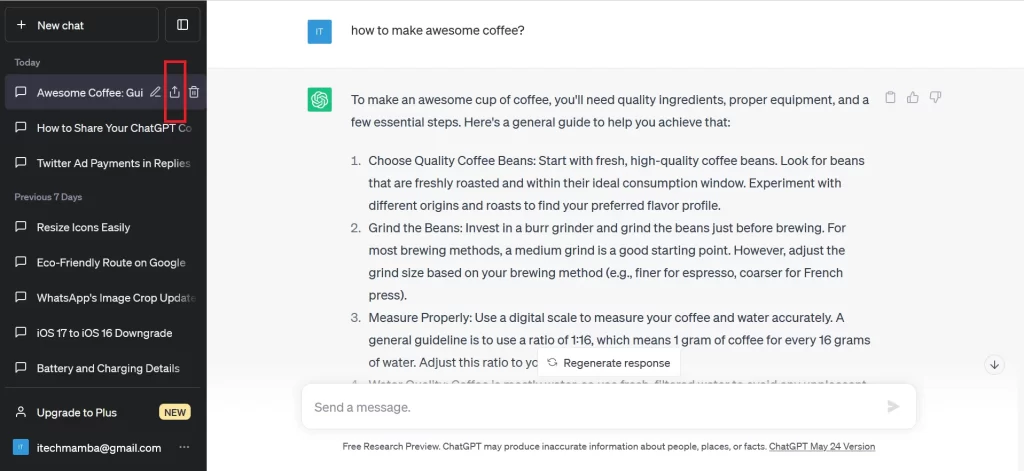
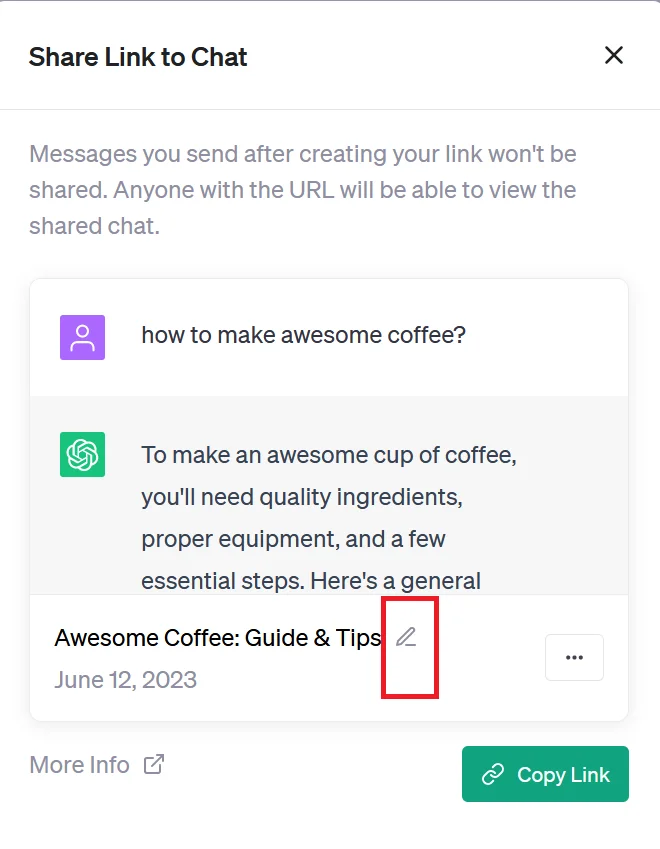
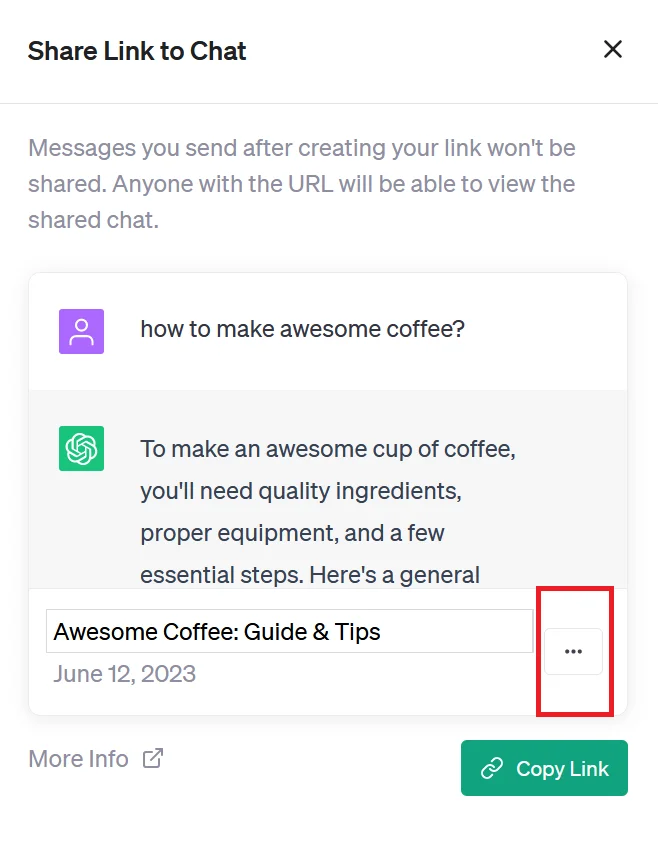
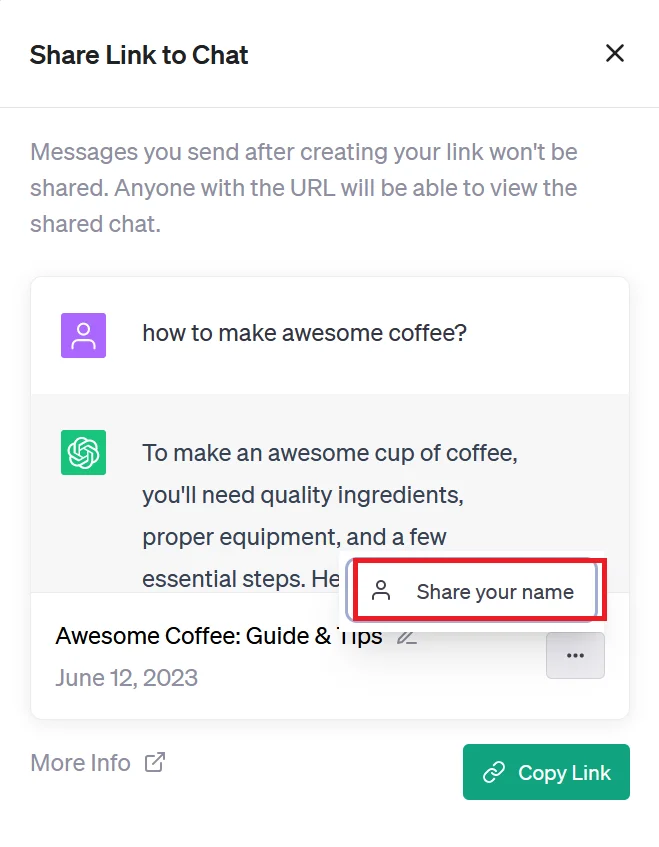
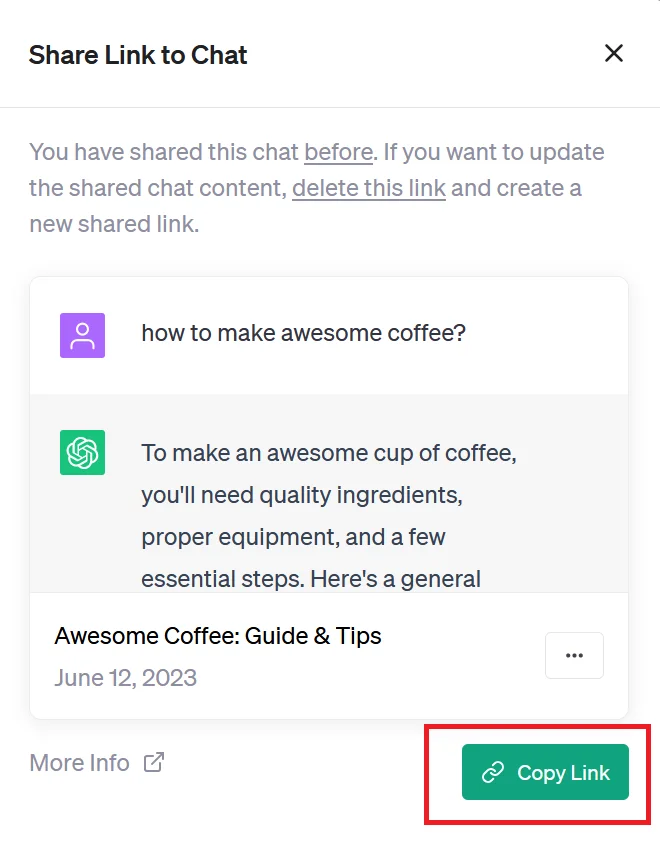
How to Manage Shared ChatGPT Share Link?
Let’s see how to manage the received ChatGPT share link:
- Click on the received link.
- Now here you will be directed to your web browser and you will see the prompt of the conversation with a date and the conversation if you already login into ChatGPT otherwise you see only a preview. You can also see the name of the creator if they added their name.
- Now click on Continue this conversation.
- Now from here, you can continue with shared conversations. One thing you need to remember is that If you make any changes to the prompt, it will not affect the original conversation that is shared with you. If you want to change the prompt, click on the edit button.
- Do the change you want.
- Now click on Save & Submit. You can also share this conversation. It will be treated as a separate ChatGPT share link.
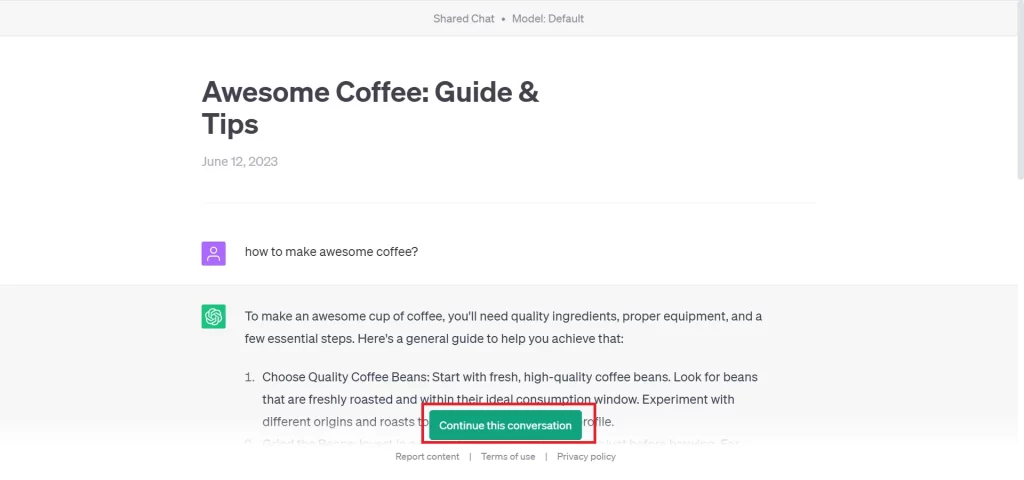
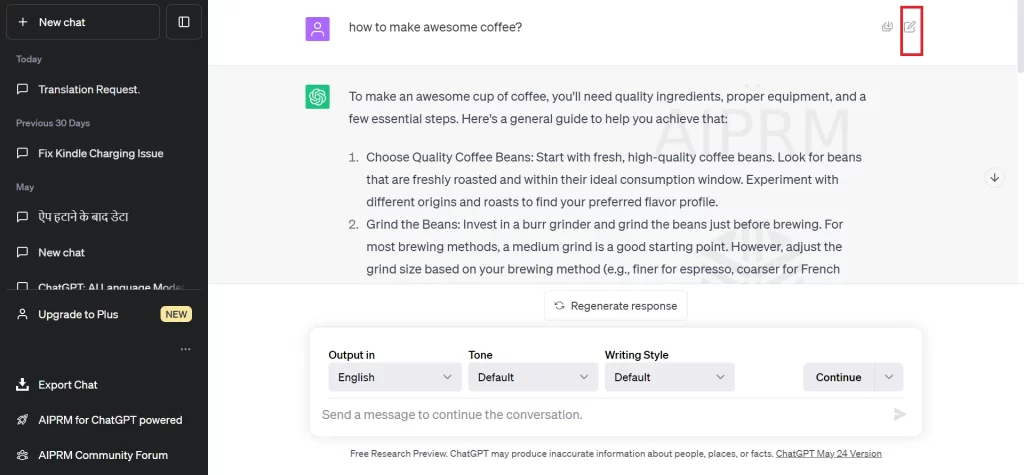
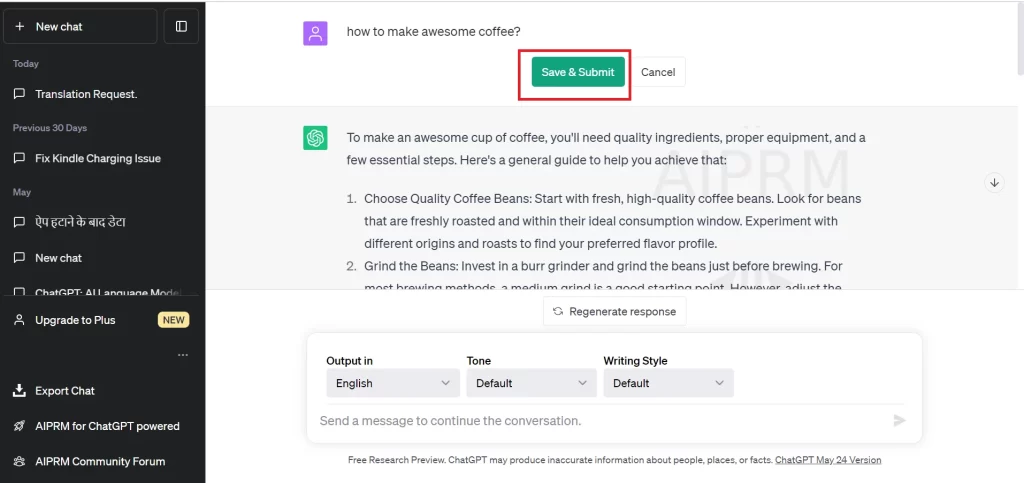
How to Delete ChatGPT Shared Link to You?
Suppose you received the ChatGPT shared link by mistake then you can delete it also quickly. Let’s see how to delete the received ChatGPT shared link:
- Click on the Delete icon.
- Now again clicked on the check mark to delete. Alternatively, you can also delete it by clicking on the Share icon then clicking on the three-dot-icon then clicking on the Delete link.
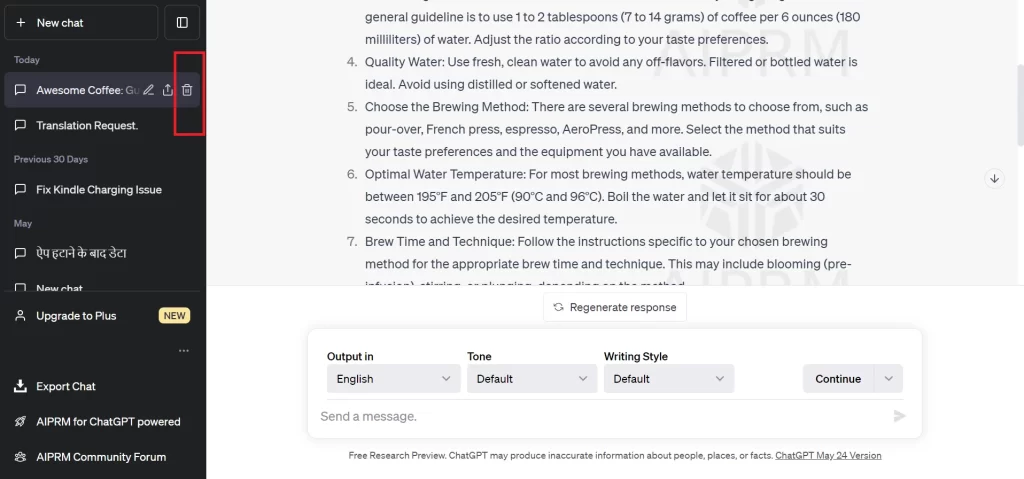
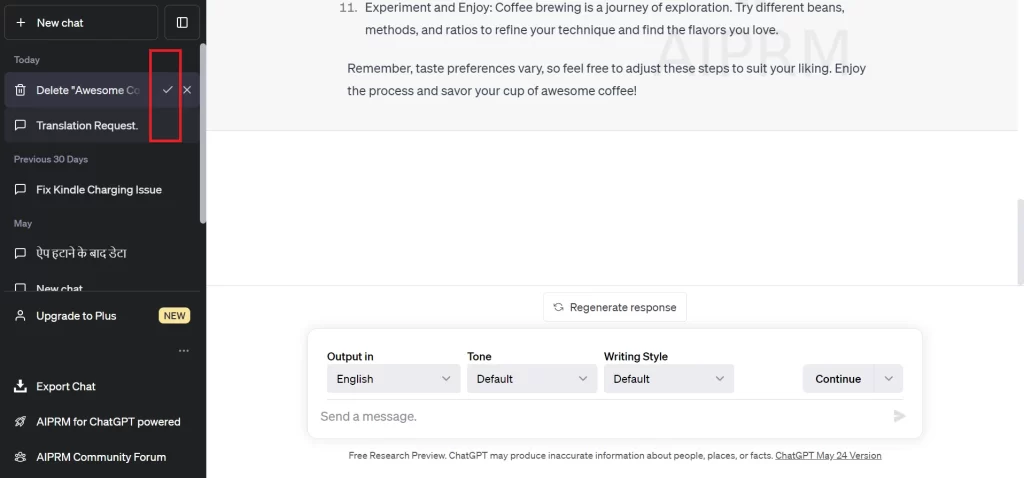
Here you successfully deleted the ChatGPT shared link.
How to Report Received ChatGPT Shared Link?
Suppose you received the unappropriated ChatGPT shared link by mistake then you can also report it. Let’s see how to report the received ChatGPT shared link:
- Click on the Report content.
- Select the reason for which you want to report this shared link.
- Click on the Submit report.
- Now click on Close.
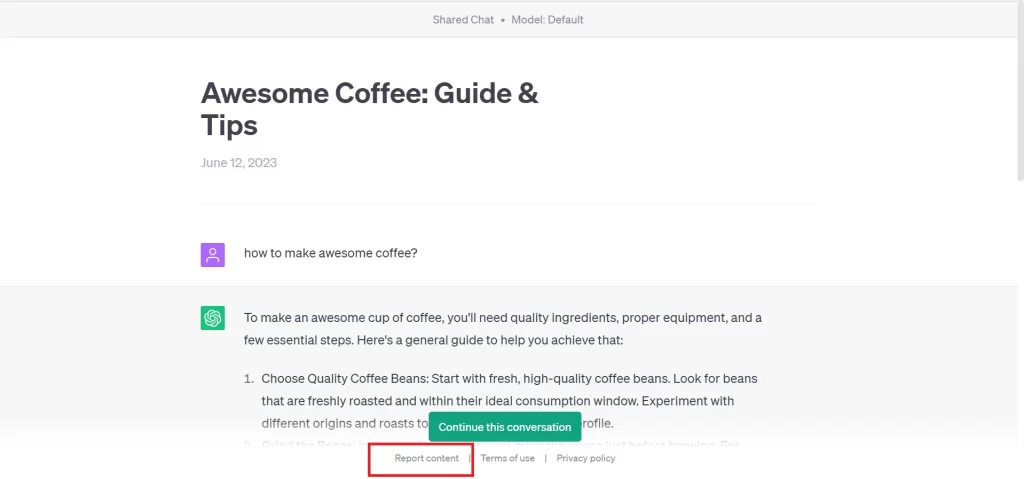
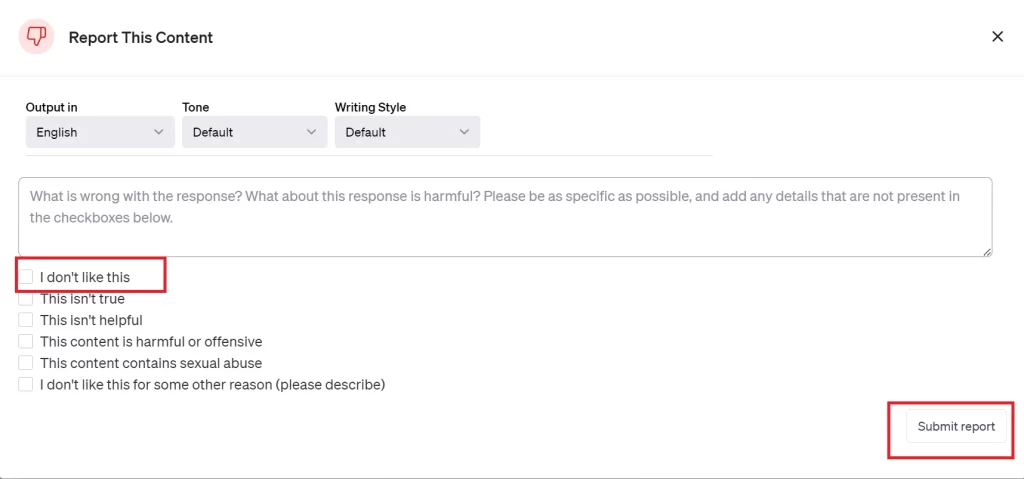
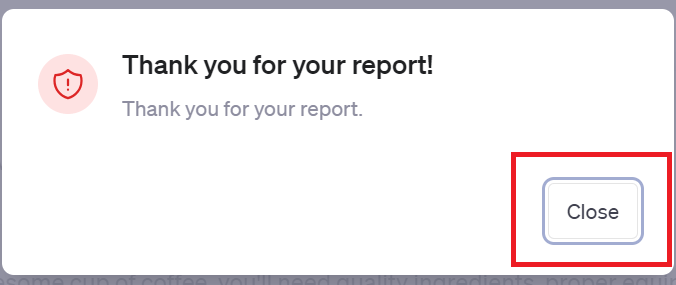
Now you successfully reported the unappropriated ChatGPT shared a link to you.
Conclusion
Sharing your ChatGPT conversations is like a fun and rewarding way to express yourself and connect with others. It can also help you to improve your chatbot skills and learn new things from OpenAI’s ChatGPT. you can share the link, and delete and report the link received from others. So, what are you waiting for? Start chatting with ChatGPT today and share your conversations with the world.
Must Read
Use ChatGPT as a Language Translation Tool
Please comment and Contact Us for any discrepancies. Follow MambaPost on Facebook, Twitter, and LinkedIn. For the latest Tech News checkout at MambaPost.com.

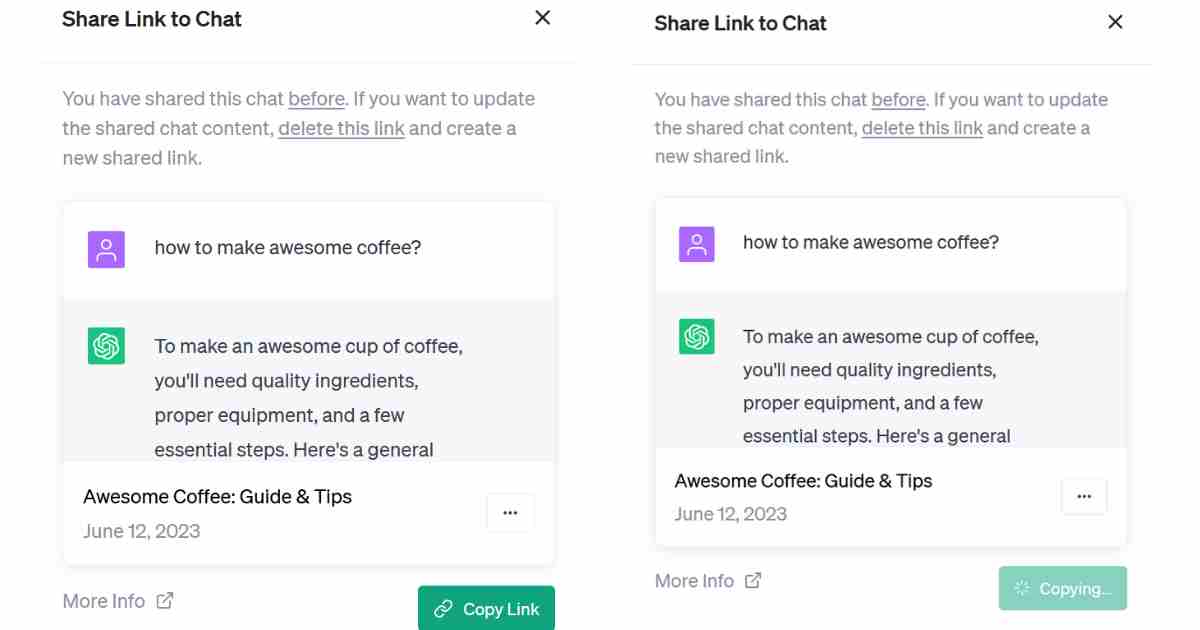
1 thought on “How to Share Your ChatGPT Conversations Easily?”
Comments are closed.