Many users are facing WhatsApp black-screen incoming calls on their Android mobile and iPhone. This is not a common problem but still many users facing it. Today in this blog post we will let you how to fix this WhatsApp black-screen incoming calls. Let’s see how to do it:
1. Restart Your Phone to Fix Black-Screen Incoming Calls
The first step, how to fix this WhatsApp black-screen incoming calls on your mobile is to restart your phone.
On Android Phone
Swap down the home screen and tap on the power button. Now tap on the Restart icon.
On iPhone
iPhone X or Later: Press and hold the volume button (any volume button) and the side button together until the power-off slider you see. Drag the slider seen on the screen to turn it off. Now wait for 30 seconds. Now to turn on your device, press and hold the side button until you are able to see the Apple logo.
An earlier version of iPhone (6, 7, 8, or SE): Press and hold the side button until you see the power-off slider. Drag the slider and wait for 30 seconds for getting your device to turn off. Now turn on iPhone by pressing and holding the side button until you are able to see the Apple logo.
2. Enable Notification for WhatsApp to fix Black-Screen Incoming Calls
This is another step to fix this WhatsApp black-screen incoming calls on your mobile device. Let’s see how to do this:
On Android Phone
- Go to the Settings > Apps > WhatsApp > Notification.
- Turn on the toggle for “Allow Notifications”.
- Tap on the radio button besides “Allow sound and vibration”.
- Tap and turn on all Notification types (Lock screen, Badge, Pop-up).
- Go to Notification categories and turn on all toggles.
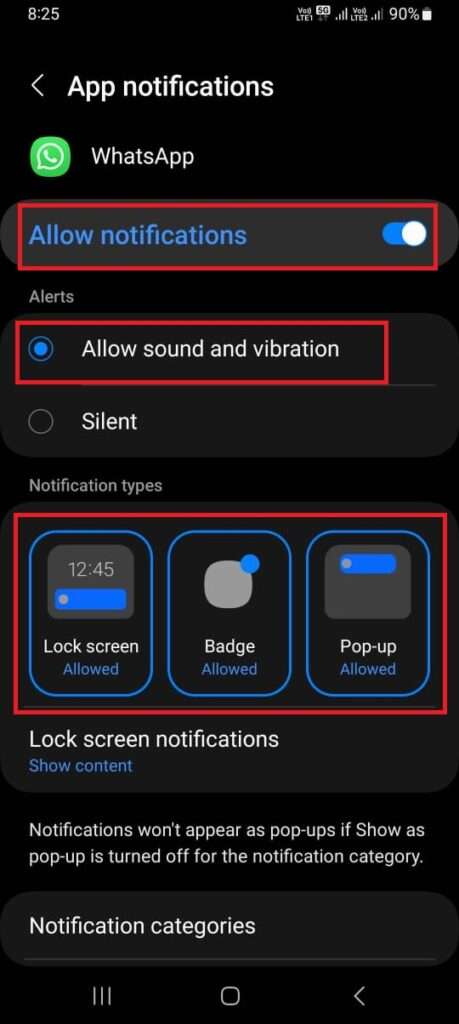
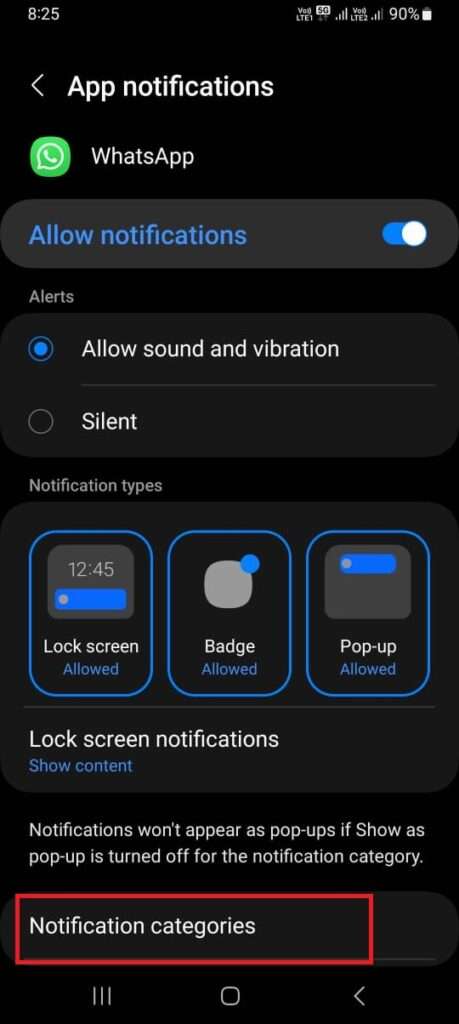
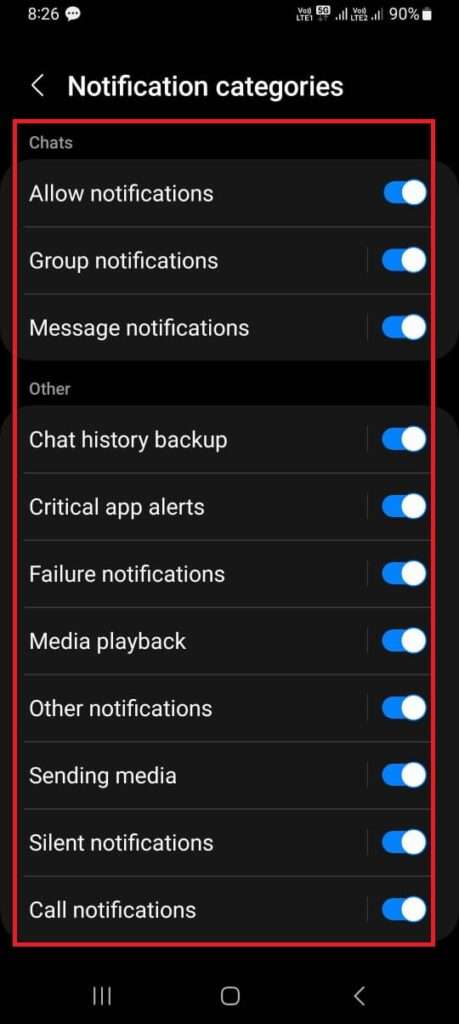
Note: Here we took Samsung Phone with Android 13 to show you the process.
On iPhone
- Go to Settings > Notifications> WhatsApp
- Enable the toggle for “Allow Notifications”.
- Make sure all alert types (Lock Screen, Notification Centre, and Banners) are selected and toggles for Sounds and Badges are turned on under Alerts.
- Go to Show Previews and tap on Always (Default).
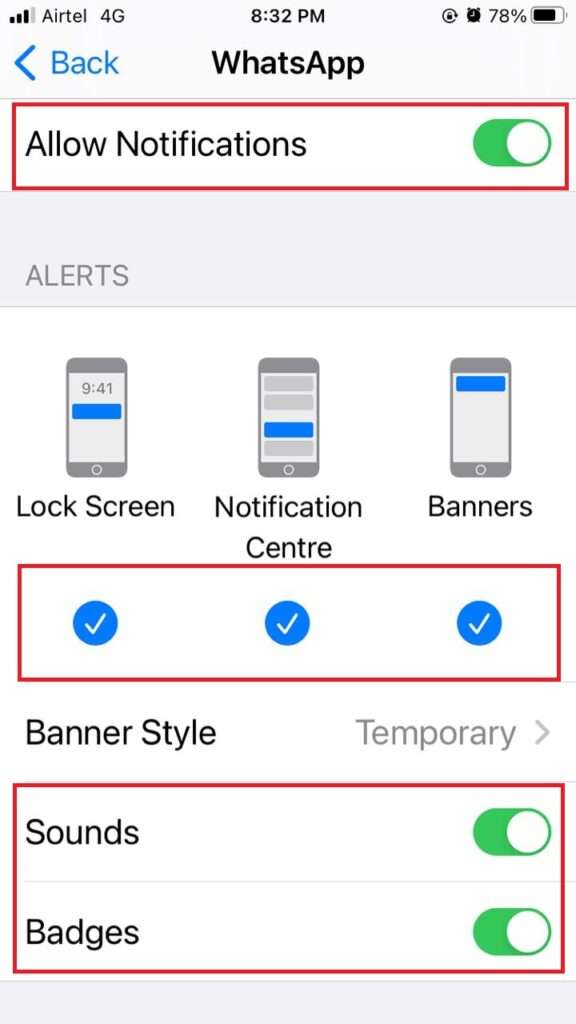
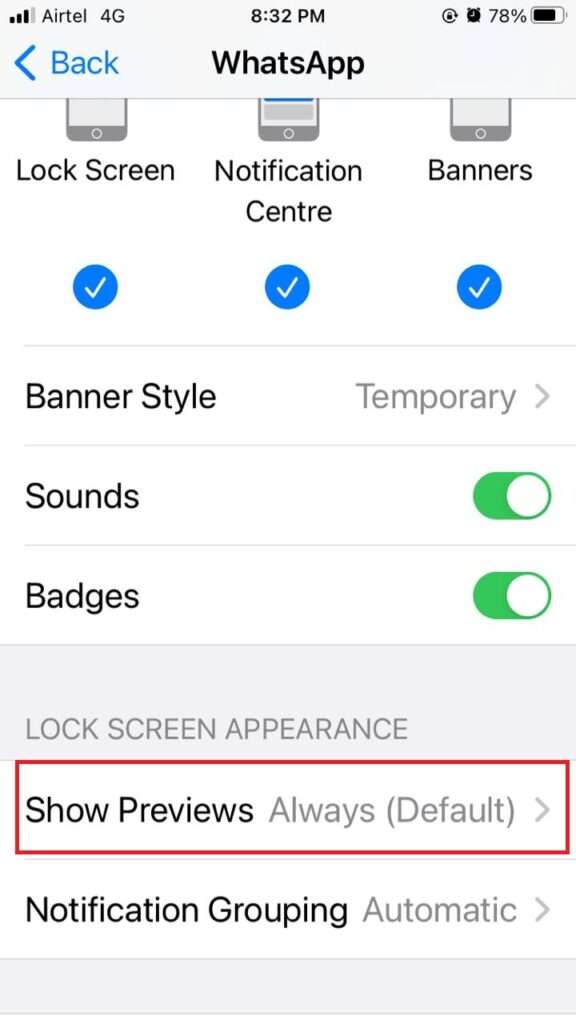
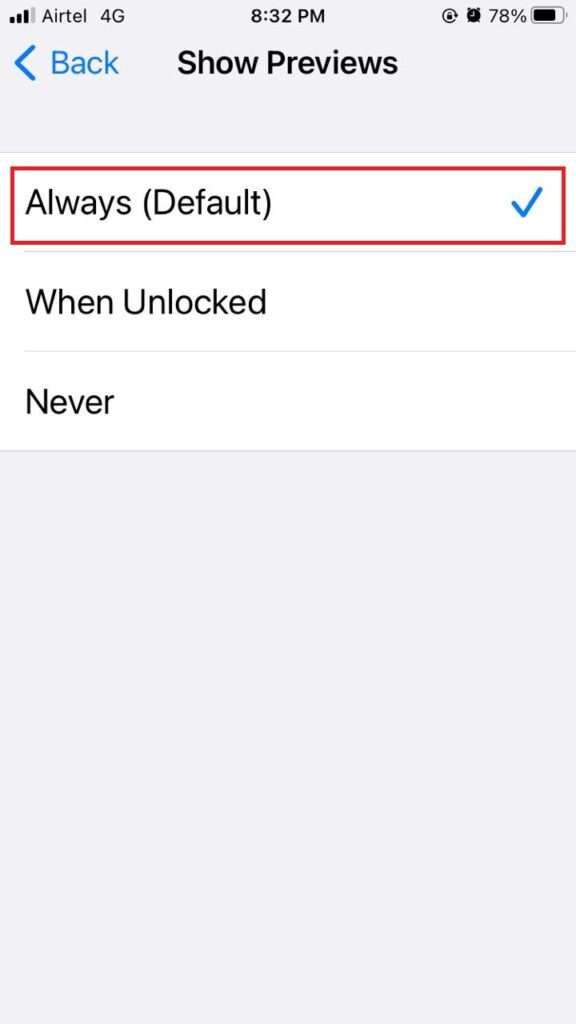
3. To fix Black-Screen Incoming Calls, Turn Off Do Not Disturb
This is another step to fix this WhatsApp black-screen incoming calls on your mobile device. Let’s see how to do this:
On Android Phone
- Go to the Settings > Notifications > Do not disturb
- Disable the toggle for Do not disturb.
- Also, turn off all toggles under the Schedule section.
- Also turn off any mode if enables in Modes and Routines (Settings > Modes and Routines).
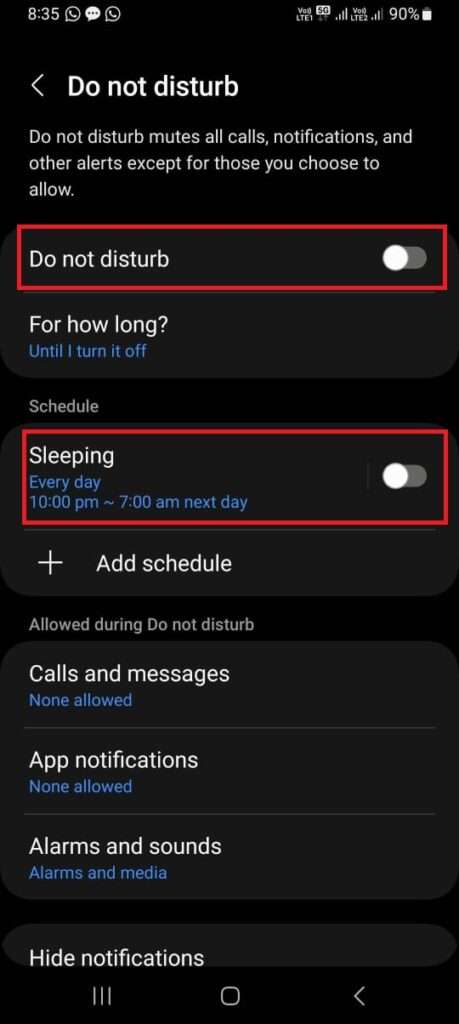
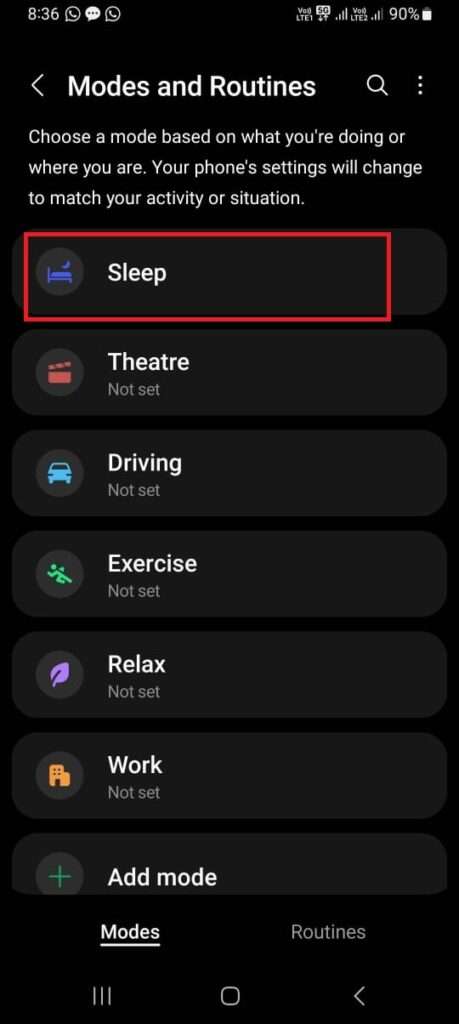
On iPhone
- Go to the Settings > Focus > Do Not Disturb
- Disable the toggle of Do Not Disturb.
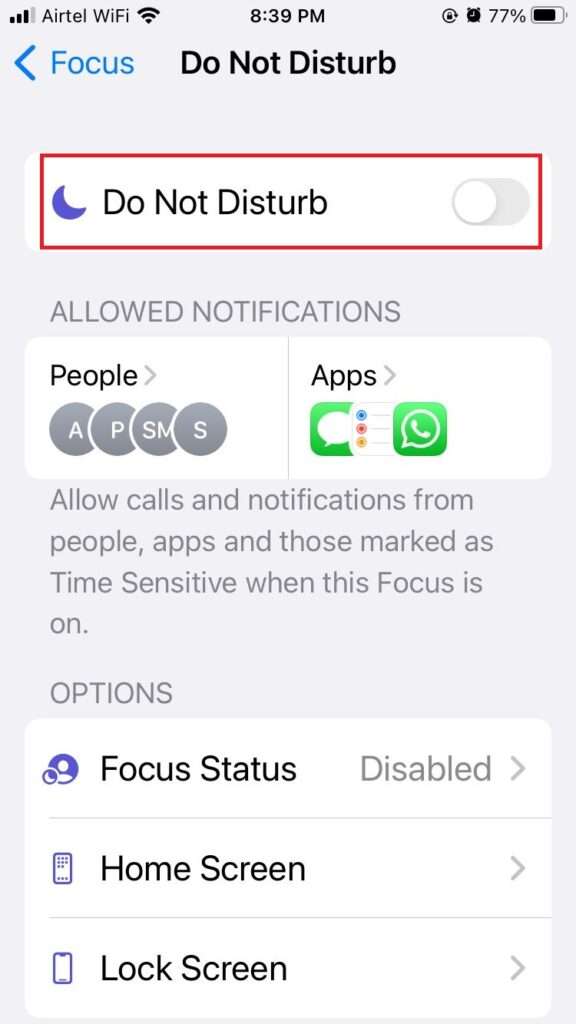
4. To fix Black-Screen Incoming Calls, Update the WhatsApp
Updating WhatsApp to its latest version is another step to fix this WhatsApp black-screen incoming calls on your mobile device. Let’s see how to do this:
Now first you have to go to Google Play Store (Android) or App Store (iOS). Search for WhatsApp. if you see the Open icon then you do not need to update and if you see an Update icon then tap on it to update to its latest version.
5. To fix Black-Screen Incoming Calls, Enable the Background Data
WhatsApp always needs background data to be enabled to work properly. is another step to fix this WhatsApp black-screen incoming calls on your mobile device. Let’s see how to do this:
On Android Phone
- Go to the Settings > Apps > WhatsApp > Mobile Data
- Enable the toggle for Background data (or Allow background data usage).
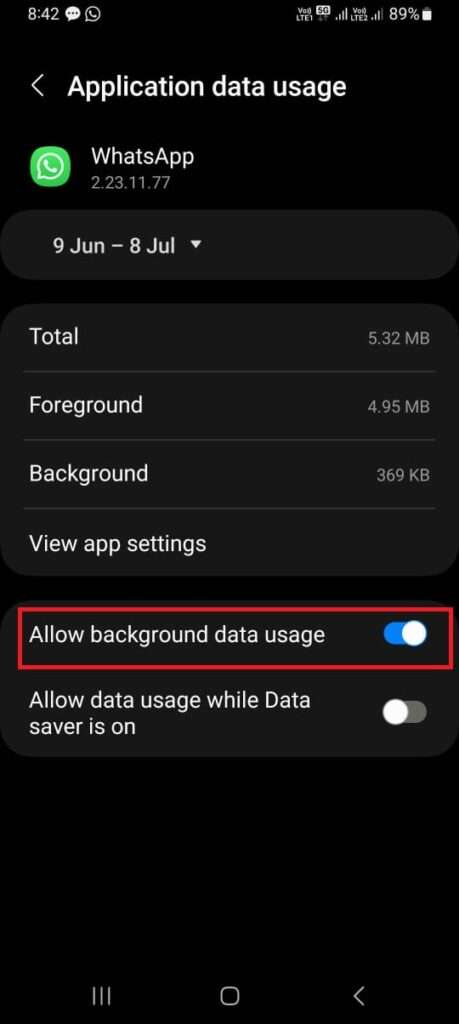
On iPhone
- Settings > WhatsApp
- Enable the toggle for Background App Refresh.
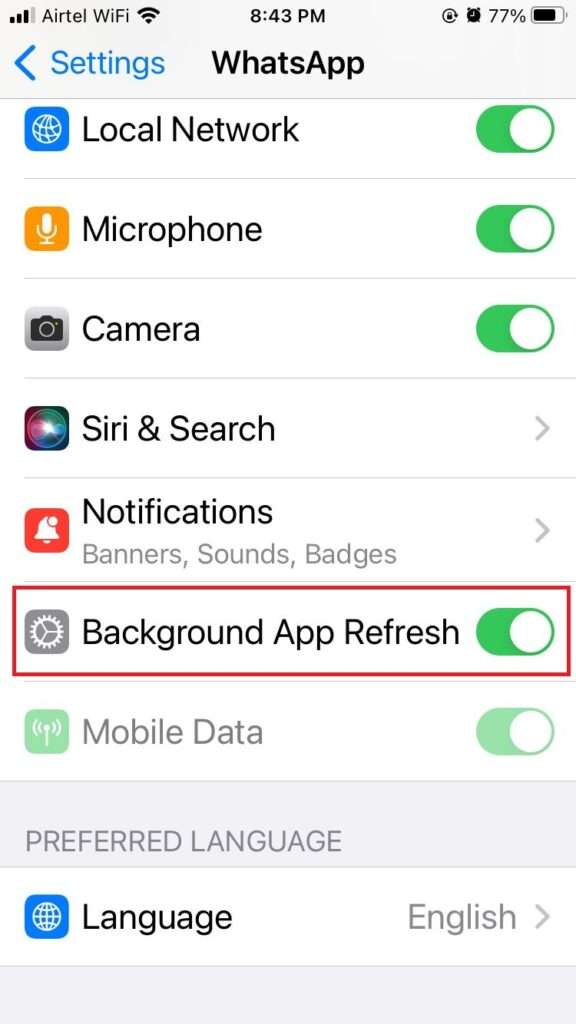
6. Clear the cache memory (Android Phone)
Sometimes this problem comes because of cache files. Let’s see how to fix this WhatsApp black-screen incoming calls on your mobile device:
- Go to the Settings > Apps > WhatsApp > Storage
- Tap on the Clear cache.
- Restart your Android phone.
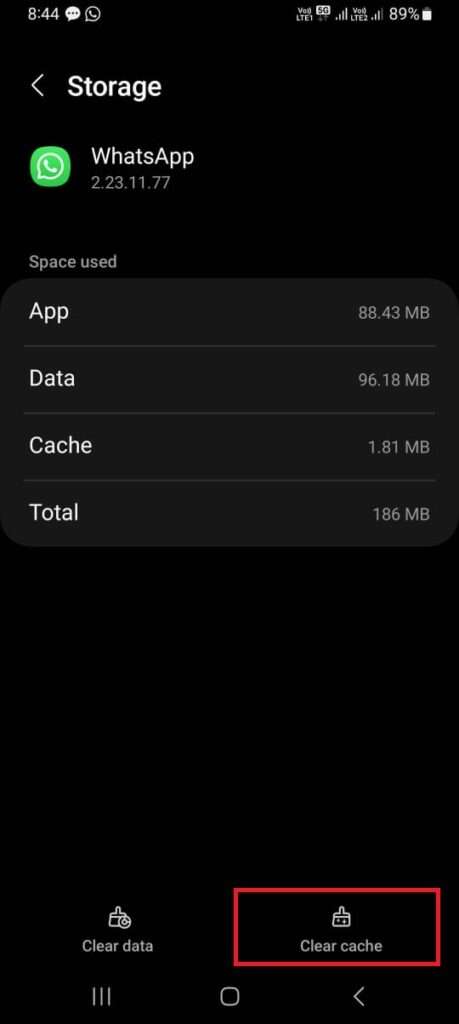
7. Turn off the Phone Battery Saver Mode
If the problem still persists then to fix this WhatsApp black-screen incoming calls on your mobile device turn off the battery saver mode. Let’s see how to do it:
On Android Phone
- Go to the Settings > Battery and device care > Battery
- Disable the toggle for Power saving.
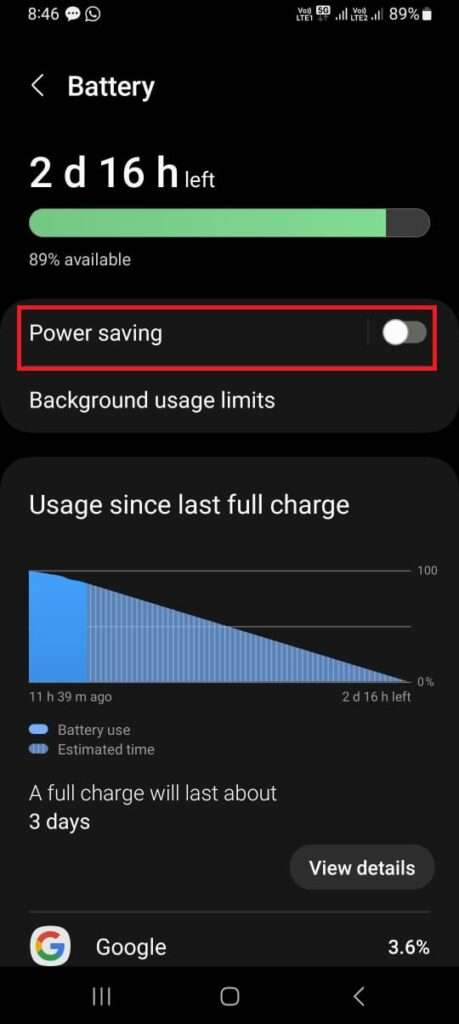
On iPhone
- Setting > Battery
- Disable the toggle for Low Power Mode.
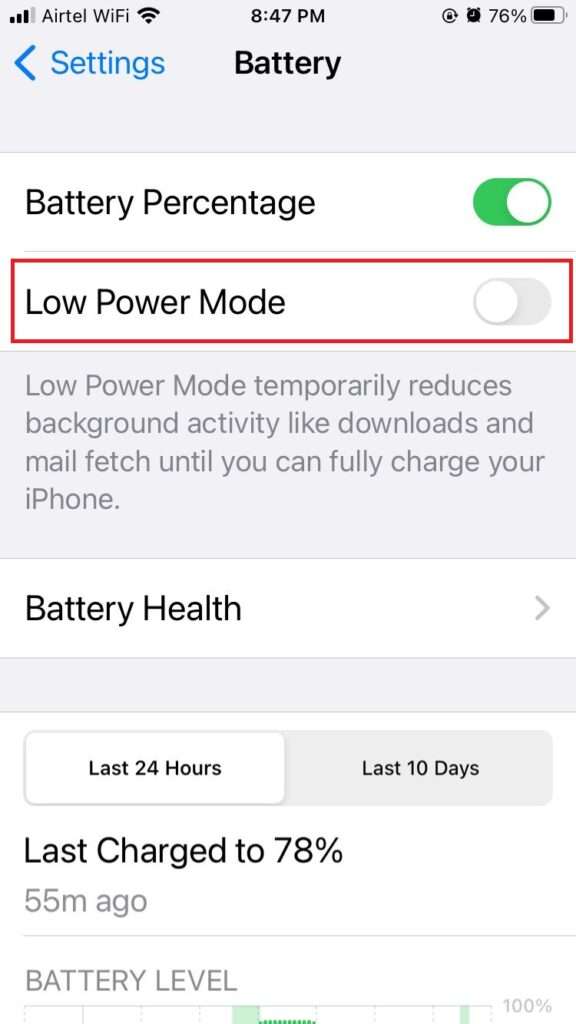
8. Log Out from All Connected Devices
If the problem still persists then to fix this WhatsApp black-screen incoming calls on your mobile device then you have to log out from WhatsApp from all the connected devices (computer, laptop, tablet, etc). Let’s see how to do it:
- Open WhatsApp on iPhone or Android mobile.
- On Android tap on the three-dot icon and tap on the Linked devices. On iPhone go to WhatsApp Settings. Tap on the Linked Devices.
- Tap the device you want to log out from.
- Tap on Log Out.
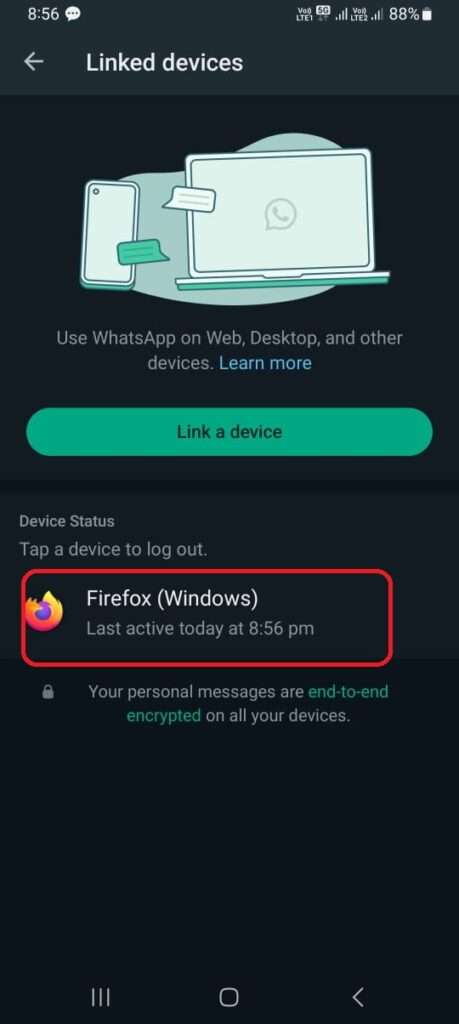
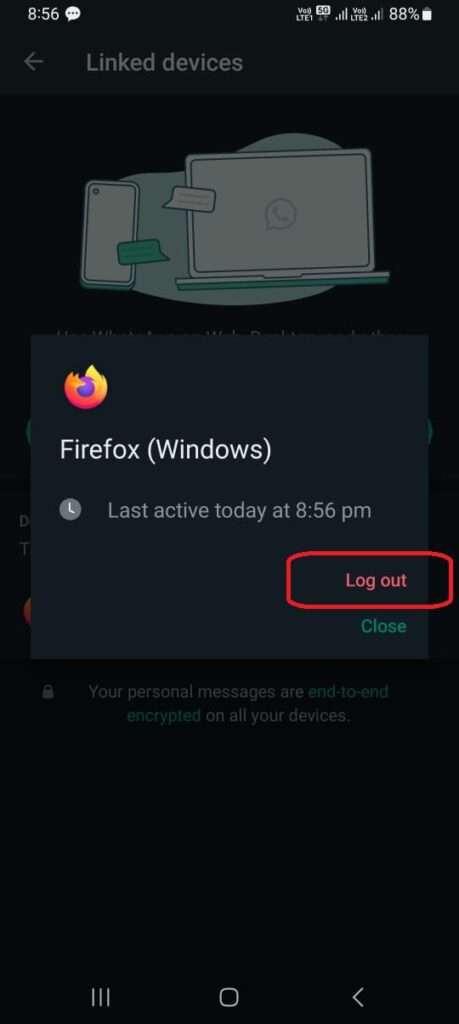
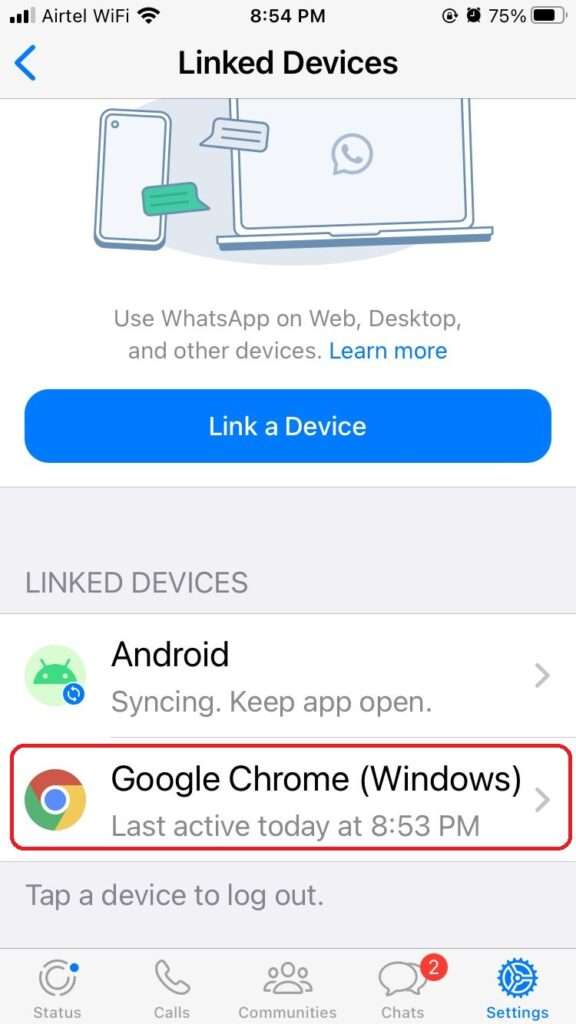
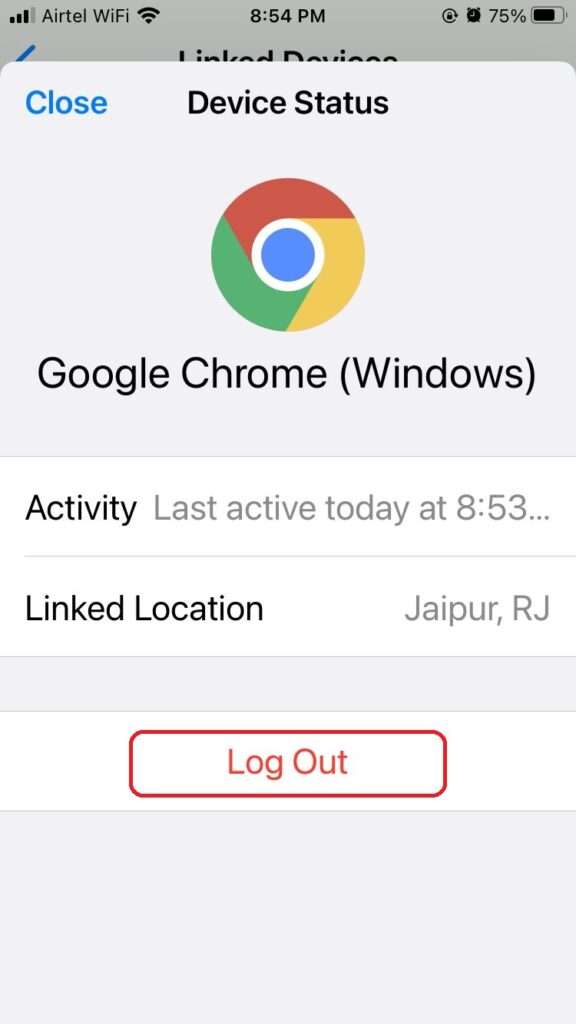
9. To fix Black-Screen Incoming Calls, Reset Settings
If none of the steps solved yet your problem then you have to reset the settings to fix WhatsApp black-screen incoming calls on your phone. Let’s see how to do it:
On Android Phone
- Settings > System (or General Management) > Reset > Reset all settings.
- Tap on the Reset settings.
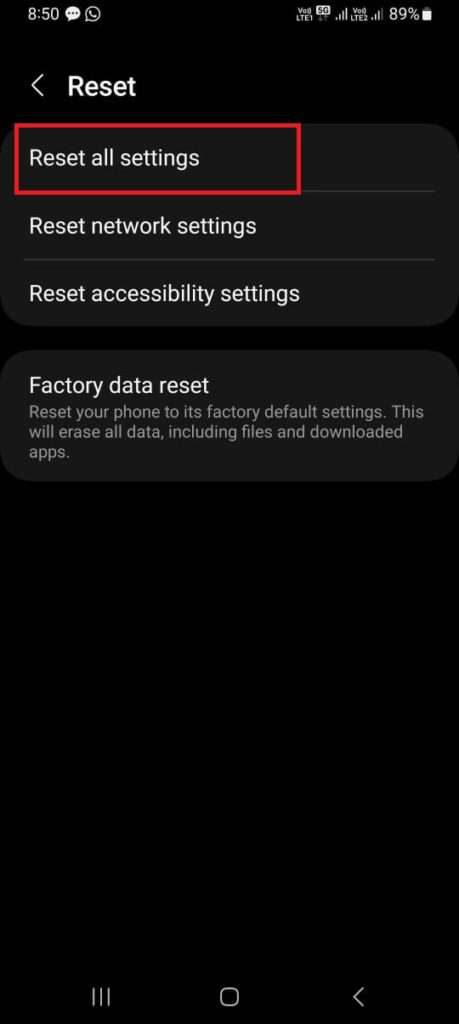

On iPhone
- Go to the Settings > General > Transfer or Reset iPhone
- Tap on Reset.
- Again, tap on Reset All Settings.
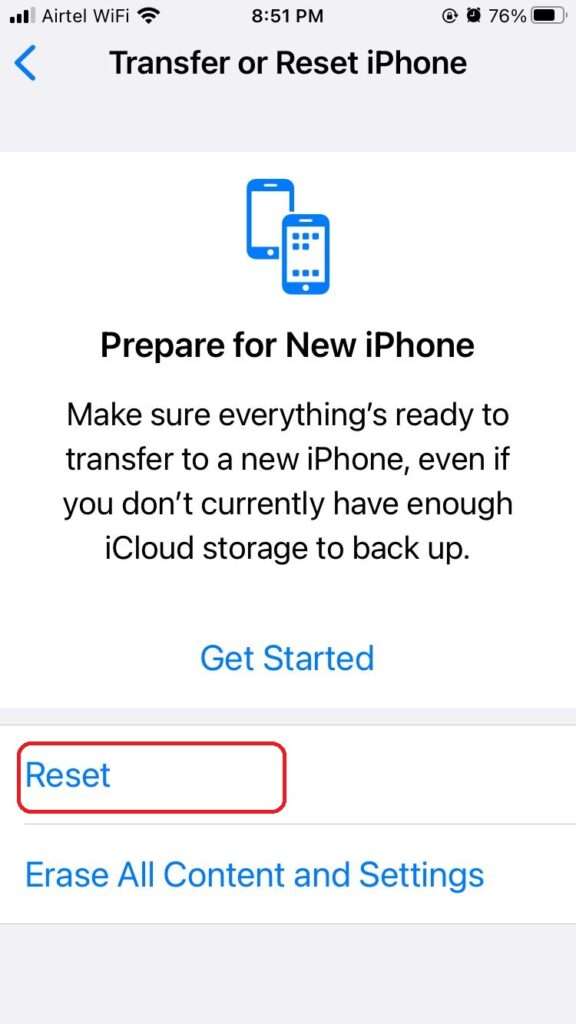
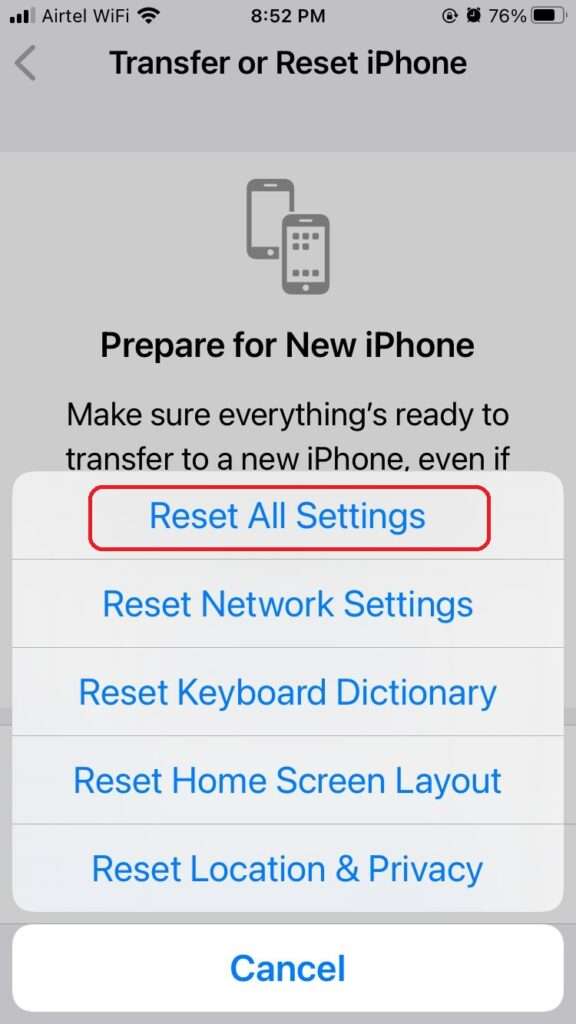
10. Uninstall and Re-install WhatsApp again
If still the issue persists then the last option is to uninstall and re-install WhatsApp again. To fix the issue of WhatsApp black-screen incoming calls on your phone, first, you take a backup of your WhatsApp and uninstall the WhatsApp then reinstall the WhatsApp again. Let’s see how to do it:
On Android Phone
- Tap on App WhatsApp > Tap on three-dot icon > Settings > Chats > Chat backup
- Tap on the Back up.
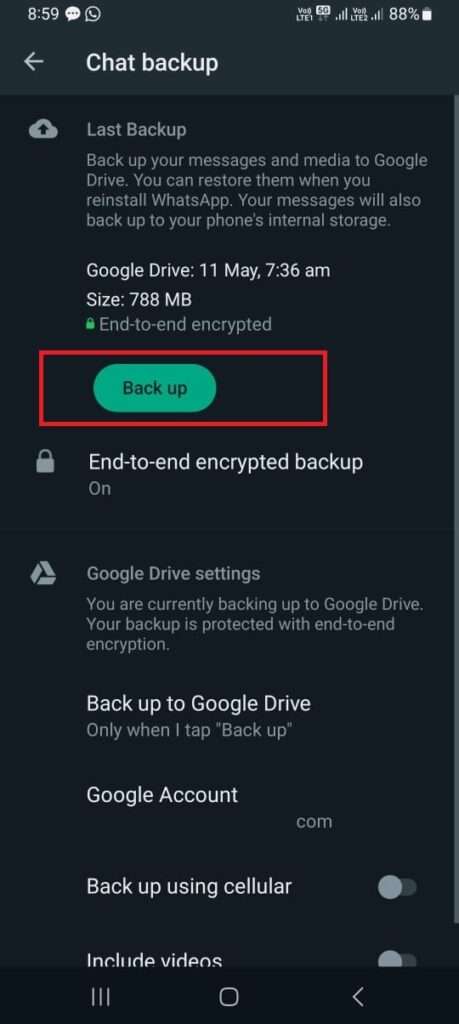
On iPhone
- Tap on app WhatsApp > Tap on Settings > Chats > Chat Backup
- Tap on the Back Up Now.
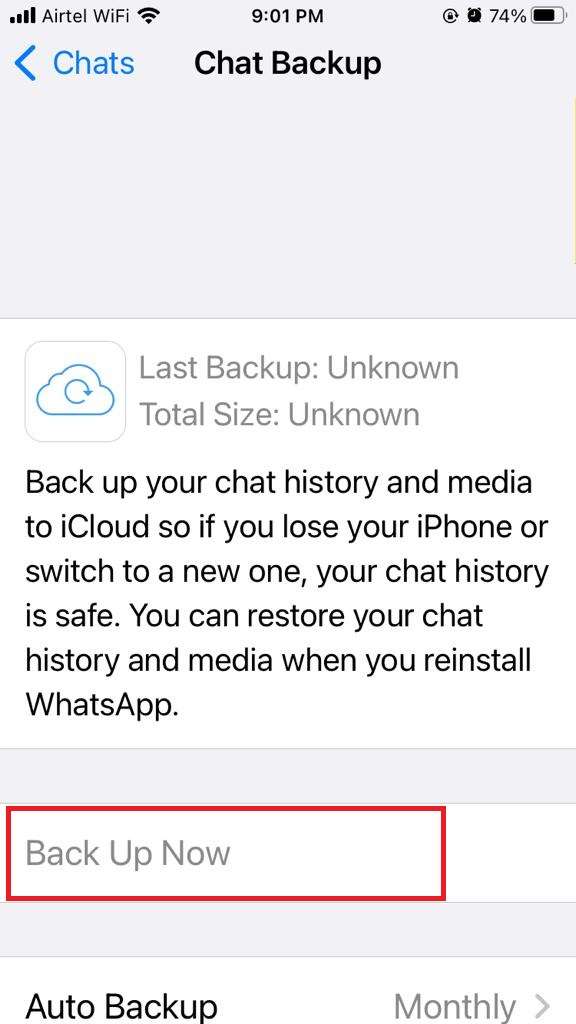
After taking back up, visit Google Play Store (Android) or App Store (iPhone). Search for WhatsApp and install a fresh copy of WhatsApp and restore the backup when prompted message for this. Hope this will solve your problem.
Conclusion
WhatsApp black-screen incoming calls on their Android mobile and iPhone can be solved easily by following the above methods. Since this is an uncommon problem but still many users facing it. Still, if you face any problems related to this issue, feel free to contact us.
Must Read
Please comment and Contact Us for any discrepancies. Follow MambaPost on Facebook, Twitter, and LinkedIn. For the latest Tech News checkout at MambaPost.com.


2 thoughts on “WhatsApp Black-Screen Incoming Calls. How to Fix?”
Comments are closed.