Have you ever been annoyed by those unwanted calls from telemarketers, scammers, or spammers? You know, the ones that always seem to call you at the worst possible time, like when you are in the middle of a meeting, a nap, or a date? Well, we have a solution for you that will let you stop incoming calls without blocking them. Sounds too good to be true, right? But trust me, it works! Here we will show you several methods to get rid of unwanted calls. Let’s see how to do this.
(1) Activate DND to Stop Incoming Calls Without Blocking
For this, you have to use the feature called Do Not Disturb on your phone (Android and iPhone). This feature allows you to silence all incoming calls and notifications, except for the ones from your contacts or favourite lists. This way, you can still receive calls from your friends and family, but not from those pesky strangers. Here is how to set it up on your phone. It may vary for different models of phones.
On Android Phones (Example: Samsung Galaxy)
- Go to Settings.
- Tap on Notifications.
- Tap on Do not disturb.
- Turn on the toggle for Do not disturb.
- Now on the same screen under the “Allowed during Do not disturb” option, tap on Calls and messages.
- Now tap on Add contacts to add contacts under the section “Allow during Do not disturb”. OR
- Tap on the Calls under the Also allow section on the same screen.
- Select “All” or “Contacts only” or “Favourite contacts only”. Same you can select for Messages on the same screen.
- On the same screen, you will see the option Repeat callers, you can also turn on the toggle for this to get any urgent unknown calls from the same number more than once within 15 minutes.
1.
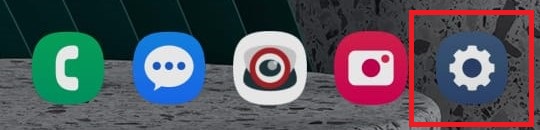
2.
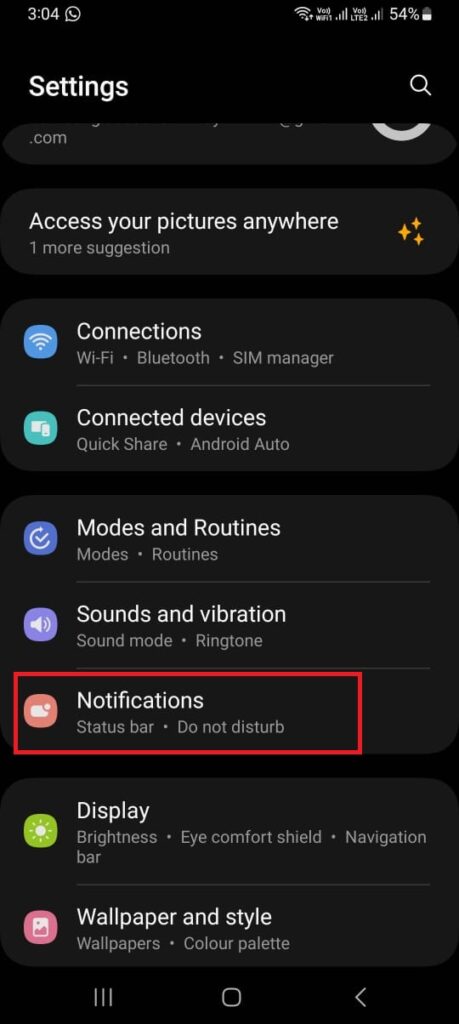
3.
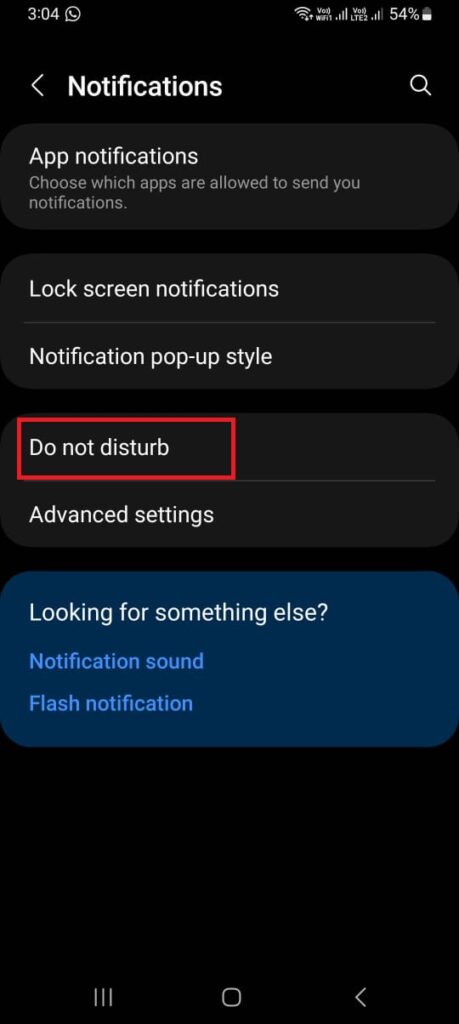
4.
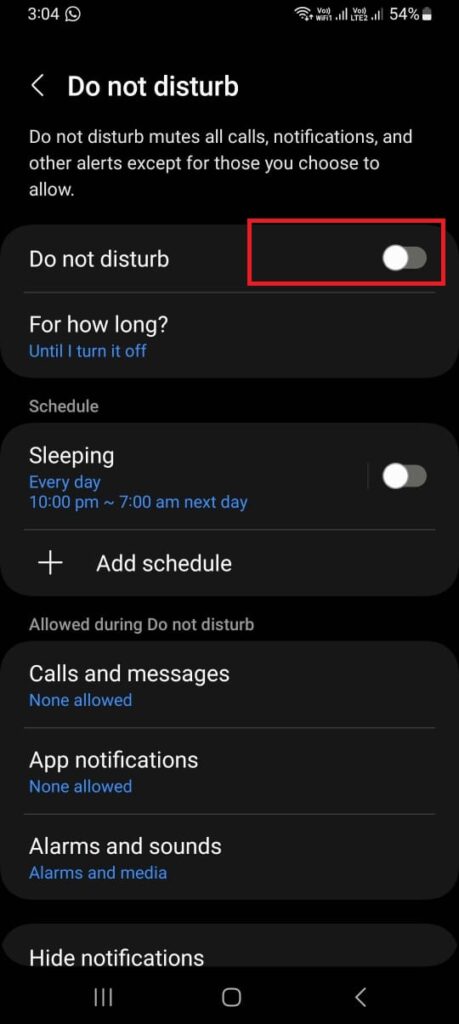
5.
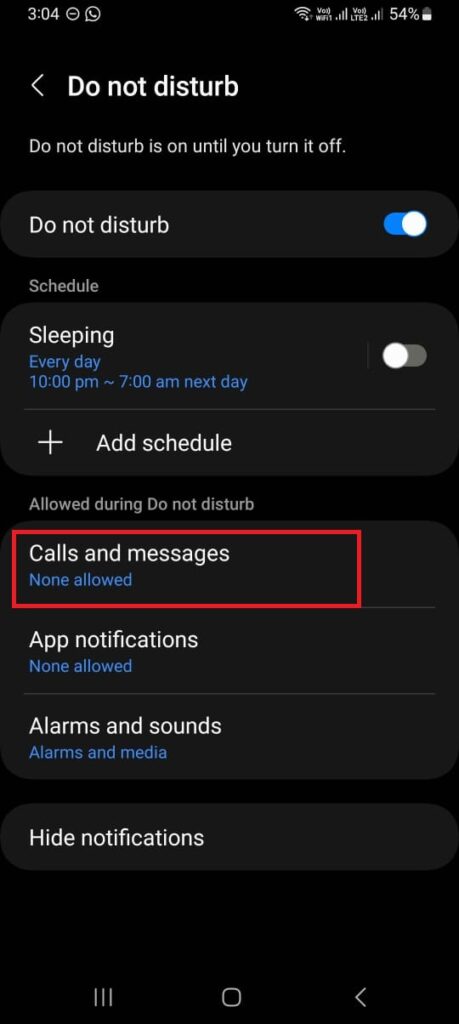
6.

7.
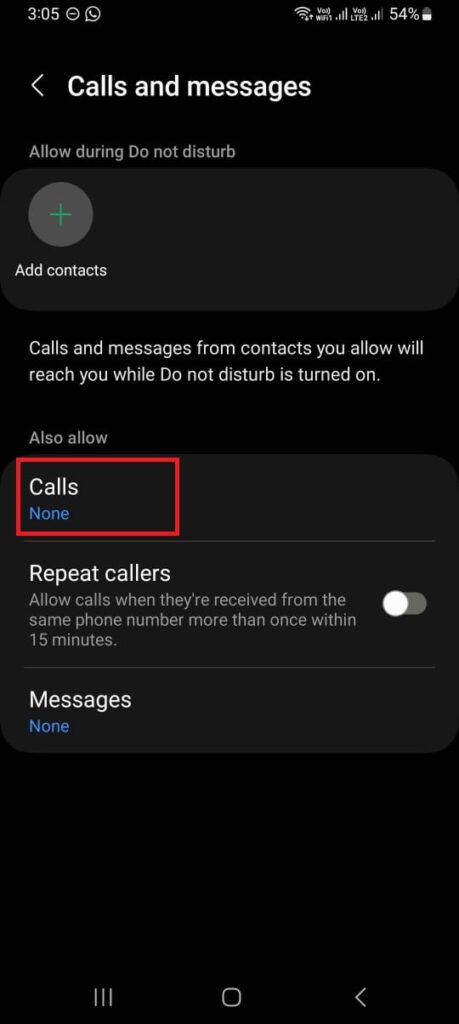
8.
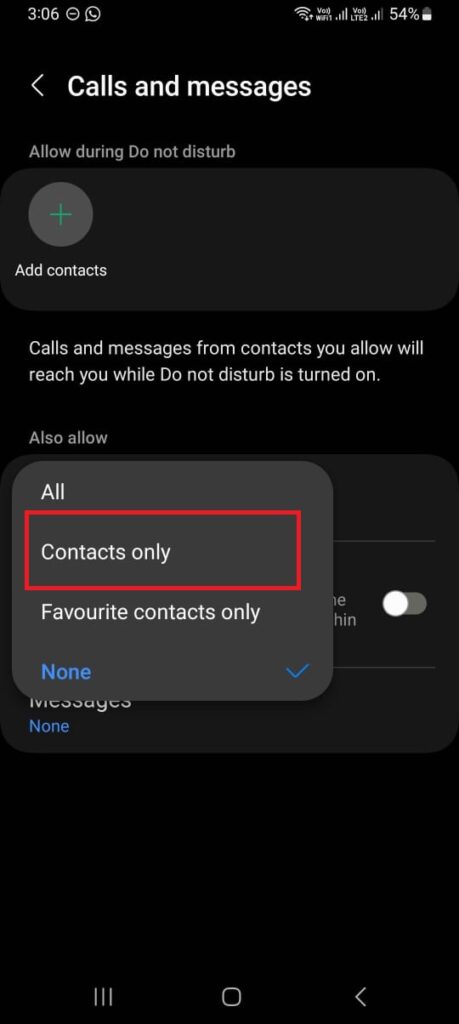
9.
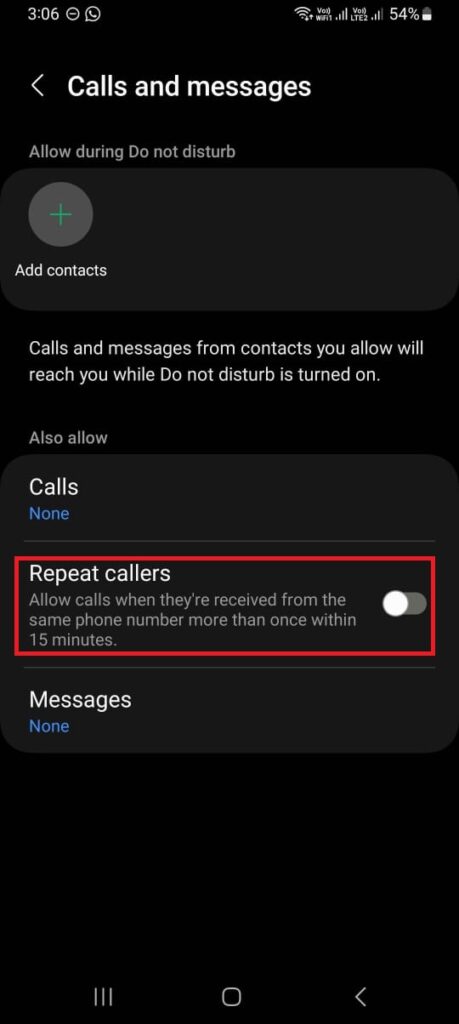
Note: You can also schedule Do not disturb to turn on automatically at certain times of the day or night while tapping on Add schedule (Settings > Notifications > Do not disturb > Add schedule).
On iPhone
- Go to Settings.
- Tap on the Focus.
- Tap on Do Not Disturb.
- Turn on the toggle for Do Not Disturb.
- Here you can also allow calls and notifications from people and apps. For this, you need to tap on People and Apps under Allowed Notifications to get calls and notifications from particular people and apps.
- Tap on People to add contact.
- Again tap on the + sign and add contact.
- You can also allow calls from the favourites list. To do so tap on People.
- Scroll down till you find the section Also Allow, tap on Calls From.
- Now tap on the Favourites.
- You can also Add Schedule or Automation of your choice to turn on do not disturb automatically. (Go to Settings > Focus > Do Not Disturb > Add Schedule or Automation)
1.
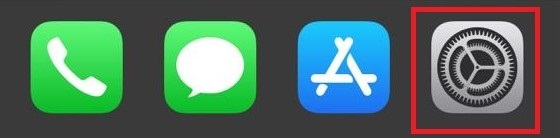
2.
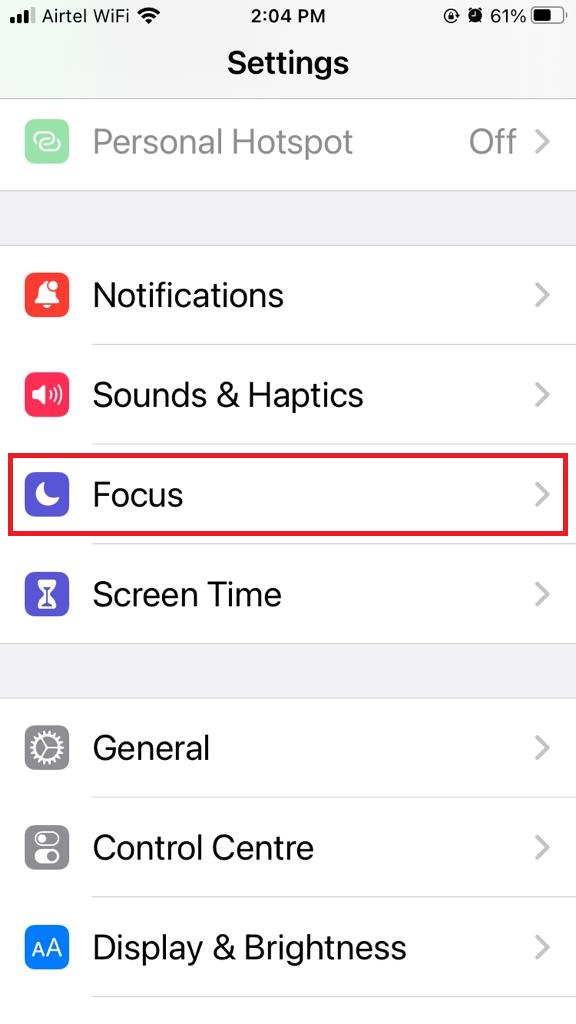
3.
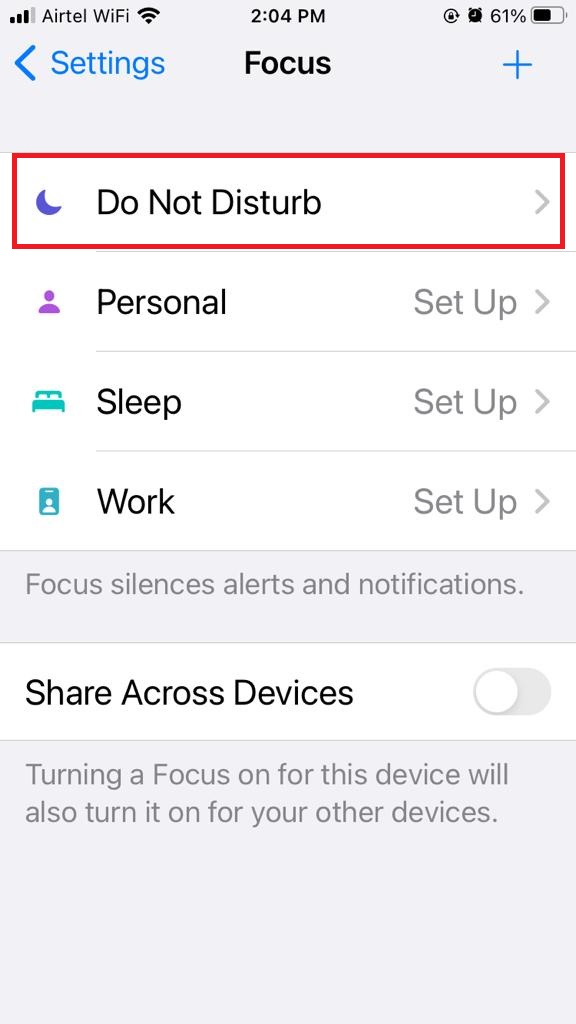
4.
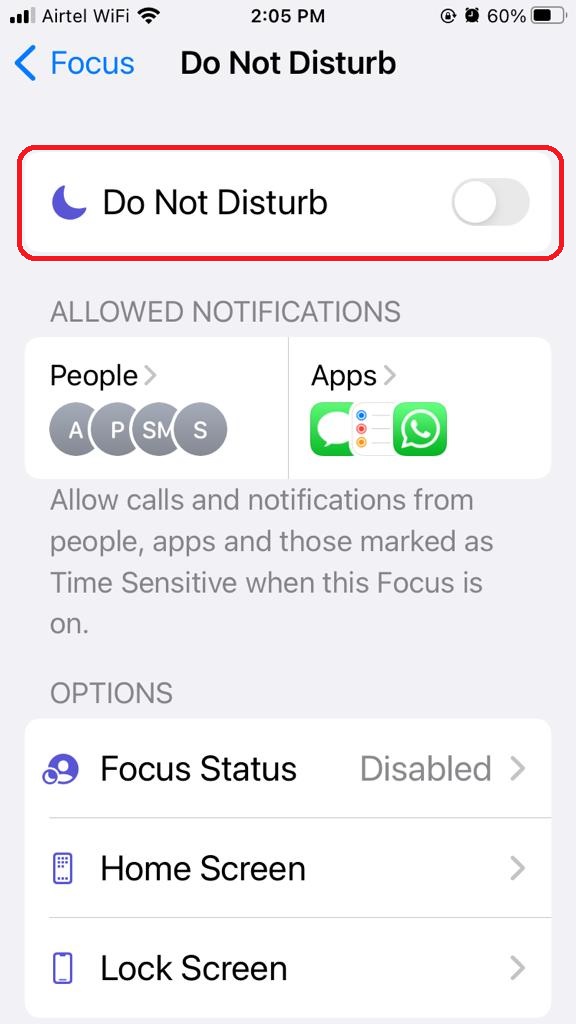
5.
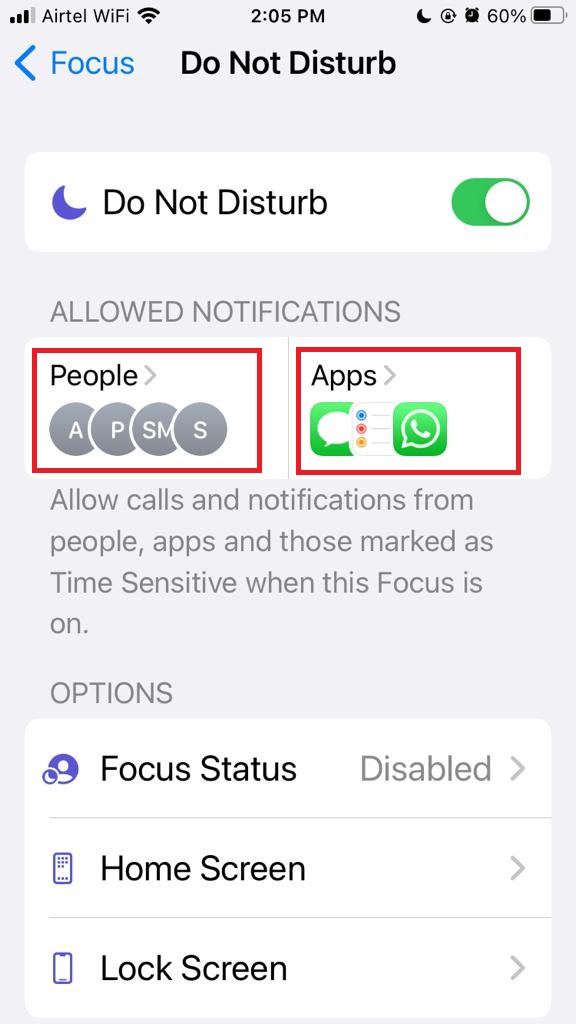
6.
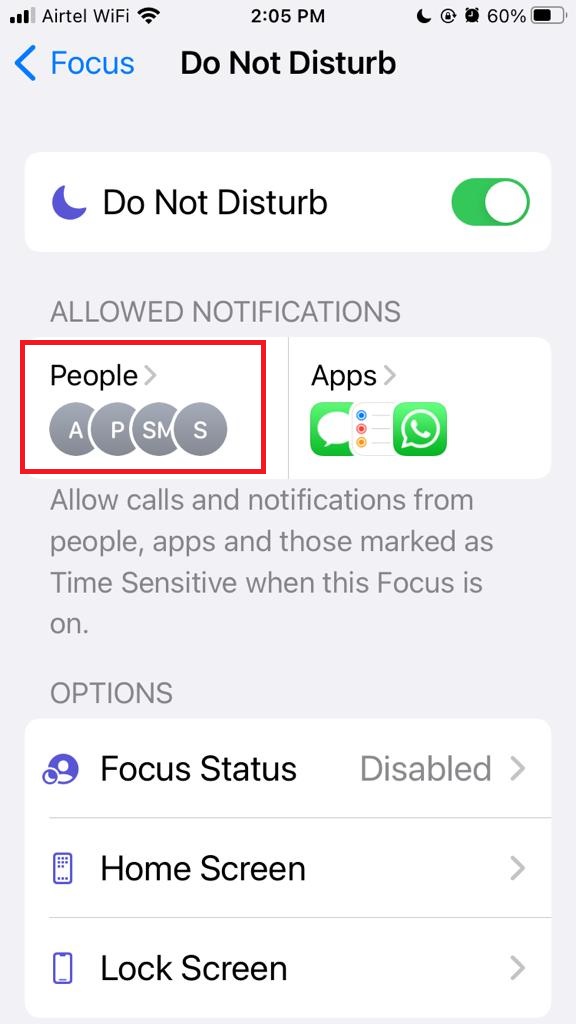
7.

8.
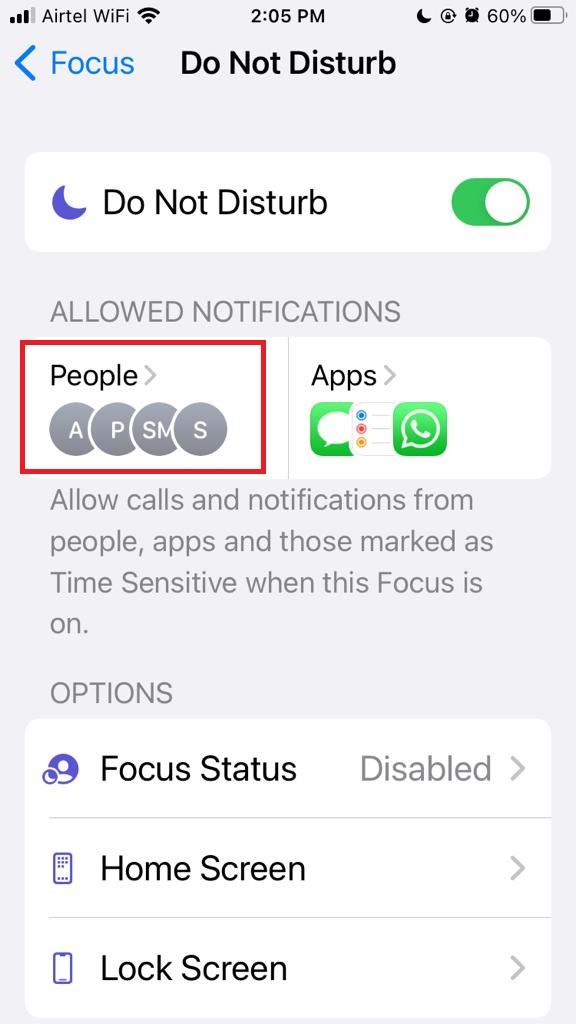
9.
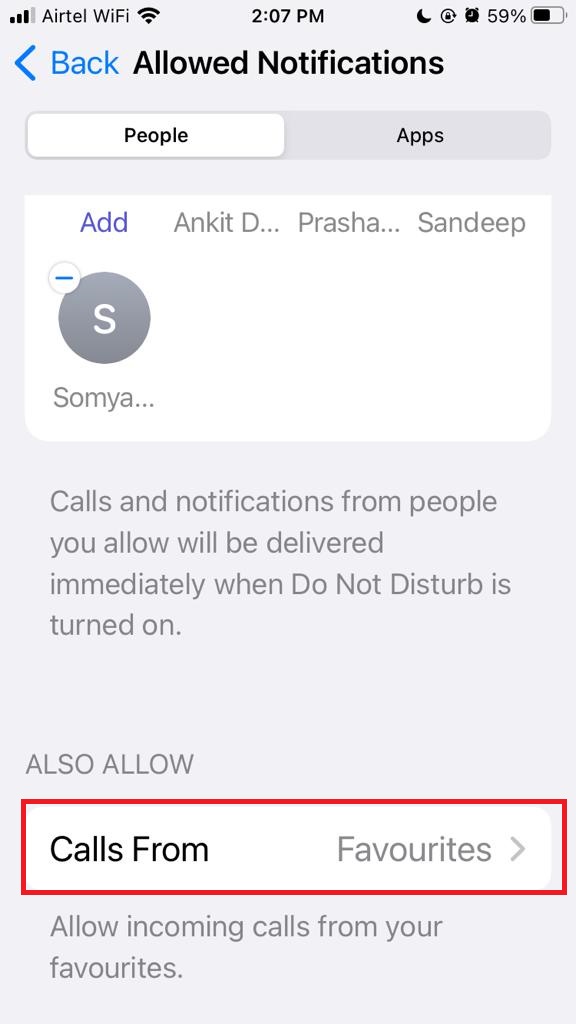
10.
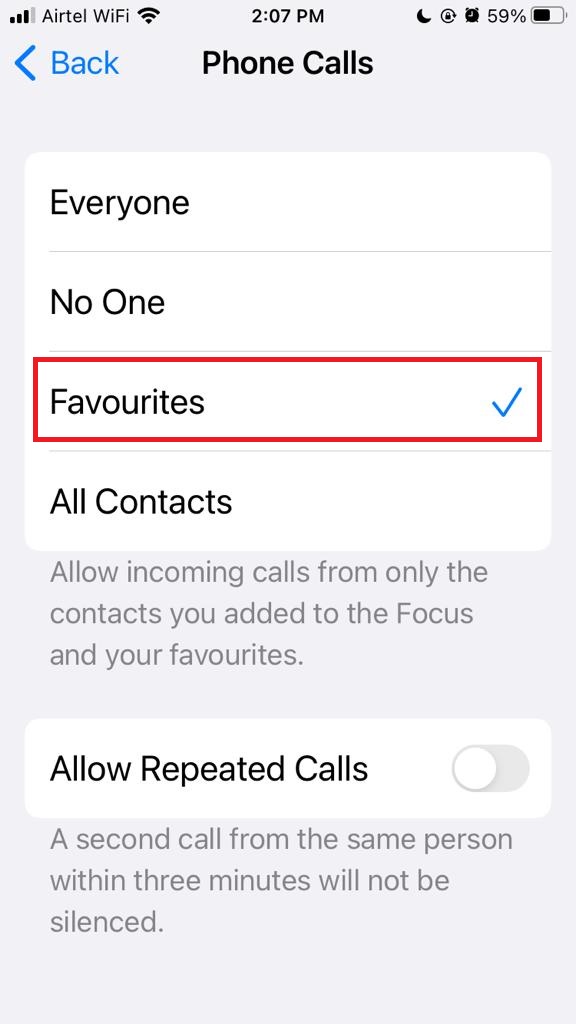
11.
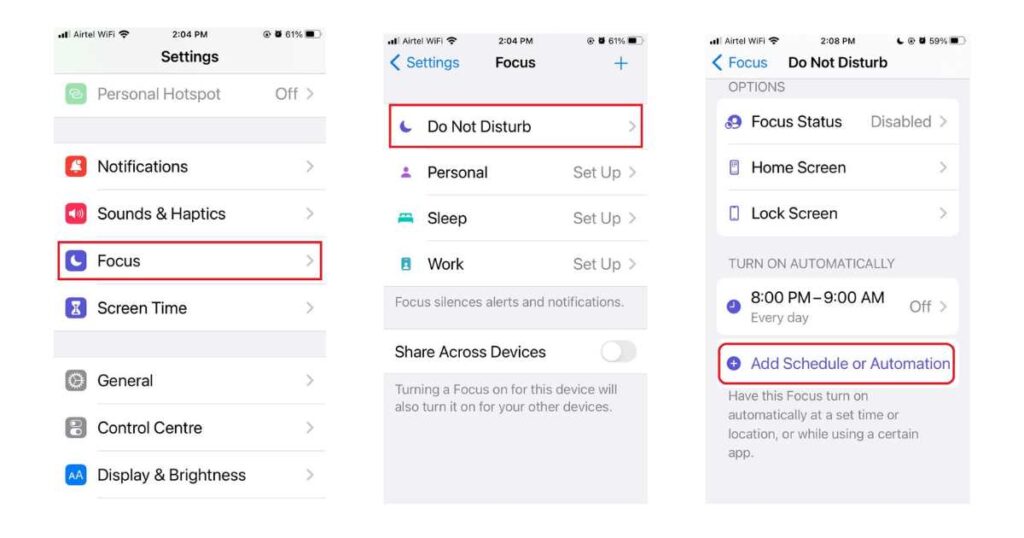
(2) Activate DND to Stop Incoming Calls Using Telecom Operator
Telecom operators also offer DND services for its user to block unwanted advertising calls, messages, and scammers from certain services. Let’s see how to activate it.
Activate DND on Jio
- Go to the MyJio app.
- Go to Settings.
- Now search for Service settings and tap on Do not disturb.
- Now here you have to select the categories to block.
Activate DND on Airtel
- Visit the Airtel official website.
- Here you have to enter your mobile number and click on GET OTP.
- Enter the OTP received on your phone
- Here you have to select the categories you want to block.
Now Activate DND on Vi
- Visit the VI official website.
- Enter your contact number (mobile number) and click on send otp.
- Enter the OTP received.
- Here you have to select the categories you want to block.
Activate DND on Verizon Network
- Tap on the One Talk app on your phone.
- Go to Menu.
- Tap on Settings.
- Tap on call settings.
- To turn on DND, tap on Do Not Disturb.
Activate DND on T-Mobile Network
- Tap on the Digits app.
- Tap on settings.
- Now tap on Do Not Disturb.
- Turn on the toggle for Do No Disturb mode.
Now Activate DND on AT&T Network
- Dial *78# to turn on Do Not Disturb.
- If you want to turn off Do Not Disturb, Dial *79#.
(3) Enable Call Barring to Stop Incoming Calls
Call barring is another service to avoid unwanted incoming calls or outgoing calls on your phone by blocking them. This feature provides more control over incoming and outgoing calls. When you turn on call barring either you can block all incoming calls or specific numbers or international calls by adding them to a block list. Let’s see how to activate it on Android phones and iPhones.
On Android Phones (Example: Samsung Galaxy)
- Tap on the Phone app.
- Tap on the three-dot icon.
- Now tap on Settings.
- Tap on the Supplementary services.
- Tap on Call barring for any specific SIM (if you have a dual sim phone). Here we are applying on SIM1.
- Now select Voice calls or Video calls.
- Now turn on the toggle for which service you want to block the calls.
1.
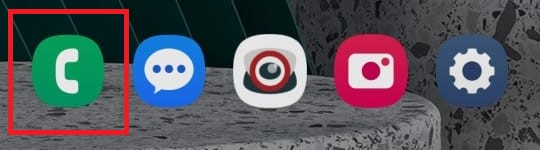
2.

3.
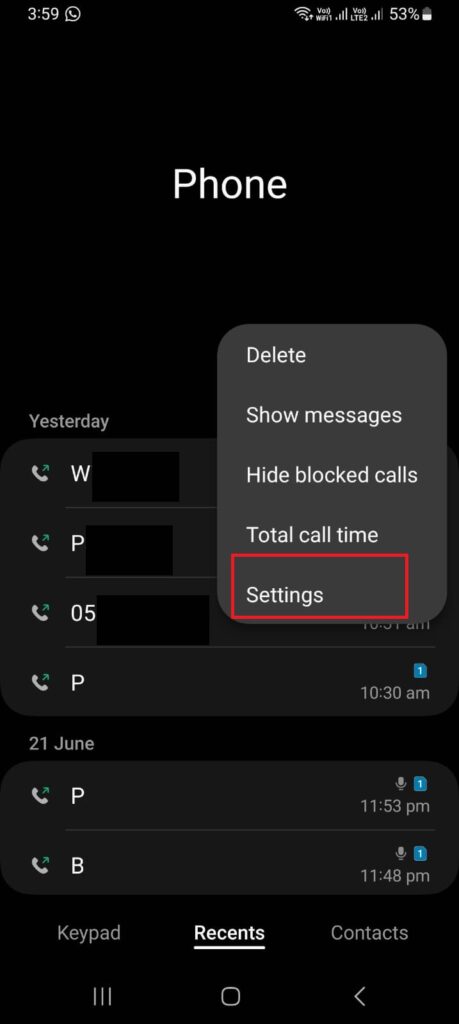
4.
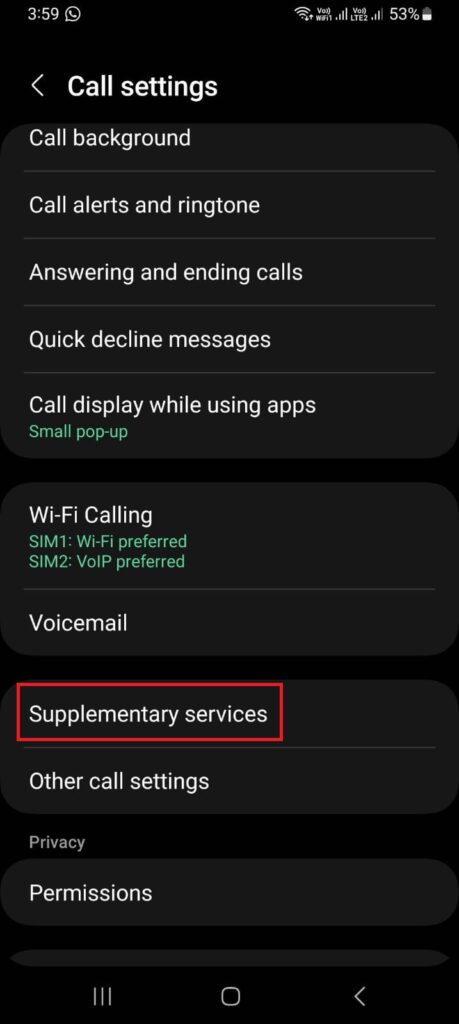
5.
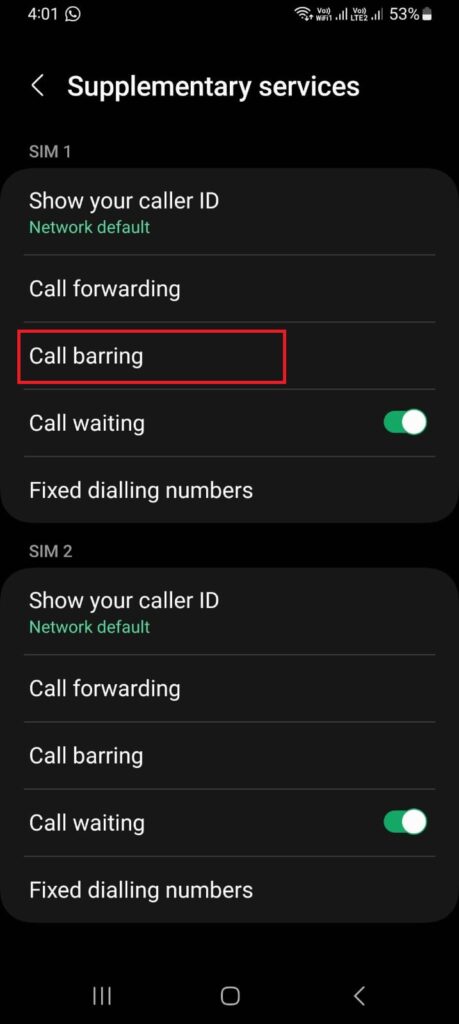
6.
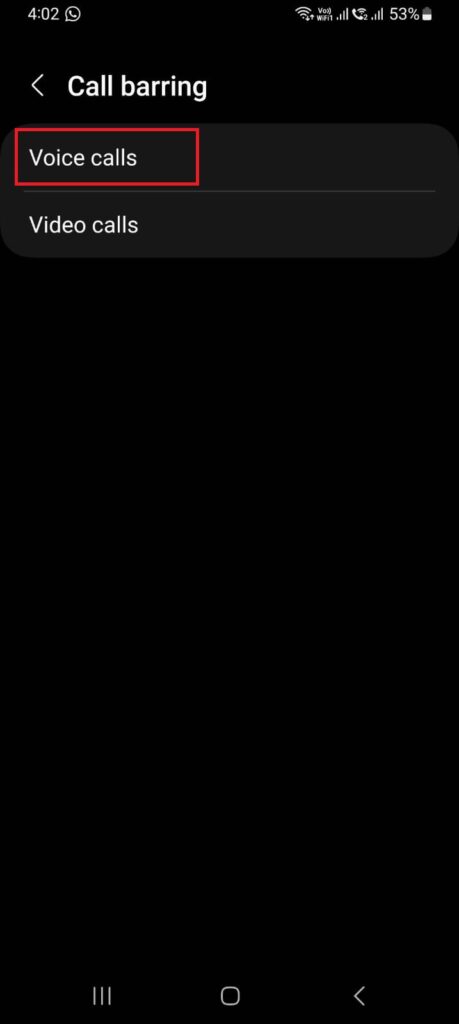
7.
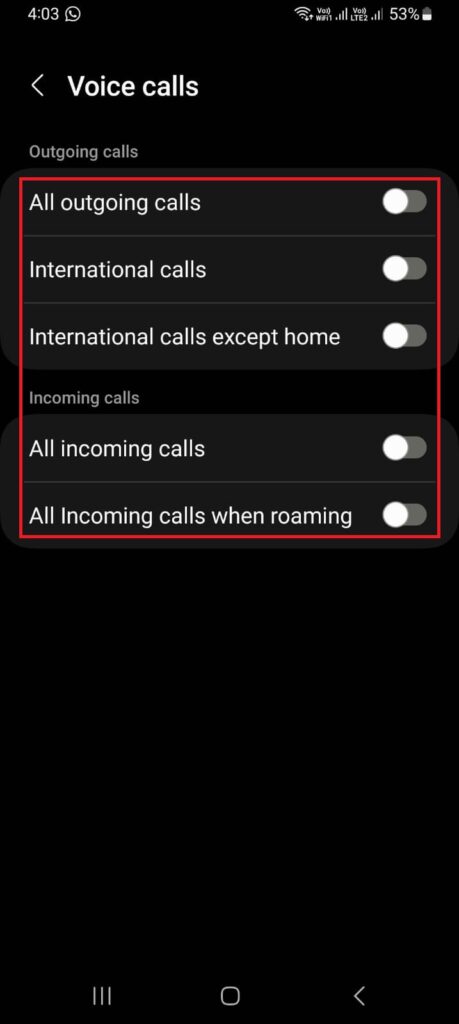
On iPhone
- Tap on the Settings app.
- Tap on the Phone app.
- Now tap on Call Blocking & Identification.
- Under Call Identification Apps turn on the toggle for HKTVmall (May be it is different than HKTVmall in your iPhone) or turn on the toggle for Block All Calls.
1.
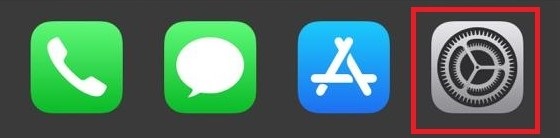
2.
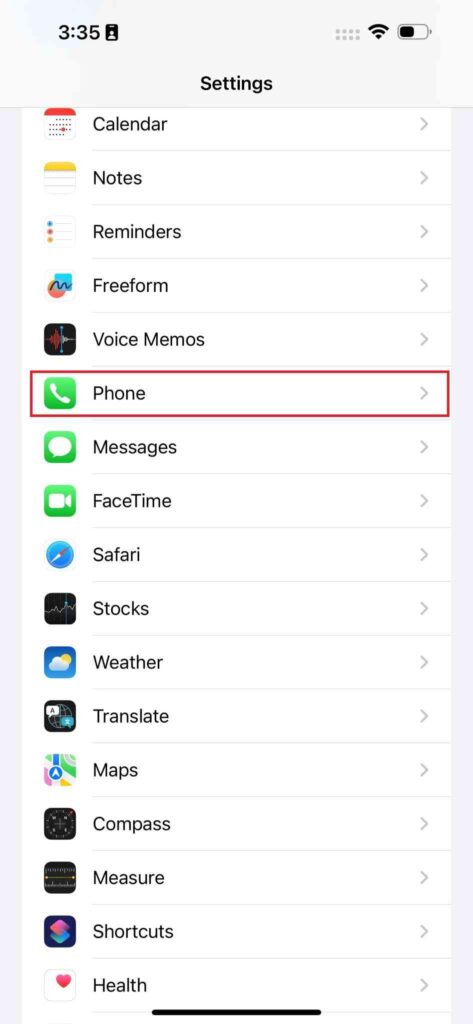
3.
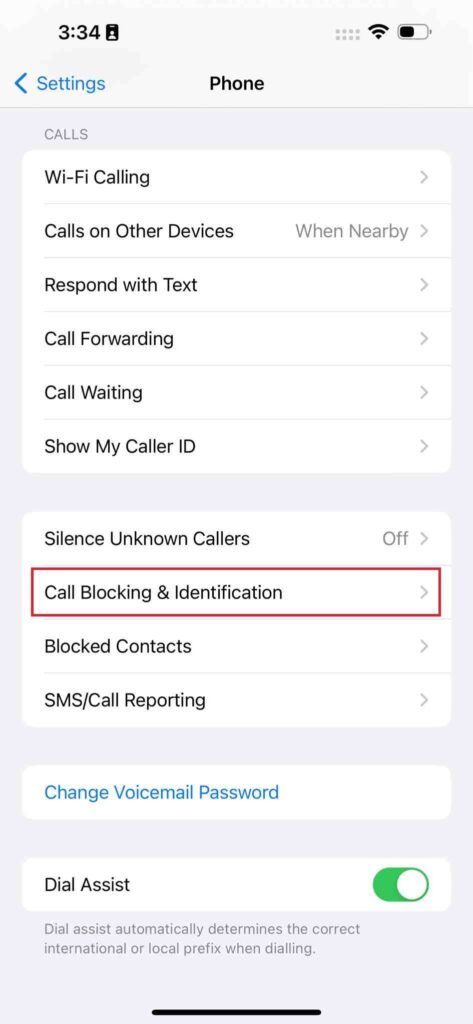
4.
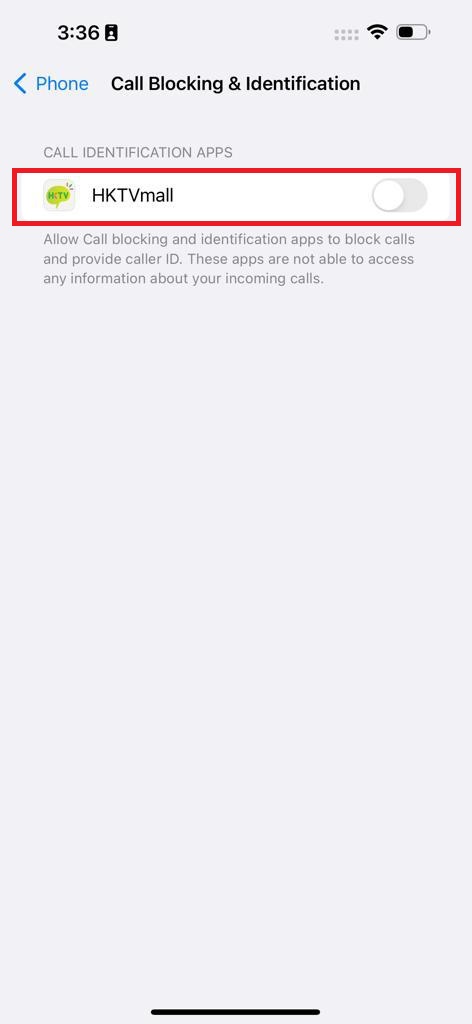
Conclusion
By activating DND from the phone (Android and iPhone) and with the help of a telecom operator website you can stop incoming calls without blocking them. You can also use a call-barring service available on the phone to block and get rid of unwanted calls.
Now you can enjoy some peace without blocking anyone. Of course, if you want to block someone permanently, you can always do that too through call-barring but the DND method is more flexible and convenient, especially if you don’t want to miss any important calls.
Must Read
How to Silence Unknown Callers on WhatsApp App
How to Block Scam Callers on iPhone
Please comment and Contact Us for any discrepancies. Follow MambaPost on Facebook, Twitter, and LinkedIn. For the latest Tech News checkout at MambaPost.com.

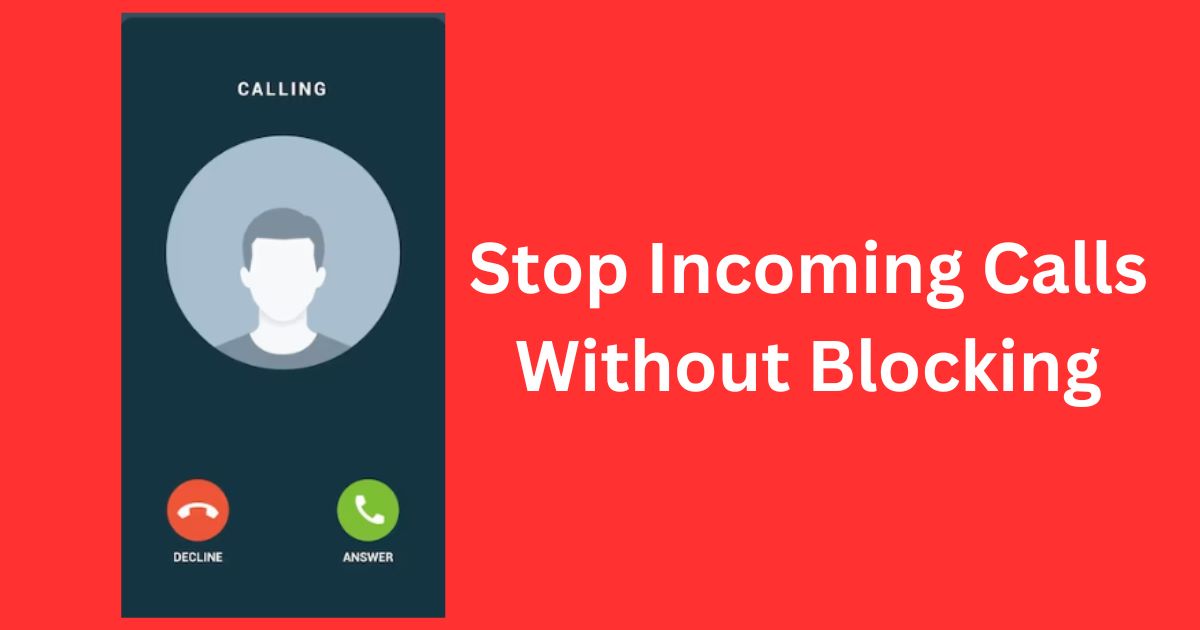
6 thoughts on “How to Stop Incoming Calls Without Blocking”
Comments are closed.