Have you ever wondered who is behind those annoying calls from unknown numbers that keep interrupting your day? Maybe you blocked some numbers in the past, but now you want to find out who they are and why they called you. Or maybe you just want to unblock someone you accidentally blocked. Whatever the reason, finding blocked numbers on your Android device is not as hard as you might think. Here are some easy steps through which you can find blocked numbers on Android phones.
How to Find Blocked Numbers on Android (Samsung)
It is very easy and has many ways to find blocked numbers on Android phones. For demonstrating purposes, we are using an Android phone Samsung Galaxy M14 5G but steps may differ for different models of Android devices. Let’s see it in detail.
1. Find Blocked Numbers using the Phone app
- Open the Phone app.
- Tap on the three-dot icon.
- Tap on Settings.
- Now tap on Block numbers.
- Here you will see all blocked contact numbers. If you want to unblock then tap on the red minus icon to unblock.
- You can also turn off toggle for Block calls from unknown numbers to prevent your Android phone from blocking important contacts.


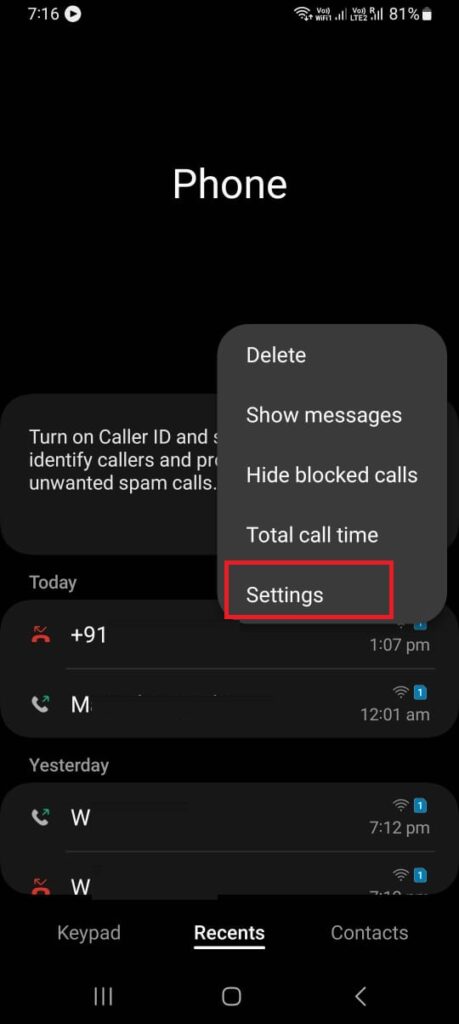
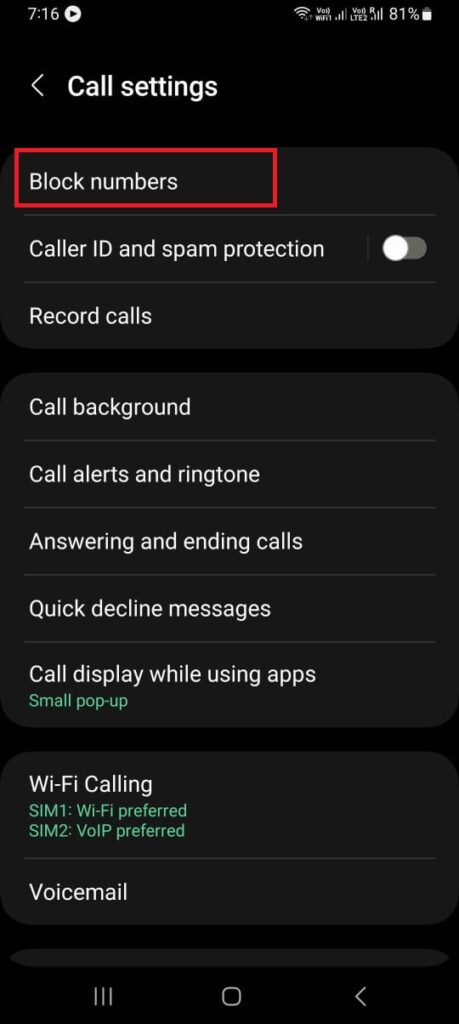
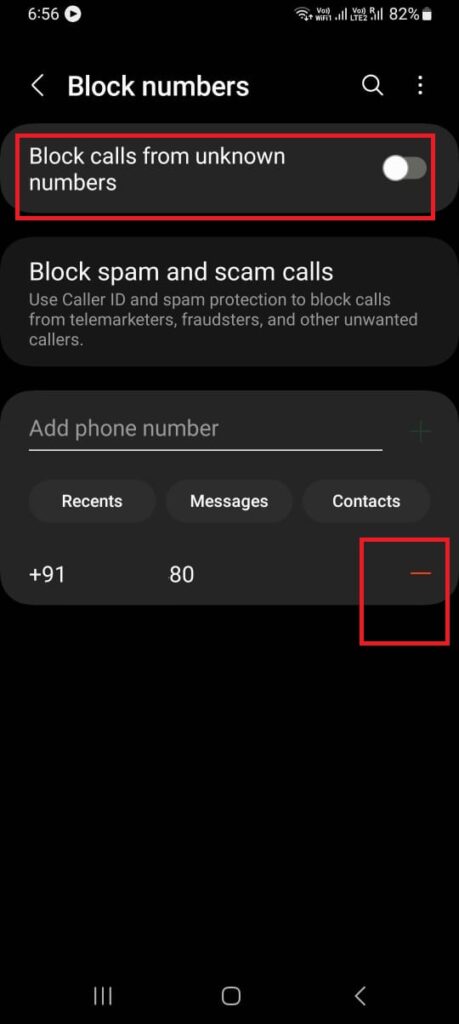
2. Find Blocked Numbers using the Message app
- Open the Message app.
- Tap on the three-dot icon.
- Tap on Settings.
- Now tap on Block numbers and spam.
- Here you will see Block numbers and Blocked messages. Tap on Block numbers to see all blocked contact numbers or tap on Blocked messages to see all blocked messages.
- Now tap on Block numbers. If you want to unblock then tap on the red minus icon present next to the number to unblock contact.
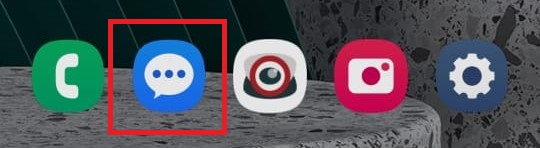
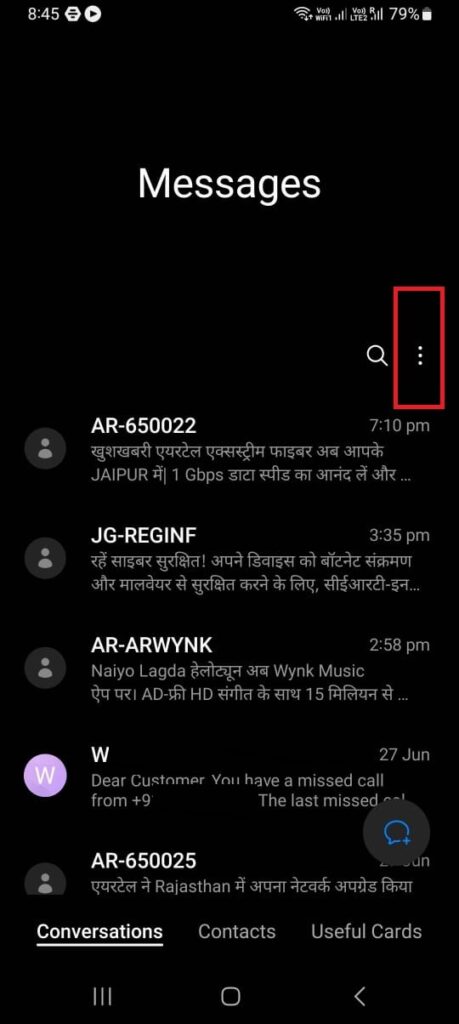
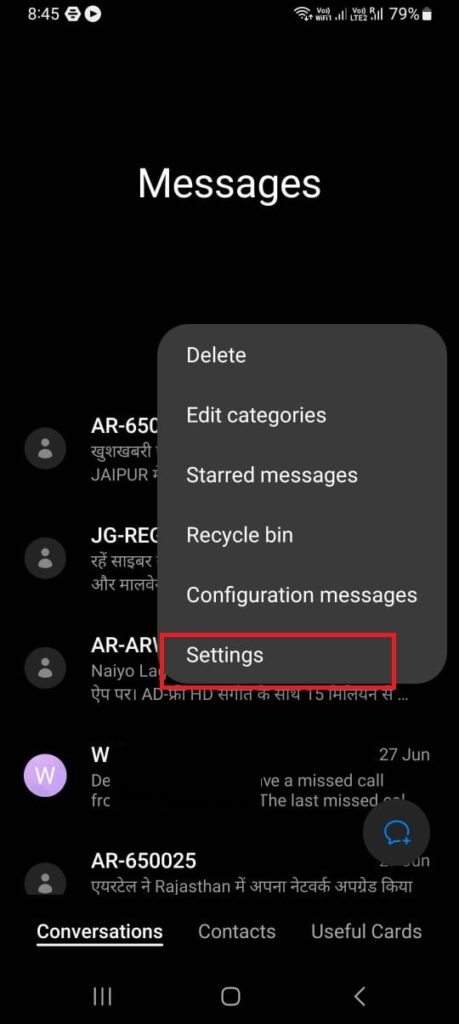
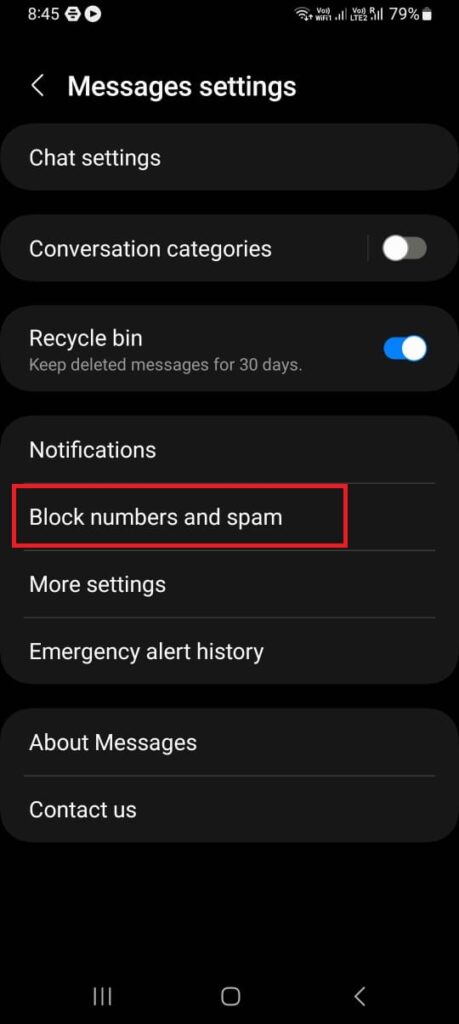
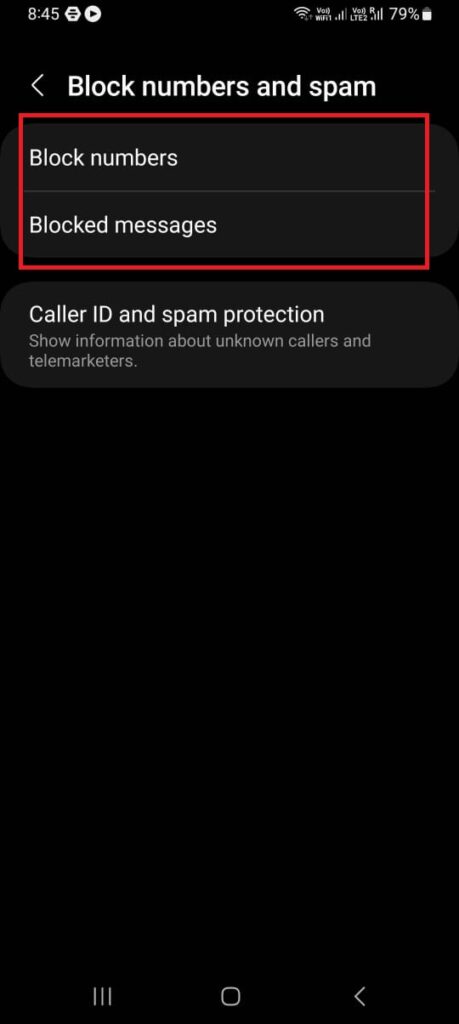
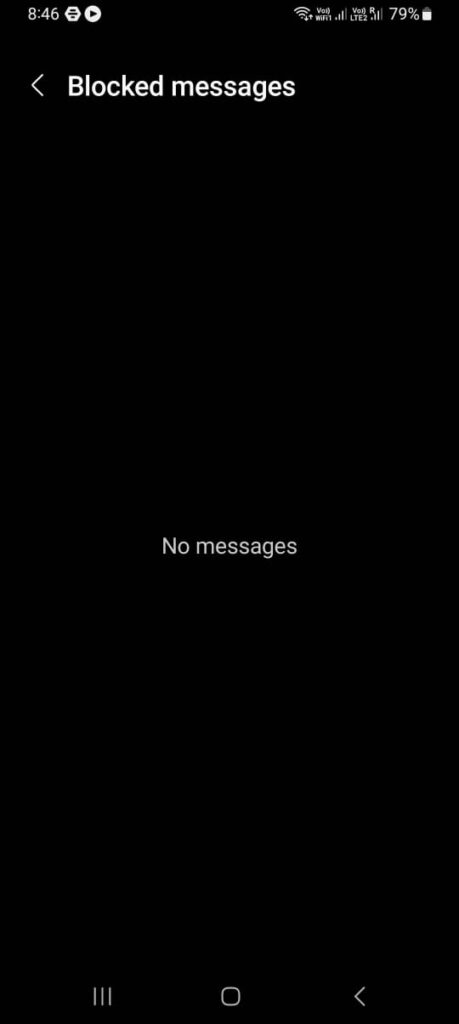
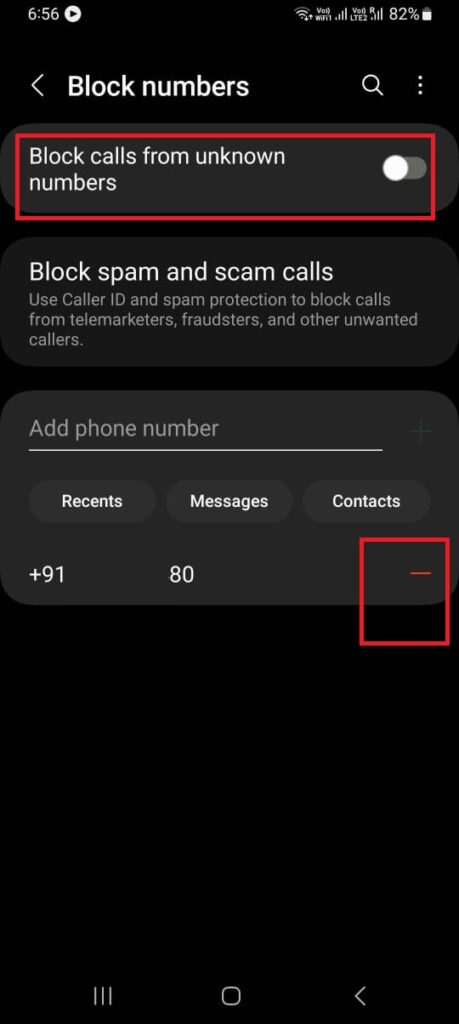
Here you have successfully found blocked numbers on Android Phones and also successfully managed your blocked numbers on your Android device. Now you can enjoy your phone without any unwanted interruptions.
How to Find Blocked Numbers on Stock Android Phones
It is very easy and has many ways to find blocked numbers on stock Android phones like Google Pixel, Motorola, Nokia, and many more.
1. Using the Google Phone app
- Open the Google Phone app.
- Tap on the three-dot icon.
- Tap on Settings.
- Now tap on Blocked numbers.
- Here you will see all blocked numbers. If you want to unblock then tap on the X button next to it and select Unblock to confirm.
2. By Disabling the Spam Protection
- Open the Phone app.
- Tap on the three-dot icon.
- Tap on Settings.
- Now tap on Blocked numbers.
- Turn off the toggle for Unknown.
3. By Using Contacts
- Open the Contacts app.
- Tap on the Fix & manage tab (at the bottom of the screen).
- You will see an option, Blocked numbers under the Other tools section. Tap on Blocked numbers.
- Just like the Google Phone app, here you will see all blocked numbers. If you want to unblock then tap on the X button next to it and select Unblock to confirm.
- Apart from this, you can also turn off the toggle for Unknown.
4. Through Google Messages
- Tap on the Message app on your phone.
- Here you have to tap on the hamburger menu icon present at the top left corner.
- Now tap on Spam & blocked.
- If you want to unblock the message then select the message and tap on Unblock to conform.
Here you have successfully found blocked numbers on Stock Android Phones and also successfully managed your blocked numbers on your Stock Android device. Now you can enjoy your phone without any unwanted interruptions.
Conclusion
Finding blocked numbers on any Android devices or Stock Android devices are not a difficult task. You can use the built-in settings or services to access your blocked list and unblock any number you want. Whether you blocked someone by mistake, changed your mind, or want to check whom you blocked, you can follow the above-mentioned steps in this article to find blocked numbers on your Android devices (or Stock Android devices) or tablets.
Must Read
How to Take Screenshots for Entire Page on Microsoft Edge Browser
How to Use SMS Filtering Feature on Truecaller (on iPhone)
Stop Incoming Calls without Blocking. How?
Please comment and Contact Us for any discrepancies. Follow MambaPost on Facebook, Twitter, and LinkedIn. For the latest Tech News checkout at MambaPost.com.

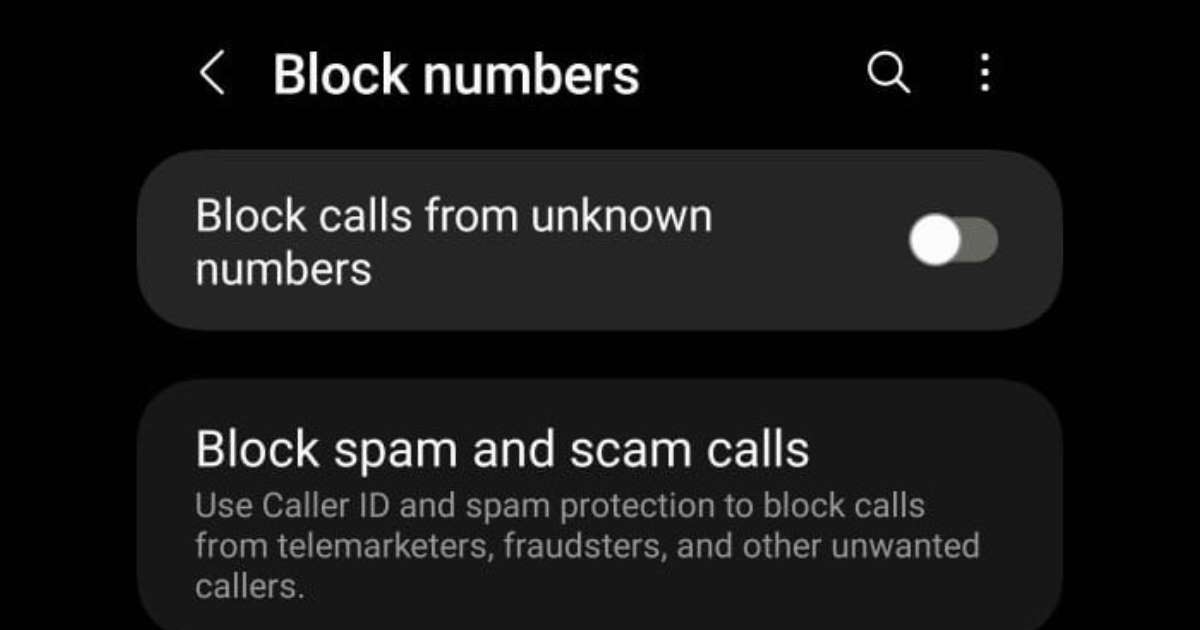
3 thoughts on “How to Find Blocked Numbers on Android Phones”
Comments are closed.