Have you ever thought about why Google Chrome is using so much RAM on your computer? You are not alone on this matter. Nowadays many users have complained about this issue and how it affects their web browsing experience. In this blog post, we are going to explain to you why Google Chrome uses so much RAM and what you can do to fix it.

What is RAM?
Before going to understand why Chrome uses so much RAM, first of all, we need to understand what is RAM and why it matters. The RAM stands for Random Access Memory and it is a type of storage that your computer uses to run programs and store data for temporary purposes. RAM is faster than your hard drive or SSD, but it is also more limited in capacity. The more RAM you have, the more programs you can run at the same time without slowing down your computer or laptop.

What is Chrome and How it Works?
Chrome is an Internet Web Browser that uses a lot of RAM because it runs and treats each tab, extension, and plugin as a separate process. This means that each tab has its own memory space and cannot affect other tabs if it gets crashes or freezes. This also makes Chrome browser more secure and stable than other browsers in the market that use a single process for all tabs.
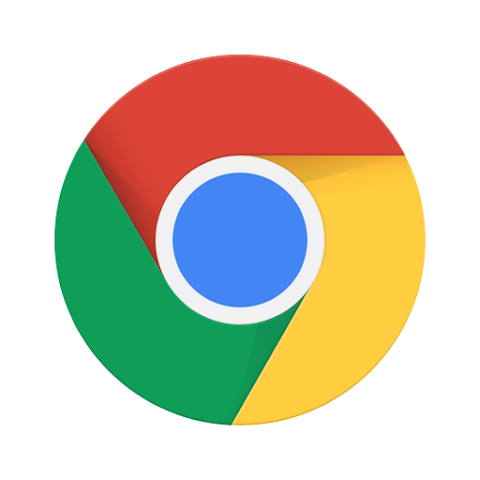
However, this also means that Chrome browser consumes a lot of RAM space than other browsers do, especially if you have many tabs open on the Chrome browser or use many extensions and plugins. Chrome also has the capability to cache some data in RAM to make your browsing experience faster, but this can also increase its, memory usage. Just because of these features, Chrome uses so much RAM.
Chrome uses so much RAM. Let’s see how to fix it.
So, here the question is that how can you fix this problem (Chrome uses so much RAM) and make Chrome use less RAM? Here are some tips to solve this issue:
(1) Close the tabs that you don’t need to fix Chrome uses so much RAM
This is the common habit of users to open so many tabs on the Chrome browser. Closing the tab that you do not need is the simplest and most effective way to free up some RAM. You can also use extensions like OneTab or Tab Suspender to reduce the number of tabs you have open.
(2) Disable or remove extensions and plugins that you don’t use
Extensions and plugins are special types of programs that can be used to add functionality to Chrome browsers, but they can also consume RAM a lot and keep slowing down your browser. To get rid of this, you can disable or remove them from the Chrome menu.
chrome://settings/privacy > Extensions
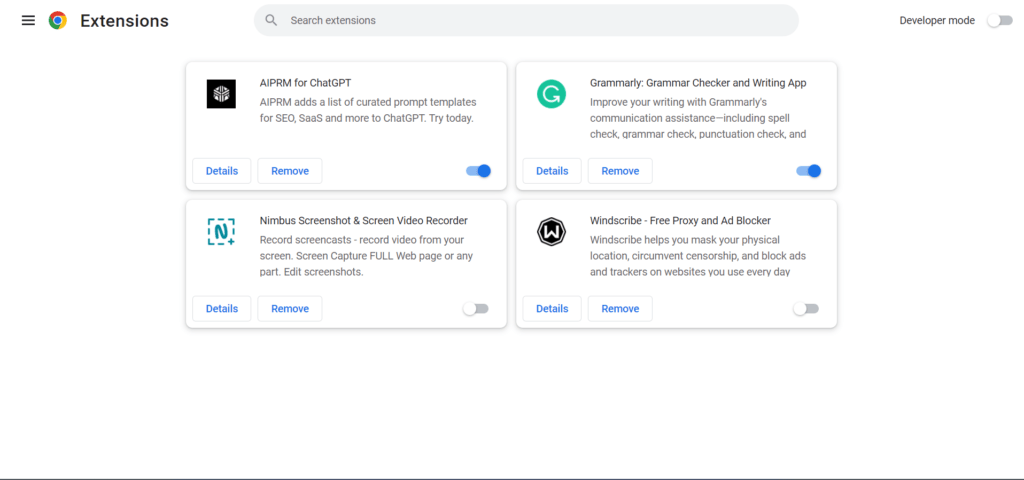
(3) Clear your browsing data regularly to fix Chrome uses so much RAM
Chrome also stores some data like cookies, history, cache, and passwords in your computer to make your browsing much faster and easier. However, this data can also take so much RAM and disk space. For this, you have to clear your browsing data from the Chrome menu. To do so go as below:
Chrome menu > More tools > Clear browsing data
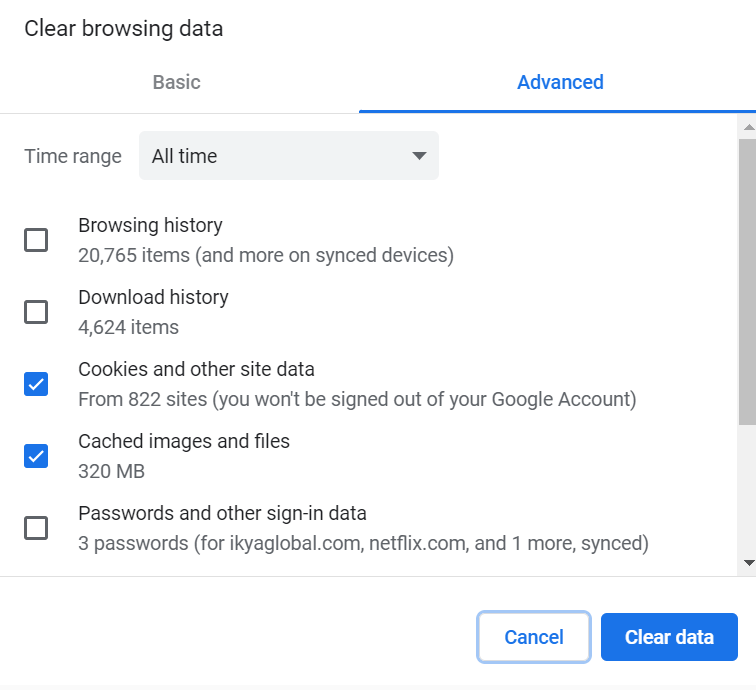
(4) Update Chrome to the latest version to fix Chrome uses so much RAM
Although Chrome browser updates itself automatically, sometimes it may not do so due to some errors or settings. Updating the Chrome browser can fix some bugs and improve its performance and memory management. You can check for updates from:
Chrome menu > Help > About Google Chrome
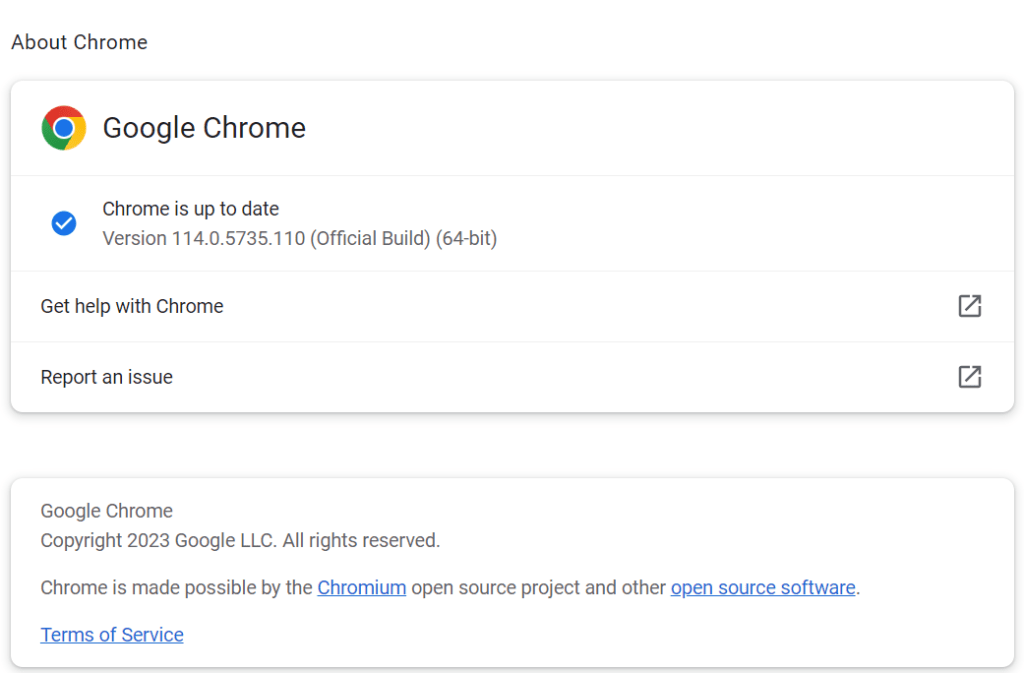
(5) Use Chrome’s built-in task manager to monitor its memory usage
Chrome has also a task manager that shows you how much RAM each tab, extension, and plugin is using. You can access it from the Chrome menu like below and fix the issue Chrome uses so much RAM.
Chrome menu > More tools > Task Manager > Select tab or Extension > End process
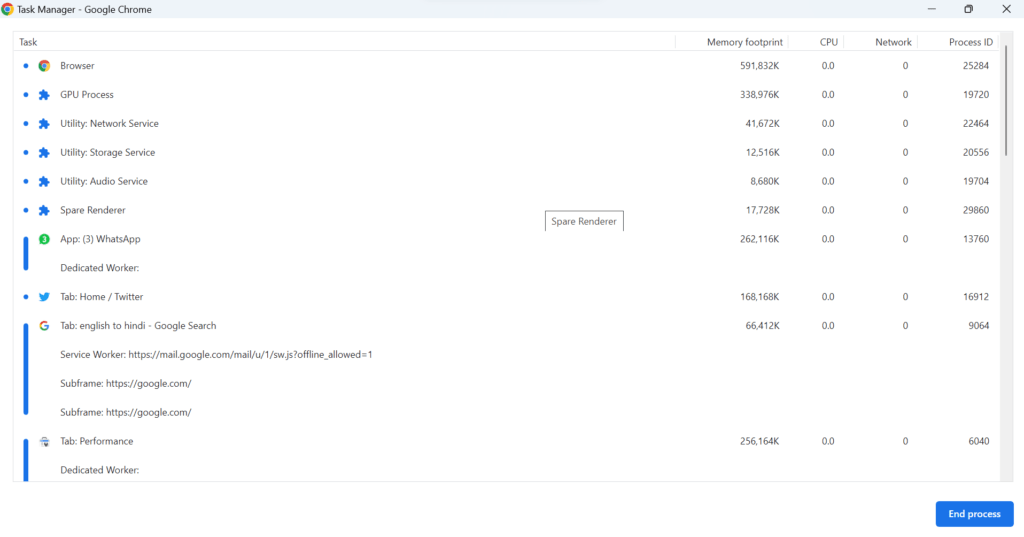
You can use this tool to identify and close any tabs or extensions that are using too much RAM. This is a very simple process to free up memory space for RAM. Click on the End process and free up the memory.
(6) Try using other browsers or devices to fix Chrome uses so much RAM
If none of the above tips are working for you, it is better to consider switching to another web browser or device that uses less RAM. For example, you can try browsers like Mozilla Firefox, Microsoft Edge, Safari, Opera, or Brave as an alternative. You can also use your smartphone or tablet to browse the web instead of your computer or laptop.
Conclusion
Now you know why Google Chrome uses so much RAM and how to fix it. By limiting the number of open tabs, using Chrome’s Task Manager, removing unnecessary extensions, keeping Chrome updated, and exploring other lighter browsers, you will be able to enjoy a faster and smoother browsing experience. Please leave a comment in the comment section below if you have any queries or suggestions. Hope you liked this blog post.
Must Read
Opera not responding on Windows
Open WebP images on Windows 11
Please comment and Contact Us for any discrepancies. Follow MambaPost on Facebook, Twitter, and LinkedIn. For the latest Tech News checkout at MambaPost.com.


3 thoughts on “Chrome Uses So Much RAM. How to Fix it?”
Comments are closed.