In this blog post, we will show you how to add an emergency contact on your iPhone. This is a very useful feature that can help you in case of an emergency, such as a car accident, a medical emergency, or a natural disaster. By adding a contact number for sudden unforeseen situations, you can let your loved ones know your location and status and give them access to your medical information. It’s very easy. Let’s see how to do this.
What is Emergency Contact?
Before addressing how to add a contact number for sudden unforeseen situations on your iPhone, we first need to know what Emergency contact is for an iPhone.
Emergency contact on your iPhone is a feature that lets you add one or more people who can be easily reached in case of an emergency. You can set up your emergency contacts in the Health app or from your contact list.
When you use the Emergency SOS function on your iPhone, it will automatically call the local emergency number and send a text message with your location to your emergency contacts.
You can also access your Medical ID from your lock screen, which shows your name, allergies, blood type, and other important information, along with your emergency contacts.
How an iPhone User Add an Emergency Contact
It is a very easy and simple way to add a contact number for sudden unforeseen situations on your iPhone. Let’s see how to do this.
(1) Using the iPhone Settings App
- Tap on the iPhone Settings app and scroll down till you find the Health option.
- Now tap on Health.
- Now you have to tap on the Medical ID.
- Here you have to tap on the Edit option present at the top right corner.
- Scroll down till you find the Emergency Contacts section.
- Here you will see the option to add emergency contact with the + sign icon. Now tap on the + icon to add an emergency contact.
- Now pick (tap) your known and closed ones from your Contacts list and select the relationship (from the Relationship list) of the picked one with you.
- You can also repeat the above step to add more contact to your emergency contact list.
- Now tap on Done (this option is present at the top right corner).
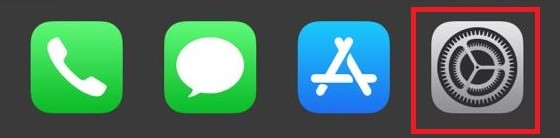
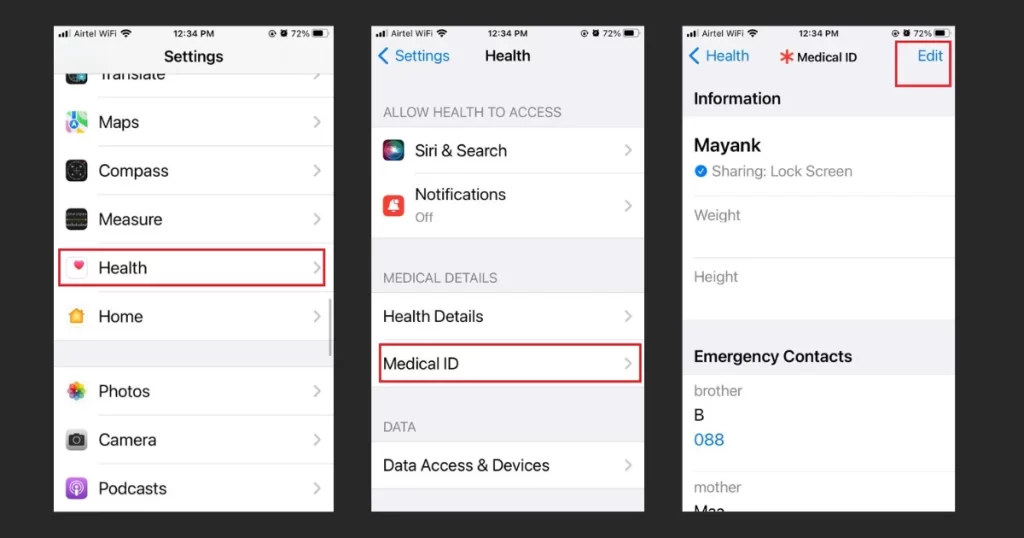
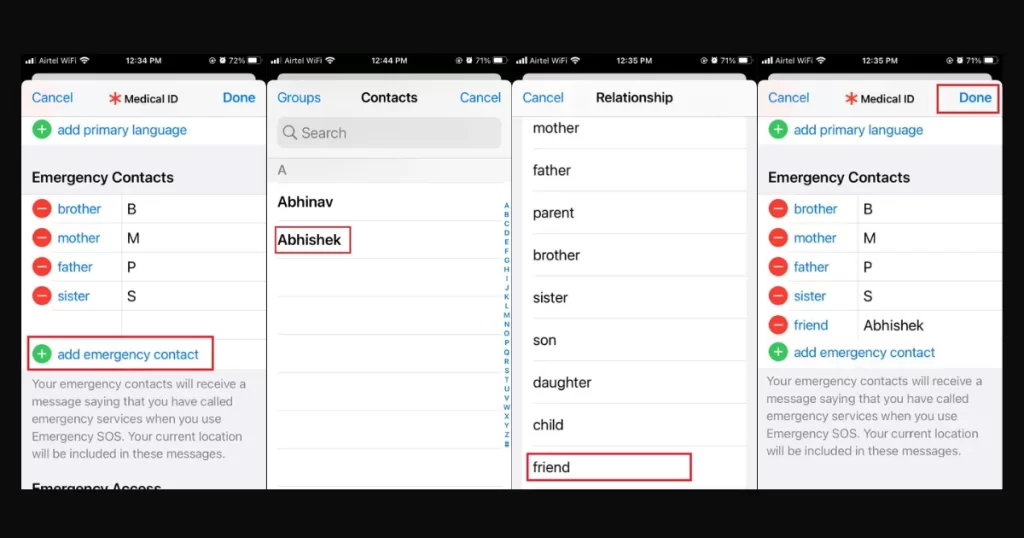
Now you have successfully added a contact number for sudden unforeseen situations on your iPhone.
Note: If you changed your mind and want to delete an emergency contact added to your emergency contact list then you can also do this very easily. Tap on Medical ID, then tap on Edit (top right corner). Scroll down to the Emergency Contacts section, tap on the red minus sign present next to the added contact. Finally tap on Done.
(2) Using the iPhone Health App
- First you have to tap on the Health app on your iPhone.
- Tap on your profile picture (top right corner).
- Now tap on the Medical ID.
- Tap on the Edit option (top right corner).
- Now follow steps 5, 6, 7, 8, and 9 as described for “Add an Emergency Contact Using the iPhone Settings App”.
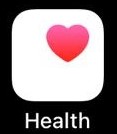
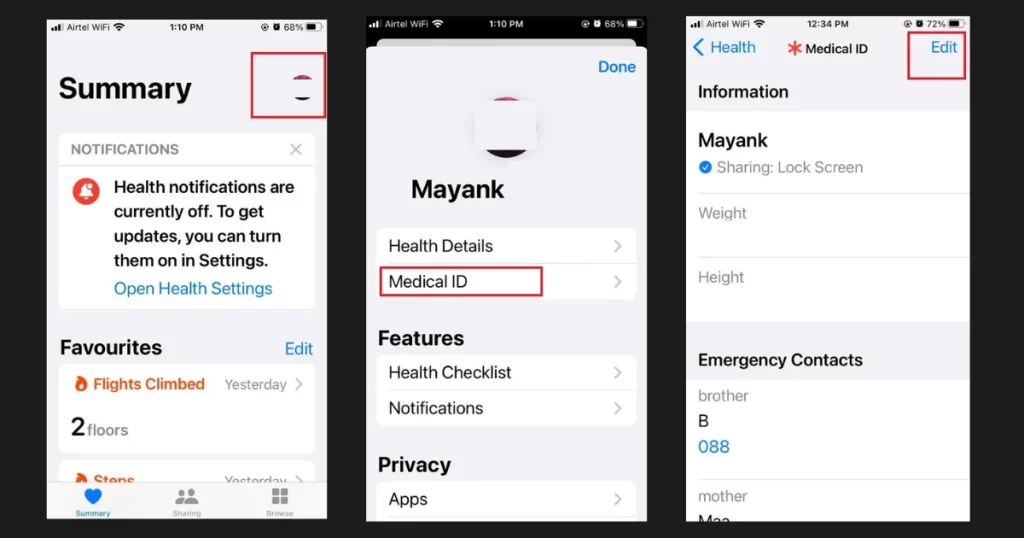
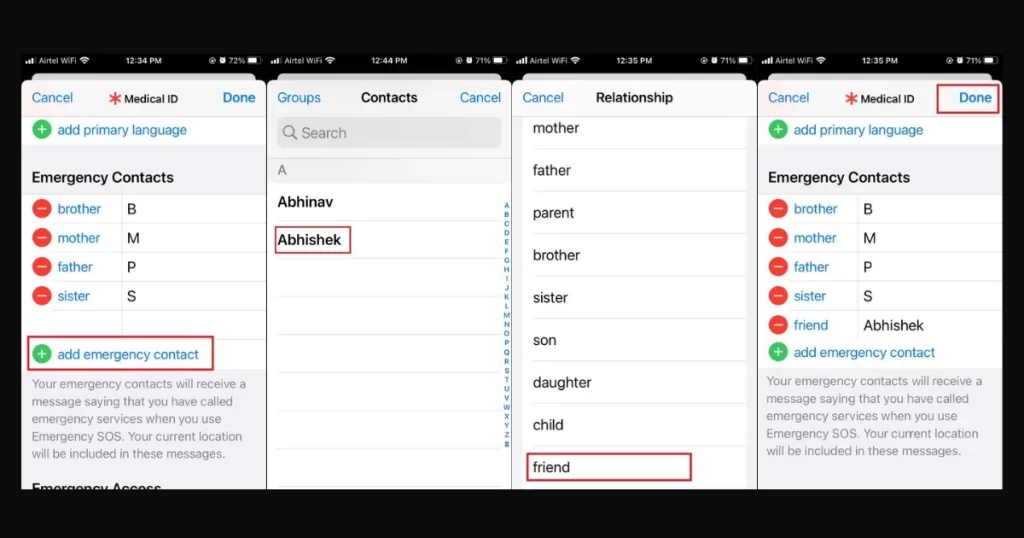
Now you have successfully added a contact number for sudden unforeseen situations on your iPhone.
Note: Here also, if you changed your mind and want to delete a contact added to your emergency contact list, then you can also do this very easily.
Tap on Medical ID > tap on Edit (top right corner) > Emergency Contacts section, tap on the red minus sign > tap on Done.
Conclusion
Now you have seen how easy it is to add a contact number for sudden unforeseen situations on your iPhone. Anyone who finds your iPhone can contact your emergency contacts or get help for you. In an emergency even you can also access your Medical ID by swiping up from the bottom of the lock screen and tapping Emergency, then Medical ID. You can also call your emergency contacts by tapping on their names. Adding contact number for sudden unforeseen situations on your iPhone is a useful feature. Also it is a simple way to stay safe and connected with your loved ones.
Must Read:
iPhone 14 Plus Best iPhone Ever
Please comment and Contact Us for any discrepancies. Follow MambaPost on Facebook, Twitter, and LinkedIn. For the latest Tech News checkout at MambaPost.com.

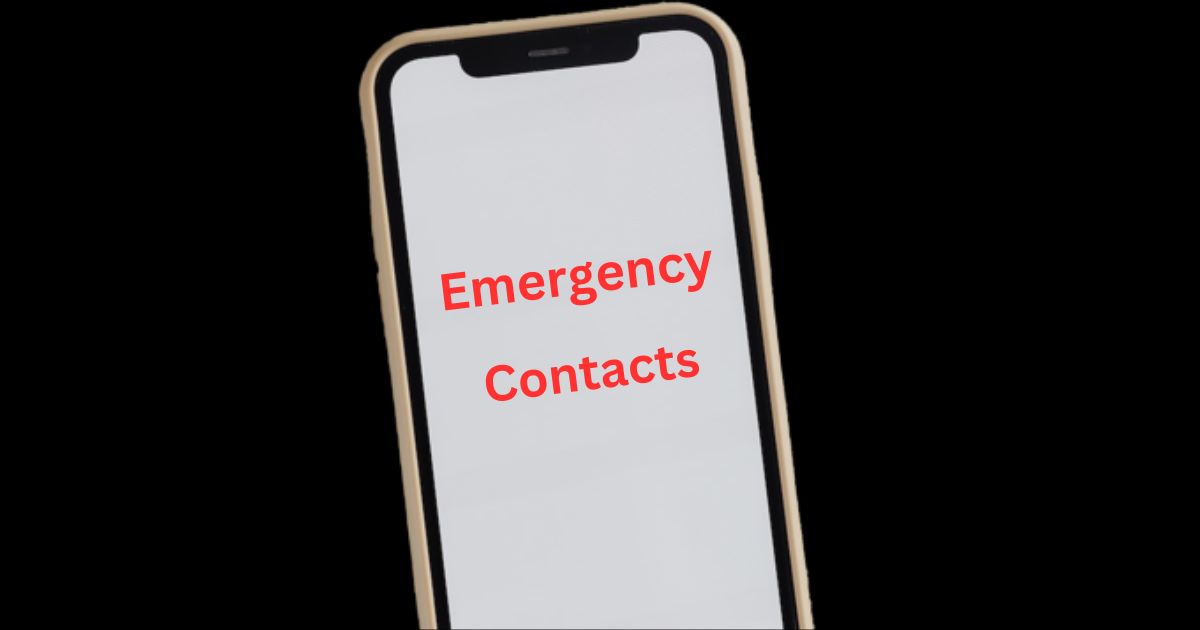
3 thoughts on “How to Add an Emergency Contact on Your iPhone”
Comments are closed.