Sometimes, you face a problem where the Enter key on your computer keyboard stops working. But you don’t need to worry about it, there are a few things that you can try to fix enter key not working problem on Windows 11 PC.
Sometimes, the Enter key on a Windows 11 PC might stop working. This can happen because of a few common reasons. One of them is a problem with the Windows keyboard driver. Another reason could be a setting called Stick Keys, which can get in the way of the keyboard working as it should.
Remember, if your Enter key not working on your Windows 11 PC, it’s not a big problem. You can try updating or deleting the keyboard drivers. Updating or deleting the driver may solve the problem. Also turning off the Stick Keys setting to see if that helps. Let’s see, one by one steps to fix this problem (Enter key not working on your Windows 11 PC).
(1) Restart Device to fix Enter key issue
To resolve, the Enter key not working problem, let’s restart the system (PC or laptop).
- Go to Windows Start icon -> Power icon -> click on Restart.
After restarting the system, check enter key is working or not.
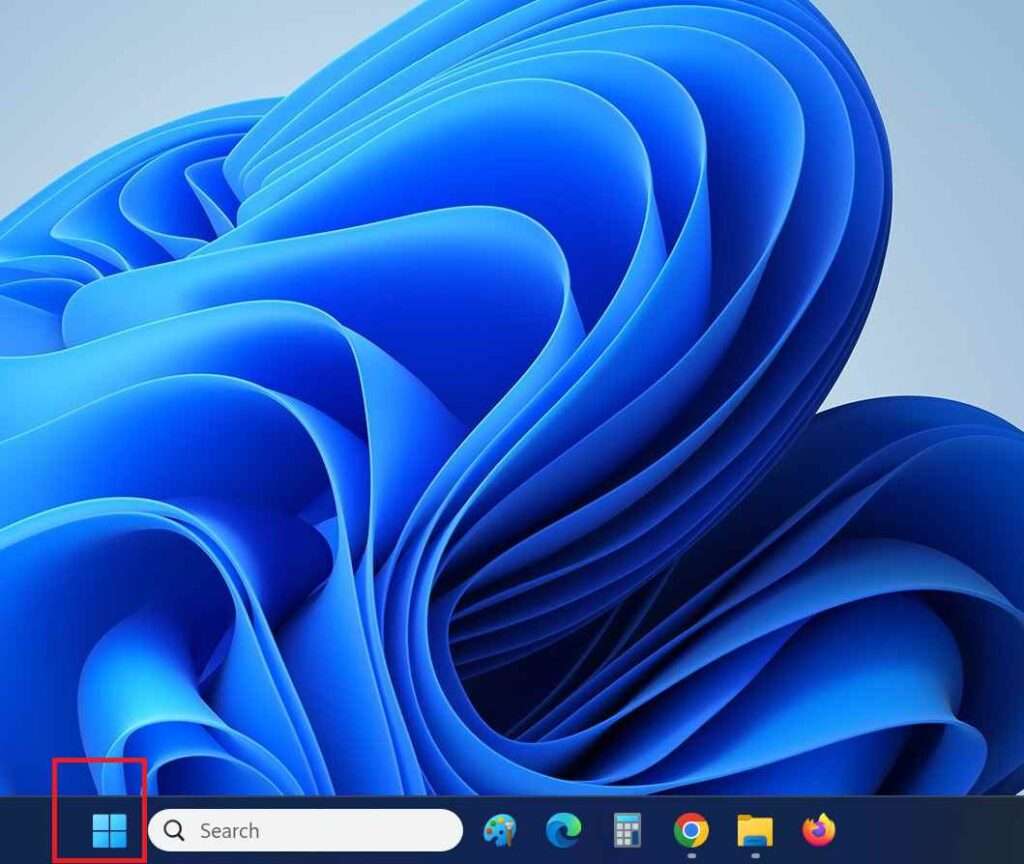
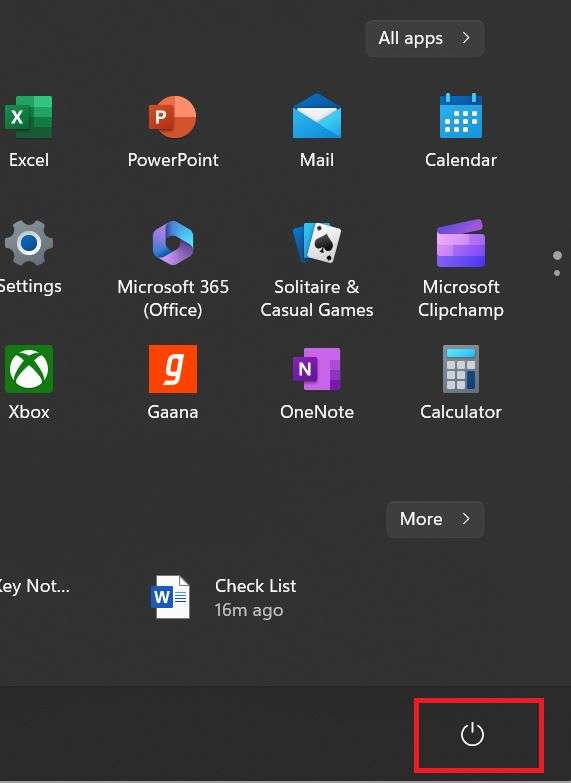
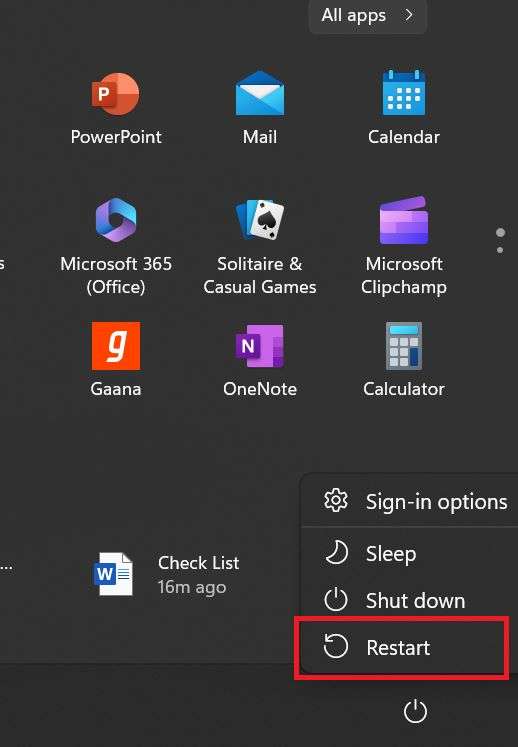
(2) Check for Windows Update to fix Enter key issue
If still your problem persists then update Windows to its latest version (if any update is available). See how to do it.
- Click on your Windows PC Start icon and click on the Settings app.
- Click on Windows Update > Again, click on Check for updates.
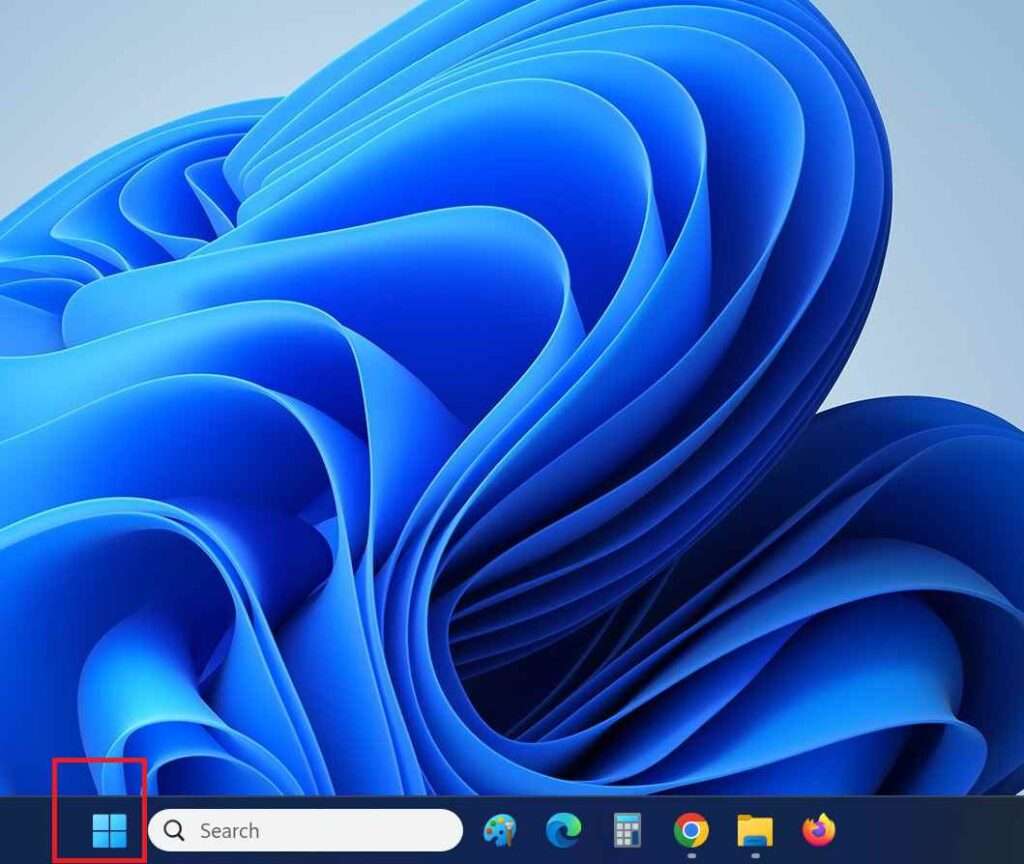
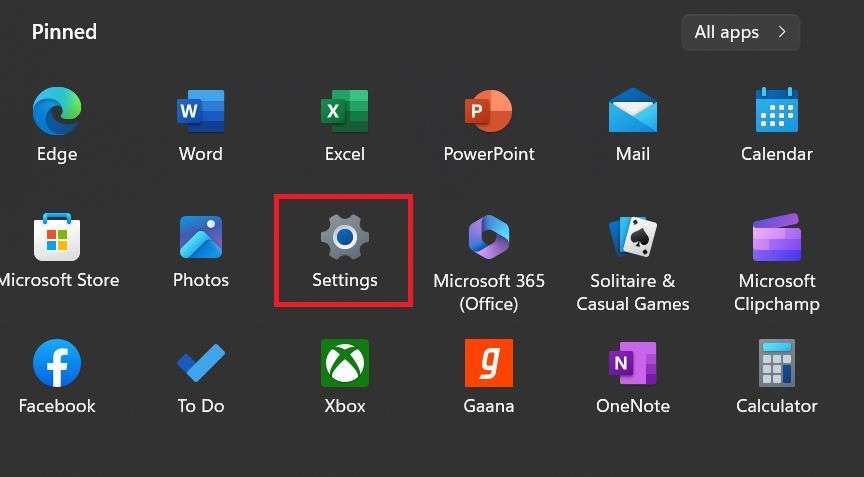
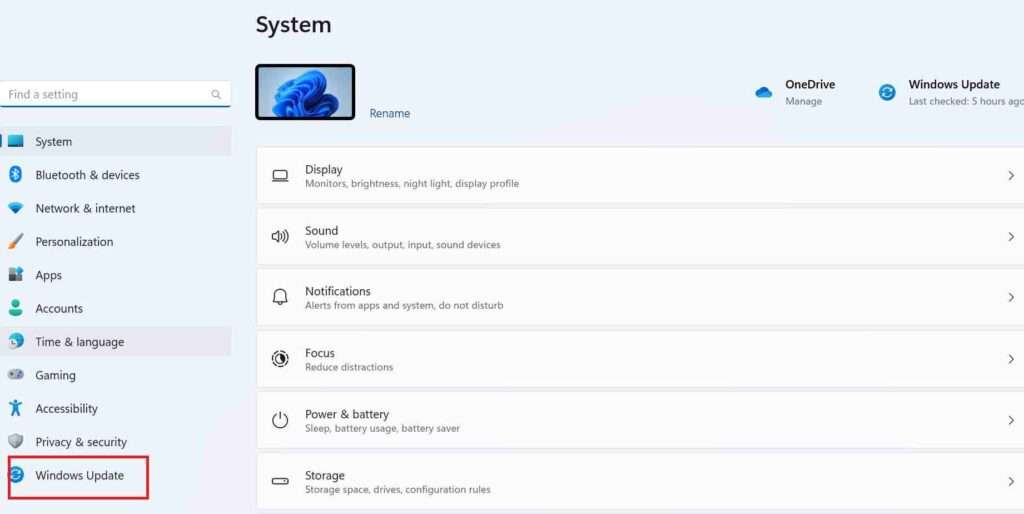
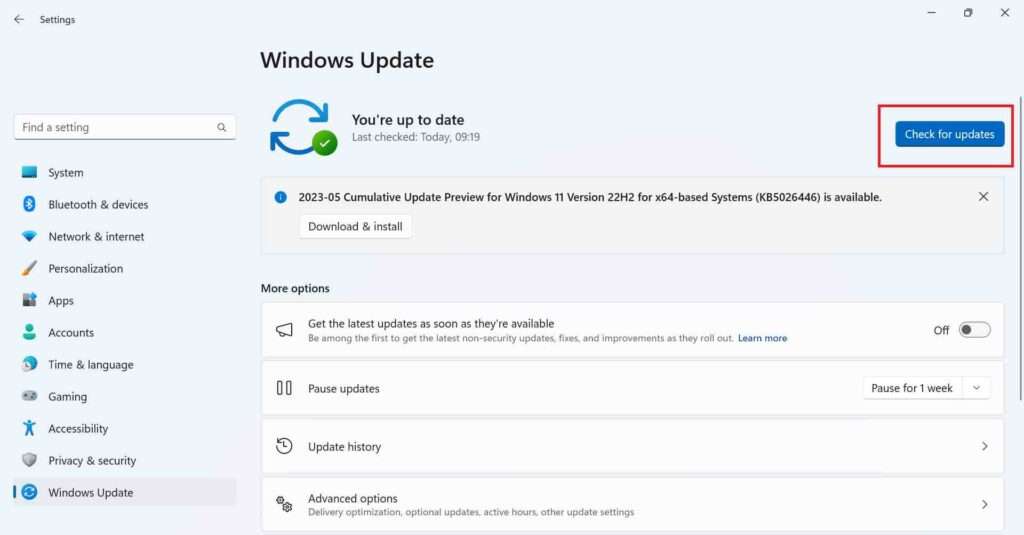
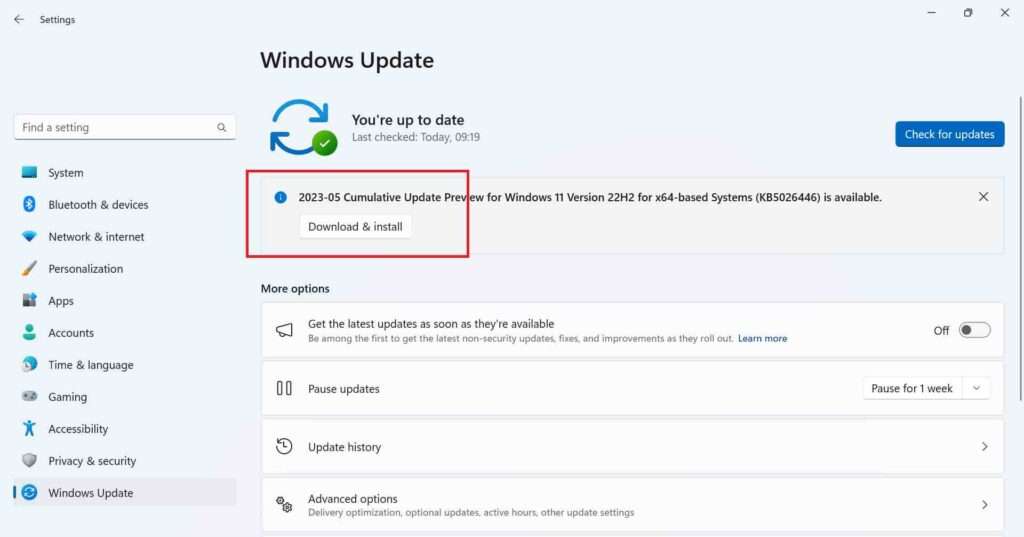
If any update is available, Windows will check for updates and automatically start downloading and installing. Now restart your PC to complete the update. Now check whether Enter key is working or not. Hope it will work. If not, then you have to move to the next solution.
(3) Check for Driver Updates to fix Enter key issue
Update your driver manually to fix the “Enter key not working” problem.
- Right click on your Windows PC Start icon and click on Device Manager.
- Now double-click on Keyboards.
- After this, you have to right-click on the Standard Ps/2 Keyboard.
- Now Click on the Update driver.
- Now you have to click on Search automatically for drivers.
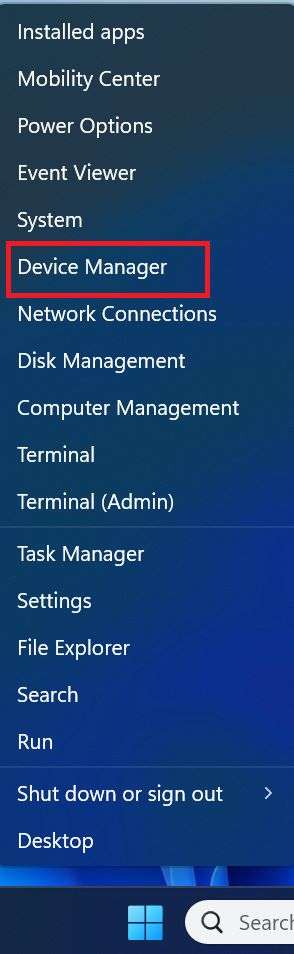
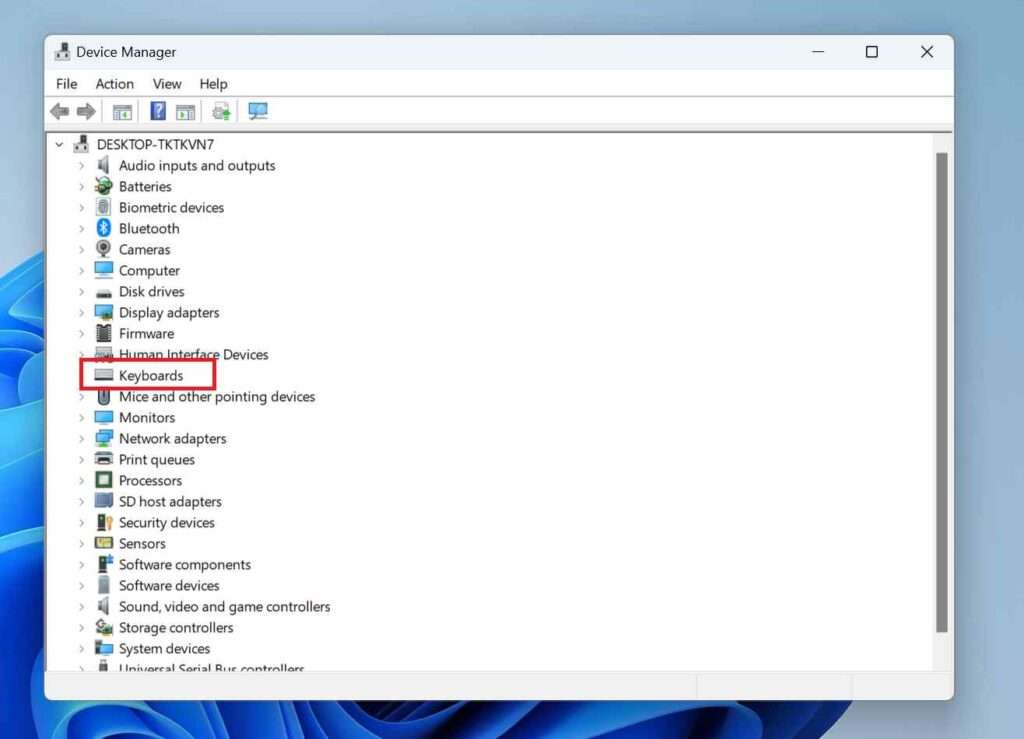
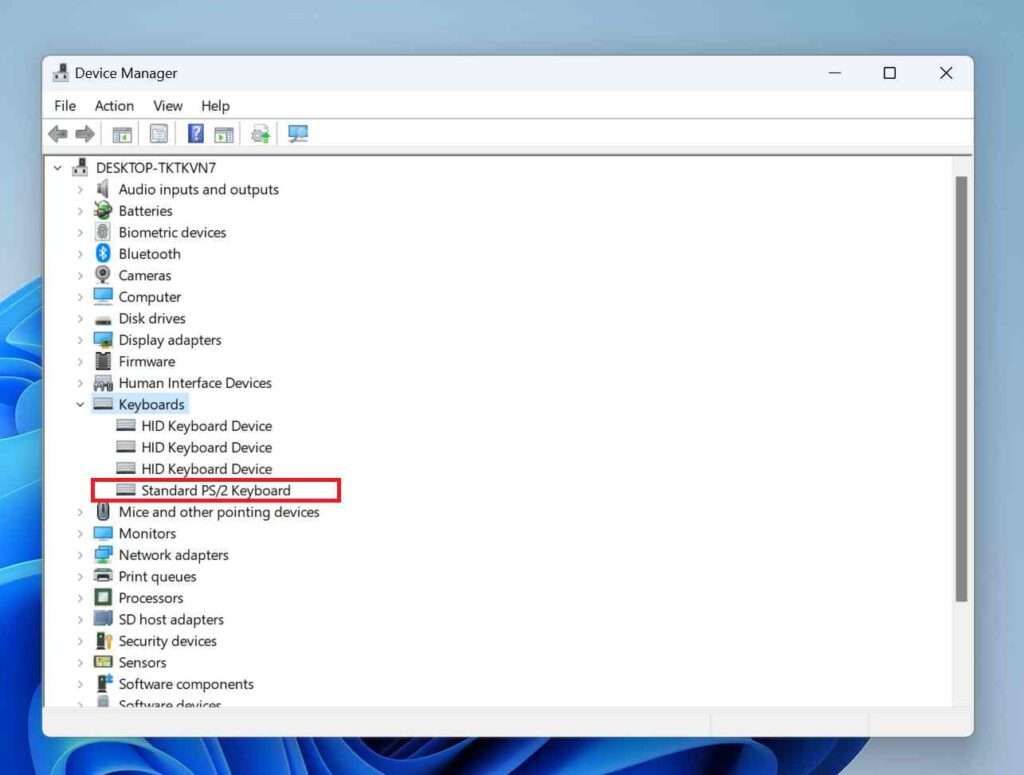
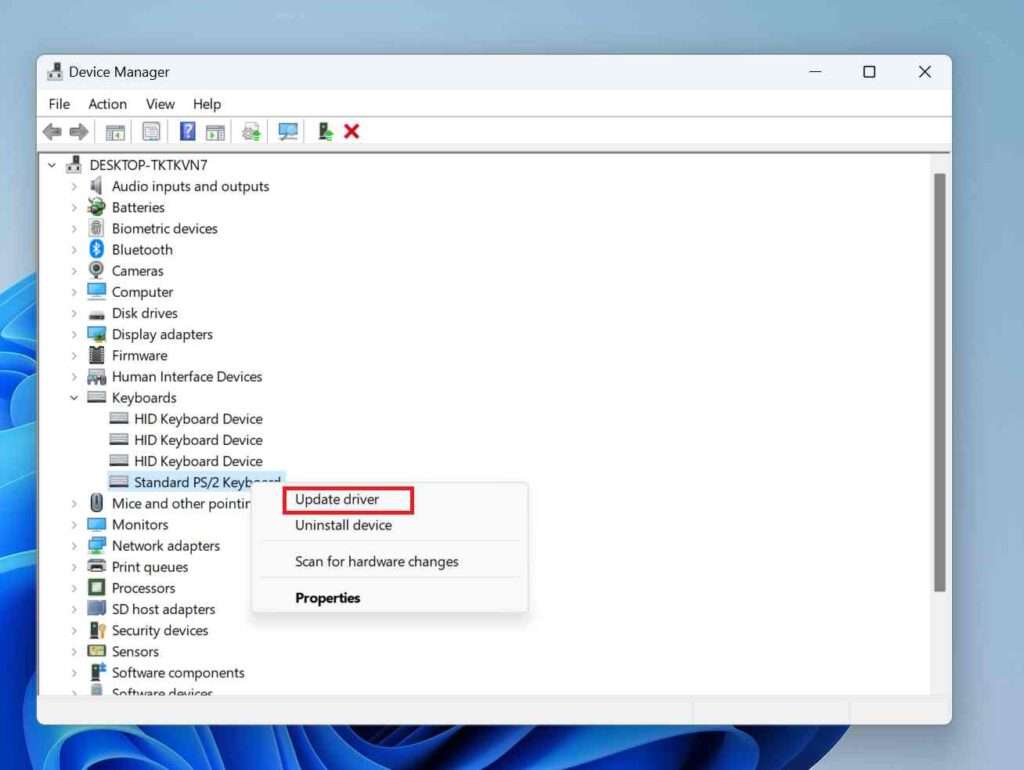
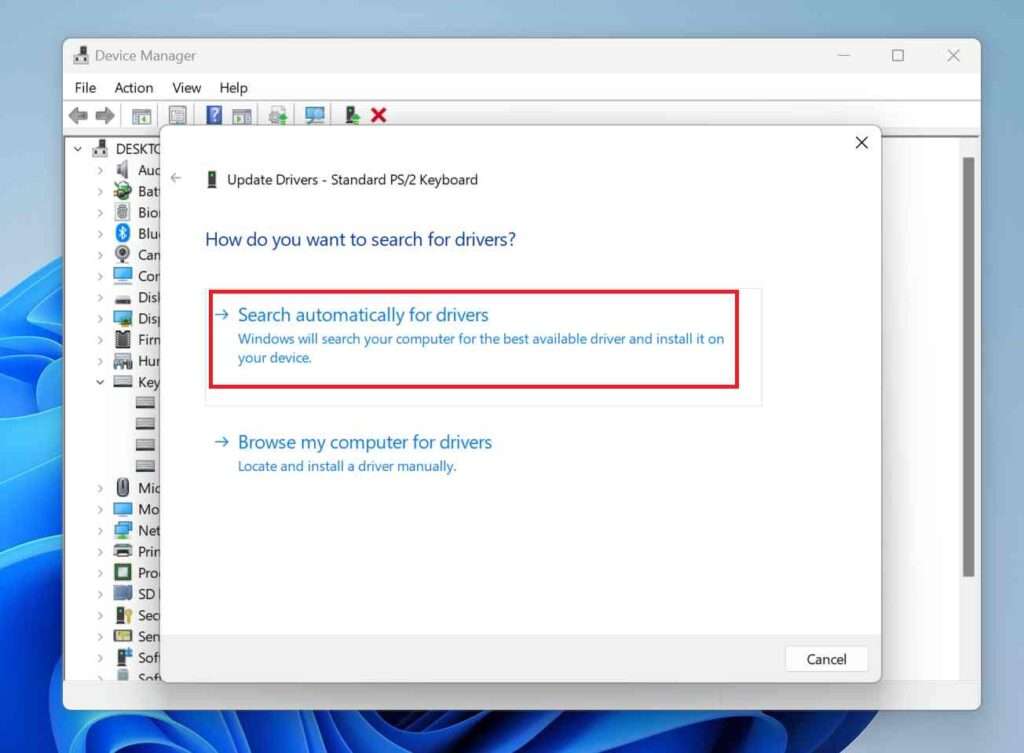
If any update for the driver is available, it will start updating and installing. Now restart your PC and check if the keyboard working or not.
(4) Re-install the keyboard drivers to fix Enter key issue
If updating drivers does not solve your problem (Enter key not working on Windows 11 PC), it’s better to uninstall and reinstall it. Let’s fix it.
- Right Click on your Windows PC Start icon and click on Device Manager.
- Now double-click on Keyboards.
- After this, now you have to right-click on the Standard Ps/2 Keyboard.
- Click on Uninstall device.
- Again, Click on Uninstall on the message prompt.
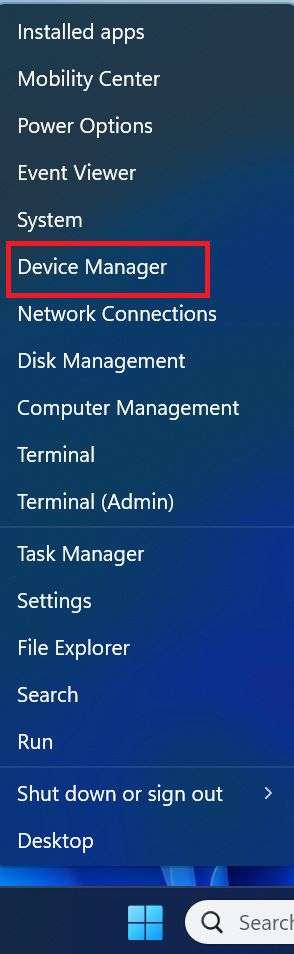
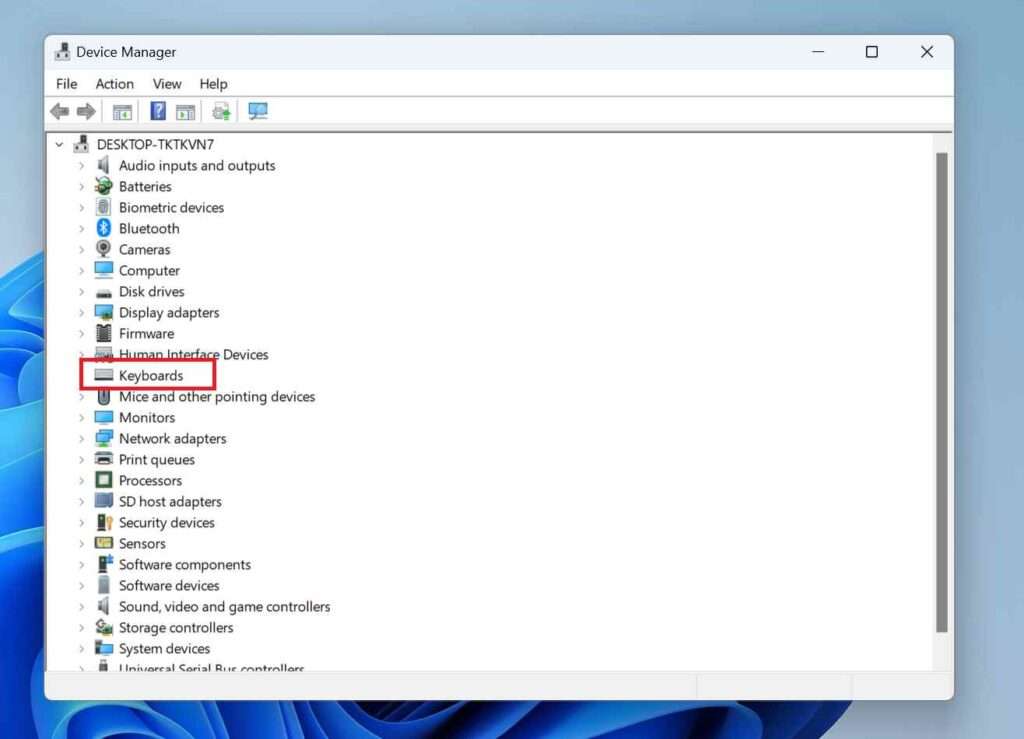
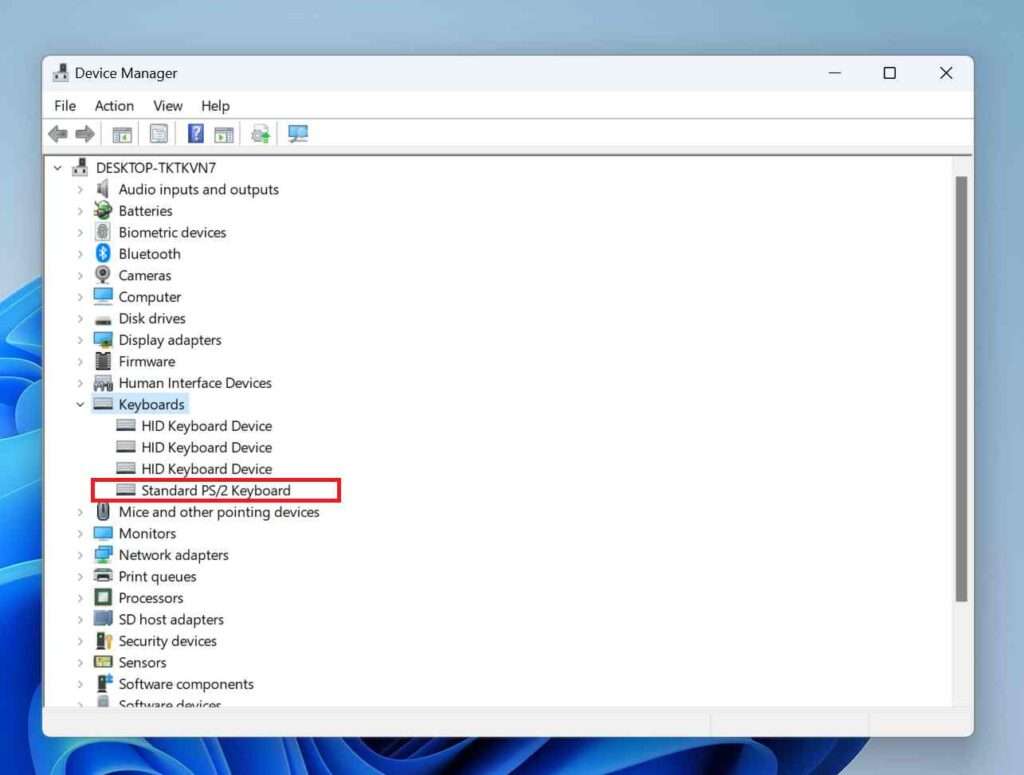
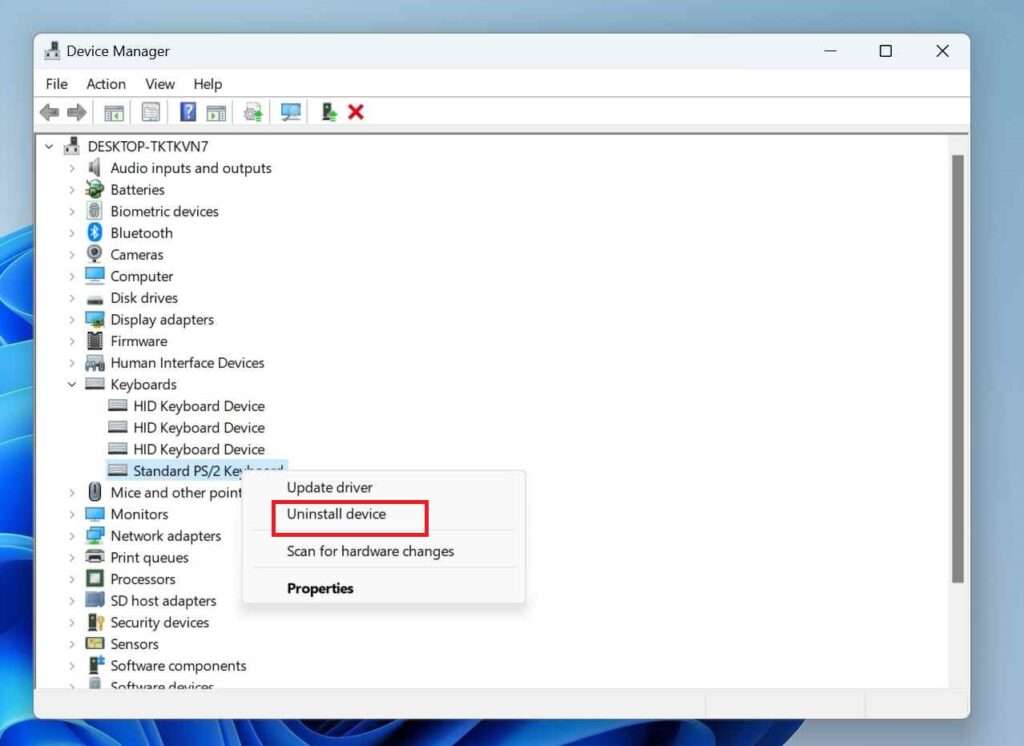
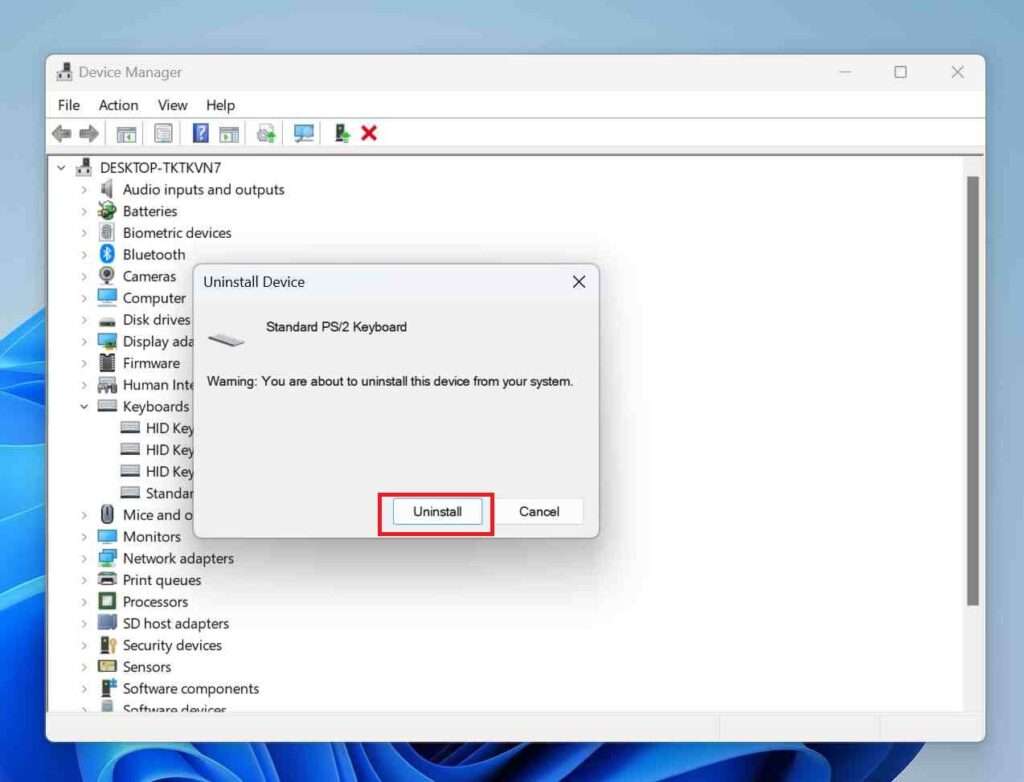
Once it’s done, restart your PC to reinstall the keyboard driver. Now check Enter key is working or not. If not, go to the next.
(5) Turn off sticky keys
Turning off the Stick Keys setting may help in solving Enter key not working issue.
- Press the Shift key 5 times.
- A message will prompt you to turn on the Sticky Keys. Click on NO. If the message prompts you to turn off the Sticky Keys, then click on YES.
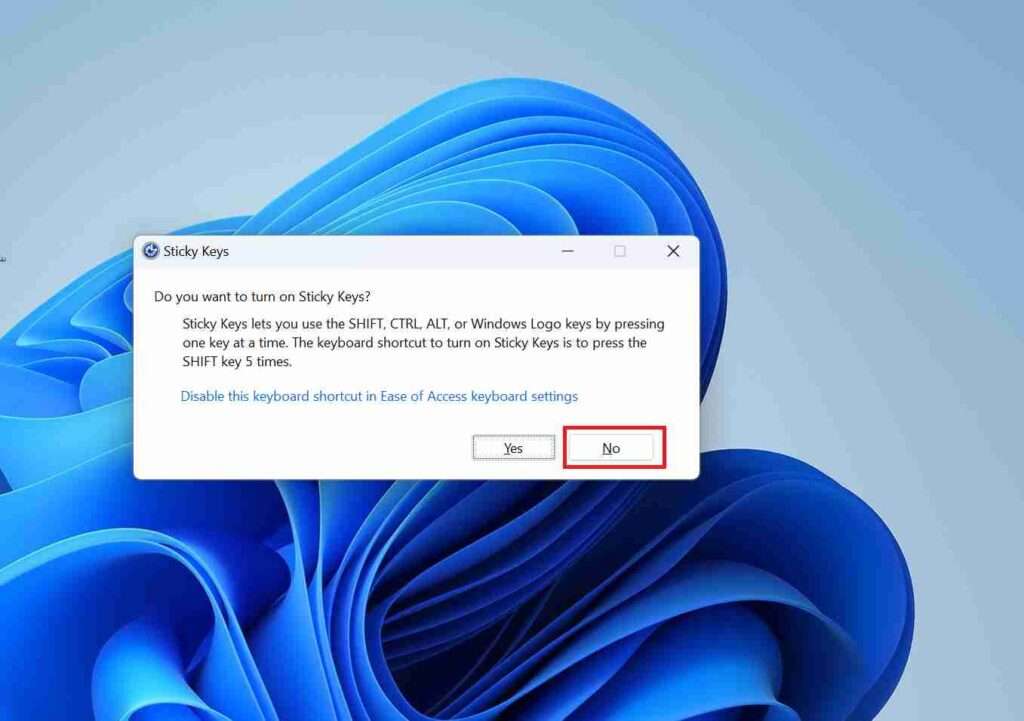
(6) Run a keyboard troubleshooter
For fixing Enter key not working properly, Windows also has native troubleshooting options. Let’s see how to do it.
- Click on the Windows Start icon on your PC and click on the Settings app.
- Now you to click on System.
- Scroll Down and click on Troubleshoot.
- Click on Other troubleshooters.
- Click on Run (next to Keyboard).
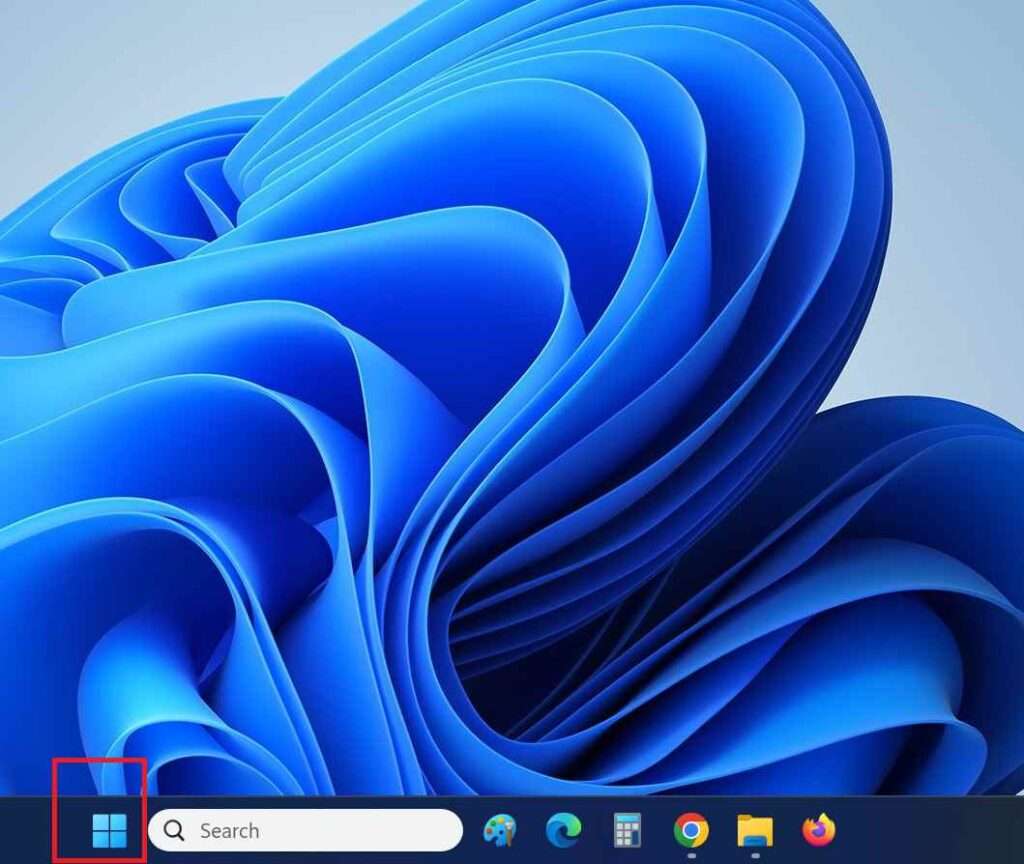
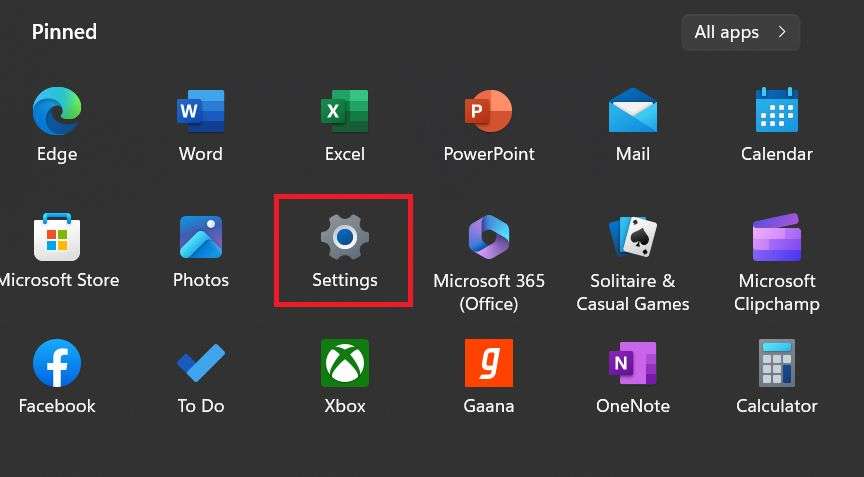
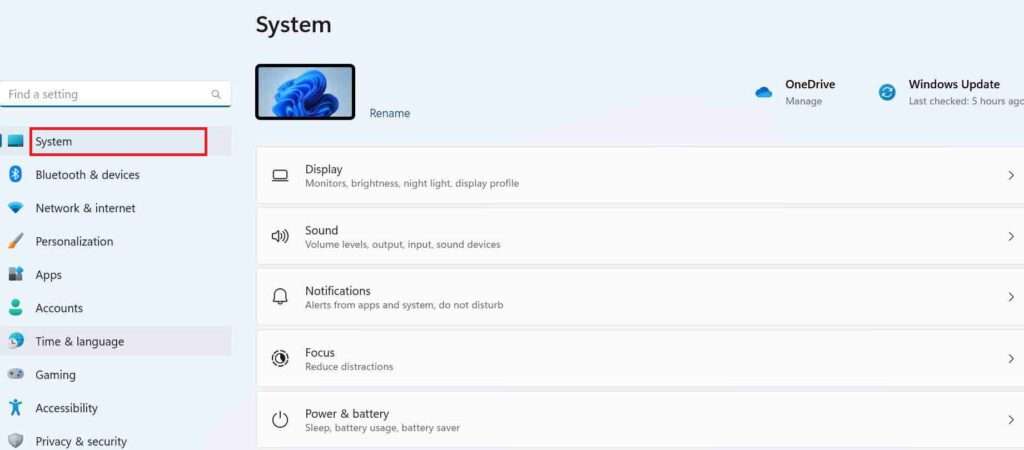
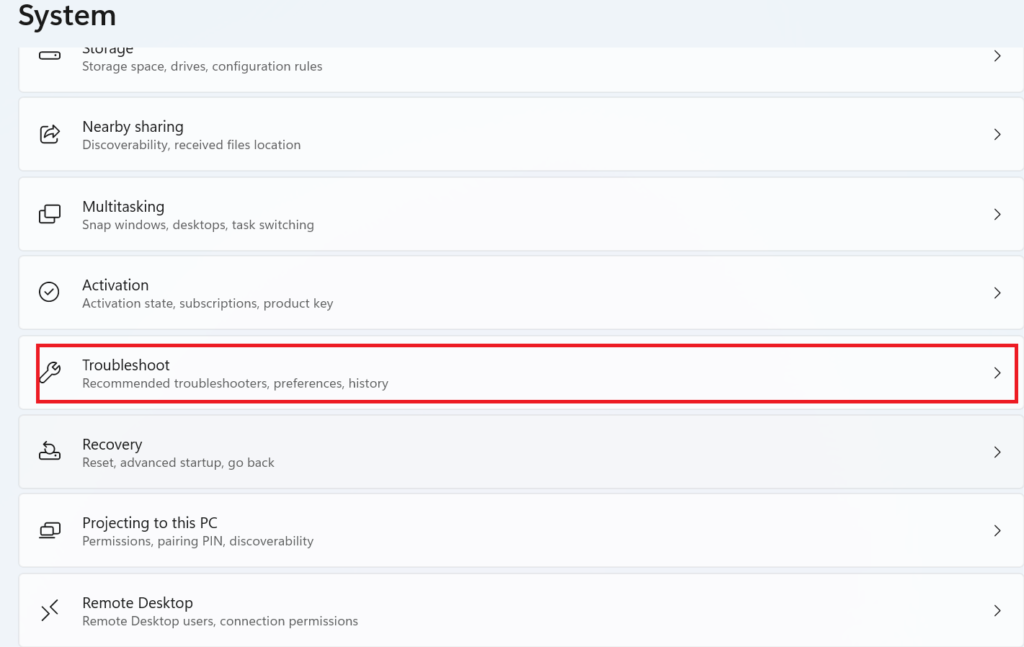
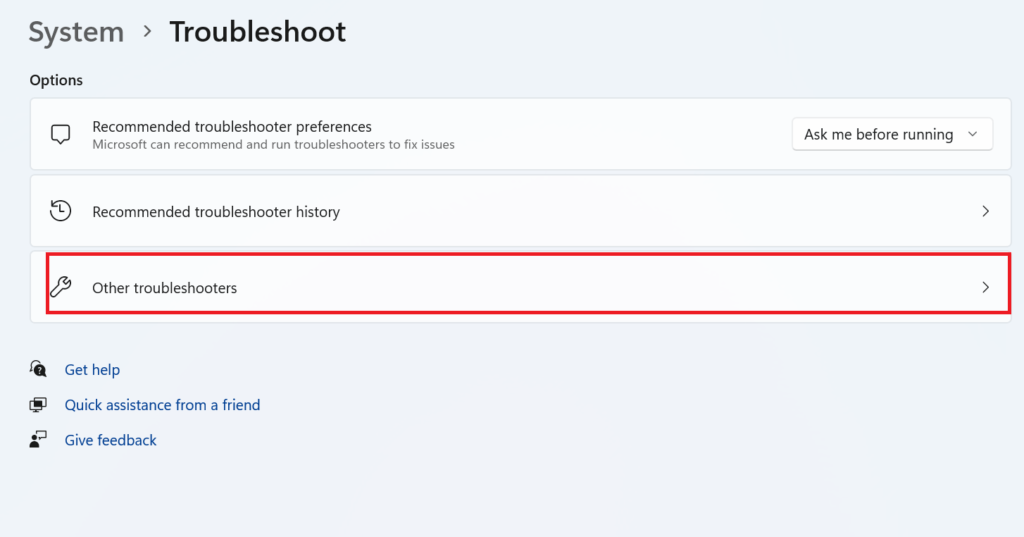
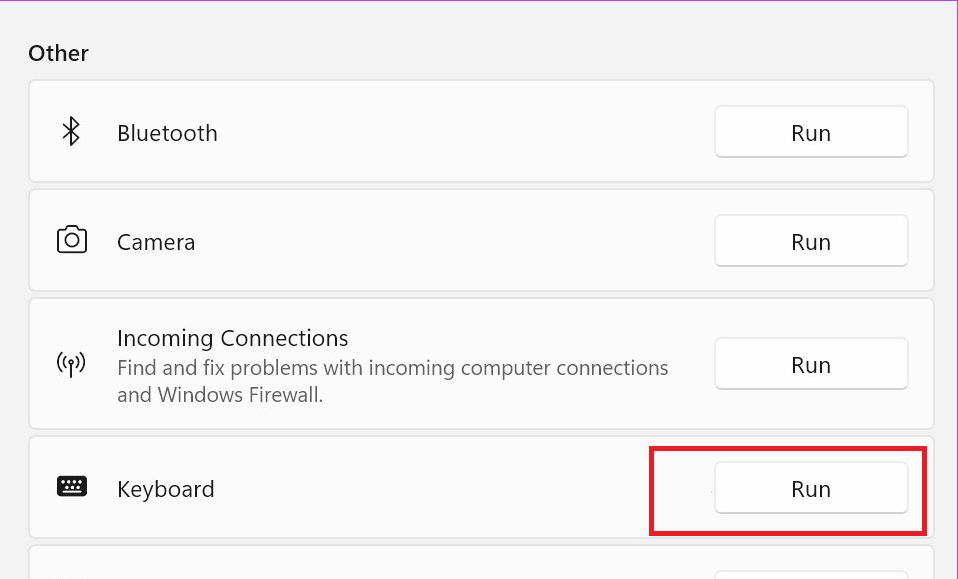
This may solve your problem, if not, try the next step.
(7) Run the System file checker
The System File Checker is like a detective. It looks for any broken or missing files on your PC or laptop. If it finds something wrong, it will tell you what the problem is and gives ideas to you. how to make things right again. It is a very handy tool to help keep your computer running smoothly. We have to run System File Checker to resolve the “Enter key not working” problem.
- Right-click on your Windows PC Start icon and click on Terminal (Admin). Click on Yes if any permission is asked (on prompted message).
- Now click on the arrow then on Command Prompt.
- Go to the Windows Start icon, click on Settings > Accessibility > Keyboard, and then turn on the On-Screen Keyboard toggle.
- Now Type SFC / scannow and Press Enter from On-Screen Keyboard.
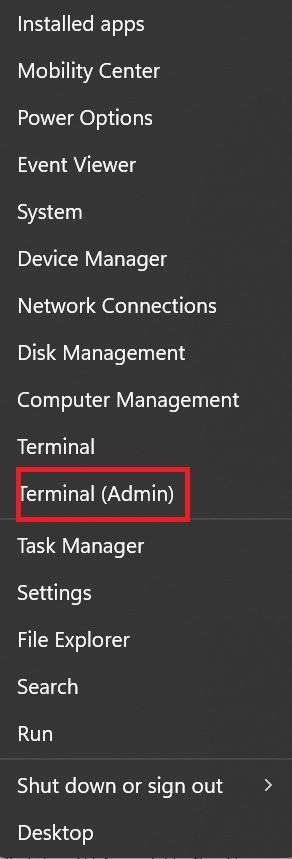
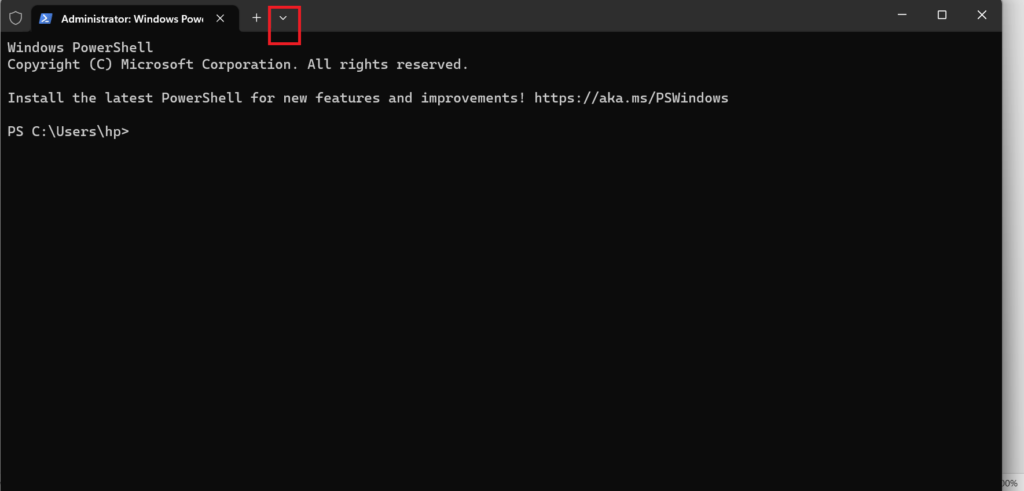
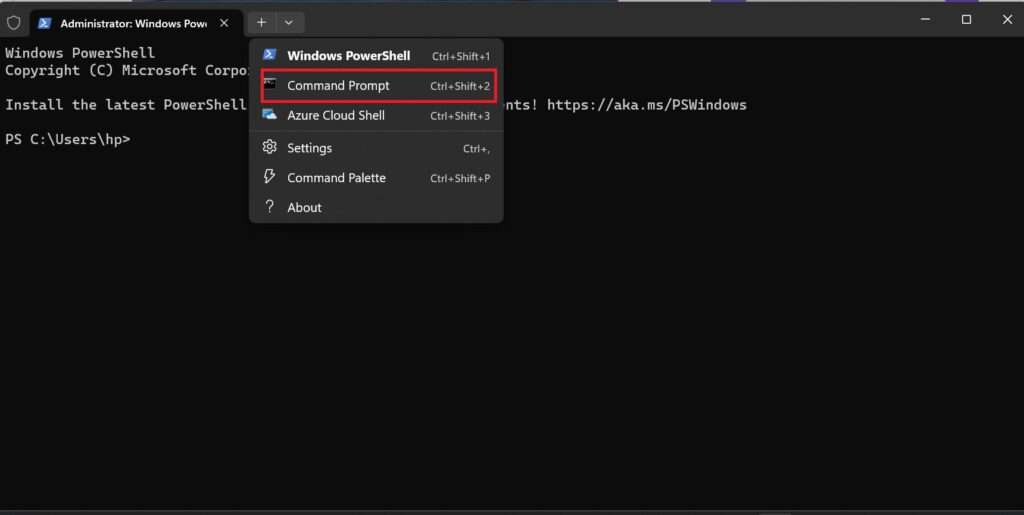
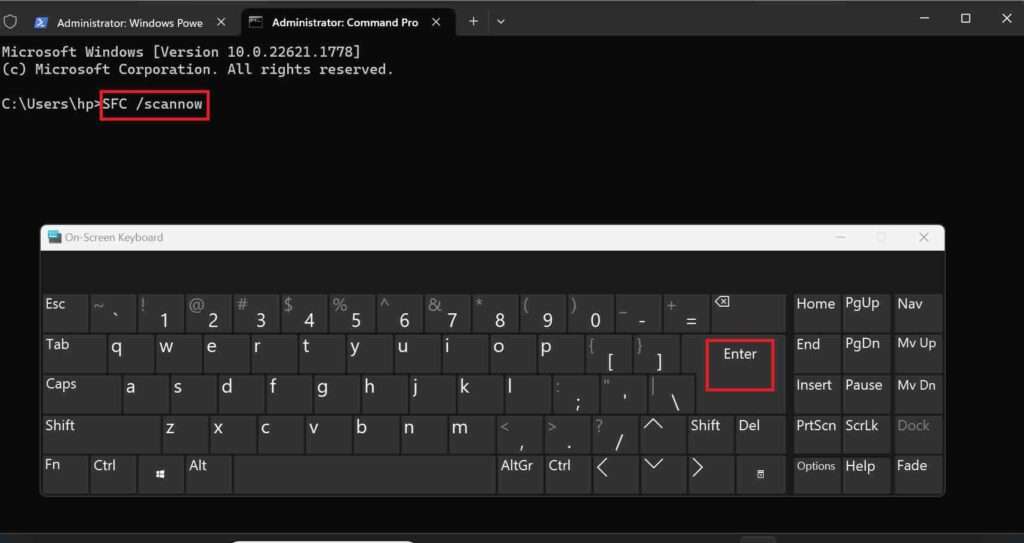
Wait for the scan to finish. This may solve your problem, if not, try the next step.
(8) Reset Windows 11
This should be the last option if the problem of Enter key not working persists. To fix this, follow the below steps:
- Windows Start icon > Settings > System > Recovery > Fix problems without resetting your PC.
- If you already tried this then go to Windows Start icon > Settings > System > Recovery > Reset PC > Keep my files
- If your Windows PC came with pre-installed Windows 11, then click on the Local reinstall option, If not, click on Cloud Install.
- Now click on Next on the Additional settings option.
- Now click on Reset.
Now your PC will reset. After this, your Windows PC will become like a new PC and your problem (Enter key not working) is resolved.
Conclusion
The Enter key on your computer keyboard stops working. Sometimes because of the Windows keyboard driver, Stick Keys settings, and older versions of drivers and Windows versions. You can fix enter key not working problem on Windows 11 PC by following the above-mentioned steps very easily.
Must Read:
Fix the night light not working on Windows 11 PC
How to enable efficiency mode in Windows 11 PC
Opera not responding on Windows 11 PC
Please comment and Contact Us for any discrepancies. Follow MambaPost on Facebook, Twitter, and LinkedIn. For the latest Tech News checkout at MambaPost.com.


2 thoughts on “How to Fix Enter Key Not Working on Windows 11 PC”
Comments are closed.