Have you ever been in a situation where you want to share your Wi-Fi password with someone, but you don’t want to type it in or reveal it? Well, there’s a unique feature on your iPhone that lets you do it. Let’s see in detail how to share Wi-Fi passwords using iPhone or iPad.
Why Do We Need to Share Wi-Fi Passwords through iPhone?
Sharing Wi-Fi passwords through iPhone is a convenient feature that lets you connect to a network without typing in a long and complex password. It works by using your Apple ID and iCloud account to securely transfer the password from one iPhone to another. This way, you can easily share your Wi-Fi with your friends, family, or guests without compromising your security or privacy. Here are some reasons why we need to share Wi-Fi passwords through iPhone:
- It saves time and hassle. You don’t have to look for the password on a sticker or a piece of paper or ask the owner of the network to repeat it several times. You can just tap your iPhone to another iPhone and get connected in seconds.
- It prevents typing errors and frustration. Sometimes, Wi-Fi passwords can be hard to read or enter correctly, especially if they contain special characters or uppercase and lowercase letters. You might end up trying several times before you get it right, or give up altogether. With iPhone sharing, you can avoid these problems and enjoy a smooth connection.
- Sharing Wi-Fi passwords protect your network from unauthorized access. If you share your Wi-Fi password verbally or in writing, you might risk exposing it to someone who shouldn’t have it, such as a stranger or a hacker. They could use it to access your network and steal your data or cause other problems. With iPhone sharing, you can control who gets your password and revoke it anytime if needed.
How to Share Wi-Fi Passwords Using iPhone or iPad?
First, sign into iCloud using your Apple ID. Next, it’s important to ensure that the email address associated with your Apple ID is saved in the Contacts of the person you are connecting with. Similarly, make sure you have their email address saved in your Contacts. This way, you can establish a seamless connection and ensure smooth communication. Let’s see how to share Wi-Fi passwords.
- Make sure both devices have Bluetooth and Wi-Fi turned on and both are nearby to each other.
- Both devices should have the latest iOS or iPadOS.
- Also, make sure your iPhone is unlocked and connected to your Wi-Fi network.
- Bring the other device close to your iPhone.
- On the other device: Tap on the iPhone Settings app > Now tap on Wi-Fi > Here you will see the list of Wi-Fi networks available to connect. Tap on your network name.
- Now come to your iPhone (the one sharing the password). You will see a pop-up on your iPhone asking if you want to share your password.
- Tap Share Password and wait for the other device to connect.
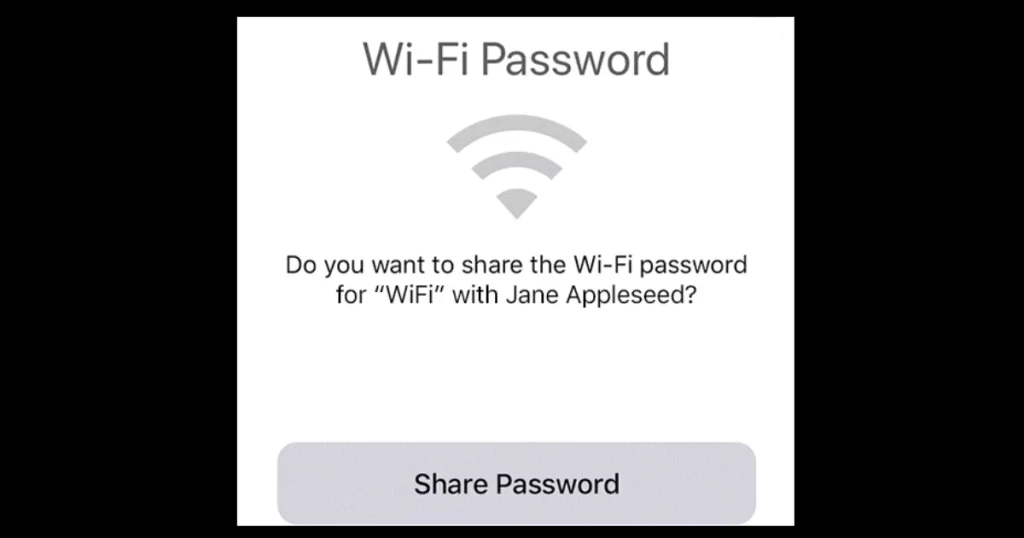
Now you have successfully shared your Wi-Fi password without typing or showing it. This feature works with any iOS or iPadOS device that runs iOS 11 or later. It also works with some Macs that have macOS High Sierra or later.
Conclusion
You have just learned how to share Wi-Fi passwords through your iPhone or iPad with your friends and family. This is a handy feature that can save you time and hassle when you want to connect to a new network. No more typing in long and complicated passwords or scanning QR codes. Just bring your iPhone near another iOS device that is already connected to the Wi-Fi network, and tap Share Password. It’s that easy! Now you can enjoy fast and secure internet access on your iPhone without any trouble. We hope this blog post article was helpful and informative for you.
Must Read


6 thoughts on “How to Share Wi-Fi Passwords through iPhone or iPad?”
Comments are closed.