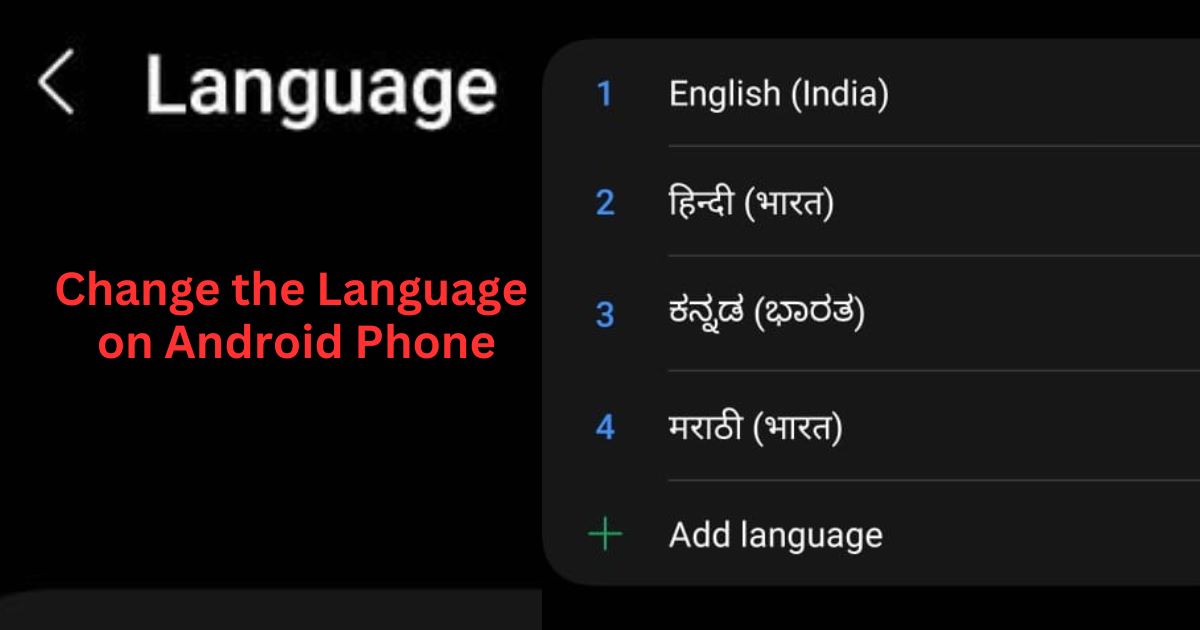Are you tired of navigating through your phone in a language that feels like a foreign tongue? Well, fret no more! In this blog post, you will learn how to change the language on your Android phone. This is a very useful skill if you want to use your phone in a different language, or if you accidentally switched to a language you don’t understand. Here you will see how easy to change the language on Android phone.
Why do we need to Change Language?
Android is one of the most popular operating systems in the world, but it has a problem: its language. The default language for Android devices is English, which is not the native language for most of its users. This creates a barrier for people who want to use their phones effectively and comfortably. That’s why we need to change the language on Android.
Benefits of Changing Language
Changing the language on Android is not difficult, either. There are many options and tools available for users and developers to customize their language settings. Users can easily change their system language, keyboard language, voice input language, and app language in their device settings. Developers can use localization and internationalization techniques to make their apps compatible with multiple languages and regions.
There are many benefits of changing the language on Android, such as:
- Improving the user experience and satisfaction.
- Increasing the engagement and retention of users.
- Expanding the reach and impact of Android apps and services.
- Supporting the diversity and richness of languages and cultures.
- Promoting the development and preservation of languages.
How to Change the Language on Android
Steps may differ for different models of Android phones. Here we are using Samsung Galaxy M14 5G for demonstration.
- Open the Settings app on your phone.
- Scroll down and tap General Management (or System for different models of Android phones).
- Tap on Language.
- Tap on Add language. This will open a list of languages to choose from. You can search for a specific language by typing its name in the search bar, or browse through the categories.
- Tap the language you want to add. This will add it to your list of languages while giving you the option to Keep current and Set as default. If you want to make this language as a default language for your Android phone then tap on Set as default otherwise tap on Keep current. Now language has been added.
- If you want to make any language default language for your Android phone then tap on that language.
- Tap on Apply. This will save your changes and apply them to your phone. You should see the language of your phone change to the one you selected. You can also tap and drag to make other added languages a default language for your Android phone.
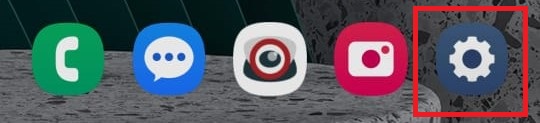
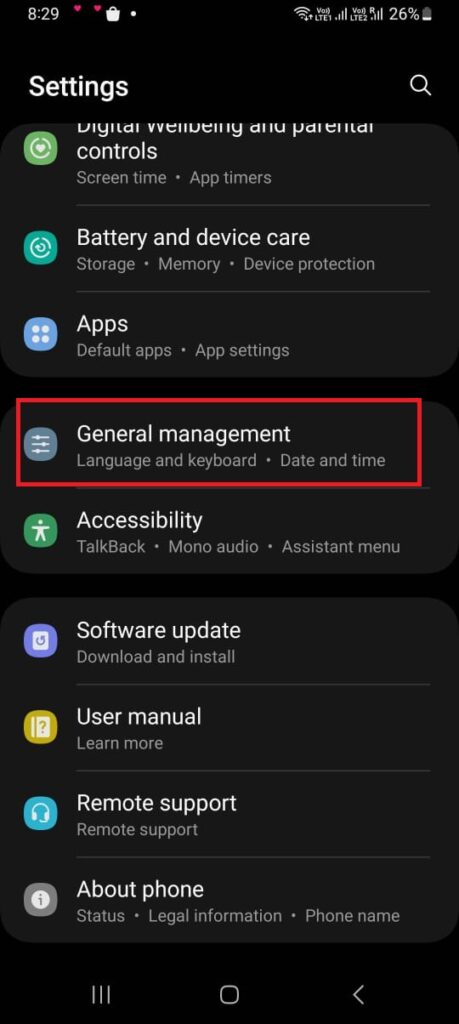
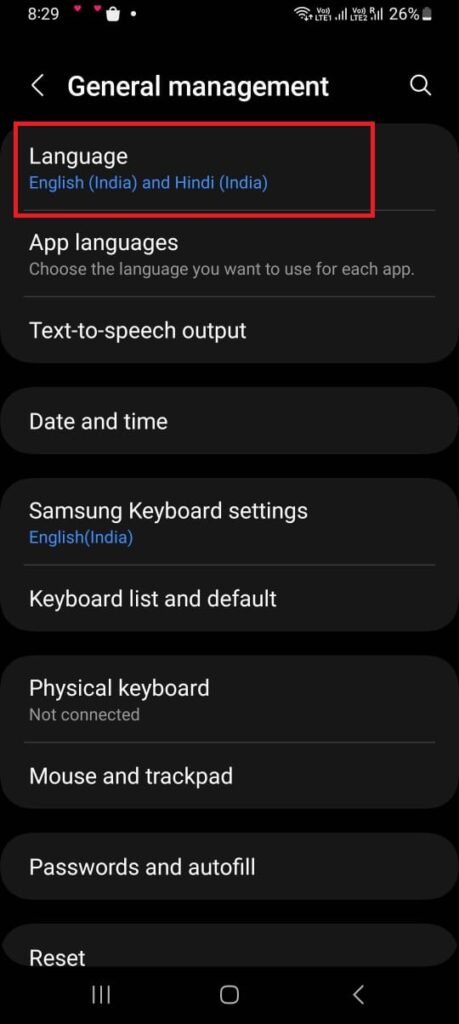
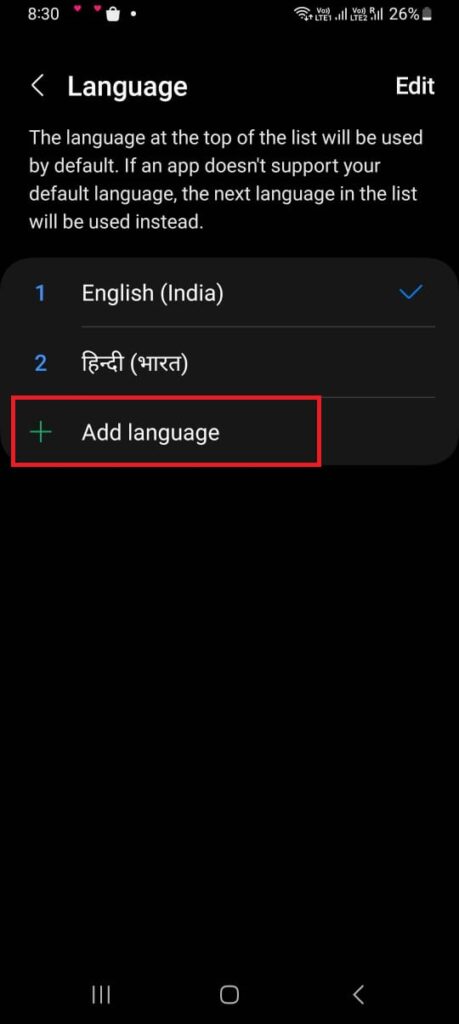
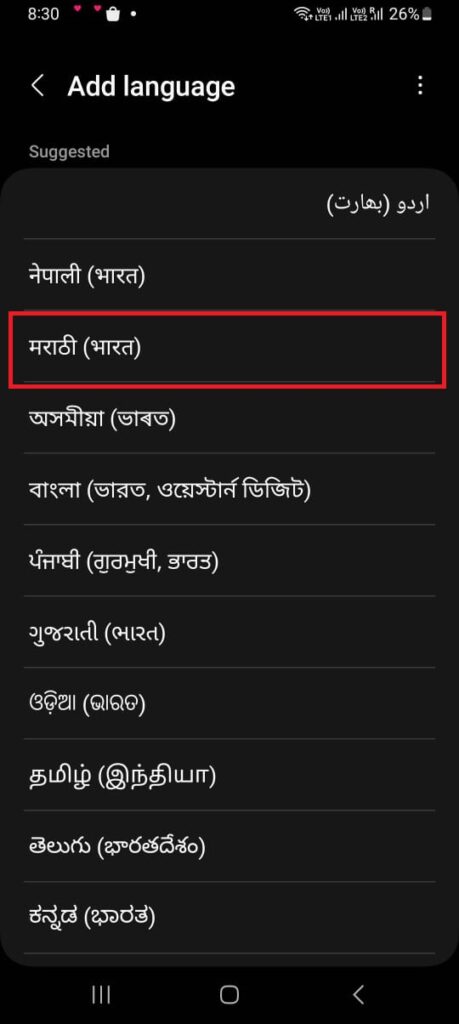
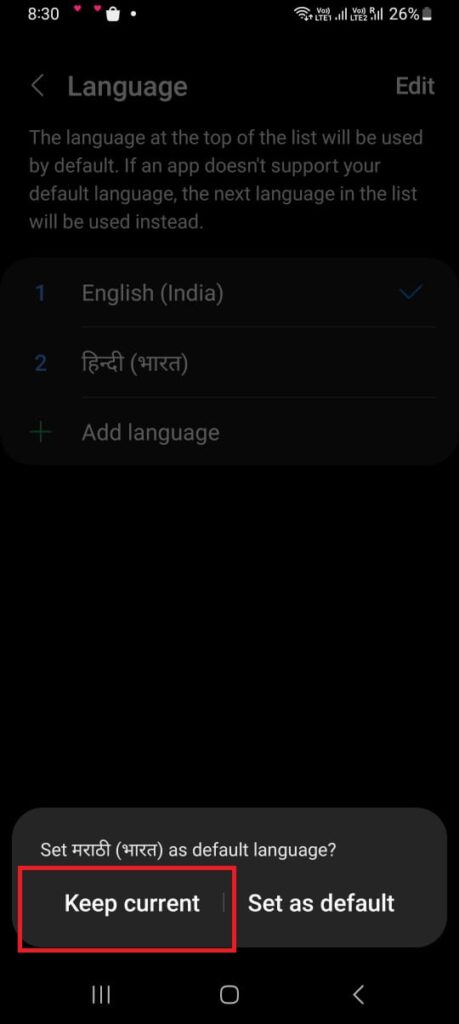
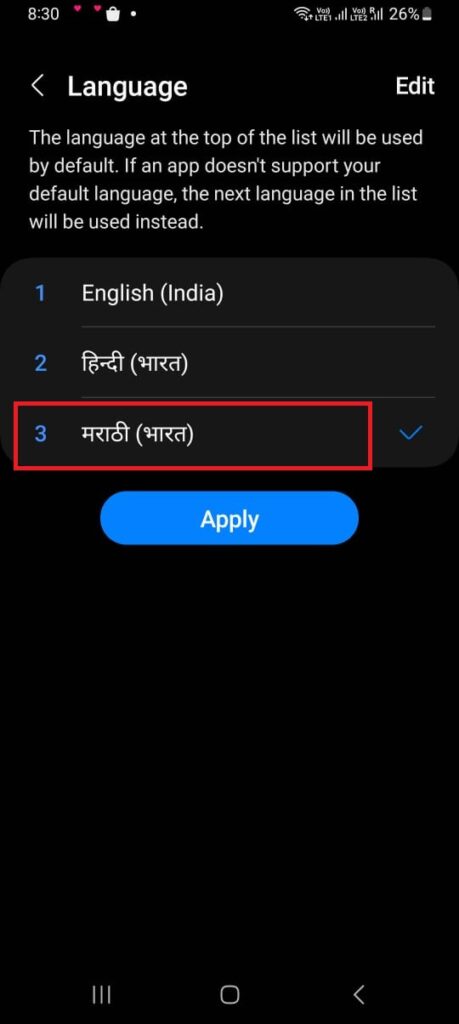
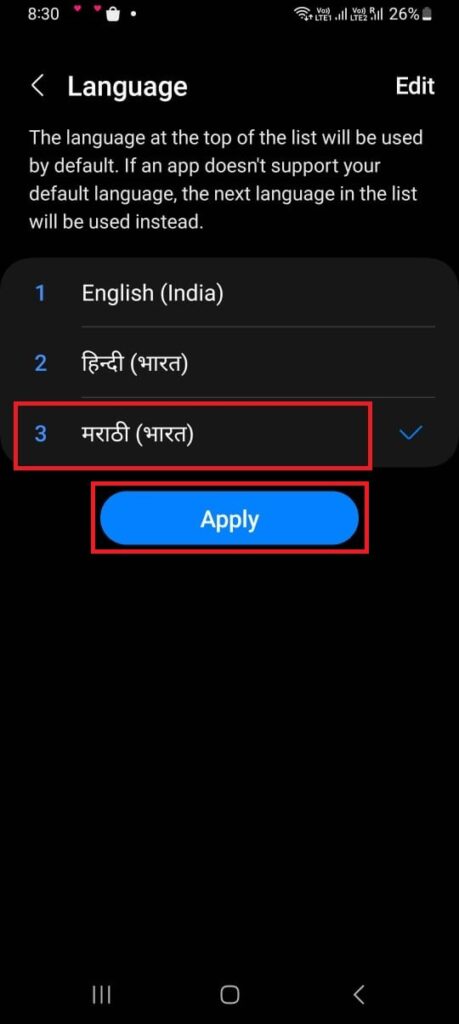
That’s it! You have successfully changed the language of your choice on your Android phone.
How to Delete the Language on Android
The process may differ for different models of Android phones.
- Open the Settings app on your phone.
- Scroll down and tap General Management (or System for different models of Android phones).
- Tap on Language.
- Tap on Edit.
- Tap on the radio button to select the language you want to delete.
- Now tap on Remove.
- Tap on Remove again to confirm.
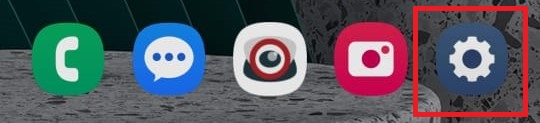
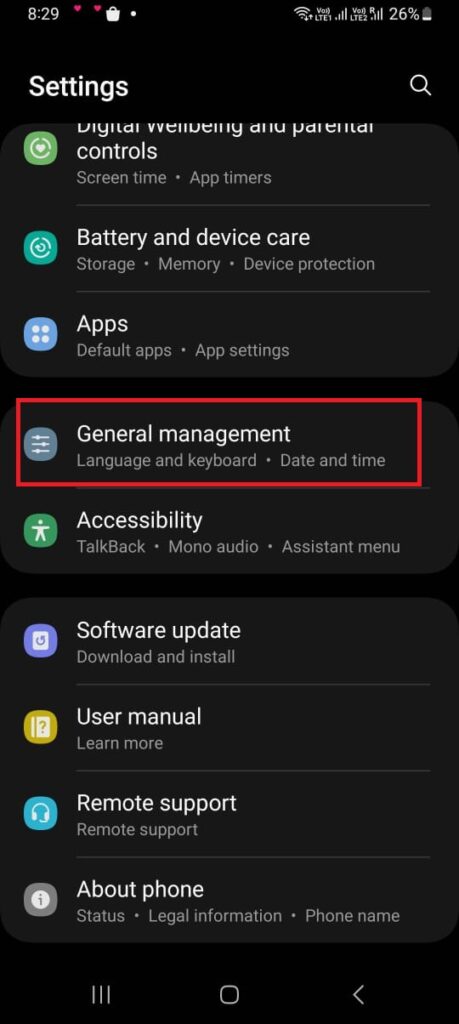
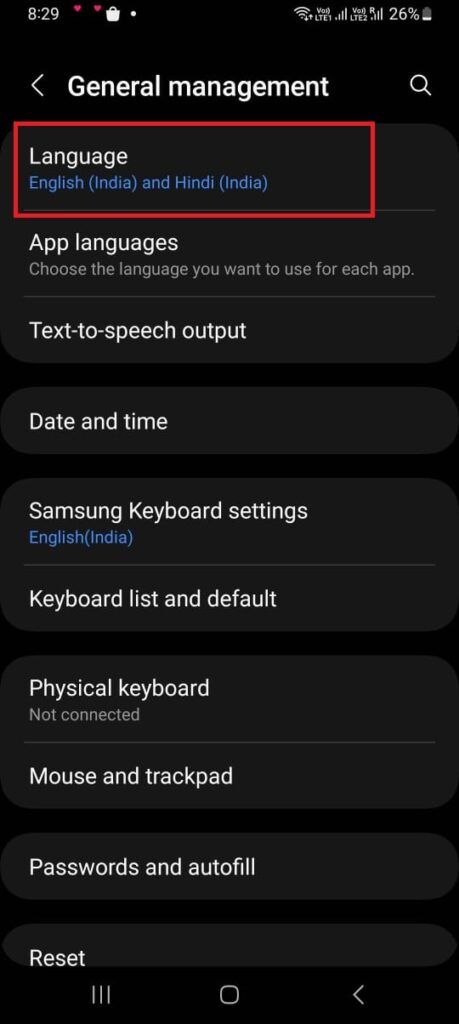
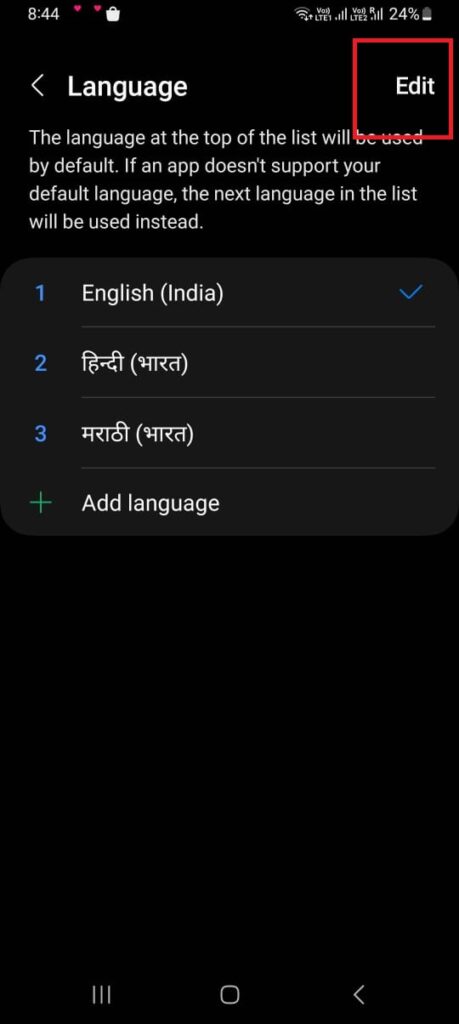
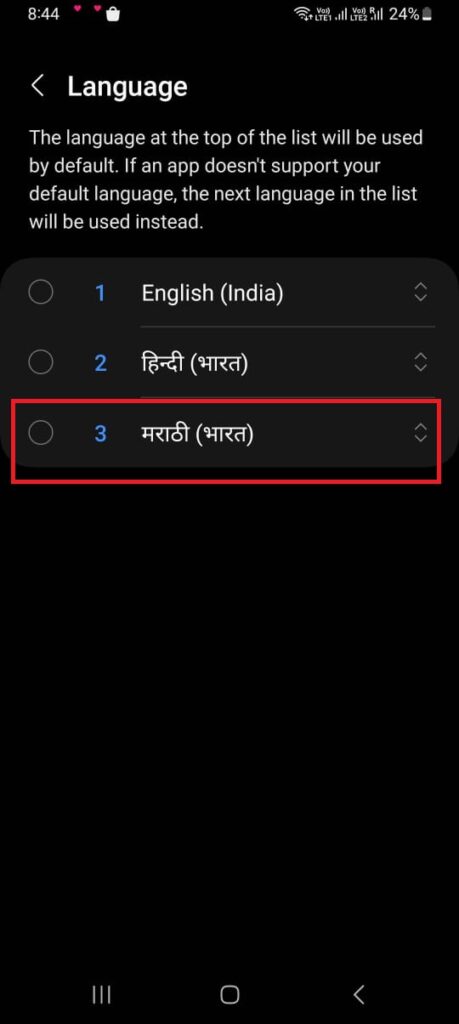
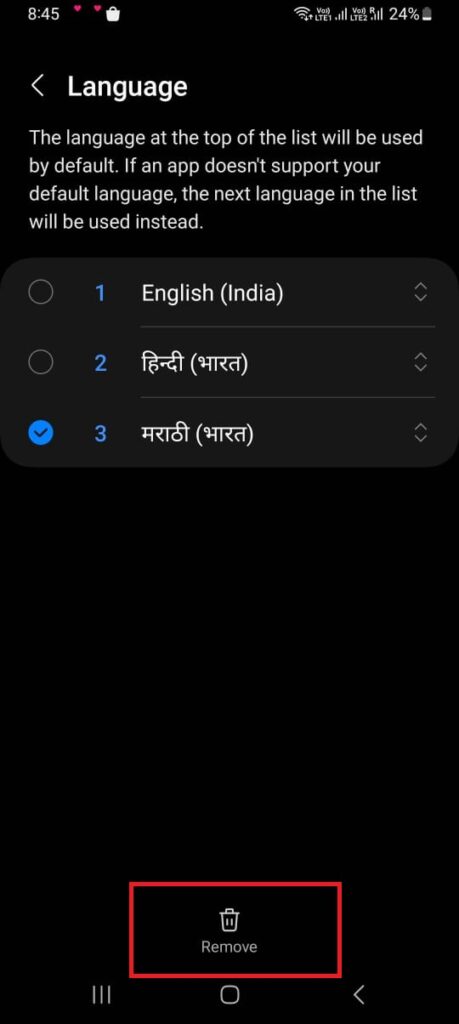
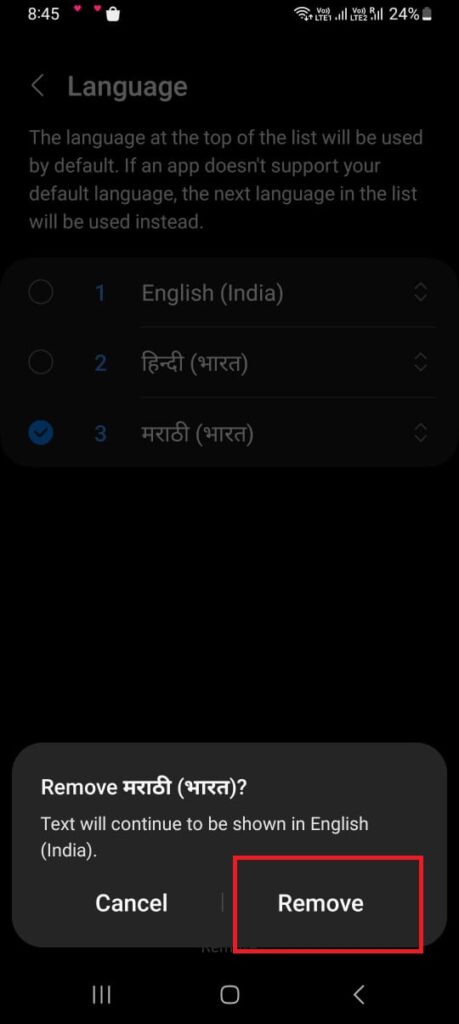
That’s it! You have successfully deleted the language on your Android phone.
Conclusion
Changing the language on your Android phone is a simple and quick way to customize your device. You can now enjoy using your device in the language of your choice. Whether you want to learn a new language, switch to your native tongue, or just try something different, you can do it in a few steps. You can also change the language of specific apps or websites if they support it. Have fun exploring the world of languages with your Android phone!
Must Read
Use ChatGPT as Language Translation Tool
Google PaLM2 Large Language Model
Please comment and Contact Us for any discrepancies. Follow MambaPost on Facebook, Twitter, and LinkedIn. For the latest Tech News checkout at MambaPost.com.