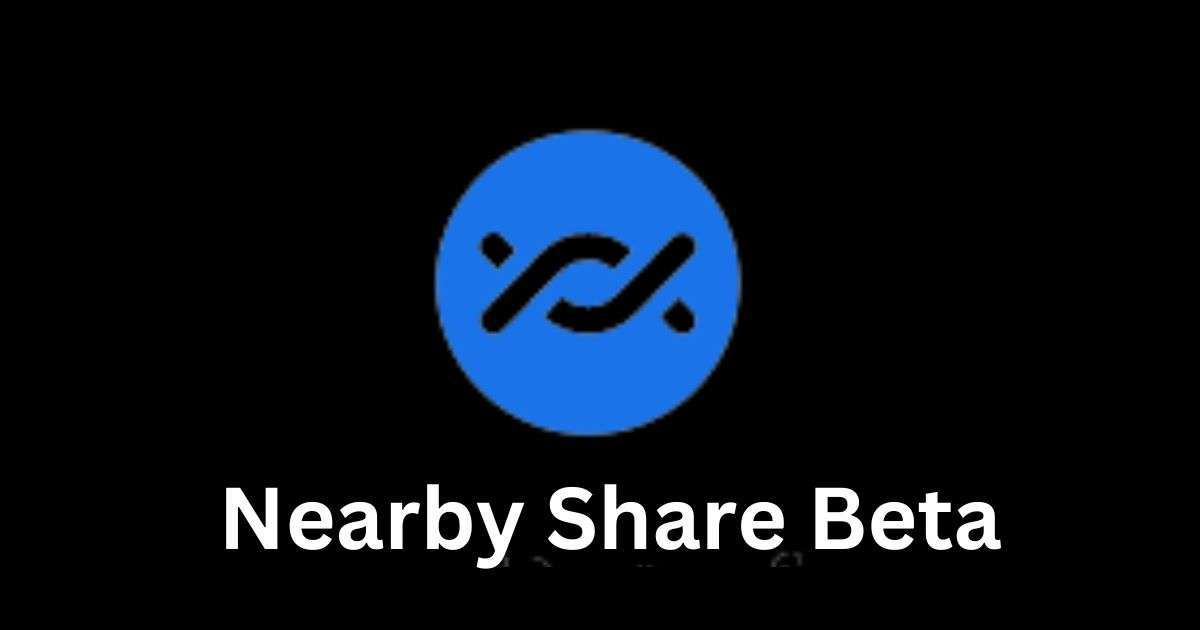Nearby Share allows users to quickly and easily transfer files (documents, photos or other files) with near devices. With just a few clicks, the user can send and receive files between Windows devices such as laptops, desktops and tablets as well as between Windows devices and Android devices. As of today, it is in beta stage and has support for Windows 10 and 11. Here in this blog, we look at how to set up and use Nearby Share between Window and Android devices.
Get ready to unlock the power of this tool and streamline your file sharing between Windows and Android devices!
How to Install It on Windows 10/11
- Go to Nearby Share App Page and Click on Get Started with Beta to download.
- Go to Downloads Folder (or go to location where you downloaded) and double click to run the file.
- Click on Yes on User Account Control prompt.
- Wait for installer to finish downloading and installing Nearby Share software.
- Click Close when it gets done. Now it successfully installed on your Laptop/PC.
How to Setup Nearby Share on Windows 10/11
Nearby Share has been installed and we need to Setup before transfer or receive files.
- Double click on Nearby Share app on your Laptop/PC.
- Sign in through Google account or click on Use without an account.
- Set Name for your Laptop/PC.
- Select Contacts under Receiving to make visible to your Contacts only (if you are using this app with a Google account) or set the device visibility setting “Receive from everyone”.
How to Use Nearby Share for Transferring Files Between Android and Windows 10/11
Let’s Turn-On Bluetooth and Wi-Fi on both sender and receiver devices.
Transferring files from Android to Window 10/11
Make sure laptop/PC is visible. You need to choose Everyone or Contact (from Nearby Share’s Settings page option).
- Open file you want to share i.e., Wi-Fi password, file, link, folder or document.
- Click on Share button. After this select Nearby Share from the share menu.
- Wait until you see Windows PC’s name visible on the Nearby Share card, and then tap on it.
- Go to Desktop and accept the request through Accept button.
Now your file will get transfer (downloaded automatically in Downloads folder) easily depending on size of file.
Transferring Files from Windows 10/11 to Android
You can also share files from Window to android phone easily like Android to Window.
Let’s Turn-On Bluetooth and Wi-Fi on both sender and receiver devices. Enable Nearby Share on Android phone. You need to choose Everyone or Contact.
Select file you want to share i.e., Wi-Fi password, file, link, folder or document. Right click and select Nearby Share (or open Nearby Share app, drag and drop files you want to transfer).
- Click on the Android phone name appeared in Nearby Devices list.
- Go to Android phone and click Accept to start receiving files.
Now your file will get transfer (downloaded automatically in Downloads section of your phone) easily depending on size of file.
Conclusion
It is a very important tool, due to which it is very easy to transfer the file. Because of this we can easily send and receive files on two windows devices or one windows device and one android device. No user needs to use any other file transfer tool. It is a sufficient tool in itself. It is absolutely free, fast, easy to use and reliable. Start using this app today and enhance your file sharing capabilities!
Please comment and Contact Us for any discrepancy. Follow MambaPost on Facebook, Twitter and LinkedIn. For the latest Tech News checkout at MambaPost.com.