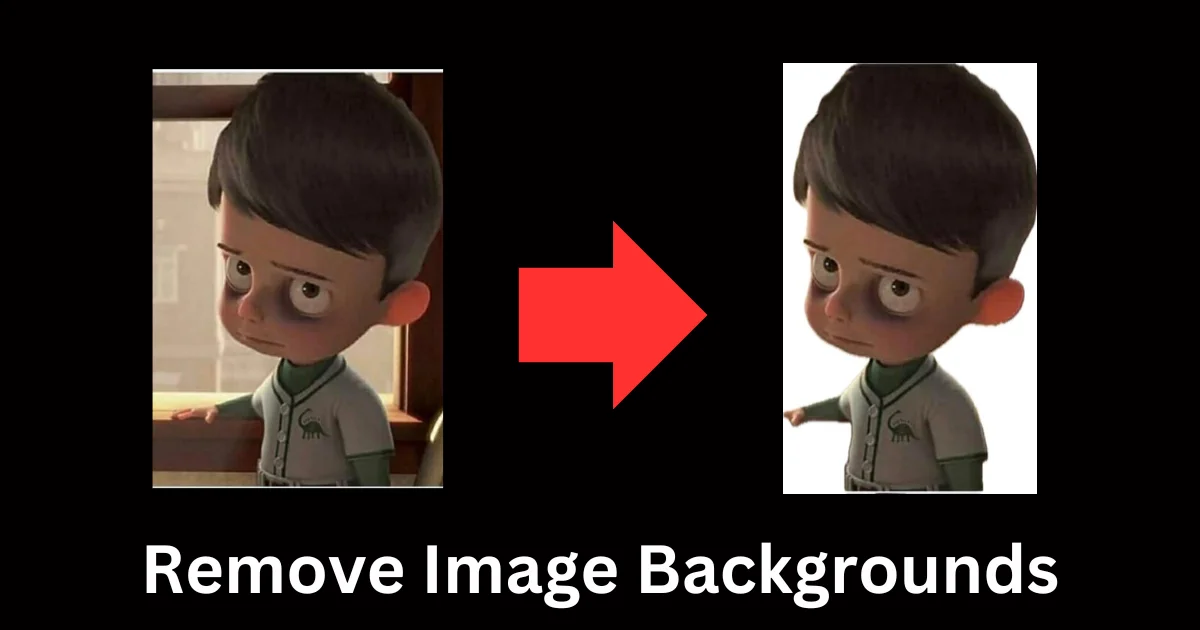If you love to take a lot of pictures using your iPhone camera, sometimes you may want to remove image backgrounds on your iPhone and isolate the subject too. Well, good news – you can easily remove image backgrounds from your images on your iPhone. You do not need to install or buy any fancy software to do so. In this blog post, we will show you the simple steps to remove image backgrounds and isolate subjects using your iPhone. Let’s see it in detail:
How to Remove Image Backgrounds and Isolate Subjects on Your iPhone
Imagine you have an image, but there’s a distracting background. To remove image backgrounds on your iPhone, follow the below steps:
- Open the Photos App.
- Tap on the image containing the subject you want to isolate (like a portrait of yourself, your pet, or any other image).
- Tap and hold the subject (to whom you want to isolate from the background) until you see the edges light up and the subject slightly lifted.
- Release your hold. Now here you see three options i.e., Copy, Share, and Sticker. Tap on Share.

- Finally, tap on the Save Image.
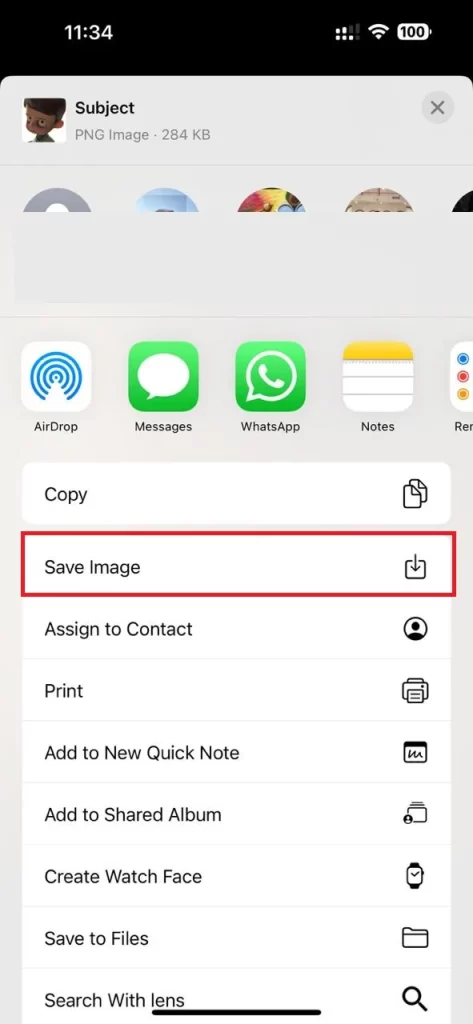
That’s it! You successfully removed image backgrounds on your iPhone and isolated the subject of your image. The isolated subject of your image will be saved as a separate file in the iPhone Photo gallery. This image background removal feature is also available on macOS and iPadOS.
Conclusion
In conclusion, with this simple, useful, and powerful, feature, iPhone, iPad, and Mac users can effortlessly remove backgrounds and isolate subjects for various creative purposes. For this, you just need to open the image, tap and hold the subject until you see the edges light up, release hold, share, and save the image file. We hope you liked this blog post on removing image backgrounds on your iPhone. If you have any suggestions on removing the image background please comment below.
Must Read