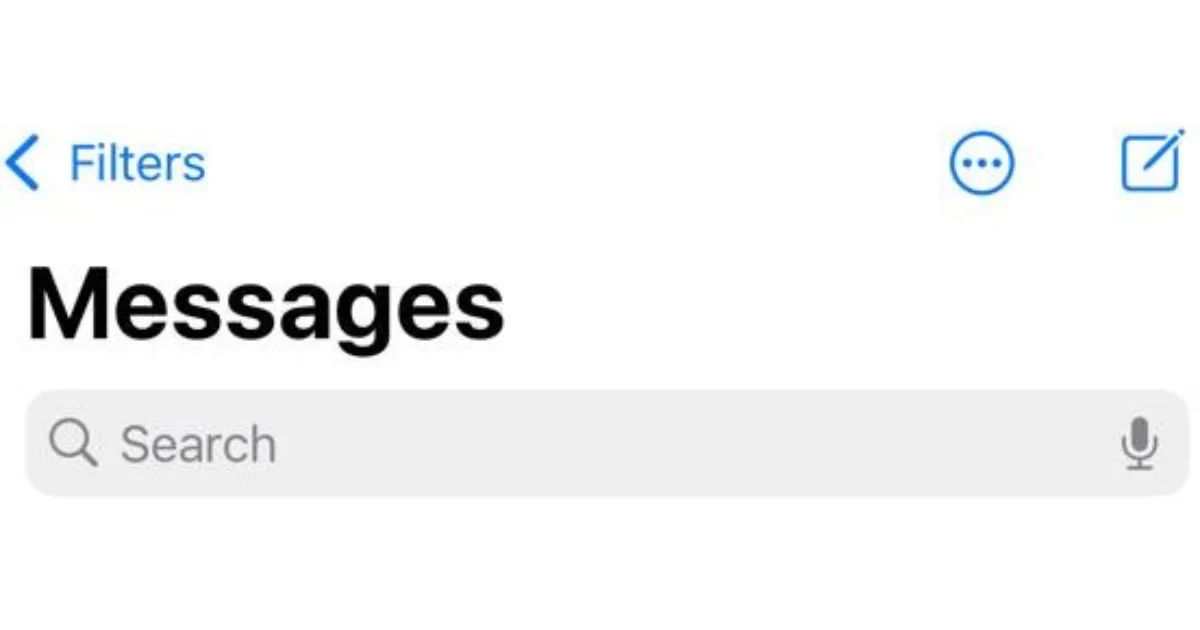If you have a lot of text messages on your iPhone or iPad, you might find it hard to search or locate a specific message or conversation whenever you want. Fortunately, Apple’s Messages app has a built-in search feature that lets you quickly search text messages to find what you’re looking for. In this blog post, we will show you how to search text messages using the Message app and spotlight search. Let’s see it in detail.
Note: It’s important to know that you can only search text messages (SMS and iMessage) if they are saved as conversations in the Messages app.
How to Search Text Messages Using the Message App (iPhone or iPad)
To search text messages using the Message app on your iPhone or iPad, follow the below steps.
- Open the Message App.
- Tap on the search text box (or search bar at the top of the screen). If you do not find the search bar, swipe down from the top of the screen to reveal the search bar text box.
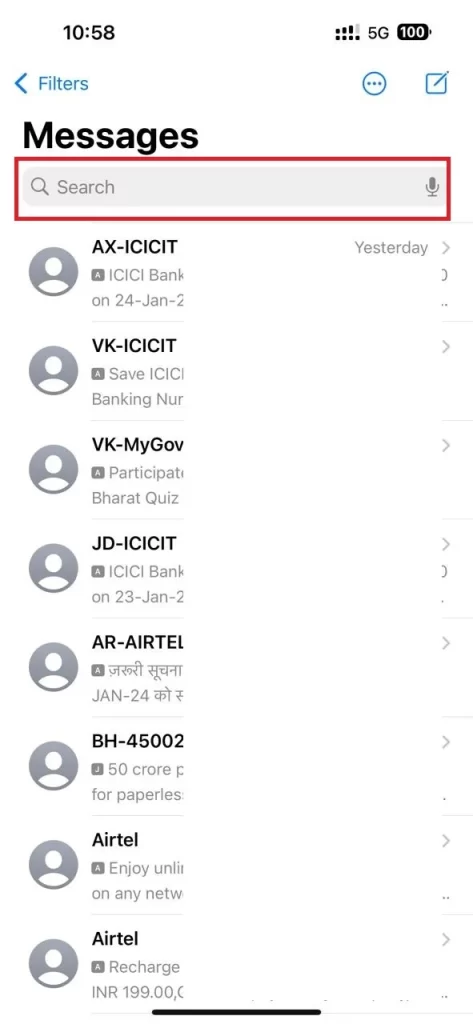
- Type in a keyword, text, or phrase that matches the message or conversation you want to search. For example, you can type a person’s name, a phone number, an emoji, or a word that appears in the message.
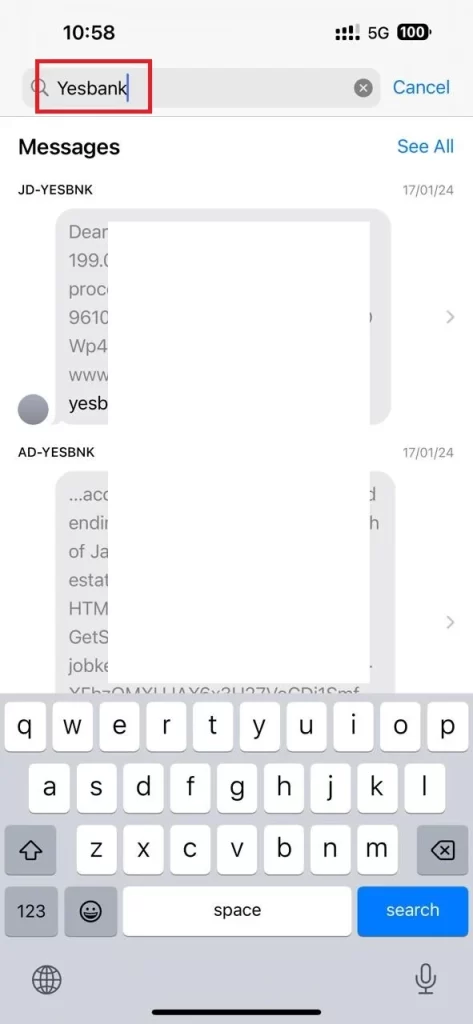
- As you type, you’ll see or get a list of matching results below the search bar. You can tap on any result to open a message or conversation in the Messages app.
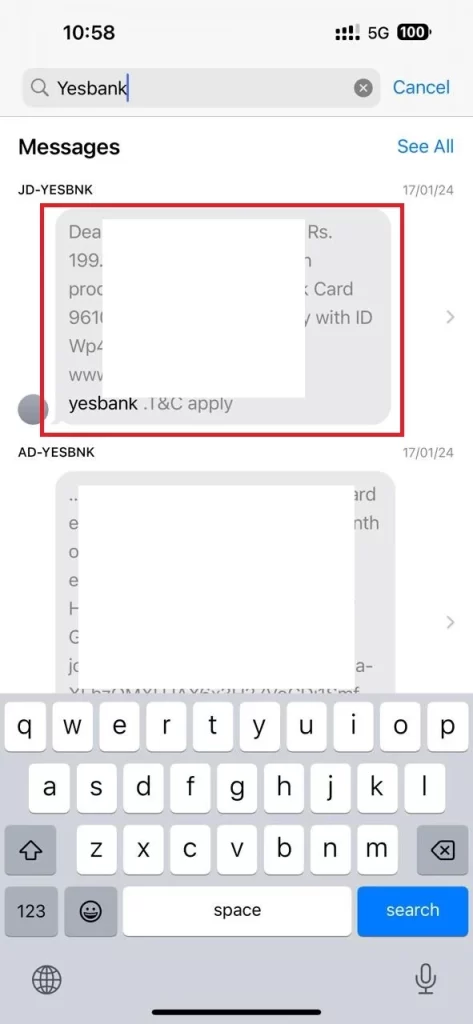
- If you want to see the multiple results, tap < Search at the top left, then, tap on See All.
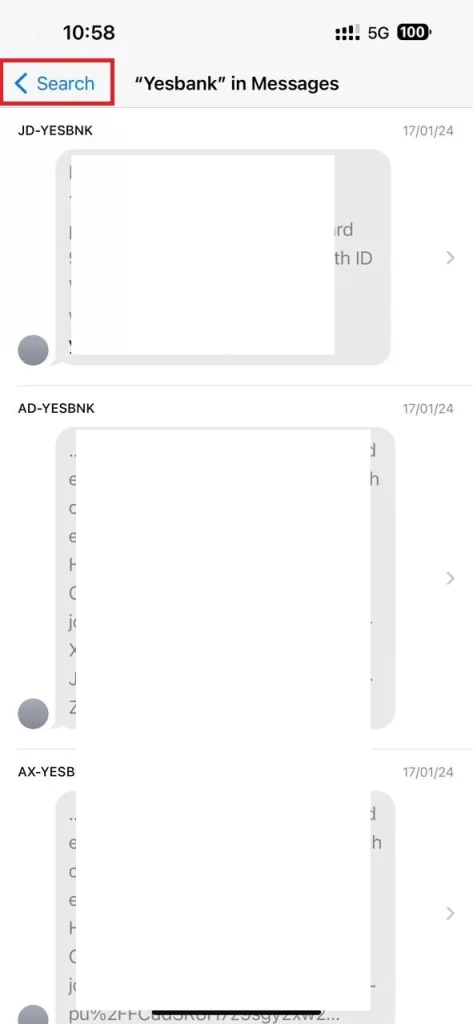
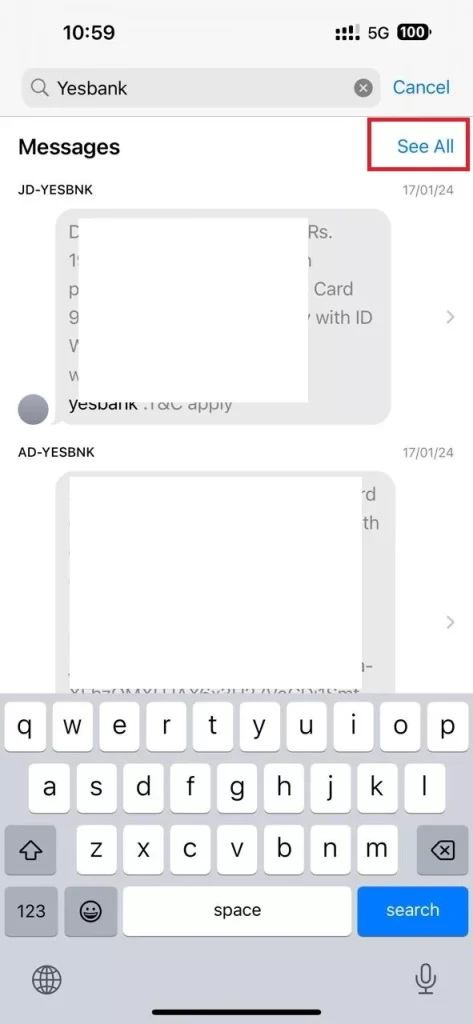
- Now tap on the preferred result. It will take you to the thread conversation directly.
- To clear your search, tap on the X icon next to the search bar. You can also tap on Cancel (at the top right) to go back to the main screen of the Messages app.
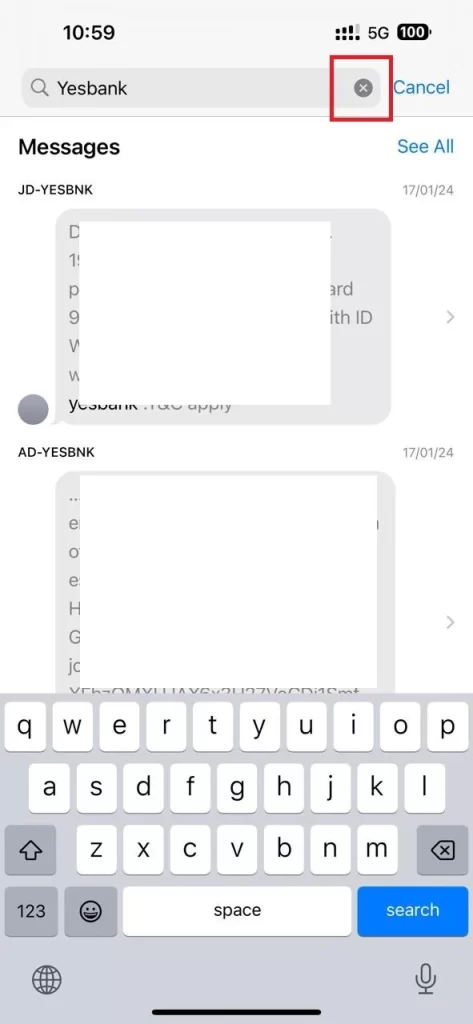
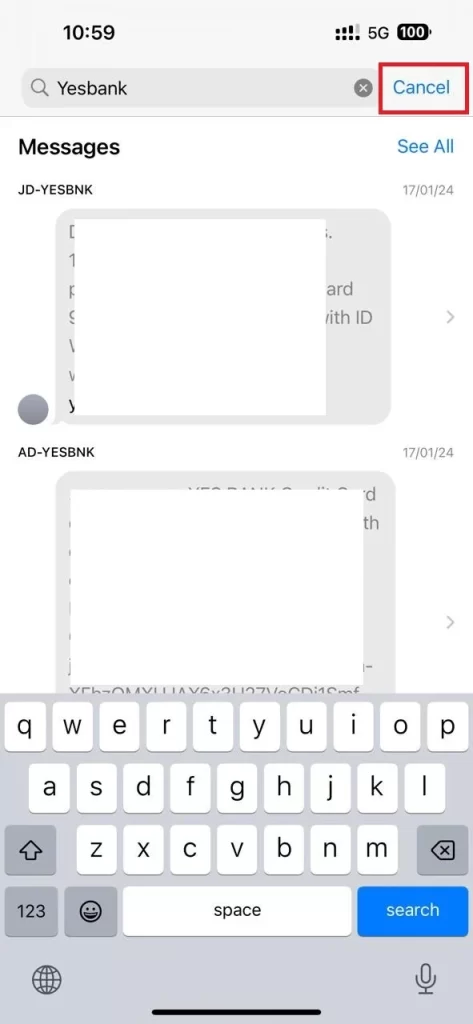
That’s it! You successfully searched text messages using the Message app on your iPhone or iPad. You can also search messages using the spotlight search feature. Let’s see how to do this.
How to Search Text Messages Using Spotlight (iPhone or iPad)
To search text messages using the Spotlight on your iPhone or iPad, follow the below steps.
- To open Spotlight search, swipe down from the middle of the home screen.
- Tap the search text box and type what you want to search.
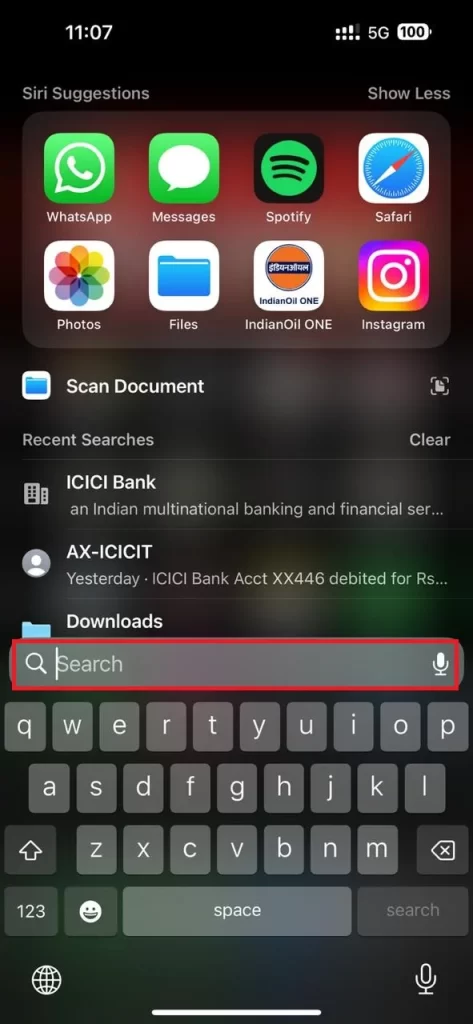
- Scroll to the Messages section, and tap on the relevant results.
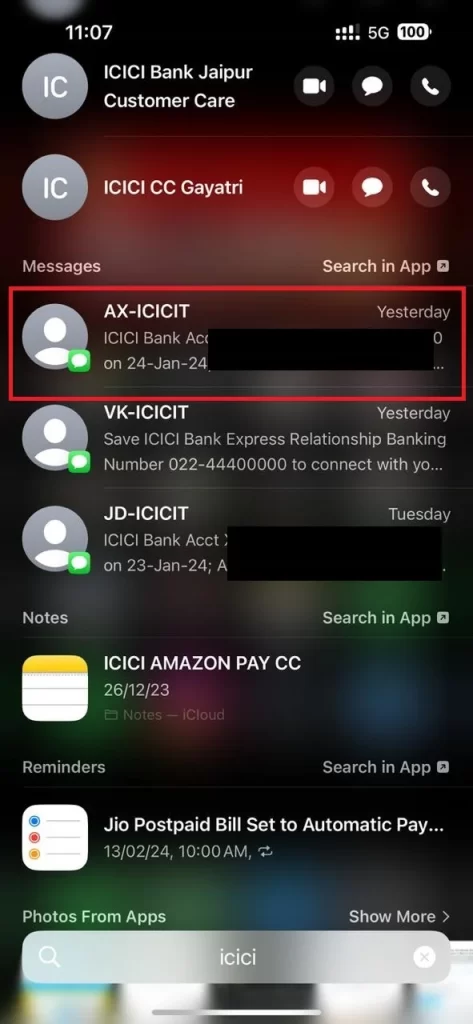
- If you didn’t find the relevant result, tap on Show More Results, and tap on the relevant results.
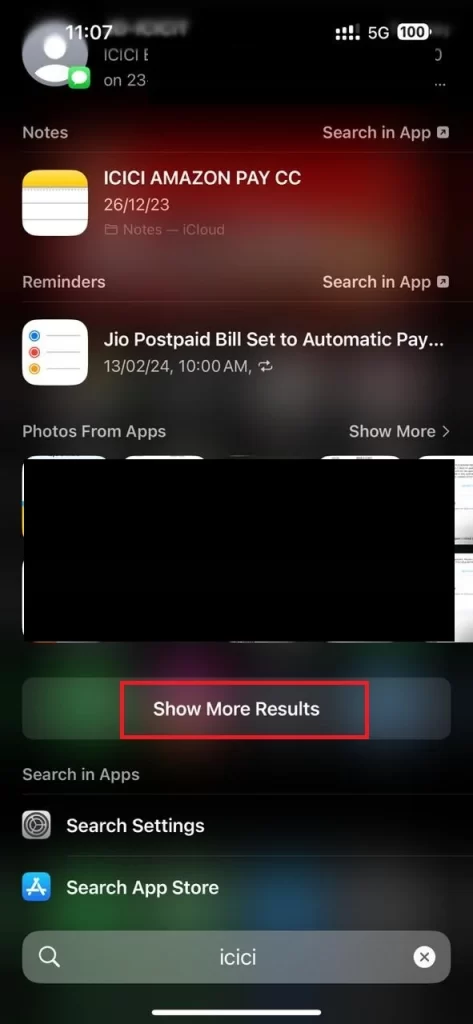
- To clear your search, tap on the X icon next to the search bar.
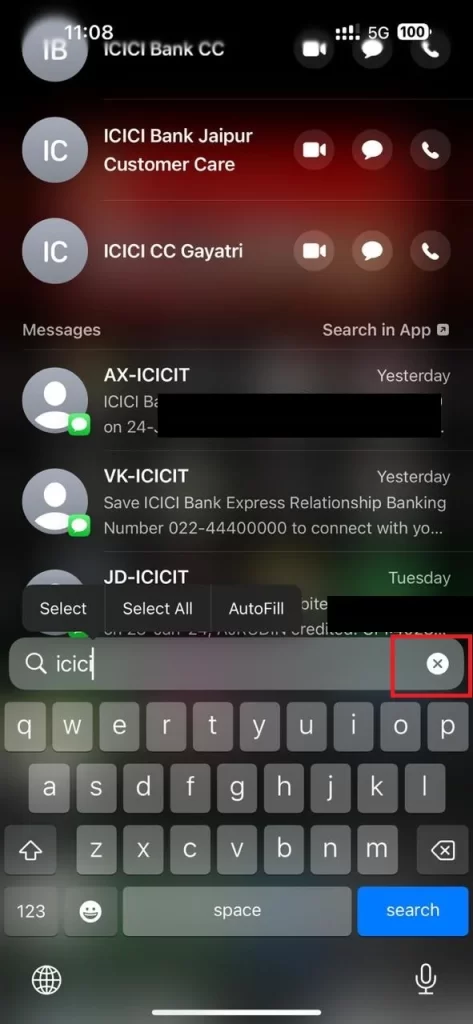
That’s it! You successfully searched text messages using the Spotlight search feature on your iPhone or iPad.
Conclusion
Searching messages on your iPhone or iPad is easy and convenient with the Message app and the Spotlight search feature. You can quickly find any message or conversation by typing a keyword, text, or phrase that matches your required query. Whether you want to recall important information, check a previous conversation, or find a contact, you can use these methods to search messages on your iPhone or iPad. We hope this blog post helped you learn how to search text messages using the Message app and Spotlight on your iPhone or iPad.
Must Read