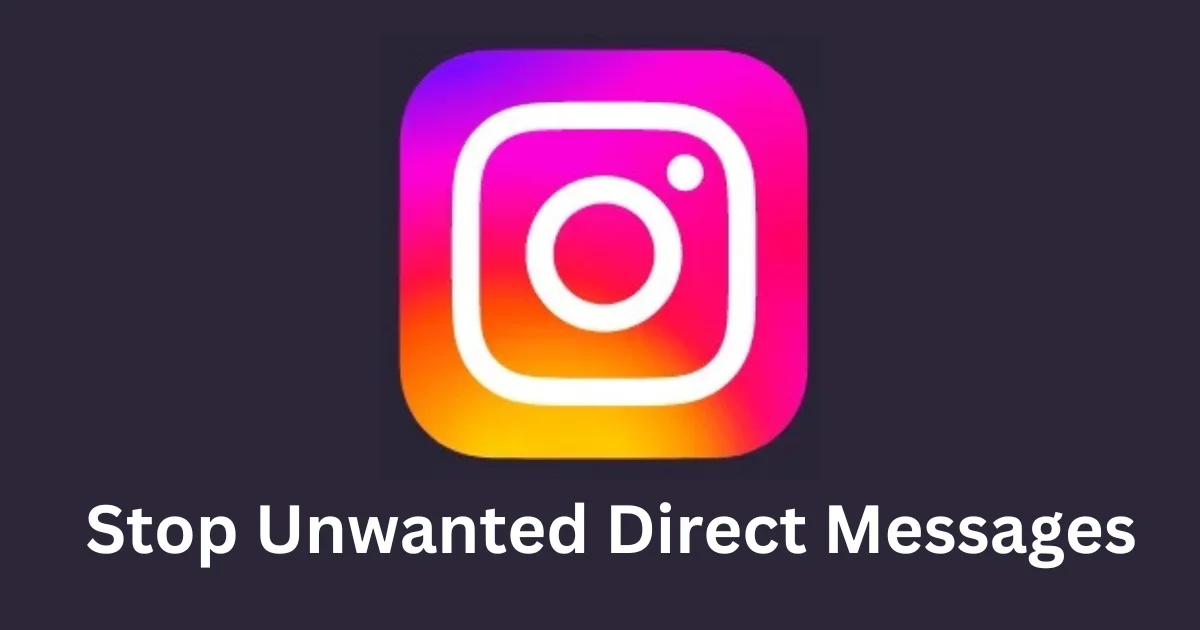If you are an Instagram user, you may have received unwanted direct messages from strangers or people you don’t want to talk to. These messages may be annoying, intrusive, or even harassing for you. Unfortunately, there is no direct way to stop this. Fortunately, there are some ways to stop unwanted direct messages on Instagram on your iPhone. Let’s see some steps you can take to protect your privacy and peace of mind.
1. Block the Sender to Stop Unwanted Direct Messages on Instagram
The simplest way to stop unwanted direct messages is to block the person who sent them. To stop unwanted direct messages, follow the below steps:
- Open the Instagram App.
- Tap on the Instagram Messenger icon (top right).
- Tap the chat (name of the person) to whom you want to block.
- Then, tap on the name of the person (at the top of the screen).
- Tap Options (three-dots icon).
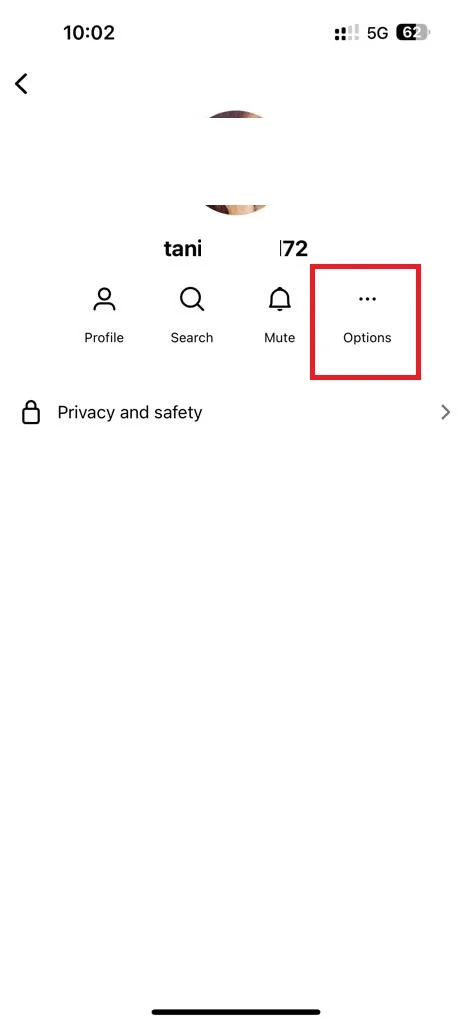
- Tap Block.

- Tap Block to confirm.
This will prevent the person from sending you any more messages or seeing your profile, posts, or stories.
2. Report the Message to Stop Unwanted Direct Messages on Instagram
If the message is abusive, offensive, or violates Instagram’s community guidelines, you can also report it to Instagram. To report someone, follow the below steps:
- Open the Instagram App.
- Tap on the Instagram Messenger icon (top right).
- Tap the name of the person to whom you want to block.
- Then, tap on their name (at the top).
- Tap Options (three-dots icon).
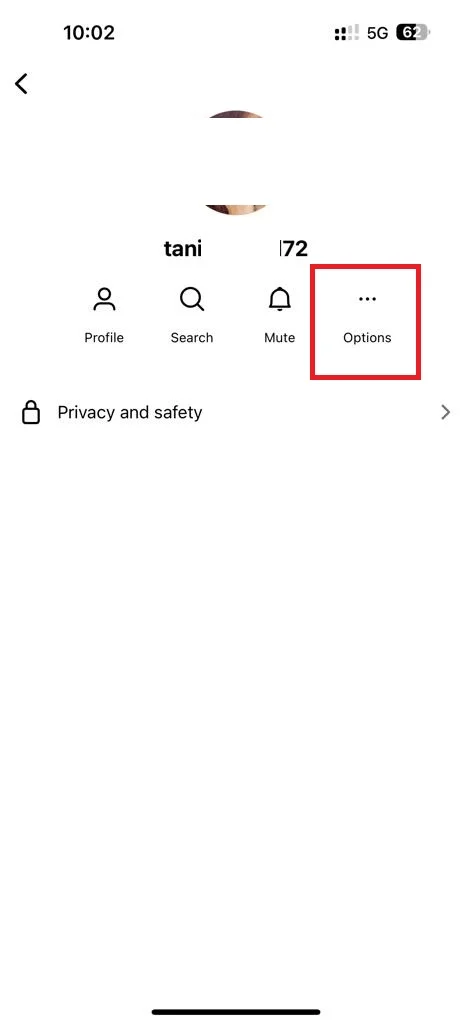
- Tap Report.
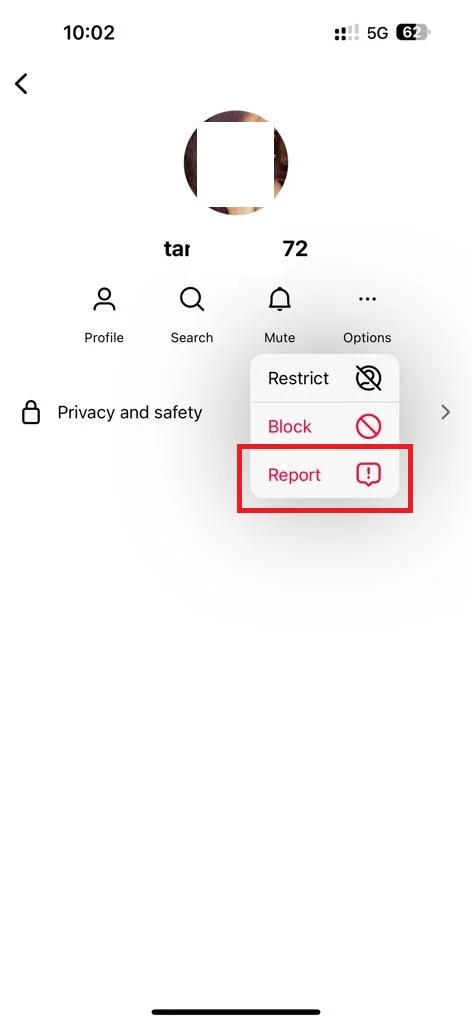
- Select the reason to report.
- Tap on Submit Report.
3. Restrict the Sender to Stop Unwanted Direct Messages on Instagram
Another option is to restrict the person who sent you the unwanted message. This means that their messages will only be visible to them and not to you unless you approve them. To restrict someone, follow the below steps:
- Open the Instagram App.
- Tap on the Instagram Messenger icon (top right).
- Tap the name of the person to whom you want to block.
- Then, tap on their name (at the top).
- Tap Options (three-dots icon).
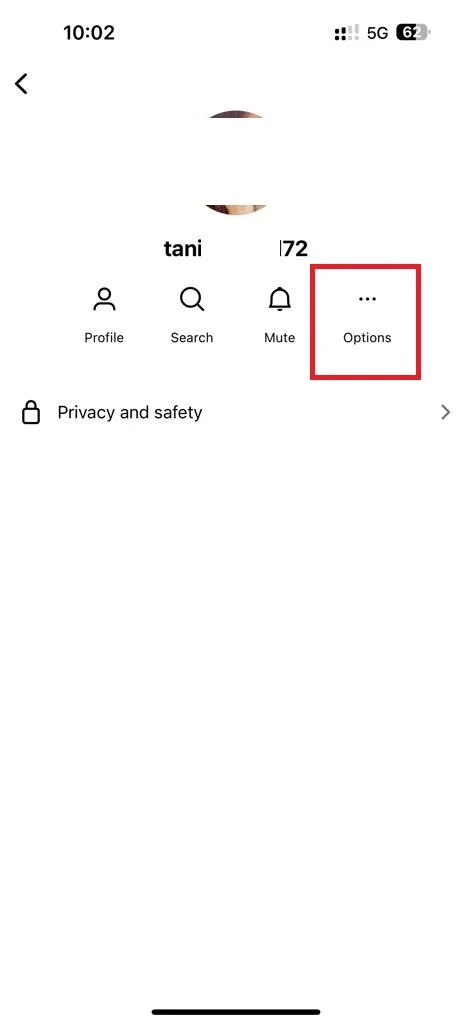
- Tap Restrict.
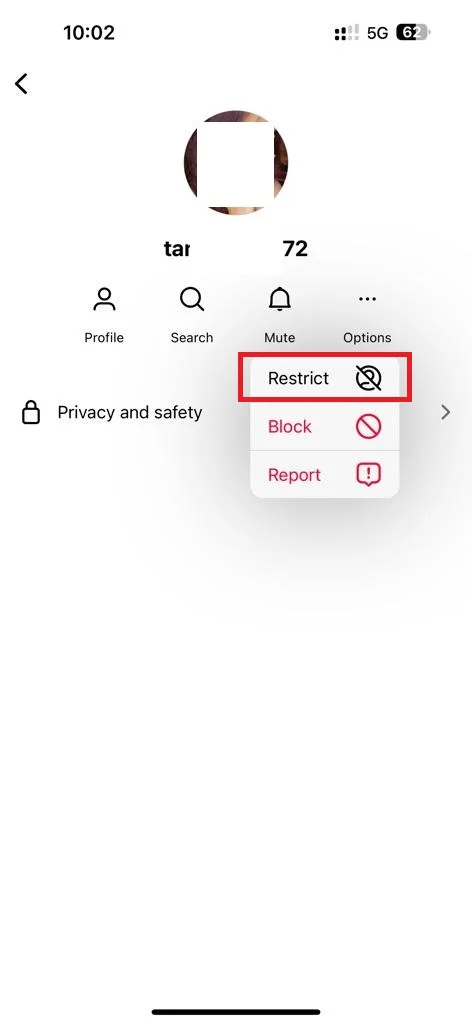
- Then, tap Restrict Account.
This will also hide their comments and likes on your posts and stories.
4. Mute the Instagram Direct Messages on Your iPhone
Another easy option is to mute the person who sent you the unwanted message. This means that their messages will be silent and you will not get any notifications from them. To mute someone, follow the below steps:
- Open the Instagram App.
- Tap on the Instagram Messenger icon (top right).
- Swipe left the person you want to mute and tap on More, then tap Mute. OR
- Swipe left the person you want to mute and tap Mute.
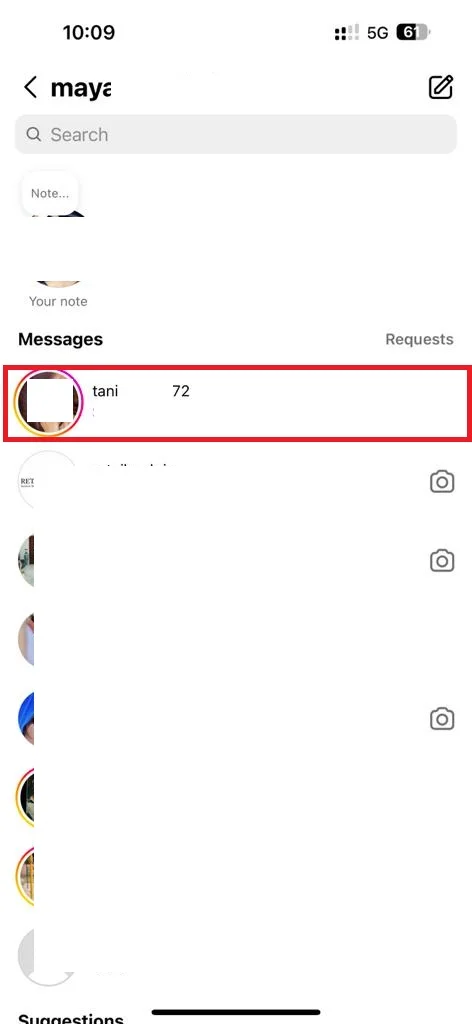
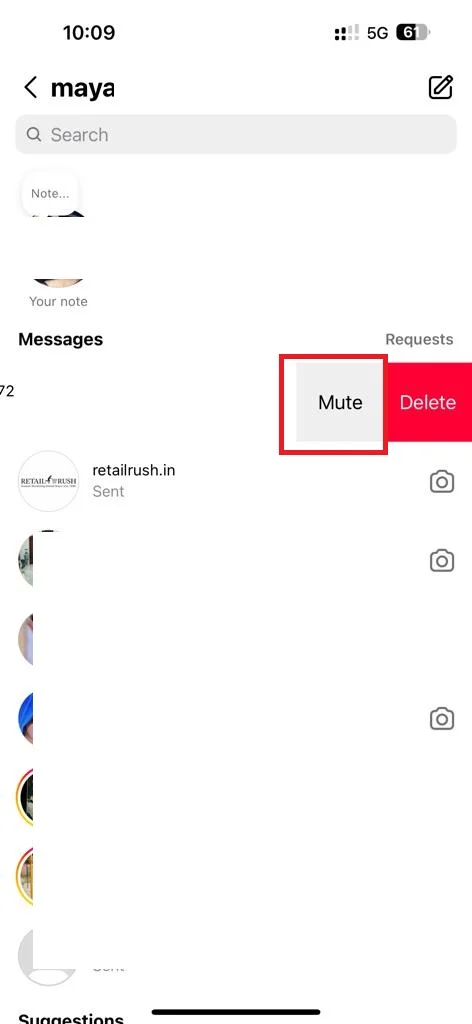
- Tap Mute messages to confirm.
- Then, tap on the time frame for how long you want to mute this person.
5. Disable the Direct Messages Notifications to Stop Unwanted Direct Messages on Instagram
Disabling notifications for any incoming messages is also a good solution. To disable someone’s direct message notifications, follow the below steps:
- Open the Instagram App.
- Tap on the Profile icon (right-bottom).
- Tap the hamburger icon (top-right).
- Then, tap Settings and privacy.
- Tap the Notifications.
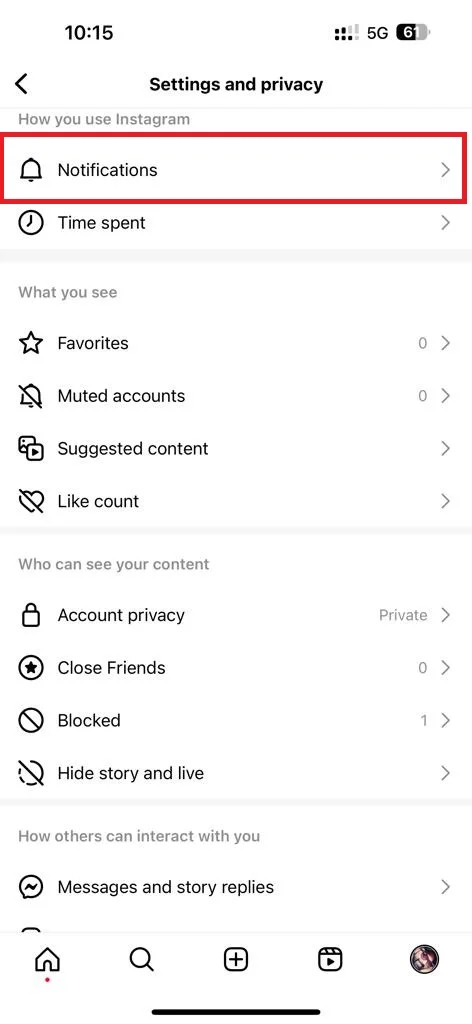
- Enable the toggle switch next to Pause all.
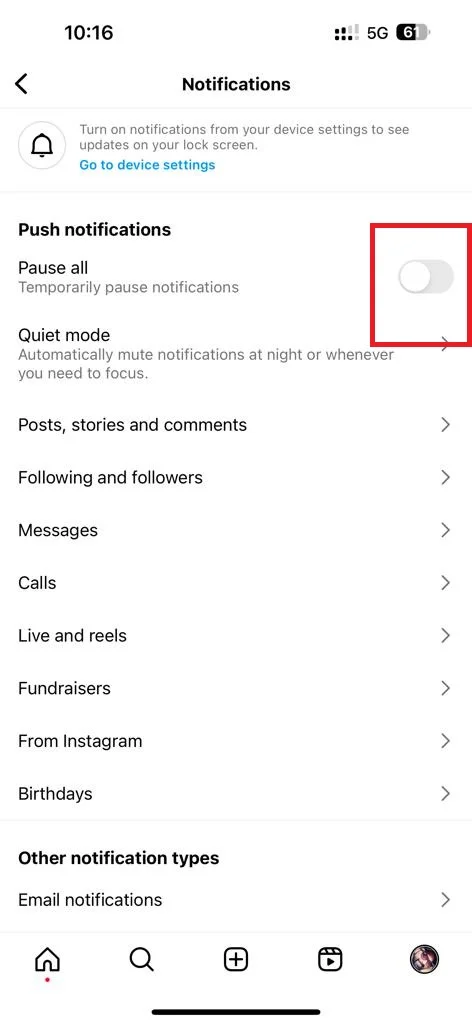
- Then, tap on the time frame for how long you want to disable the notifications.
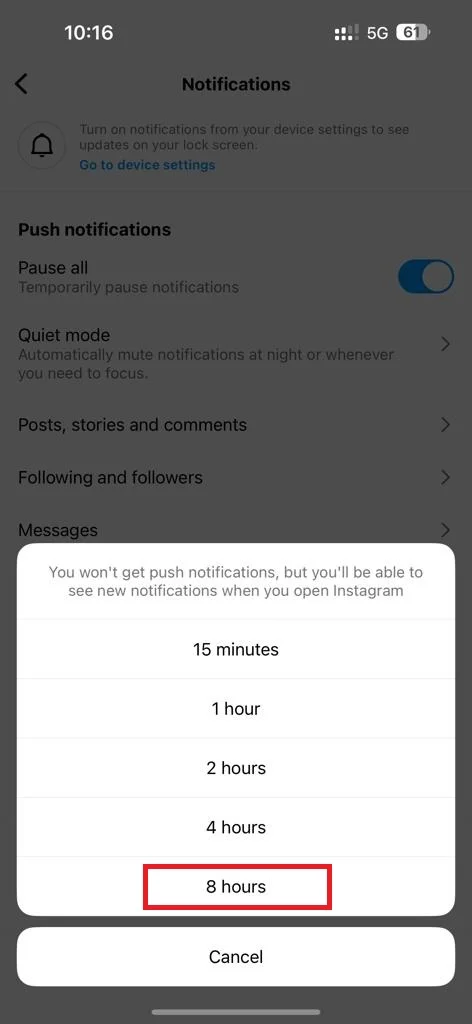
- If you want to limit the message notifications only, tap on Messages.
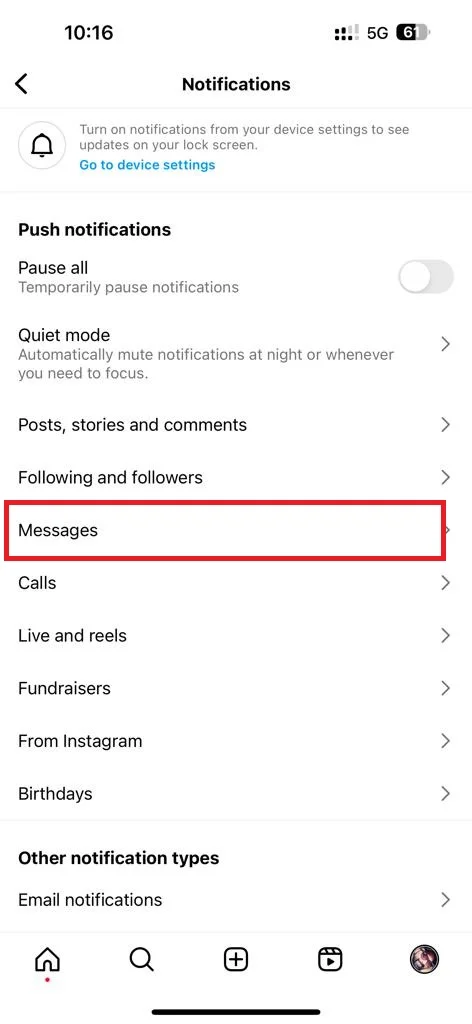
- Tap on Off for all options.
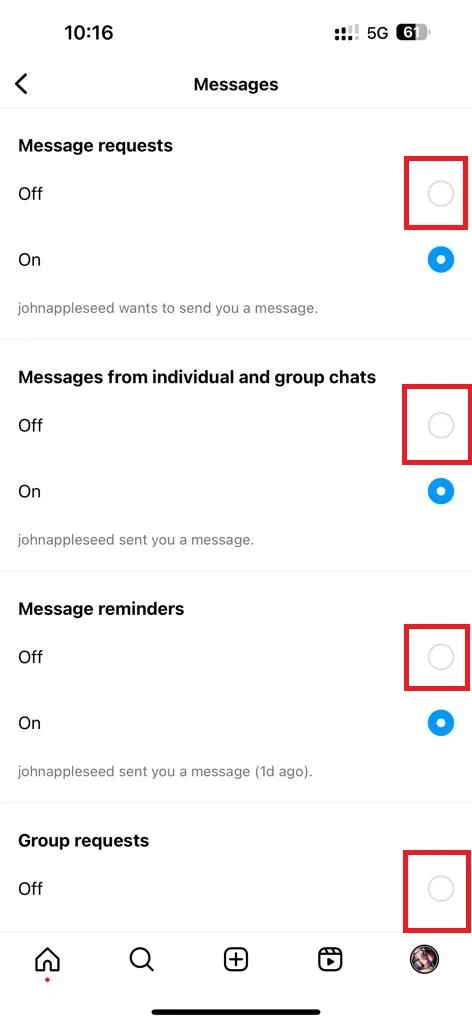
6. Turn off the Instagram Stories Direct Messages
When people see your Instagram story and comment on it, it will go to your Instagram Direct Message. To get rid of this you can also disable the Instagram Story direct message. Let’s see how.
- Open the Instagram App.
- Tap on the Profile icon (right-bottom).
- Tap the hamburger icon (top-right).
- Then, tap Settings and privacy.
- Tap Messages and story replies.
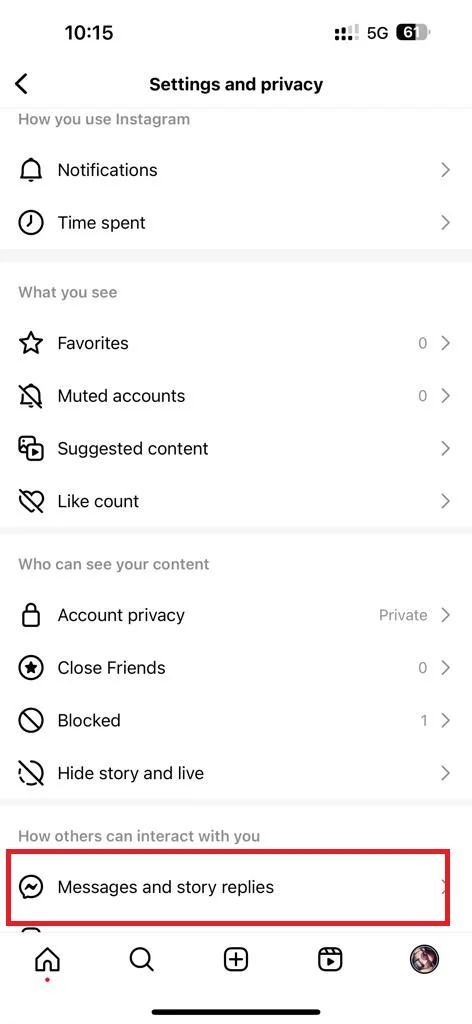
- Tap Story replies.
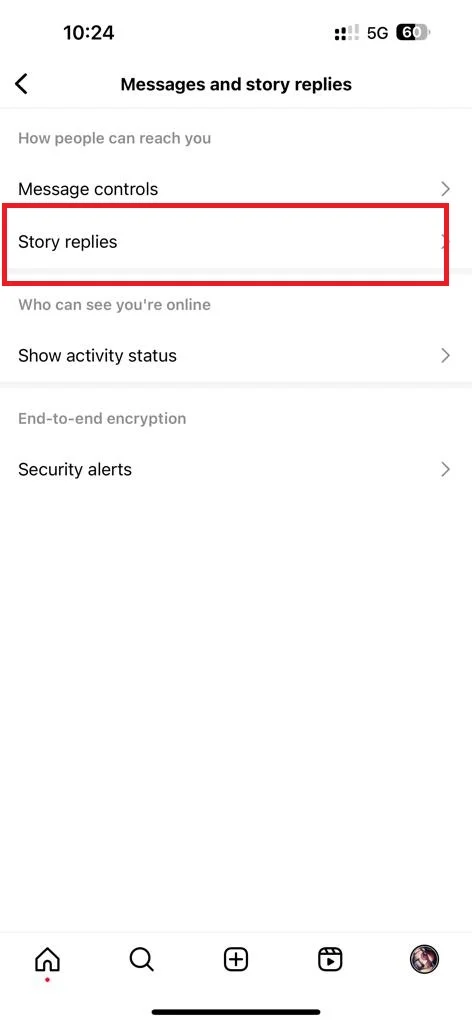
- Finally, tap Don’t allow story replies.
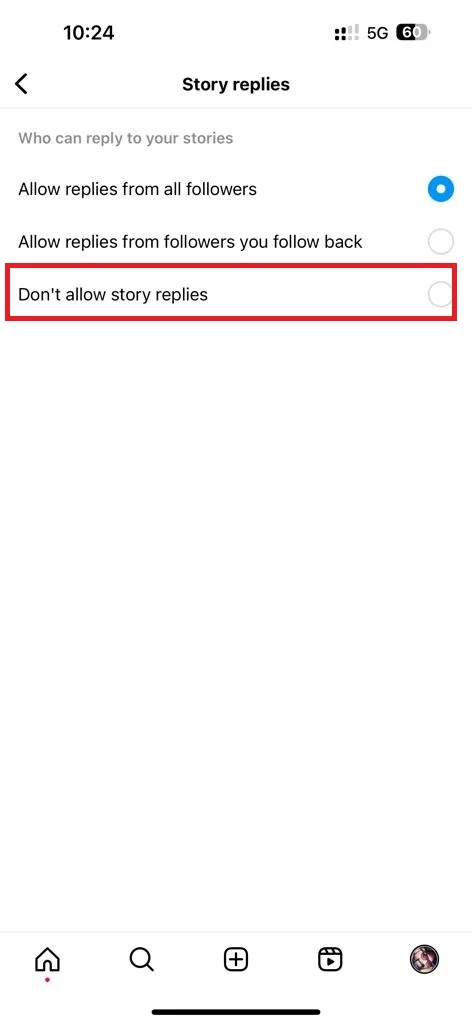
7. Disable the Instagram Direct Message Request to Stop Unwanted Direct Messages
Another easy option is to disable the Instagram direct message request to get rid of unwanted direct messages. Let’s see how.
- Open the Instagram App.
- Tap on the Profile icon (right-bottom).
- Tap the hamburger icon (top-right).
- Then, tap Settings and privacy.
- Tap Messages and story replies.
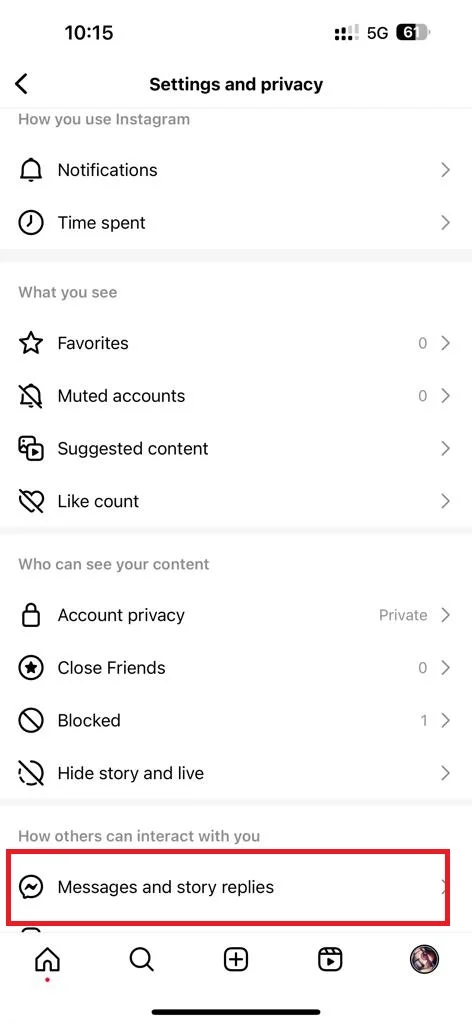
- Tap Message controls, tap Your followers on Instagram, then tap Don’t receive requests, and tap Update Settings if prompt.
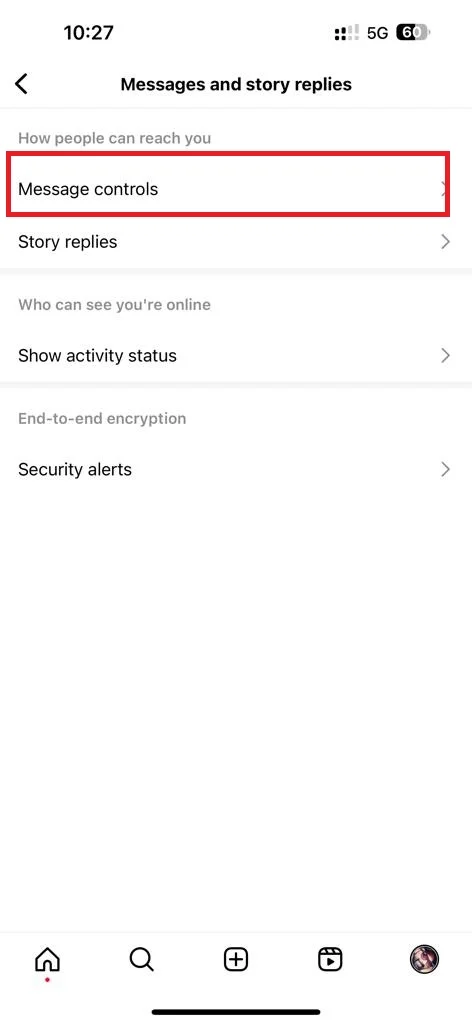
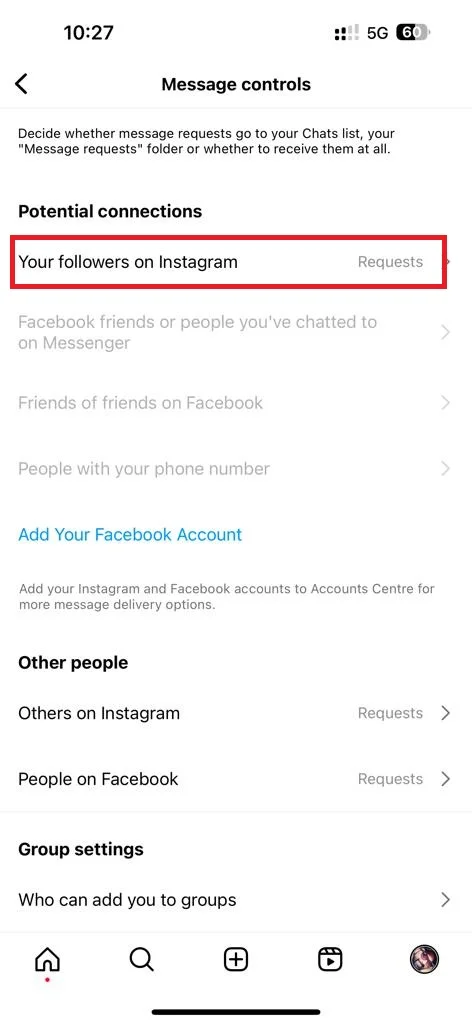
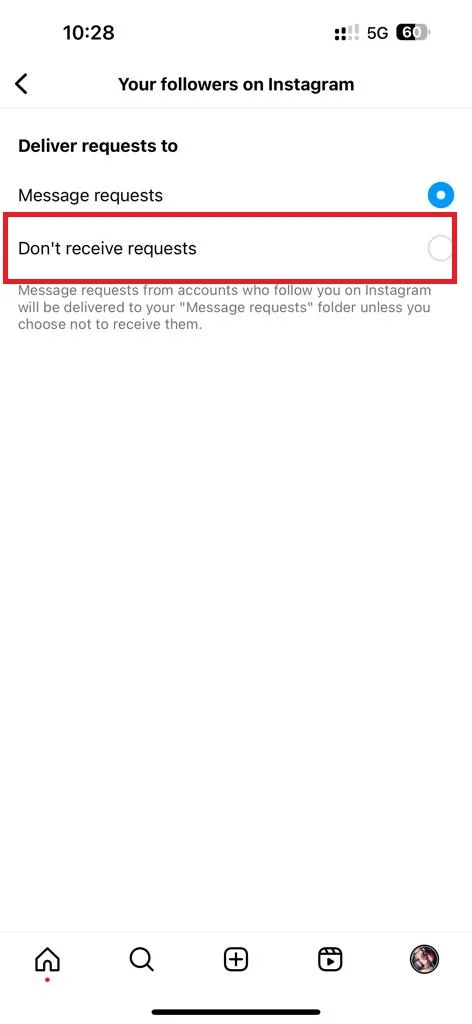
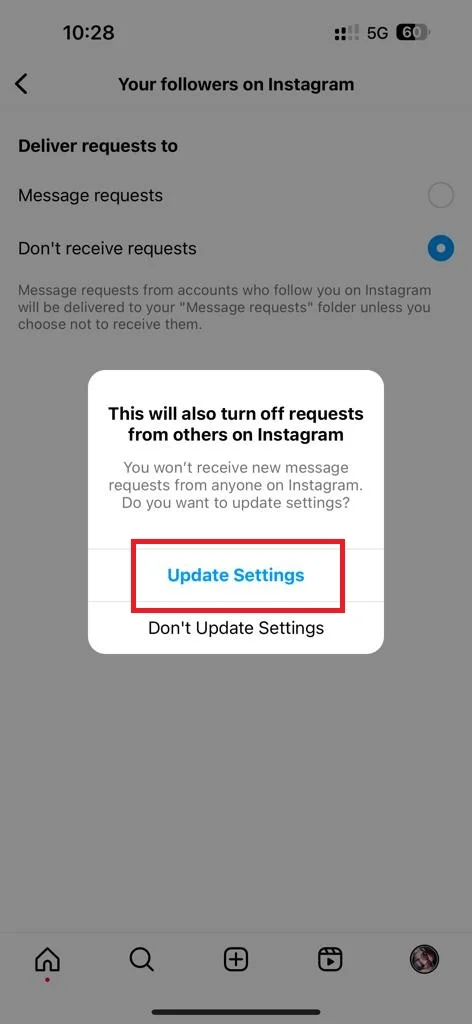
- If you want to disable the messaging from other people, tap Others on Instagram, and then tap Don’t receive requests.


- Similarly, if you want to disable messaging from the Facebook user, tap People on Facebook, and tap on Don’t receive requests.
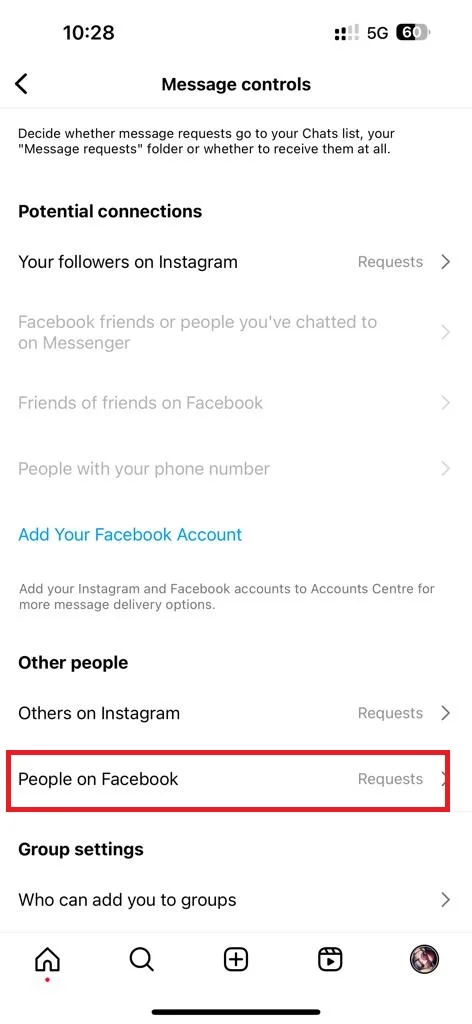
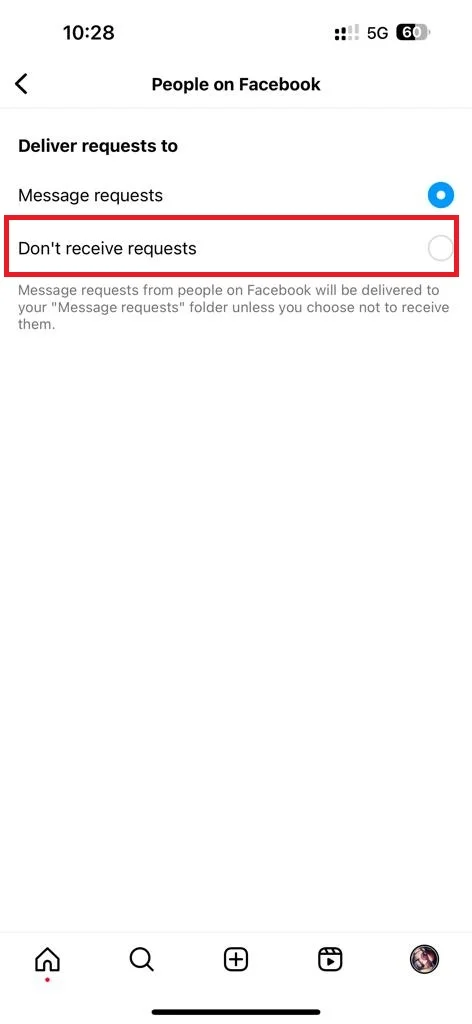
8. Switch to a Private Account to Stop Unwanted Direct Messages on Instagram
If you switch to a private account, your post will be only visible to your followers. It helps you to get rid of direct messages from an unknown person. Let’s see how to do this.
- Open the Instagram App.
- Tap on the Profile icon (right-bottom).
- Tap the hamburger icon (top-right).
- Then, tap Settings and privacy.
- Tap Account privacy.
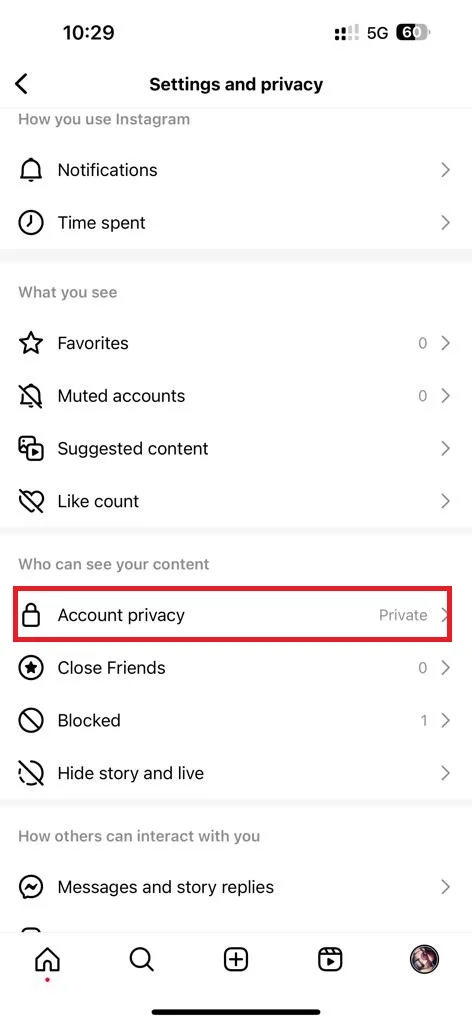
- Enable the toggle switch next to the Private account.
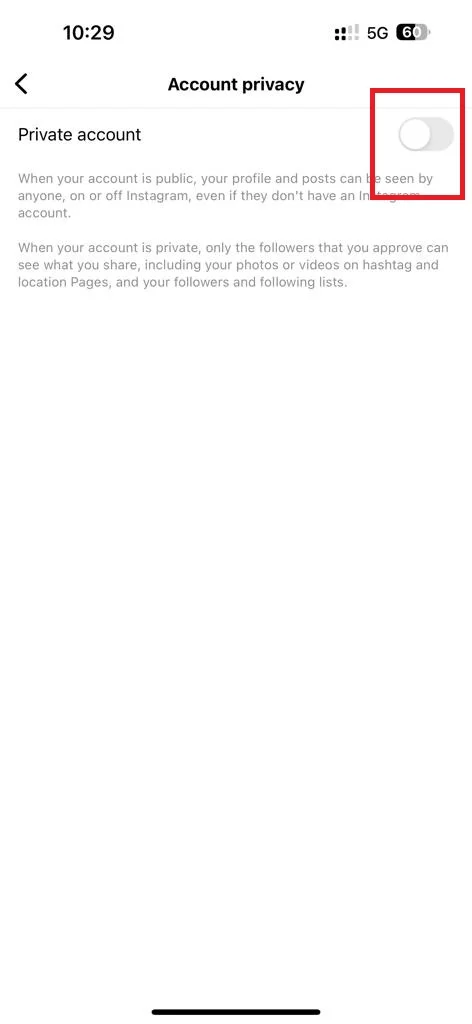
- Tap Switch to Private to confirm.
Conclusion
These are some of the ways to stop unwanted direct messages on Instagram on your iPhone. By following these above-mentioned steps, you can protect your privacy and enjoy a safer and more pleasant Instagram experience.
Must Read