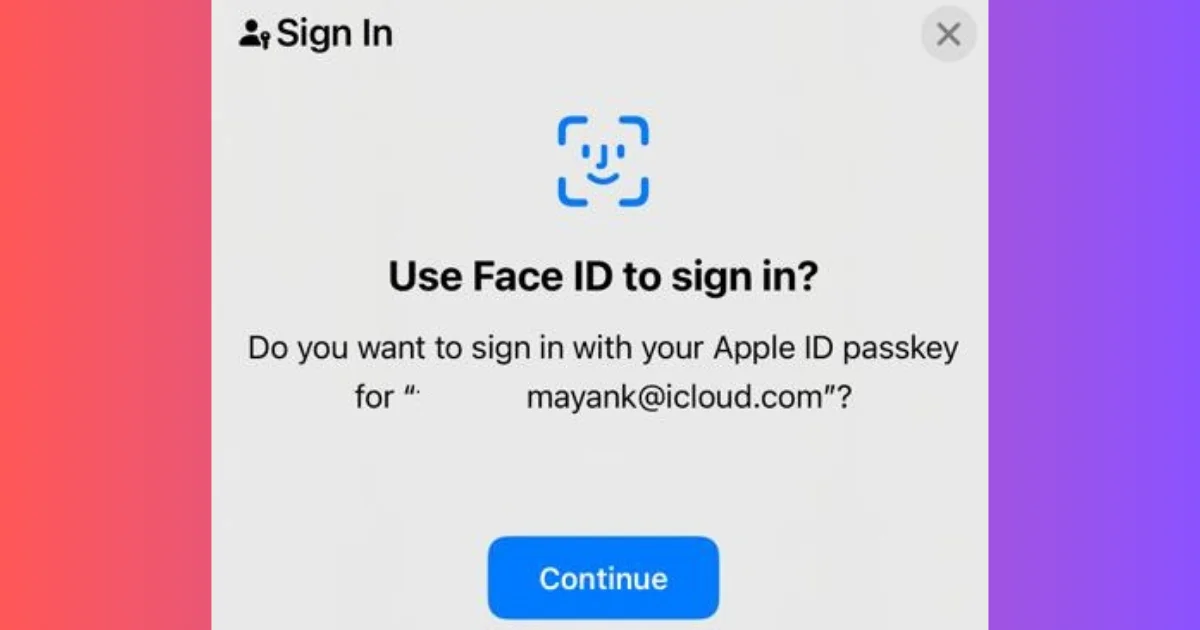Passkeys are a new and secure way of signing in to your Apple account without using passwords. They are more secure, convenient, and easy to use. It is more secure than 2FA or 2SV (two-factor authentication or two-step verification). In this blog post, we will show you how to sign into your Apple account with passkeys. Let’s see it in detail.
What are Passkeys?
Passkeys (encrypted, stored in your iCloud Keychain, and not visible to anyone) use Face ID (or Touch ID) to authenticate you. They are randomly generated, unique, and stored only on your device. They are not shared with anyone, not even Apple. Passkeys work across all your Apple devices that are signed in with the same Apple ID.
Why Use Passkeys to Sign in to Your Apple Account (iOS 17)?
Passkeys have many advantages over passwords. Let’s see what are the advantages.
- They are more secure. Passkeys are resistant to phishing, hacking, and guessing attacks. They are also encrypted and protected by your device’s biometric authentication.
- They are more convenient. You don’t have to remember, type, or manage passwords anymore. You just need to tap or scan your face to sign in.
- Passkeys are more consistent. You don’t have to handle different password requirements, policies, or expiration dates. You can use the same passkey for multiple devices signed with the same Apple ID.
How to Sign in to Your Apple Account with Passkeys (iOS 17)
You can easily use your iPhone to sign in to your Apple account with passkeys. Let’s see how.
- Visit the Apple ID Website.
- Now click on the Sign In button.
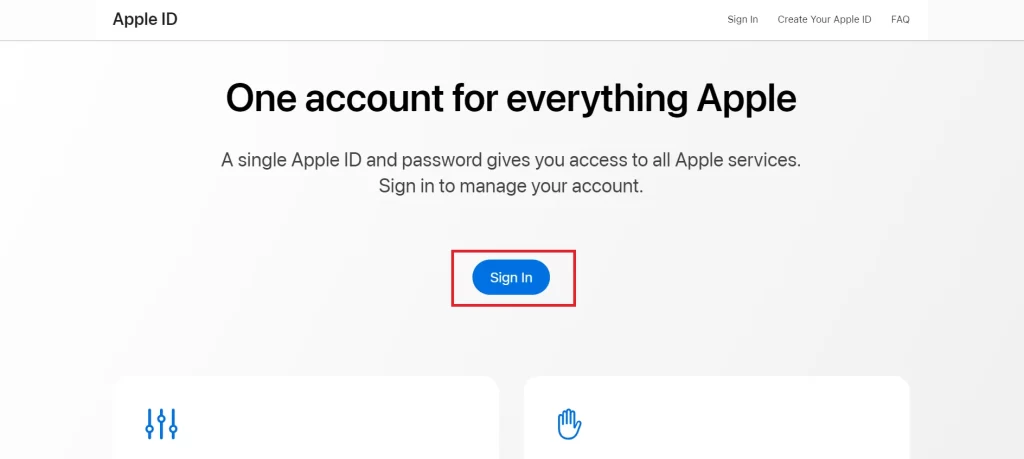
- Here you will see the two options to sign in. The first one is Continue with Password and the second one is Sign in with Passkeys. Click on Sign in with Passkeys.
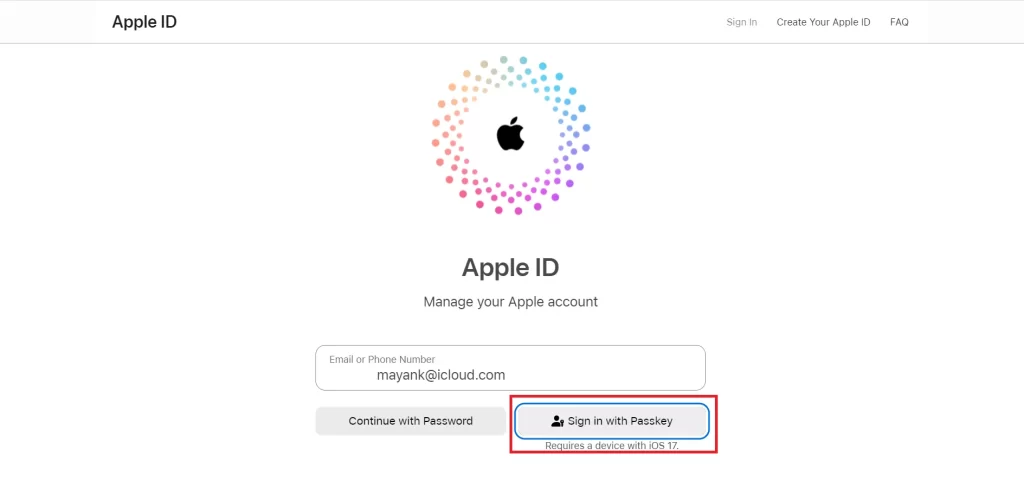
- Click on the Turn on Bluetooth on your PC if asked.
- Here you will see the QR Code (the time limit for scanning the QR code is 90 seconds). Scan it with your iPhone Camera.
- Now tap on Sign in with a passkey on your iPhone’s screen.
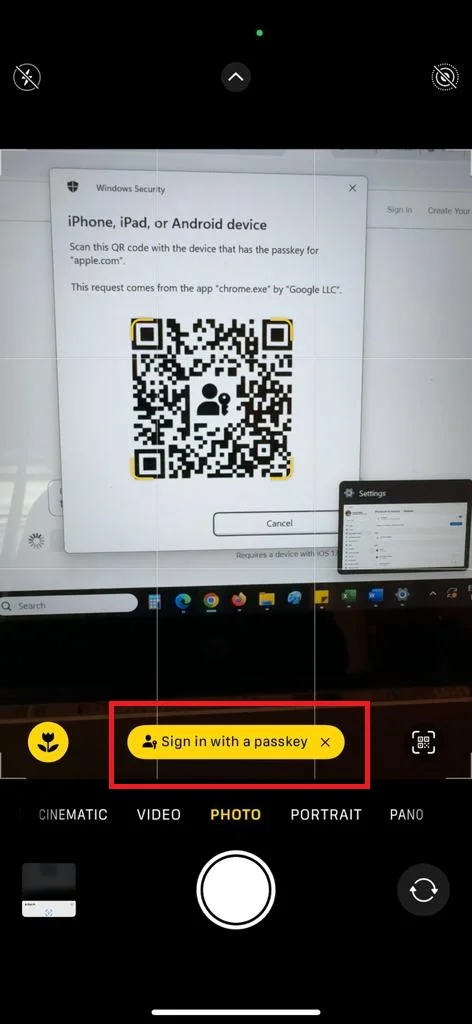
- Tap on the Turn on Bluetooth on your iPhone if asked.
- Once your iPhone’s camera scans the code, you will see a pop-up message on your iPhone screen “Use Face ID to sign in?”. Tap Continue.
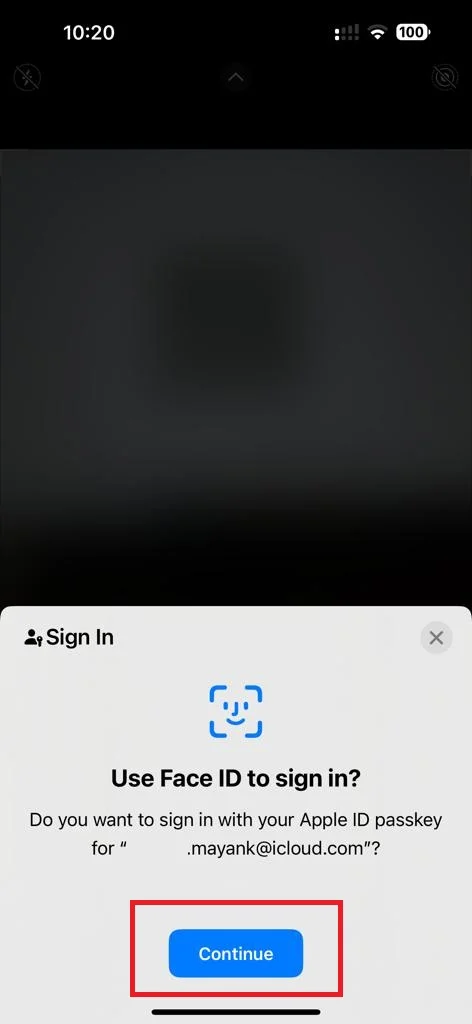
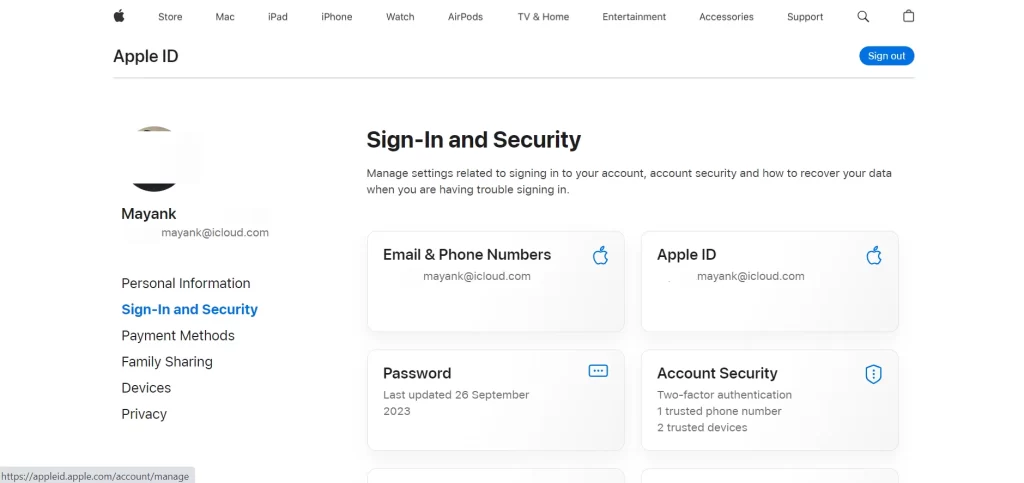
That’s it. You successfully signed in to your Apple account with passkeys.
Conclusion
Passkeys are a great way to sign in to your Apple account and other supported apps and websites without using passwords. They are more secure, convenient, and consistent than passwords. To start using passkeys, you need to have iCloud Keychain enabled and Face ID or Touch ID set up on your device. Then, you can follow the steps mentioned in this blog post to create and use your passkeys. I hope you found this blog post on signing in to your Apple account with passkeys helpful and informative. If you have any questions or feedback regarding passkeys, please leave a comment below.
Must Read