Windows 11 is the latest operating system from Microsoft, and it comes with many new add-on features and improvements. However, not everyone can upgrade to Windows 11 for free, and some people may try to sell or install fake or pirated versions of Windows 11. This can expose them to security risks, performance issues, and legal problems. Therefore, it is important to check the authenticity of the Windows 11 version you want to buy. Let’s see some steps to verify that your Windows 11 is genuine and licensed.
How to Verify the GENUINENESS of The Windows 11 Version
If you bought a new computer with Windows 11 (pre-installed), make sure that it comes from a reputable manufacturer or retailer. If you upgraded from Windows 10 to Windows 11, make sure that you used the official Windows Update from Microsoft. Also, if you bought a Windows 11 product key or installation media, make sure that it comes from a genuine seller or distributor. Let’s see how to check the authenticity of the Windows 11 version.
Use Settings App to Check the Authenticity of The Windows 11 Version
It is the easiest way to check the genuineness of your Windows 11 version. Let’s see how to check it.
- Press Windows + I (or click on Start (Window icon), then click the gear icon) to open the Settings app.
- Click System.
- Then, click Activation.
- Click the Activation state to see the exact status of the Windows 11 version.
- Here you may see these options: Windows is activated, Windows is activated with a digital license, Windows is activated with a digital license linked to your Microsoft account, or Windows is not activated. If you see anyone from these options, it means you have a genuine version of Windows 11. If not, your Windows 11 OS is not genuine.
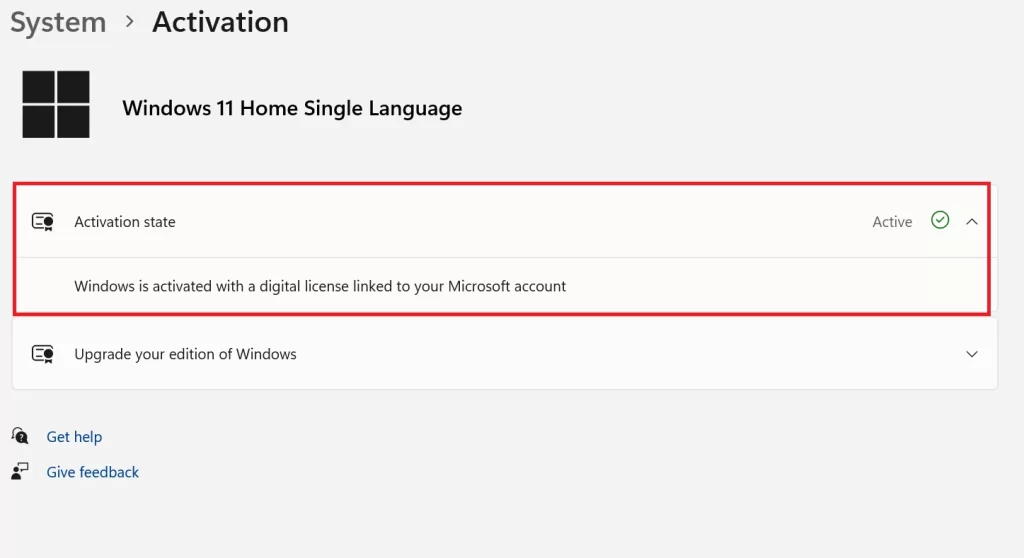
Use the Run Utility to Check the Authenticity of The Windows 11 Version
Run utility allows the user to open almost all installed applications on the PC. It is also used to check the authenticity of the Windows 11 OS. Let’s see how to do this.
- Press Windows + R.
- Type slmgr.vbs /xpr. Press Enter or click OK.
- You will see a message on the pop-up dialogue box that “The machine is permanently activated”. It means you have a genuine version of Windows 11 OS.
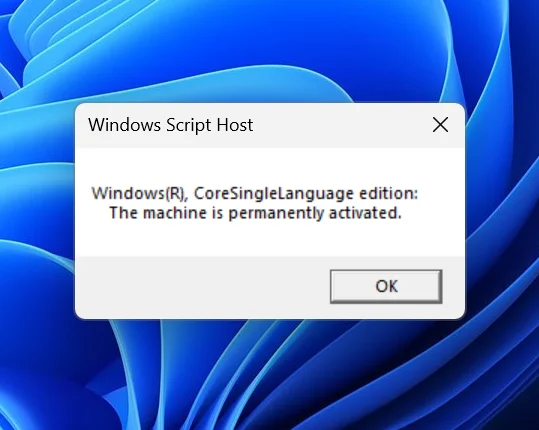
- To see more information (activation ID, application ID, license key, etc), Press Windows + R, then, Type slmgr.vbs /dlv. Press Enter or click OK.
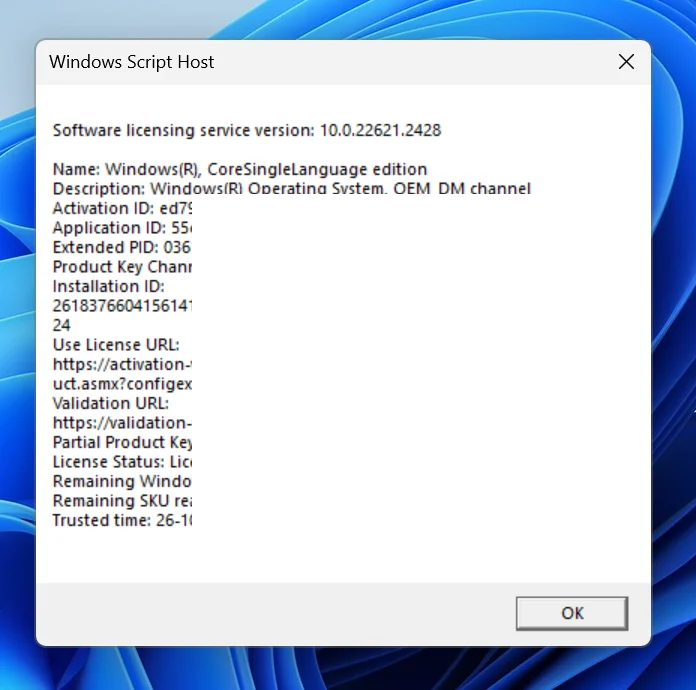
Use the Command Prompt to Check the Authenticity of The Windows 11 Version
This is another method to check the authenticity or genuineness of your Windows 11 OS.
- Type CMD in the search box (at the bottom) next to the Windows icon.
- On the right-hand side pane, click on Run as administrator. Click on Yes if prompted.
- Type slmgr /xpr and press Enter.
- You will see a message on the pop-up dialogue box that “The machine is permanently activated”. It means you have a genuine version of Windows 11 OS.
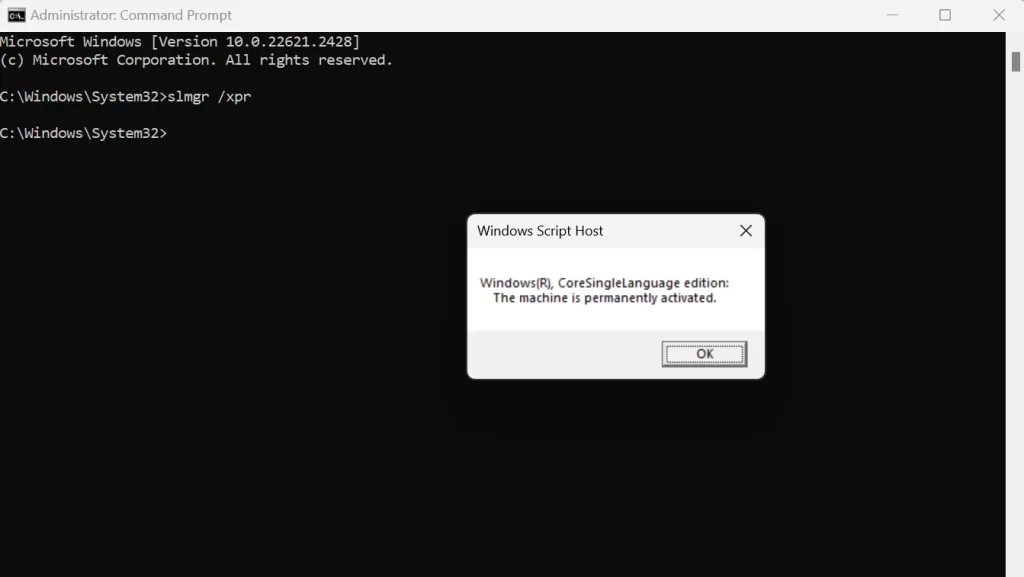
That’s it. You successfully checked the authenticity or genuineness of your Windows 11 version.
Note: If you see a watermark at the bottom right corner of your Windows 11 PC screen that says “Windows 11 Evaluation Copy” or “Active Windows”, it means your Windows 11 OS is not genuine and you need to buy the genuine one.
Conclusion
In conclusion, checking the authenticity of the Windows 11 version is important to ensure that you are using a genuine and secure Windows operating system. There are several ways to verify the authenticity of your Windows 11 version, as we mentioned above in this blog post. By following these steps, you can check the authenticity of the Windows 11 version you want to buy and you can also avoid the risks of using a counterfeit or pirated Windows 11 version, such as malware infection, data loss, performance issues, and legal consequences. Remember that using a genuine and licensed Windows 11 will ensure that you get the best performance, security, and support from Microsoft and its partners.
Must Read

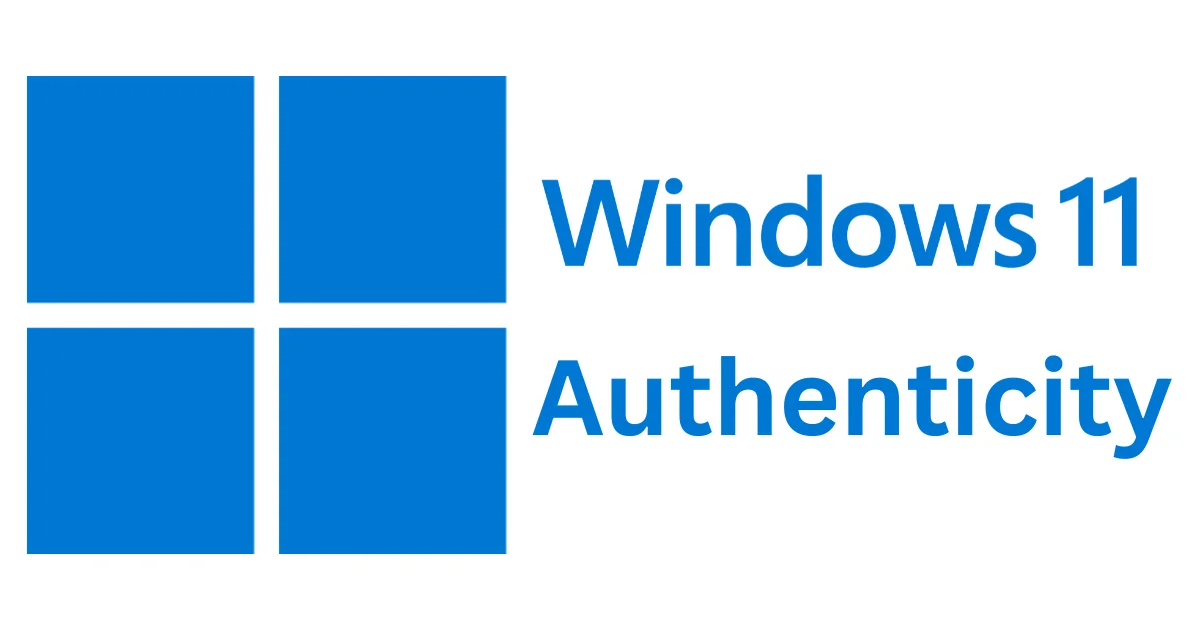
2 thoughts on “How to Check the Authenticity of The Windows 11 version?”
Comments are closed.