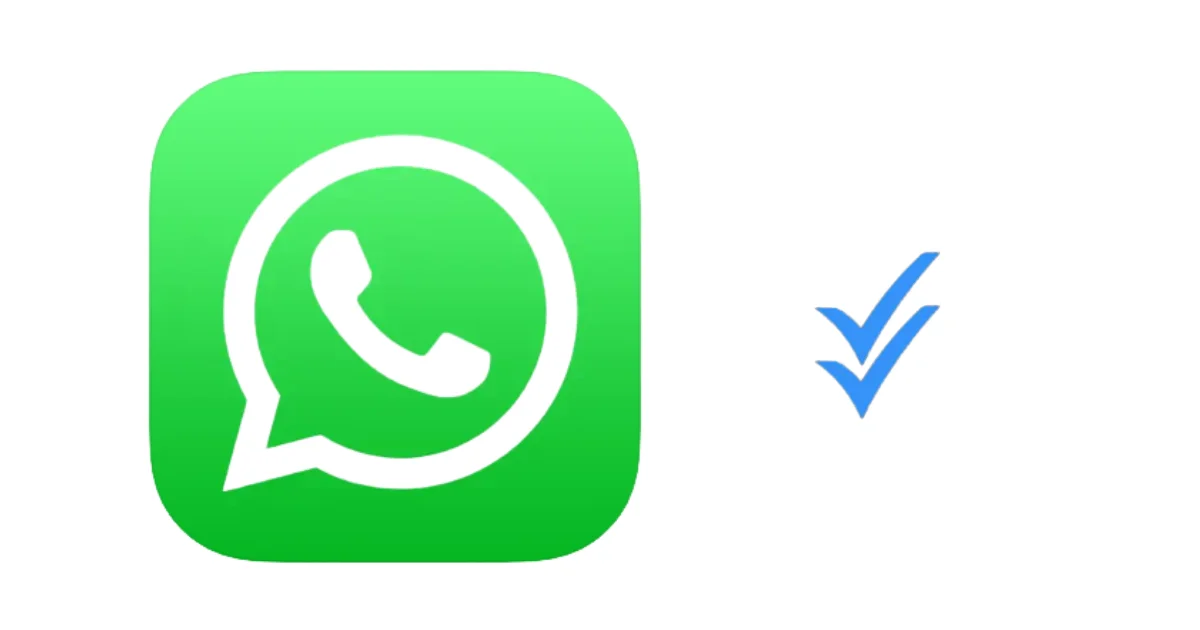If you’re a WhatsApp user, you might have noticed that whenever you send a message to someone, two blue ticks appear next to it. These ticks indicate that the recipient has read your message. But what if you don’t want to let them know that? What if you want to keep your privacy and read messages without letting the sender know? Well, there’s a way to do that. In this blog post, we’ll show you how to disable blue ticks on your WhatsApp app on iPhone and Android.
Why disable blue ticks?
You might wonder why you would want to disable blue ticks in the first place. After all, they can be useful to know if someone has seen your message and is ignoring you or not. But there are also some drawbacks to having them on. For example:
- You might feel pressured to reply quickly to a message that you’ve read, even if you don’t have the time or the mood to do so.
- You might feel annoyed or offended if someone doesn’t reply to your message after reading it, even if they have a valid reason to do so.
- Might be you compromise your privacy and security, as someone might be able to track your online activity and habits based on when you read their messages.
So, if you want to avoid these issues and have more control over your WhatsApp experience, disabling blue ticks might be a good option for you.
How to disable blue ticks on Your WhatsApp App on iPhone?
If you have an iPhone, here are the steps to disable blue ticks on your WhatsApp app.
- Open the WhatsApp App.
- Tap on the Settings icon at the bottom right corner of the screen.
- Then on Privacy.
- Scroll down and disable the toggle switch for Read Receipts.
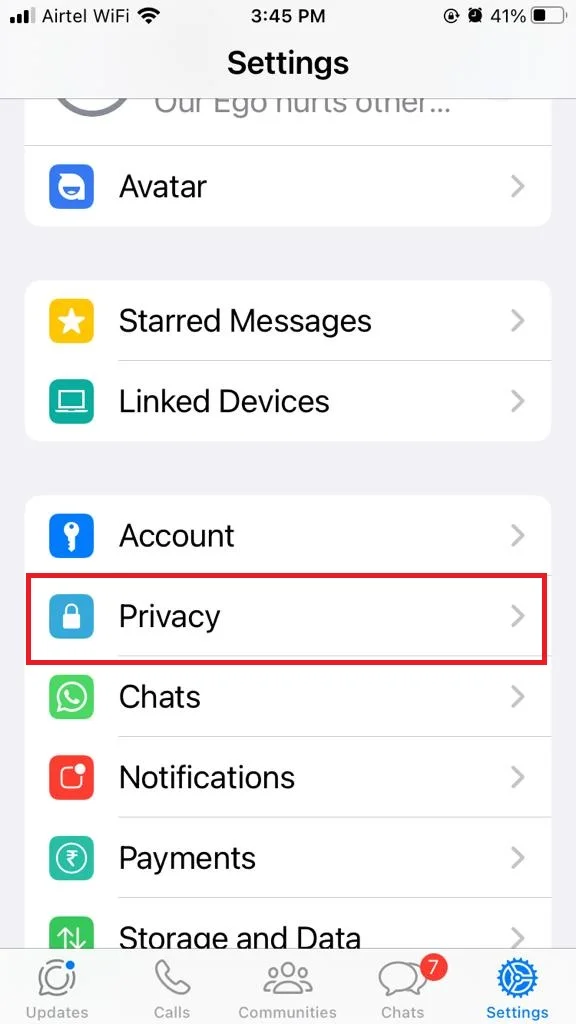
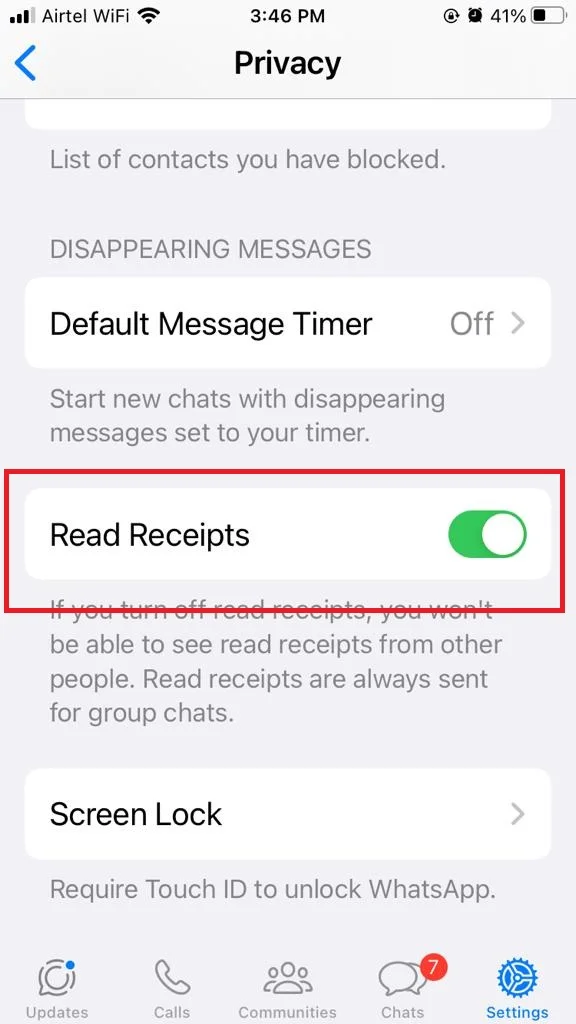
How to Disable Blue Ticks on Your WhatsApp App on Android?
If you have an Android phone, here are the steps to disable blue ticks on your WhatsApp app.
- Open the WhatsApp App.
- Tap on the three dots icon at the top right corner of the screen.
- Tap on Settings.
- Then, tap on Privacy.
- Finally, disable the toggle next to Read Receipts.
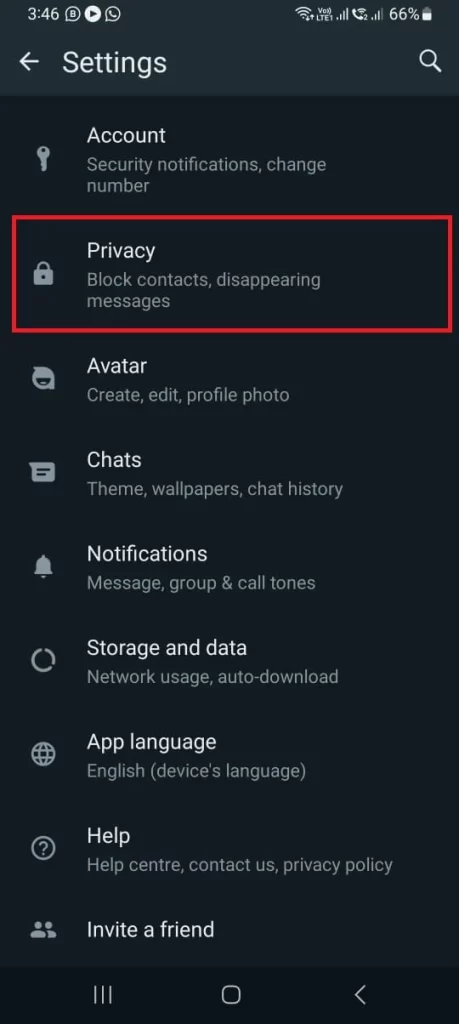
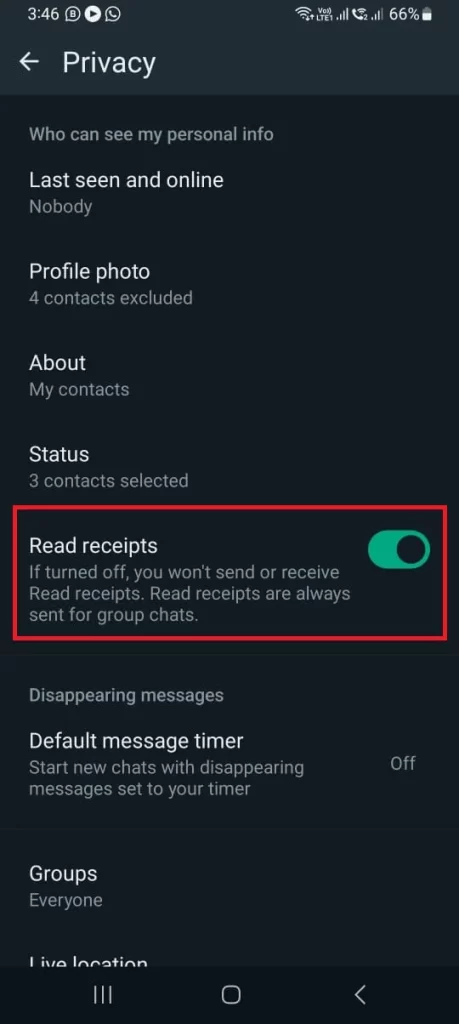
That’s it! Now, when you read a message from someone, they won’t see the blue ticks next to it. However, keep in mind that this also means that you won’t see the blue ticks when they read your messages. Also, this doesn’t apply to group chats, where the blue ticks will still show up.
Alternative methods to stop blue ticks
There are also alternative methods to stop blue ticks on WhatsApp on both Android phones and iPhones. Let’s see some alternative ways to read WhatsApp messages without letting the sender know.
1. Switch Your Device to Airplane Mode
You can do this on Android or iPhone. Before you open a message, turn on Airplane Mode from your settings. This will cut off your internet connection and stop WhatsApp from sending read receipts. Then you can open your WhatsApp messages and read them. The blue tick will only show up after you turn off Airplane Mode and open the app again.
2. Use a Widget
If your Android device supports it, you can add a WhatsApp widget to your home screen that shows your most recent chats. To do so, add a WhatsApp Chat Widget and drag it to your device’s home screen. You can read your messages without opening the WhatsApp app and avoid showing blue ticks until you open the WhatsApp app again.
3. Check the Notifications on Your Device
When you get a message notification on your device, swipe down the notification bar and read the message preview. This won’t mark the message as read (or show a blue tick). But this step only works for short-length messages that fit in your notifications area.
Conclusion
In conclusion, disabling blue ticks on your WhatsApp app can give you more privacy and control over your online communication. You can choose to turn off the read receipts feature on both iPhone and Android devices or use some tricks to read messages without triggering the blue ticks. However, you should also be aware of the drawbacks of this option, such as not being able to see when others have read your messages, or missing out on some group chat features. Ultimately, the decision is yours, but we hope this guide has helped you understand how to disable blue ticks on your WhatsApp app.
Must Read
- How to Disable Mobile (or Cellular Data) for WhatsApp and Instagram Apps?
- How to Stop WhatsApp from Downloading Images Directly into Your Gallery?
- How to Stop WhatsApp from Images Directly into Your Camera Roll?
Please comment and Contact Us for any discrepancy. Follow MambaPost on Facebook, Twitter and LinkedIn. For the latest Tech News checkout at MambaPost.com.