If you’re looking for a way to improve your audio quality during calls, meetings, or podcasts, you might want to try the voice isolation feature on your iPhone. Voice isolation is a feature that filters out background noise and enhances your voice on your iPhone so that you can sound clearer and more professional. Let’s see how to activate voice isolation on your iPhone.
More About Voice Isolation or Wide Spectrum Feature on iPhone
One of the useful features of the iPhone is the Vice Isolation or Wide Spectrum option. This lets you choose how much background noise you want to filter out or include when making a phone call or FaceTime call. Voice isolation blocks out ambient sounds and focuses on your voice, while a wide spectrum captures everything around you. You can switch between these modes by opening Control Center and tapping on the Mic Mode option on the screen while calling. Here are some scenarios where you might want to use them:
Voice Isolation: When you’re in a noisy place and you want to talk to someone without distractions, like a busy street, a crowded cafe, or a windy park.
Wide spectrum: When you’re in a quiet place and you want to capture the atmosphere, like a concert, a nature walk, or a family gathering.
iPhone Models Supporting Voice Isolation or Wide Spectrum Feature
If you want to use Voice Isolation or Wide Spectrum on your iPhone, you might be wondering which models are compatible with these features. Well, we’ve got the solution for you right here. You can use Voice Isolation and Wide Spectrum on the below devices and see if yours is one of them.
- iPhone XR, iPhone XS models, and later newer versions.
- iPad (8th generation) and later versions.
- All the models of iPad Pro 11-inch.
- iPad Pro 12.9 inches (3rd generation) and later versions.
- iPad Air (3rd generation) and later newer versions.
- iPad mini (5th generation) and later newer versions.
Note
- To use the Voice Isolation (or Wide Spectrum) feature during a FaceTime audio (or video call), you’ll need iOS 15 or later versions.
- To use Voice Isolation (or Wide Spectrum) during a phone call, you’ll need iOS 16.4 or later versions.
- With iOS 15 or later versions, Voice Isolation and Wide Spectrum are also available in certain third-party app(s).
How to Activate Voice Isolation on iPhone
Let’s see how to activate the Voice Isolation feature on your iPhone.
- First, start a phone call or FaceTime call on your iPhone.
- Now you have to swipe down from the right corner of the iPhone screen to access the Control Center.
- Here, you need to tap on the Mic Mode option.
- Now you will be able to see three options: Standard, Voice Isolation, and Wide Spectrum. Tap on Voice Isolation. If you’re using FaceTime, you have the option to choose Wide Spectrum too.
- Now Voice Isolation feature has been activated on your iPhone.
- If you go back to the default voice settings then, tap on the Mic Mode option again and tap on the Standard option.
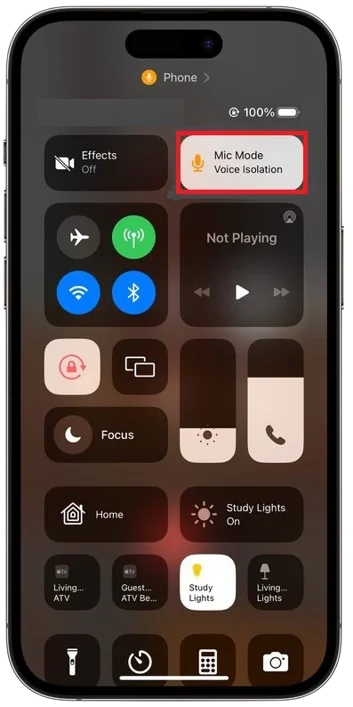
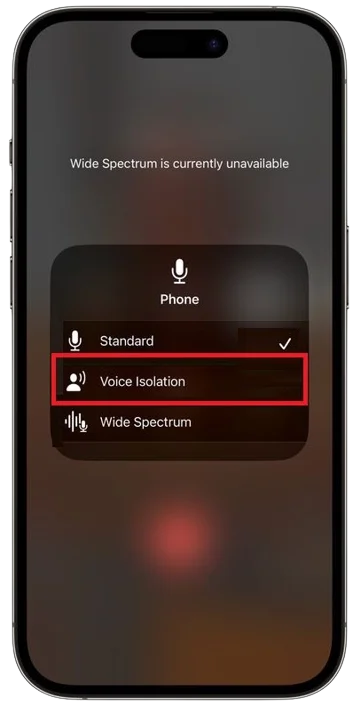
That’s it! You’ve successfully activated voice isolation on your iPhone. Now you can enjoy crystal clear conversations without any distractions.
Note: Your selection of Mic Mode affects only the app you’re using to make the call. Voice Isolation or Wide Spectrum persists for that app until you choose a different Mic Mode option.
Conclusion
Now you have learned how to activate voice isolation on your iPhone. Now you can enjoy the most enhanced clear conversations without any distractions. Voice isolation works with most apps that use the microphone, such as FaceTime, Skype, Zoom, and more. You can also switch back to Standard mode or Wide Spectrum mode anytime you want from the Control Center. That’s all about this blog post. Hope you liked it.
Must Read
- What are the Steps to Protect Your iPhone From Being Stolen?
- How to Set Apple Watch to Vibrate for Notification and Alarms?
- How to Limit iPhone to Charge Up To 80% Only?
Please comment and Contact Us for any discrepancy. Follow MambaPost on Facebook, Twitter and LinkedIn. For the latest Tech News checkout at MambaPost.com.

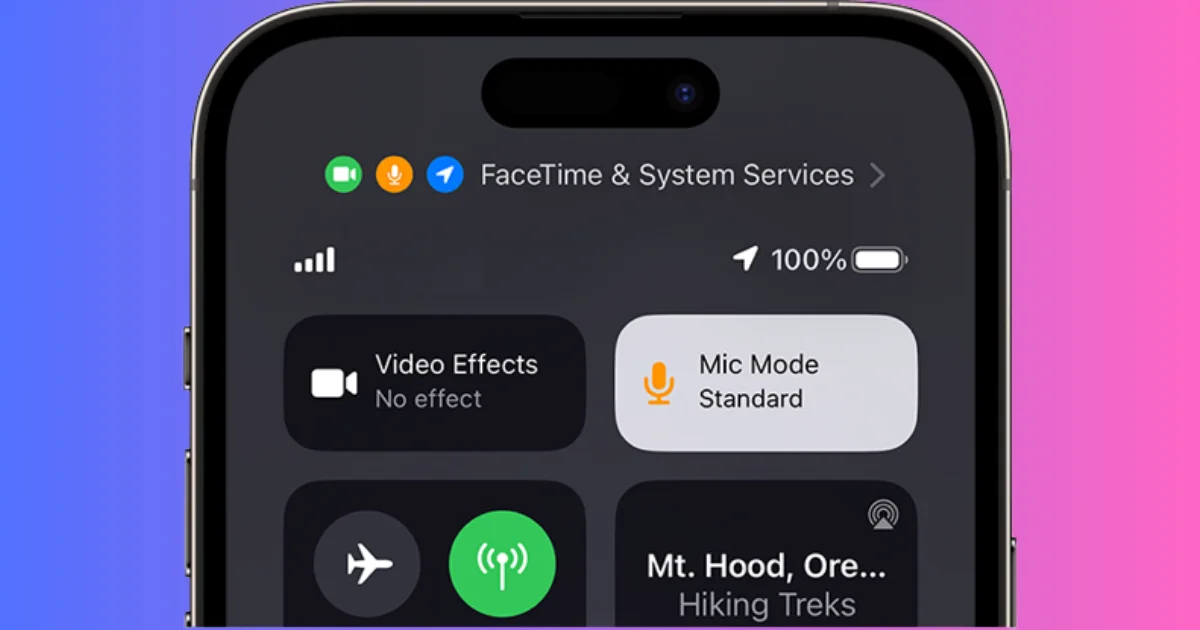
3 thoughts on “How to Activate Voice Isolation on iPhone?”
Comments are closed.