You might love using your iPhone for everything from browsing the web to watching videos. But sometimes, the bright screen can be a bit harsh on your eyes, especially at night or in low-light environments. That’s why we’re going to show you how to enable dark mode on iPhone, which will make your screen easier to read and more comfortable to use.
What is Dark Mode on iPhone?
The dark mode is a feature that changes the appearance of your iPhone’s interface, making it darker and more contrasted. This can help reduce eye strain, save battery life, and even improve your sleep quality. Plus, it looks cool and sleek!
How to Enable Dark Mode on iPhone
There are two ways to enable dark mode on your iPhone: manually or automatically. Let’s see how to do this.
Manually
- Tap on the Settings app.
- Tap on Display & Brightness.
- Now tap on Dark under Appearance.
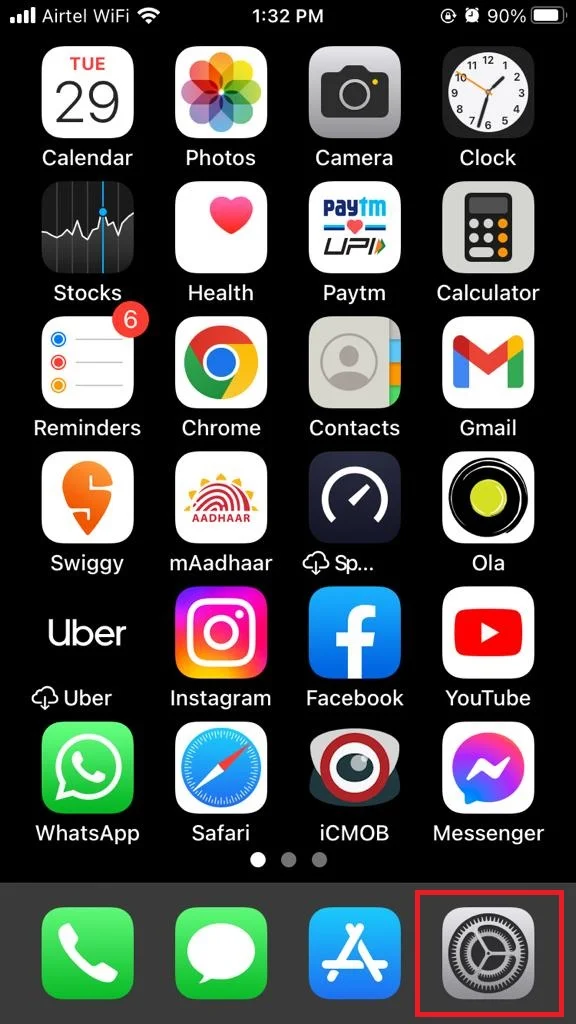

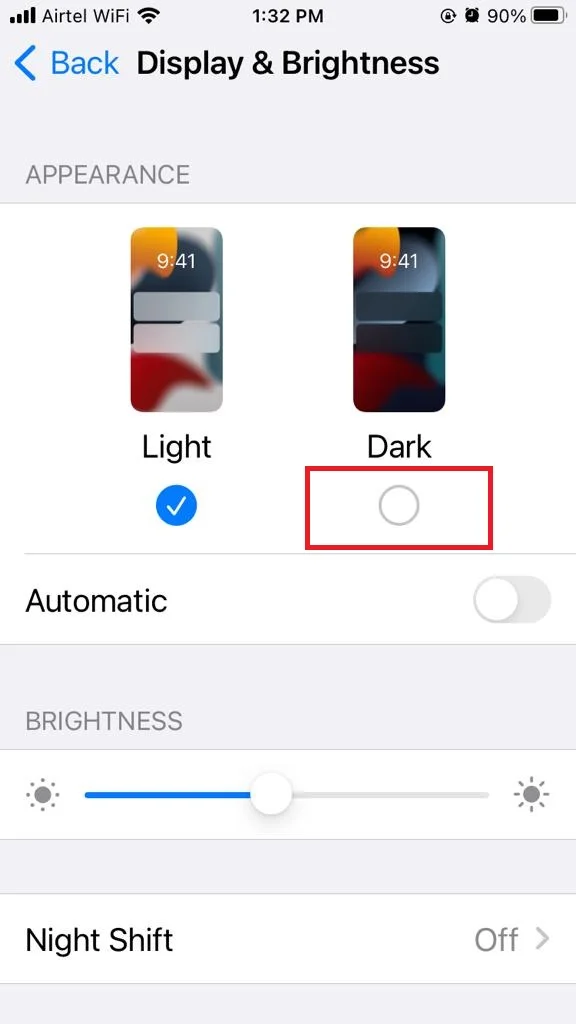
You’ll see your iPhone switch to dark mode instantly.
Automatically
- Tap on the Settings app.
- Tap on Display & Brightness.
- Under Appearance, enable the toggle for Automatic.
- Tap on Options.
- Here you get two options. Sunset to Sunrise or Custom Schedule.
- Sunset to Sunrise: If you choose Sunset to Sunrise, your iPhone will automatically switch to dark mode when the sun goes down and back to light mode when the sun comes up, based on your location.
- Custom Schedule: If you choose Custom Schedule, you can set your own times for when you want dark mode (tap on Dark to set dark time as per your preference) and light mode (tap on Light to set Light time as per your preference) to activate.
Look at the picture I attached. It shows how I made my iPhone switch to Dark mode at night (10:00 PM) and back to Light mode in the morning (7:00 AM). You can do the same thing by choosing a Custom Schedule in the settings. It’s really easy and convenient. Just pick the times that work for you and enjoy the dark mode on your iPhone without any hassle.
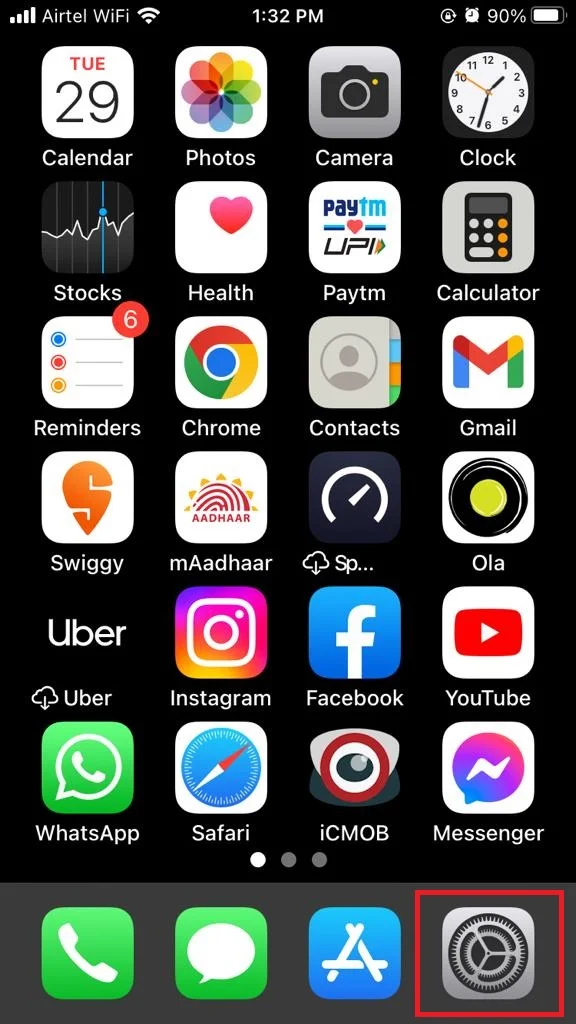
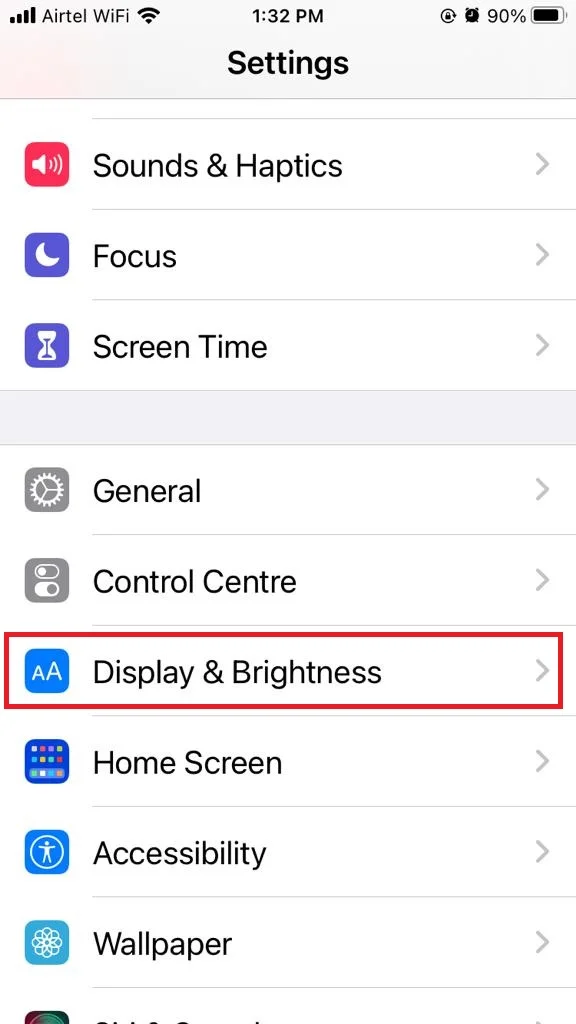
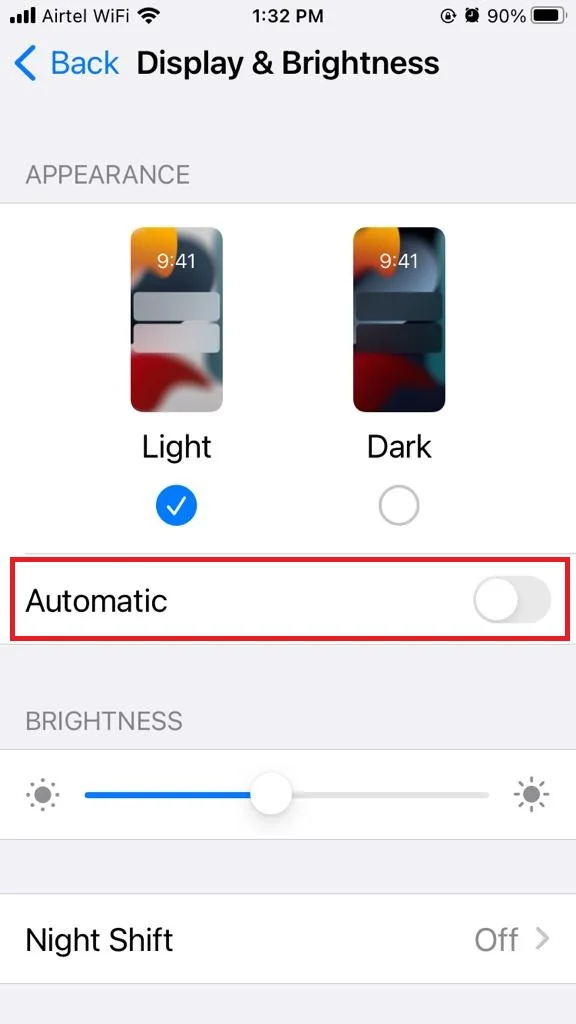
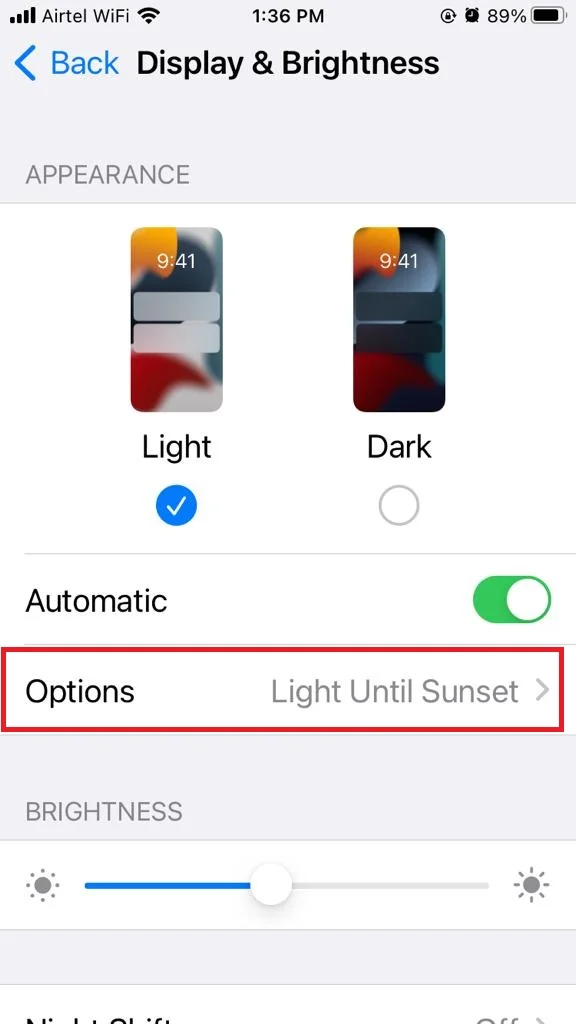
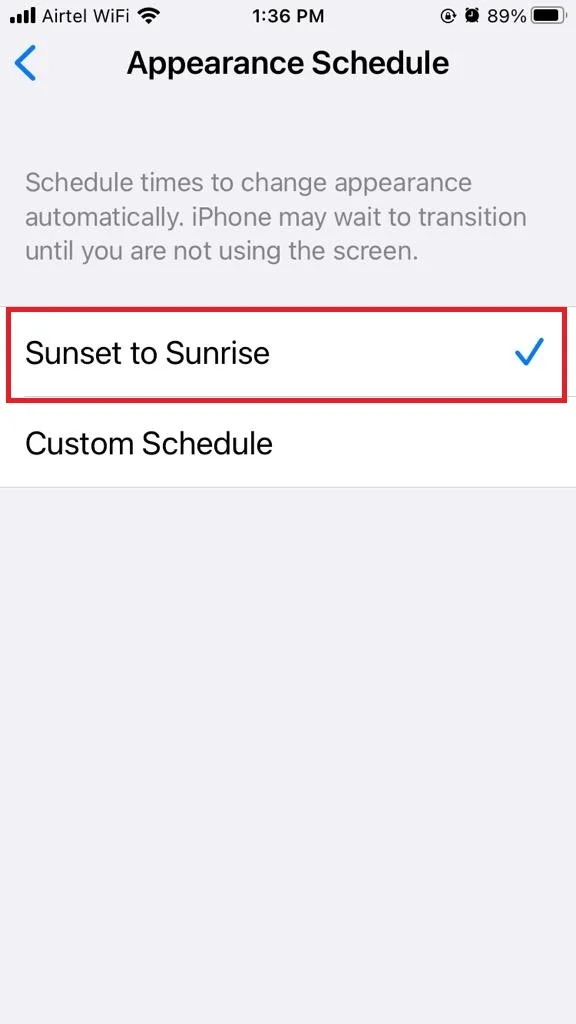
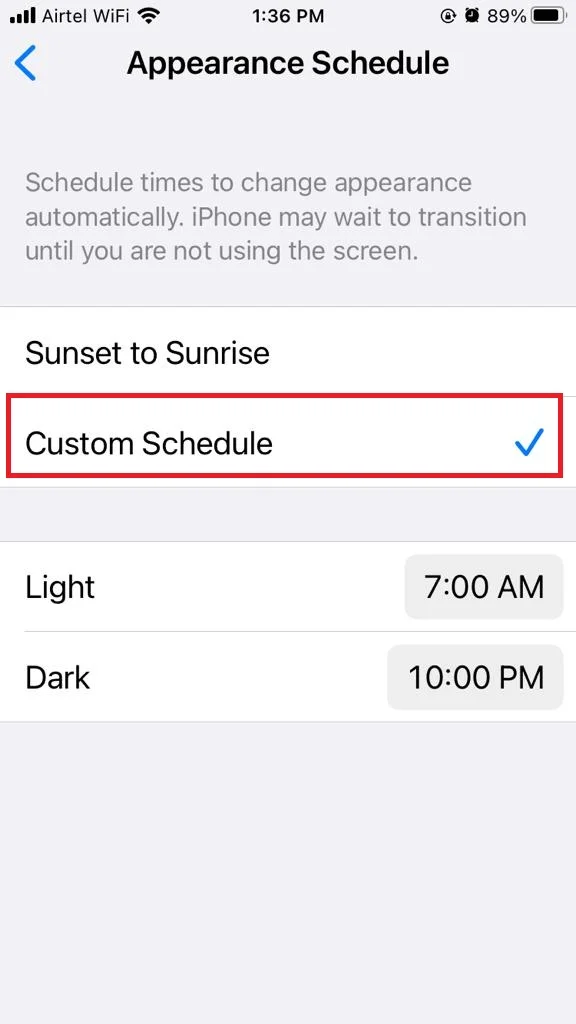
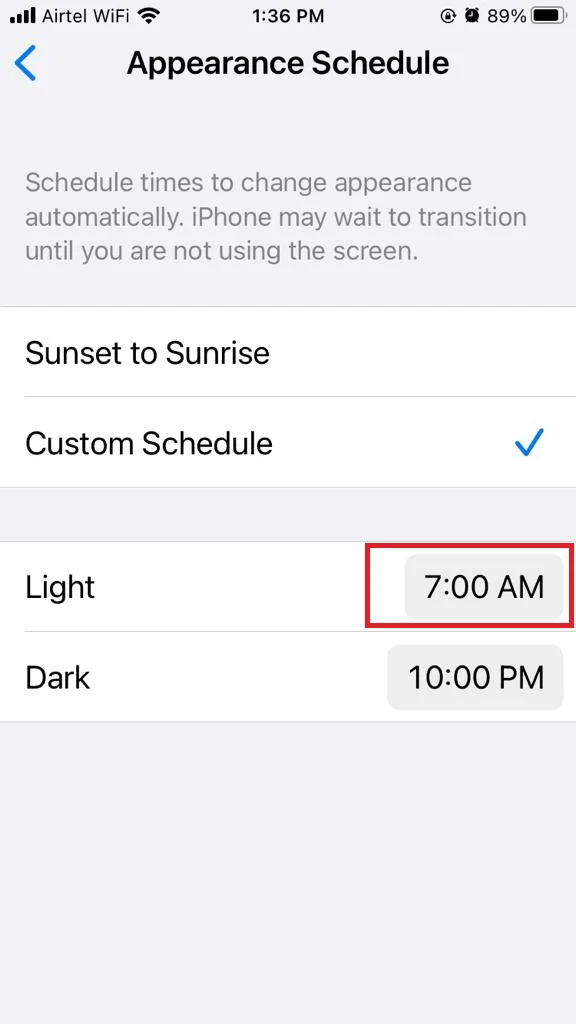
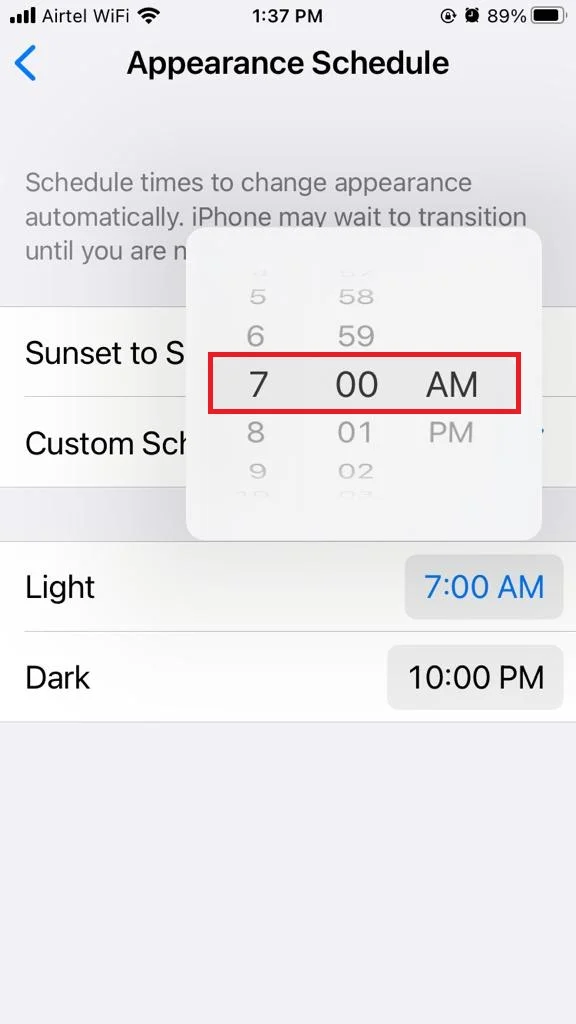
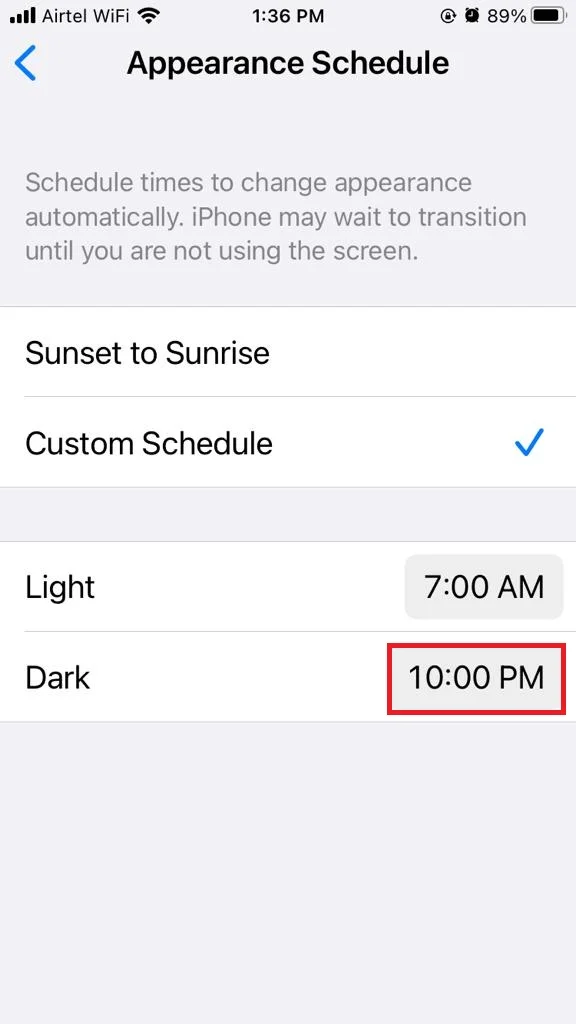
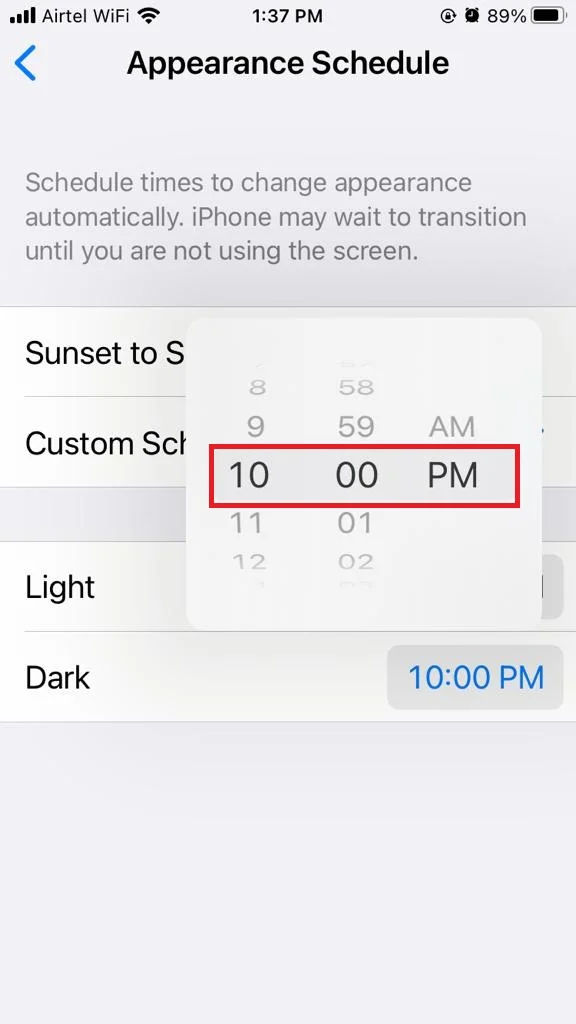
You can also enable dark mode on your iPhone using the Control Center.
How to Enable Dark Mode on Your iPhone Using Control Center
- Open Control Center (swipe down from the top right corner of the iPhone screen).
- Press and hold the Display adjustment vertical tile. You will be able to see some Display settings options i.e., Dark Mode and Night Shift.
- Tap on Dark Mode off Until Sunset or Dark Mode off Until 10:00 PM (10:00 PM we set earlier in the Custom Schedule option) to enable Dark Mode.
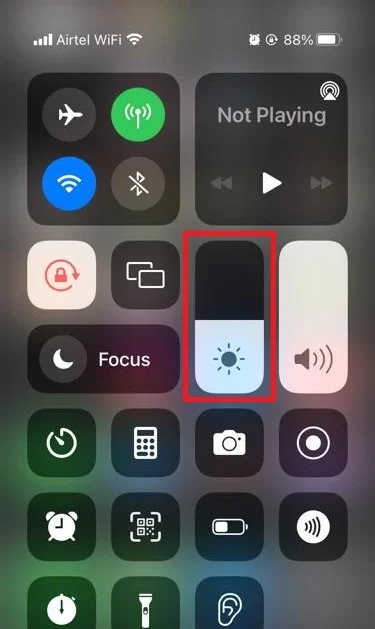
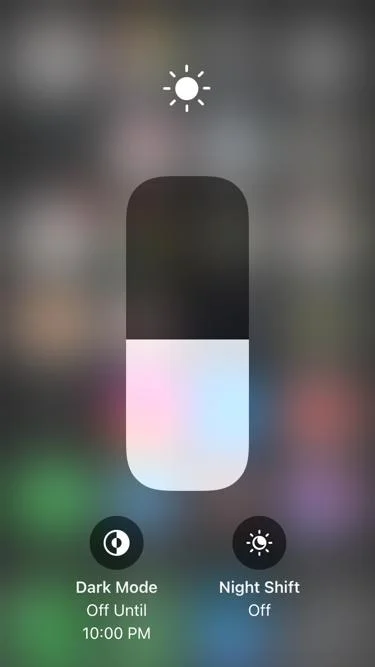
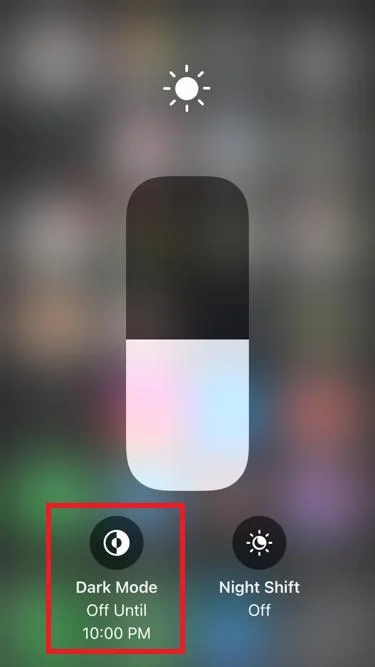
That’s it! You’ve successfully enabled dark mode on your iPhone manually, and automatically. Now you can enjoy using your device without hurting your eyes or disrupting your sleep.
Conclusion
Dark mode is a feature that changes the appearance of your iPhone’s screen to a darker theme. It will help in reducing eye strain, save battery life, and improve readability in low-light and at night conditions. To enable dark mode on your iPhone, you can either use the Control Center shortcut or use Settings app. You can also set a schedule for dark mode to turn on and off automatically based on the time of day or sunset and sunrise. Dark mode is a simple but useful way to customize your iPhone experience and enjoy its benefits.
Must Read
- How to Enable or Turn on Wi-Fi Calling on iPhone?
- How to Get in Touch with Facebook Customer Care Support?
Please comment and Contact Us for any discrepancy. Follow MambaPost on Facebook, Twitter and LinkedIn. For the latest Tech News checkout at MambaPost.com.

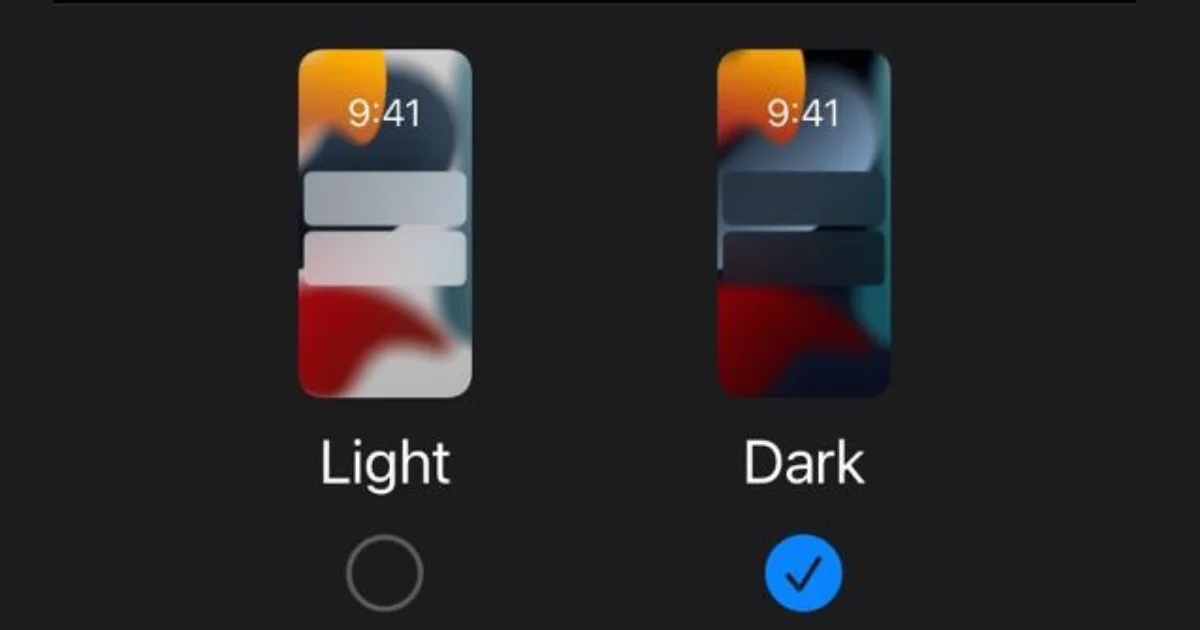
3 thoughts on “How to Enable Dark Mode on iPhone?”
Comments are closed.