WhatsApp recently introduced a locked chat feature through which you can hide the chat of any contact and that chat will not be visible in your main WhatsApp window. To see it, you will have to drag the WhatsApp window a little from top to bottom, and then at the top, you will see the option of locked chat. As soon as you tap on it, you will see all locked chats after biometric authentication. But do you know the locked chat option can also be hidden using a secret code? Today in this block post we will tell you how to hide the locked chats feature in WhatsApp. Let’s see in detail.
How to Lock Chats in WhatsApp
Before going to see how to hide the locked chats feature on your mobile, let’s see quickly how to lock WhatsApp chat.
- Tap on the WhatsApp App.
- Search and tap the contact’s name for which you want to lock the chat.
- Now tap on the contact’s name (at the top of the screen).
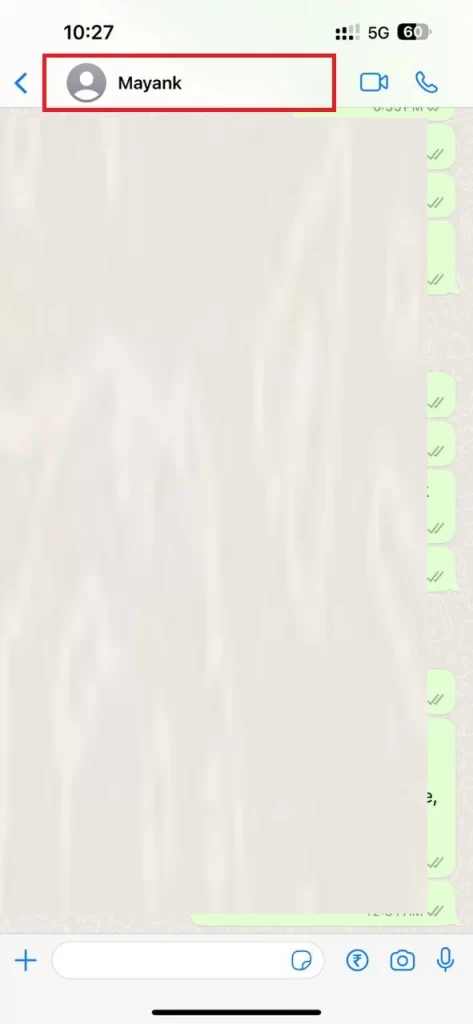
- Scroll down and enable the toggle switch next to the Lock Chat.
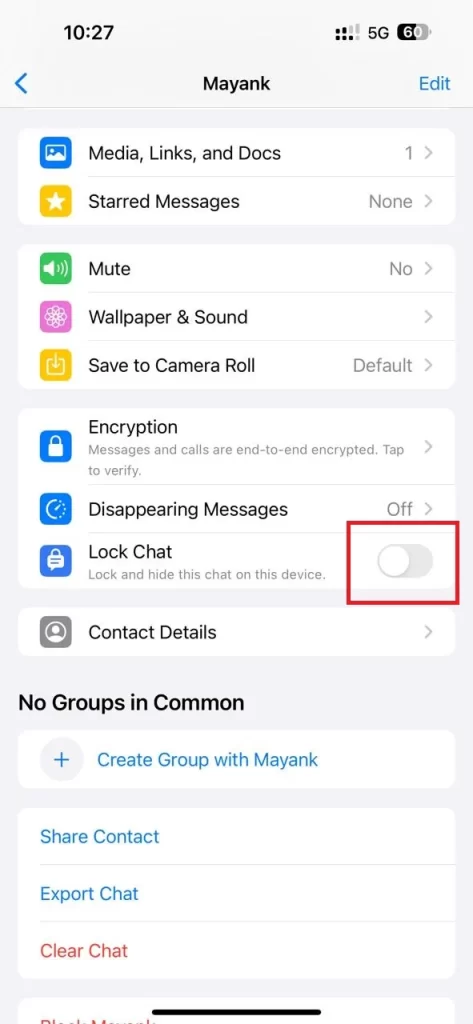
- Tap Continue.
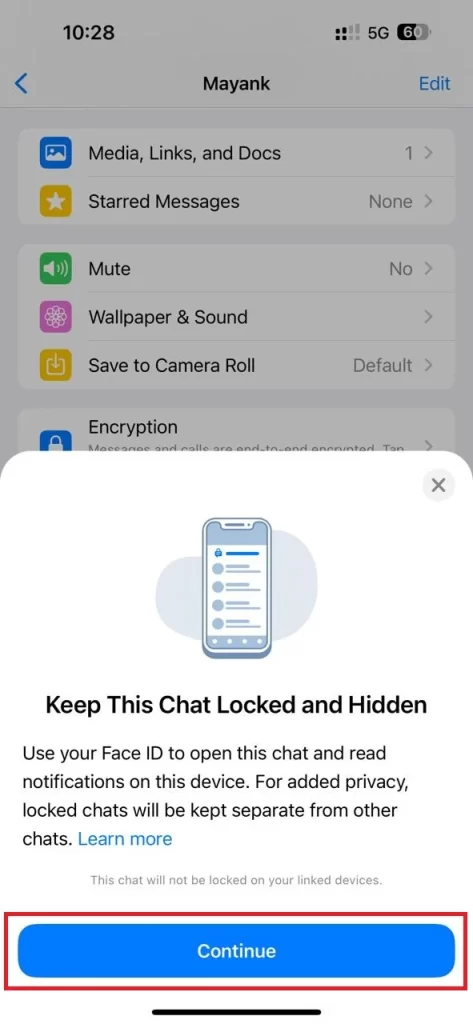
- You may be asked for a Touch ID, passcode, fingerprints, or Face ID to confirm or validate. If so, please validate.
That’s it! You have successfully locked the chat. To see locked chats, drag the WhatsApp window a little from top to bottom, and then at the top, tap on the Locked Chat. You may be asked for a Touch ID, passcode for older iPhones or Face ID to confirm or validate. If so, please validate. Now you will be able to see all locked chats. Once you have locked the chats on WhatsApp, let’s see how to hide the locked chats feature.
How to Hide the Locked Chats Feature in WhatsApp
If someone looks at your phone and sees the locked chats option, they can easily know that you have hidden some secret chats. If you don’t want anyone to be able to see the locked chat option on your WhatsApp, you can hide this option by using a secret code so that no one can see it. Later, if you need to, you can use this secret code to find the locked chat option on your WhatsApp.
To hide the “locked chats” feature in WhatsApp, follow the below steps:
- Open the WhatsApp App.
- Drag the WhatsApp window a little from top to bottom, and then at the top, tap on the Locked Chats.
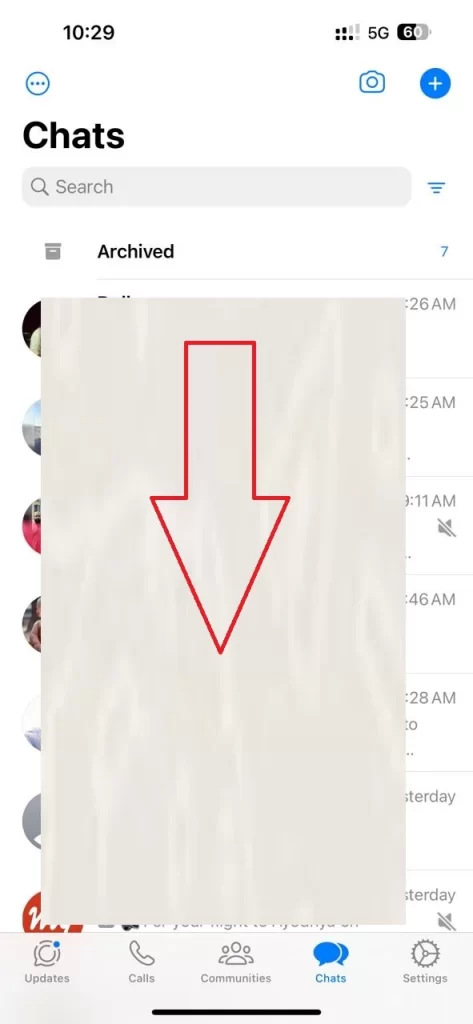
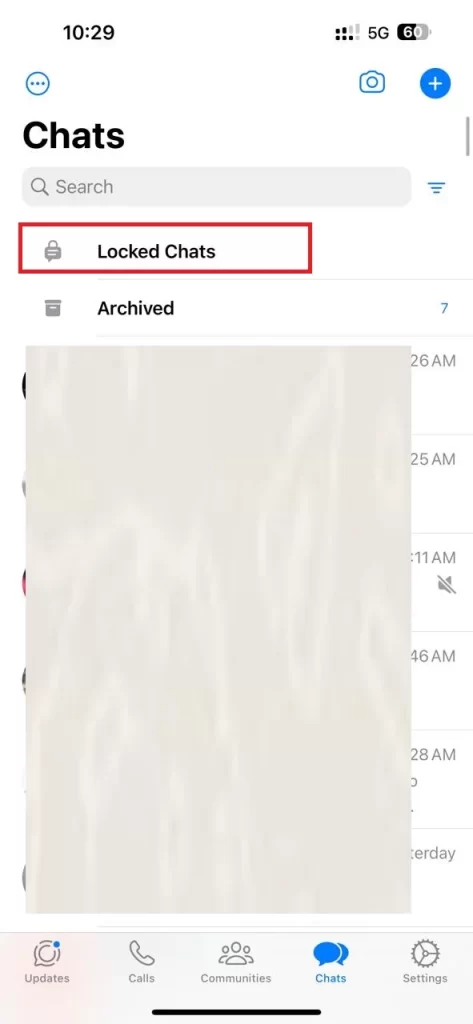
- You may be asked for a Touch ID, passcode, fingerprints, or Face ID to confirm or validate. If so, please validate.
- Tap Settings at the top right on the iPhone or tap the vertical three dots icon, then tap Chat lock settings on the Android phone.
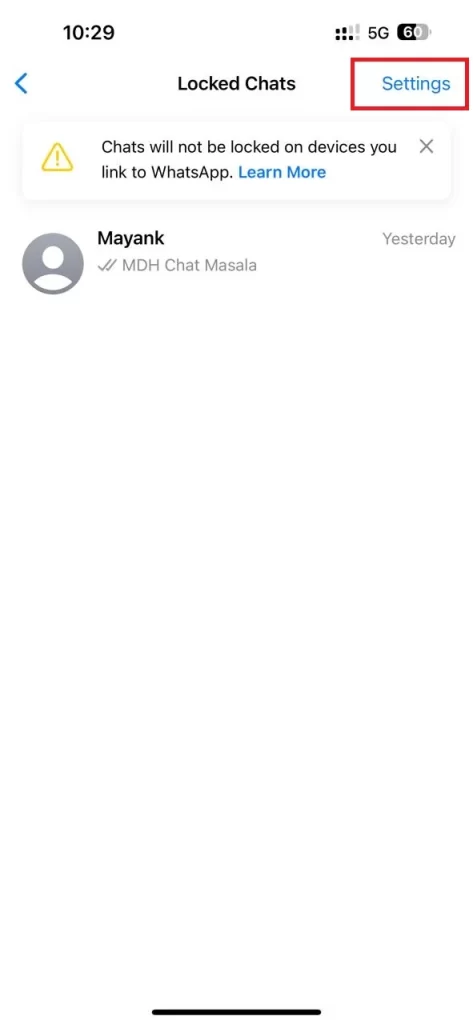
- Enable the toggle switch next to Hide Locked Chats.
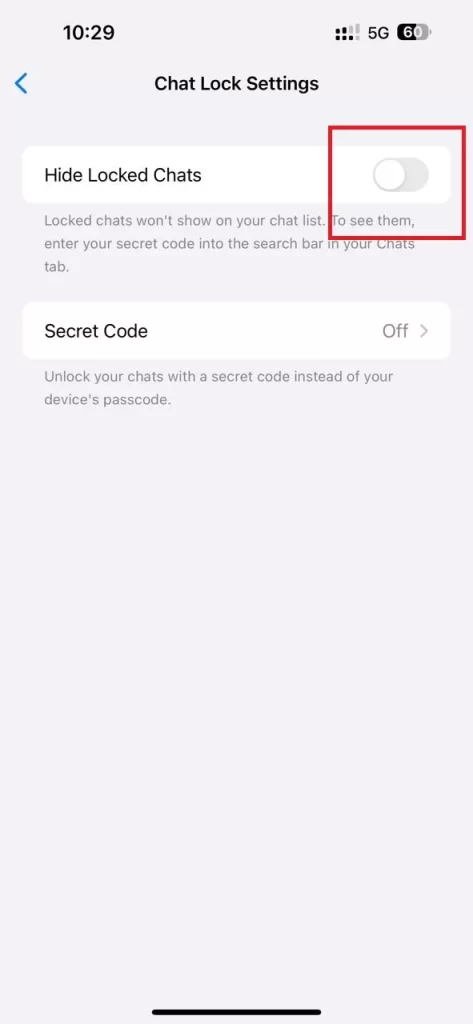
- Tap Create Secret Code (at the bottom of the screen).

- Enter the secret code of your choice that lets you find the locked chats in the search bar (number, word, or emoji, but make it memorable).
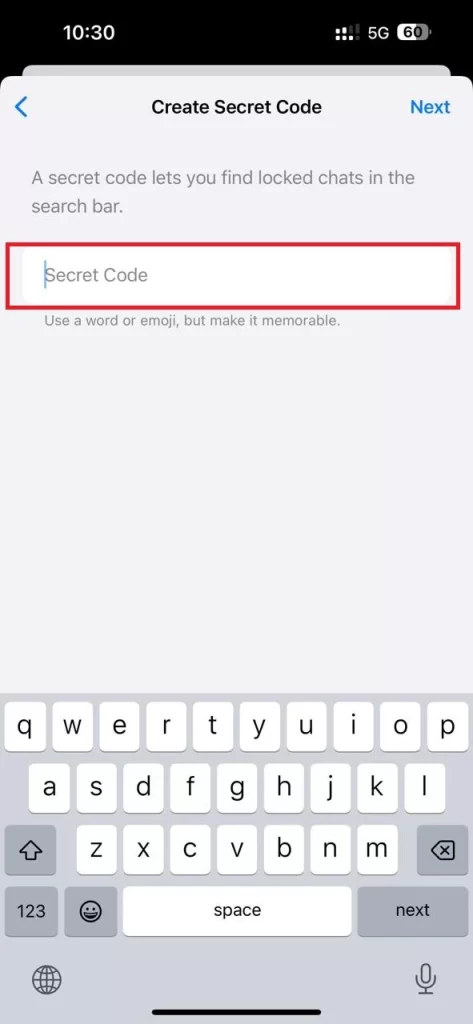
- Tap Next (at the top right) on an iPhone or tap Next just above the keyboard of the Android Phone.
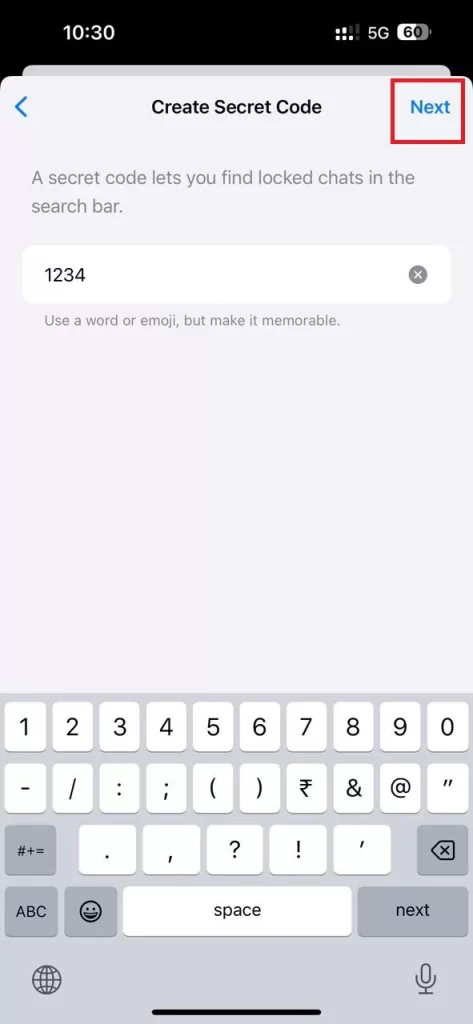
- Reenter the secret code to confirm.
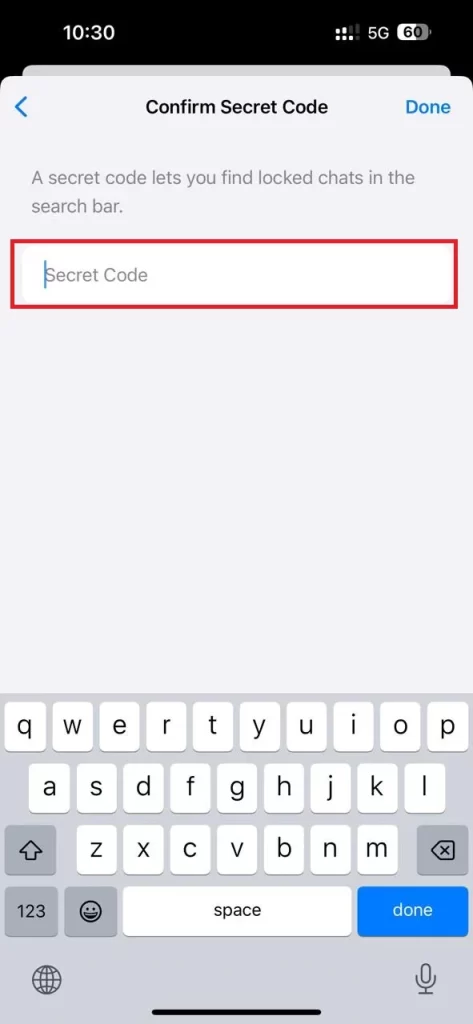
- Tap Done (at the top right) on an iPhone or tap Done just above the keyboard of the Android Phone.
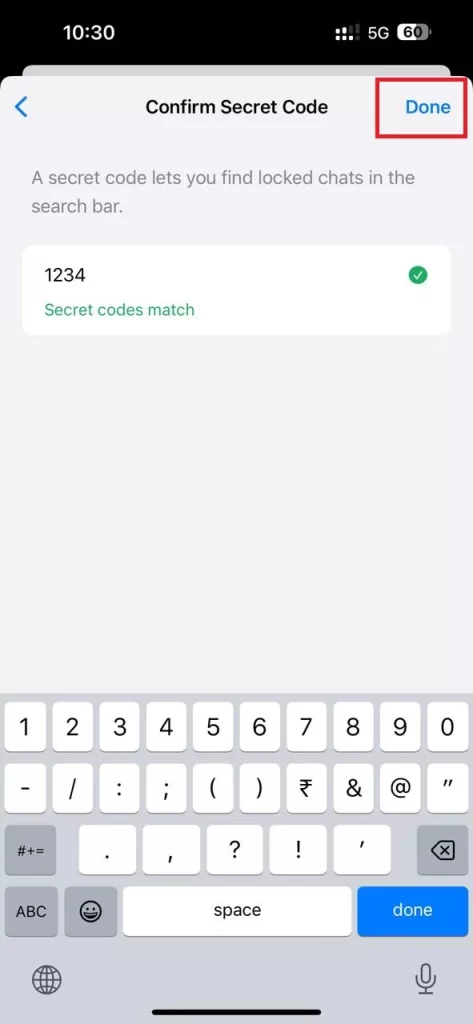
That’s it! You have successfully hidden the locked chats feature on your WhatsApp. Now nobody can see or know that you have any locked chats.
How to See the Locked Chats Feature in WhatsApp
To see this locked chat, follow the below steps:
- Open the WhatsApp App.
- Enter the secret code in the WhatsApp search bar (at the top).
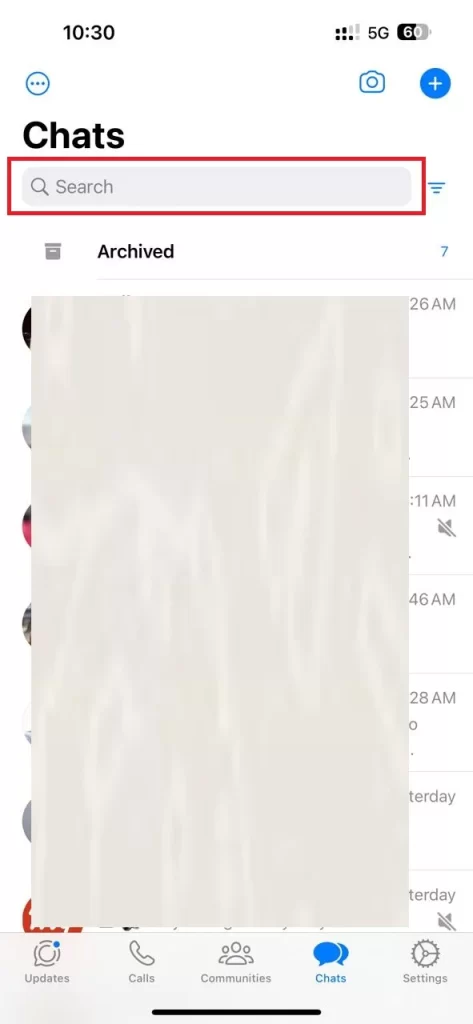
- Tap on the Locked Chats option (at the top).
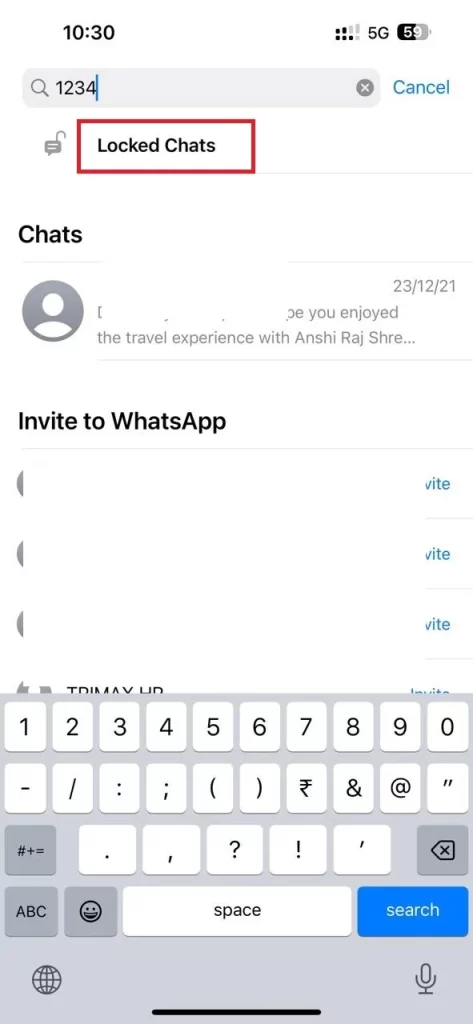
- You may be asked for a Touch ID, passcode, fingerprints, or Face ID to confirm or validate. If so, please validate.
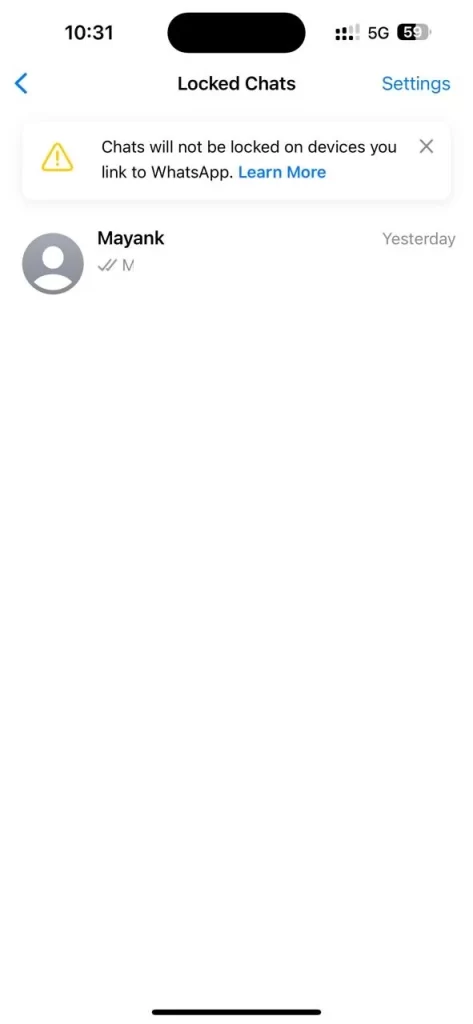
That’s it! Now you will be able to see all the contacts present in the locked chats option.
Conclusion
As we have seen in this blog post, it is very easy to hide the locked chats feature in WhatsApp using a secret code. This secret code feature can help you protect your privacy and prevent others from knowing that you have some hidden chats. You can use any number, word, or emoji as your secret code, but make sure you remember it. To access your locked chats, you just need to enter the secret code in the WhatsApp search bar and tap on the locked chats option. We hope you found this tutorial on hiding the locked chat option useful and easy to follow.
Must Read

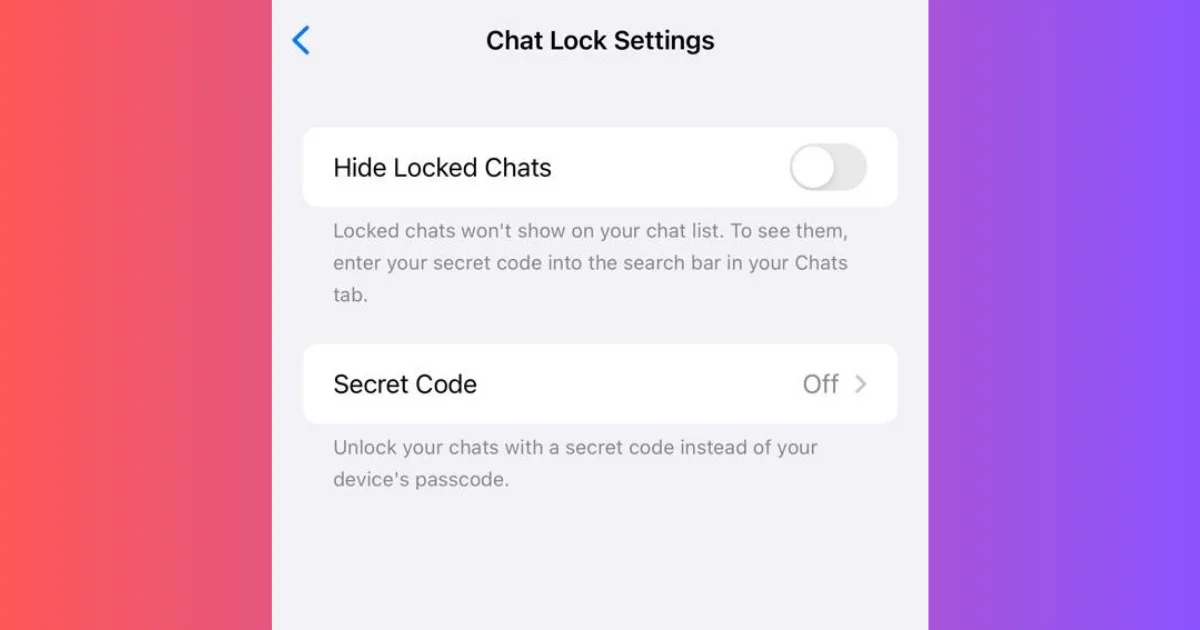
1 thought on “How to Hide the Locked Chats Feature in WhatsApp?”
Comments are closed.