Facebook is a popular social media platform that allows you to share your images, videos, status updates, and more with friends and family members. However, you may not want everyone (except friends lists on your Facebook profile) to see your personal information and posts. That’s why Facebook has a feature called Profile Lock, which lets you limit who can view your Facebook profile details and content or posts. Today in this blog post, we will show you how to lock Facebook profile using an iPhone and the Facebook website. Let’s see it in detail.
What is Profile Locking?
Profile Lock feature is different from the Privacy Settings, which lets you control who can see your posts, stories, friend lists, and other information. Profile Lock is more restrictive and prevents anyone who is not your friend (not in your friend list on Facebook) from accessing your profile. They will only see a small portion of your profile picture and cover photo, and they will not be able to zoom in or expand them at any cost but they may be able to send you friend requests or message requests.
What Will Happen If You Lock Your Facebook Profile?
Currently, the profile locking feature is not available for all countries. When you lock your Facebook profile, the following things will happen:
- Only your friends in your Facebook friends list can see your images and posts, profile pictures, cover photos, and stories.
- All your earlier or older Facebook posts will be automatically changed to a friends-only view on your profile.
- You can also not make any new posts with Public view as its setting.
- Other people who are not in your friend list will see only a limited part of the About info (maximum of five profile details).
How to Lock Facebook Profile Using Your iPhone?
To lock the Facebook profile using your iPhone, follow the below steps:
- Open the Facebook App.
- Tap on the Menu (three horizontal lines) at the bottom right corner of the screen.
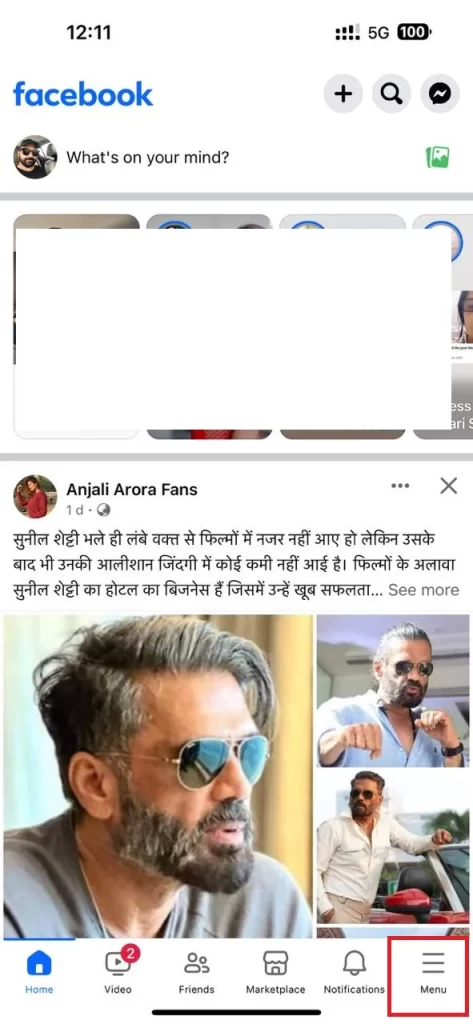
- Tap on the profile icon at the top left corner of your iPhone screen.
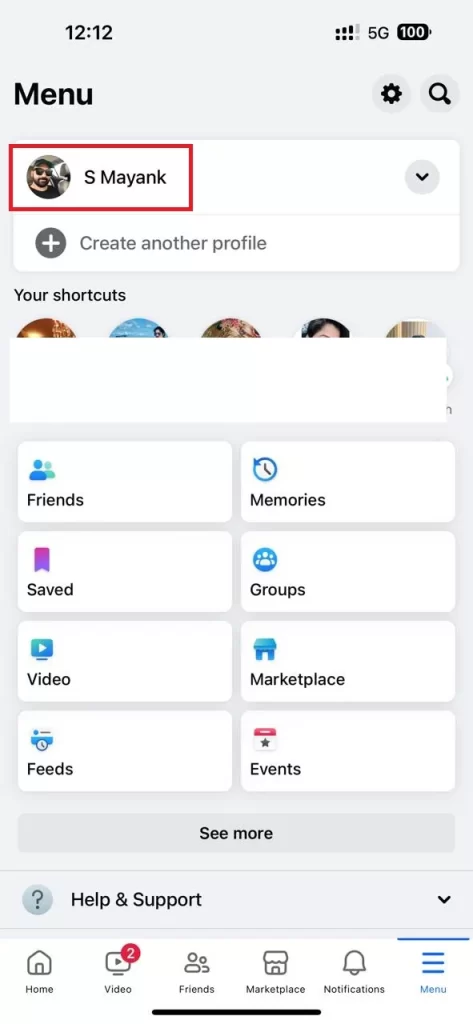
- Then, tap on the three-dots icon next to the Edit profile option.
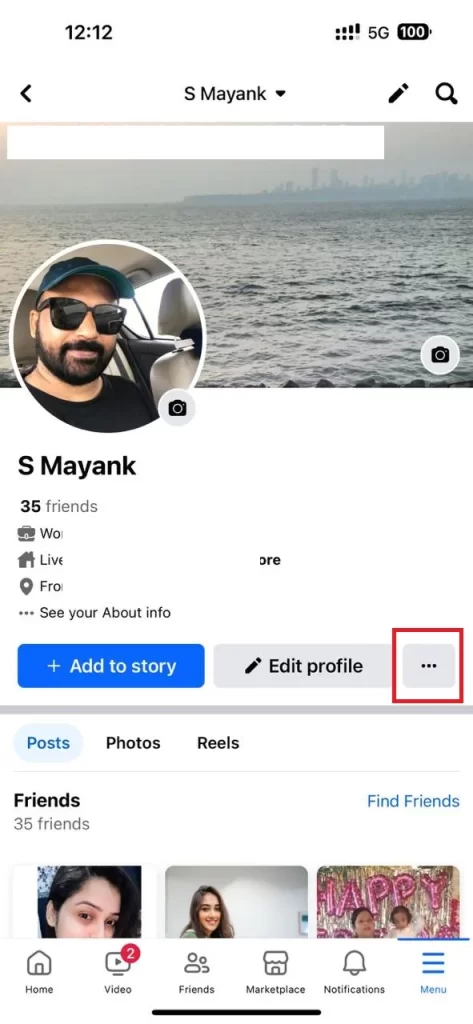
- Tap on the option, Lock profile.

- Tap Lock your profile at the bottom of the screen.
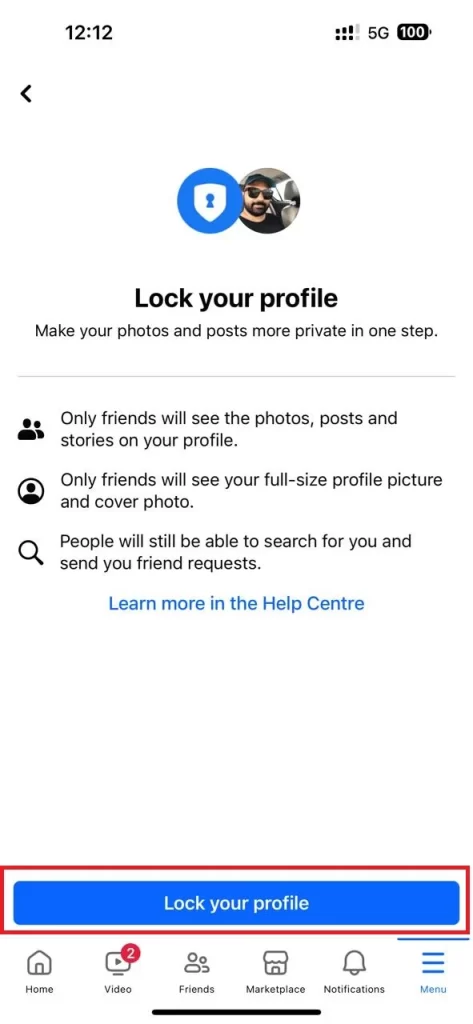
- Then, tap OK if prompted.
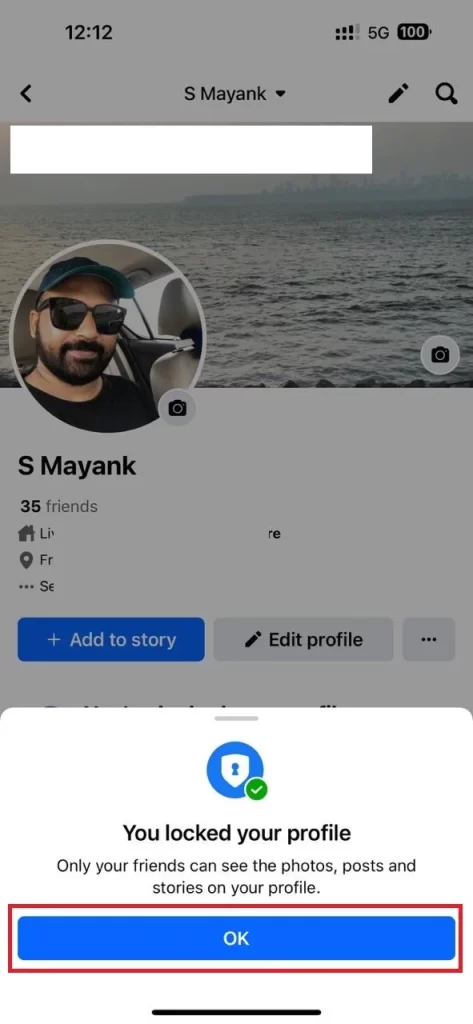
- Now the Lock your profile option will be greyed out once your profile gets locked.
That’s it. You have successfully locked your Facebook profile using your iPhone.
Note: If you are not able to see the option “Lock your profile”, you need to update the Facebook app on your iPhone.
How to Lock Facebook Profile Using the Facebook Website?
To lock the Facebook profile using the Facebook website, follow the below steps:
- Open the Facebook Website using any browser on your desktop computer.
- Log in to your account if you are not logged in.
- Click on the profile icon at the top left of your desktop computer screen.
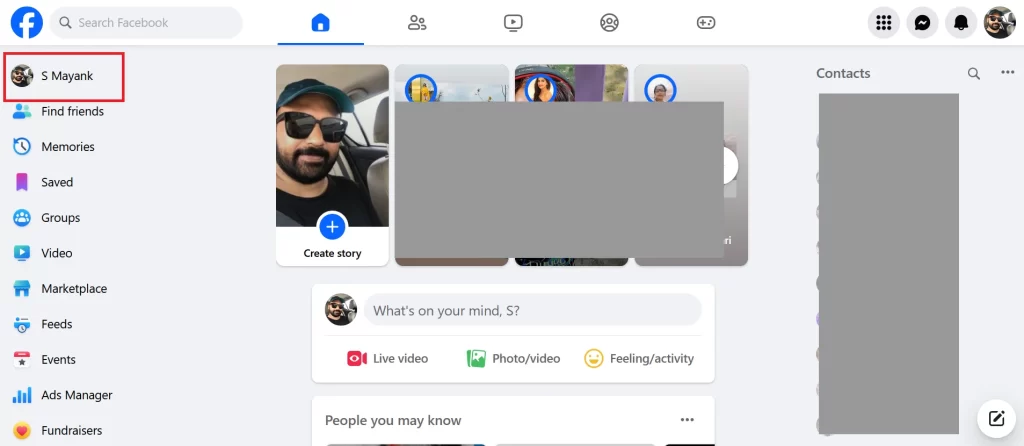
- Then, click on the three-dots icon under the Edit profile option.
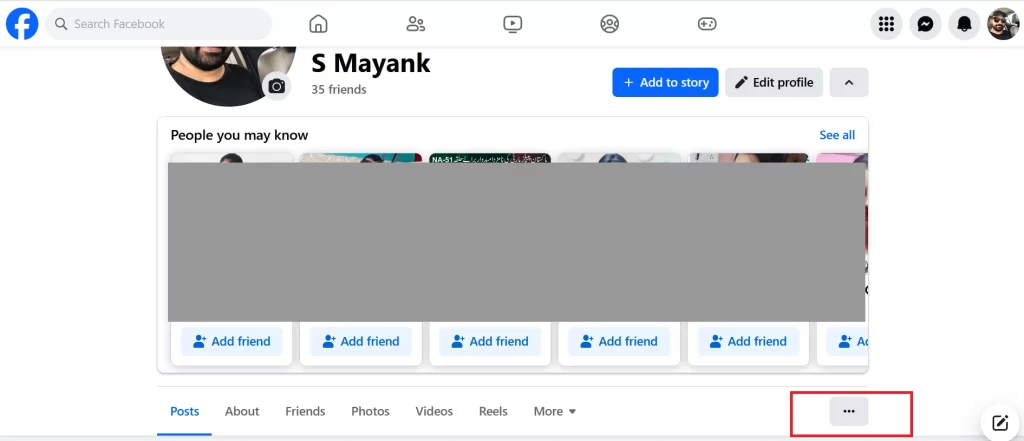
- Click on Lock profile from the drop-down menu options.
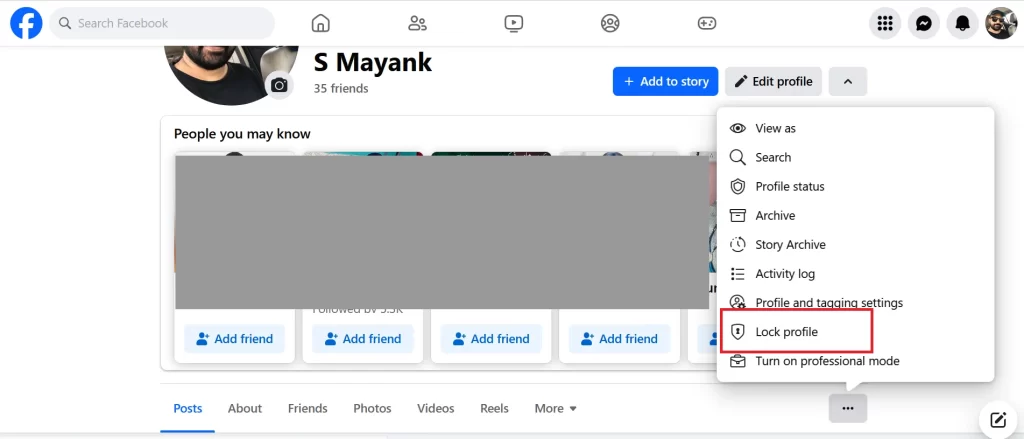
- Click Lock your profile.
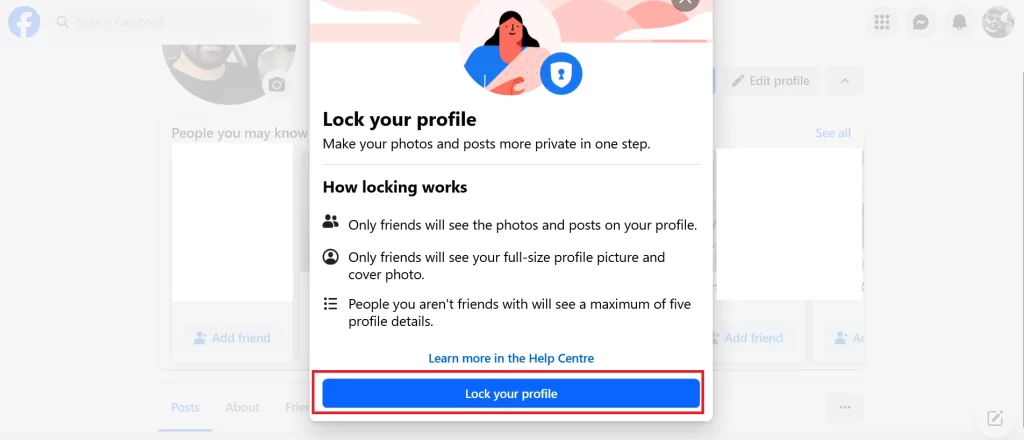
- Then, click OK (if prompted on your screen) confirming you have locked your Facebook profile.
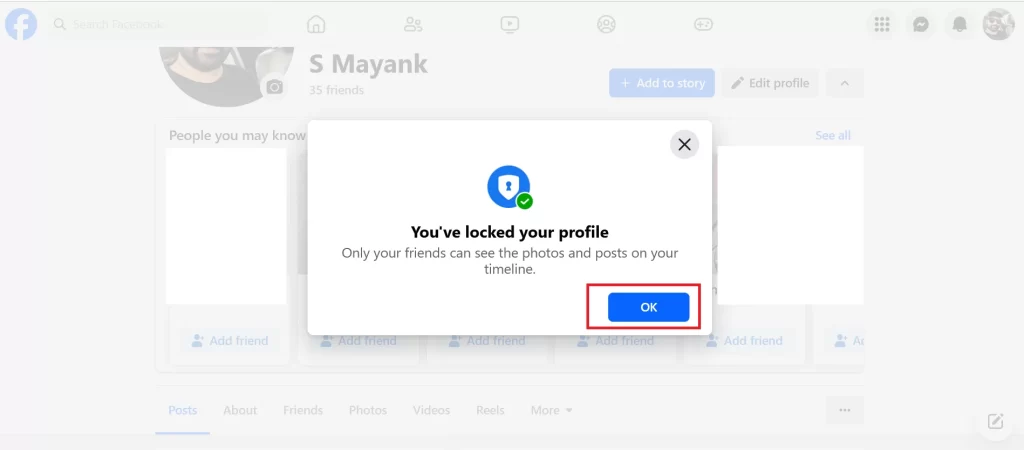
That’s it. You have successfully locked your Facebook profile using the Facebook website.
Conclusion
The profile locking feature allows you to limit who can see your profile details and content. This feature is very useful if you want to protect your privacy and prevent strangers from accessing your personal information and posts. In this blog post, we have shown you how to lock your Facebook profile using an iPhone and the Facebook website. We hope you find this guide helpful for you and enjoy using your Facebook profile with more security and control.
Must Read

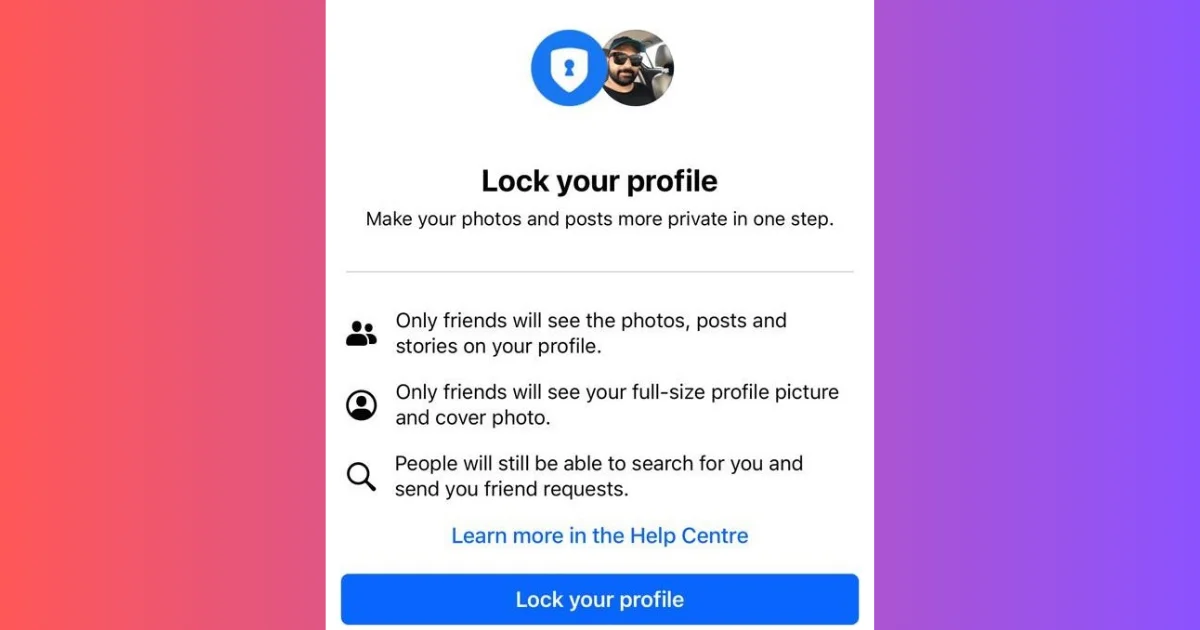
2 thoughts on “How to Lock Facebook Profile Using iPhone and Web?”
Comments are closed.