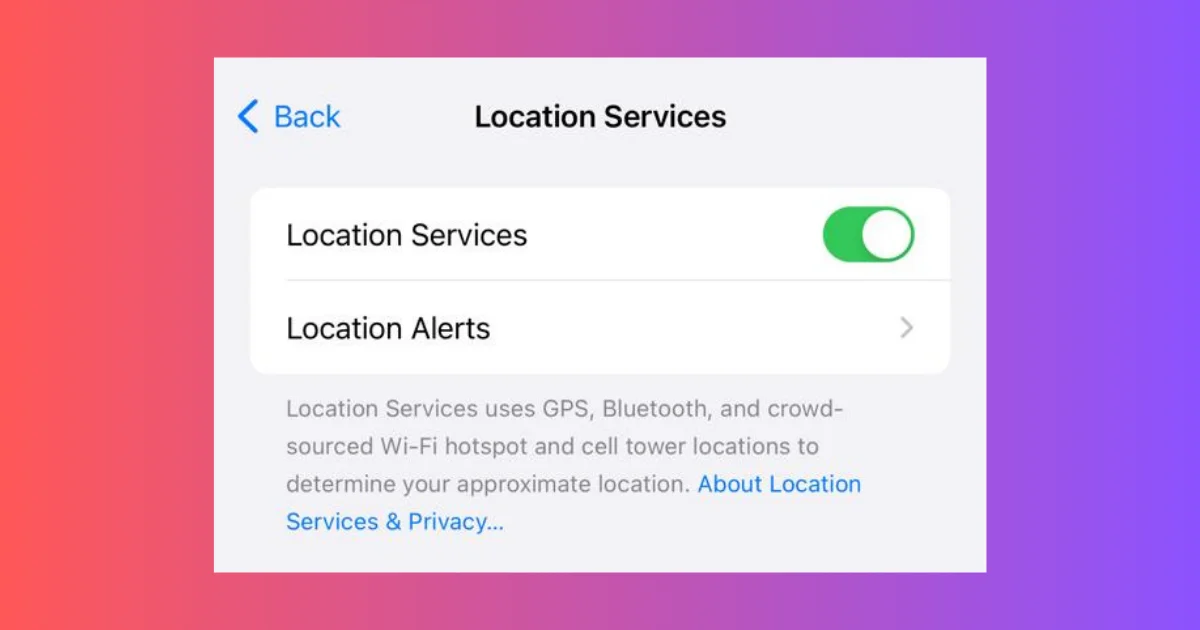Location services on your iPhone can be incredibly useful, allowing your iPhone or apps to provide personalized experiences based on your whereabouts. However, there are times when you might want to disable location services for privacy, security, or battery-saving reasons. In this blog post, we’ll walk you through the steps to disable location service on your iPhone effectively.
Understanding Location Services
Before we dive into the specifics, let’s understand what location services entail:
- GPS and Cellular Location: iPhones use GPS and cellular data to determine your precise location.
- Wi-Fi and Bluetooth: In addition to GPS, iPhones also use Wi-Fi hotspots and Bluetooth signals for approximate location tracking.
Why Need to Disable Location Services on iPhone?
Disabling Location Services on your iPhone can be a smart move for several reasons. Let’s see why you might want to consider it:
Privacy: Turning off Location Services provides you with a greater sense of privacy. When it is enabled, apps and websites can use information from various networks to determine your approximate or precise location. By disabling it, you limit the data shared about your whereabouts.
Battery Life: Disabling Location Services can help preserve your device’s battery life. Location tracking consumes so much power, so turning it off when not needed can extend your phone’s battery life for sure.
Emergency Calls: Even if you disable your Location Services, third-party apps and websites may still use other methods to get your precise location. However, for many safety reasons, your device’s location information may be used for emergency calls to aid response efforts, regardless of whether you turn on Location Services.
How to Disable Location Service on Your iPhone Completely
If you decide to turn off or disable location services entirely, follow the below steps:
- Open your iPhone’s Settings App.
- Navigate to Privacy & Security. Tap on it.
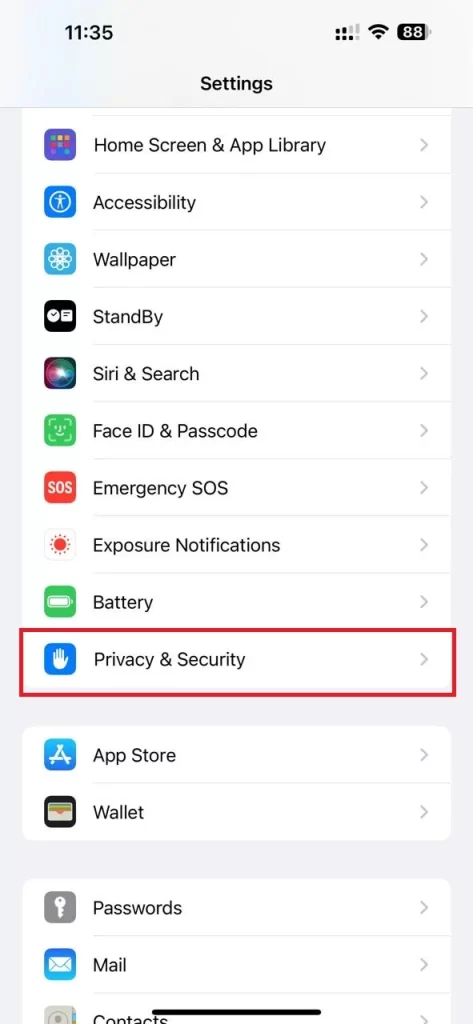
- Tap Location Services.
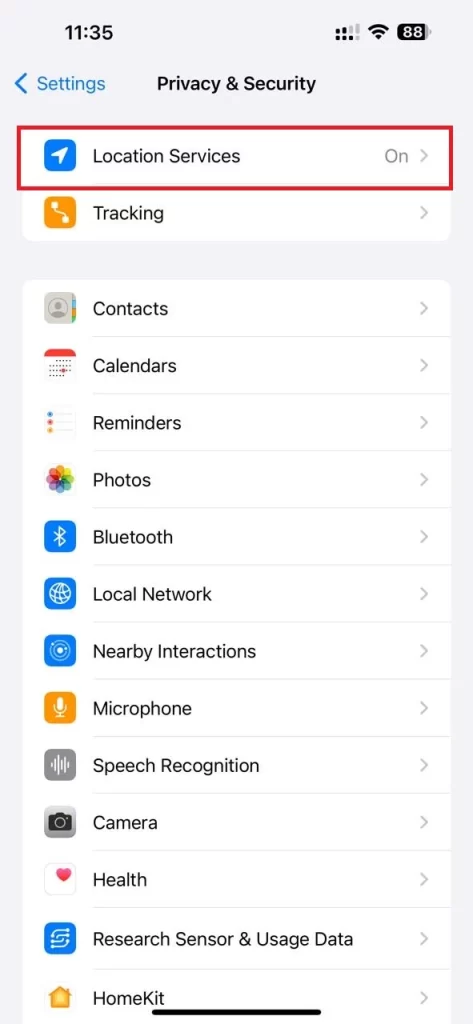
- Disable the toggle switch next to Location Services at the top of the screen.
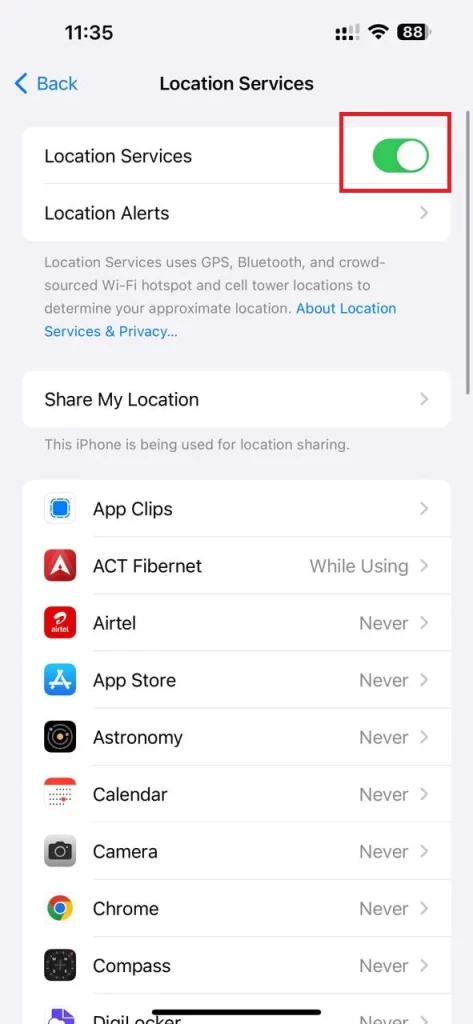
That’s it! You successfully disabled the location services on your iPhone completely.
Note: Disabling location services will affect various aspects of your device, including photo geotagging, map directions, and app functionality. Disabling location services will also affect your overall experience. They might not serve you accurate data (due to the lack of your location).
How to Disable Location Service on Your iPhone for Specific Apps
Rather than disabling location services altogether, sometimes you might want to consider adjusting permissions for individual apps. To disable location service for the specific apps, follow the below steps:
- Open your iPhone’s Settings App.
- Navigate to Privacy & Security. Tap on it.
- Tap Location Services.
- Scroll down to see the lists of apps requiring location permissions. Now tap on the app for which you want to disable the location service.
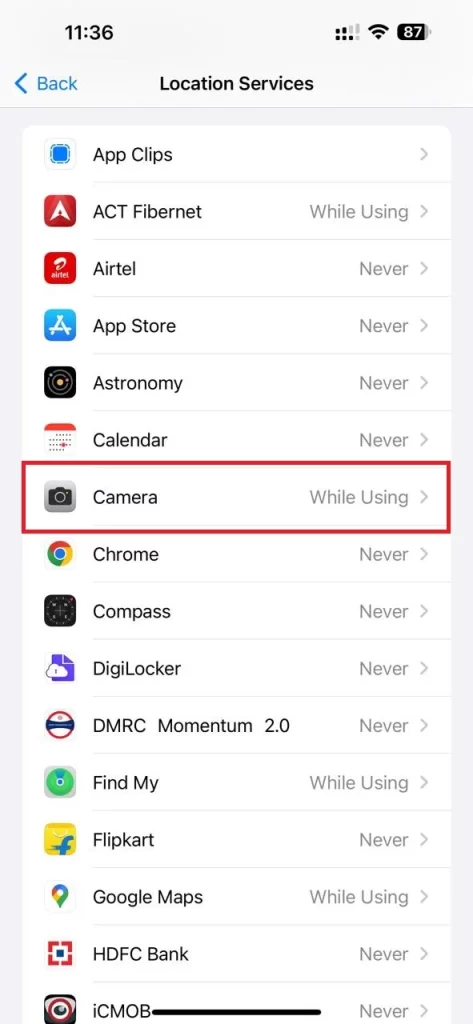
- Here you can set any one of the four location permissions, i.e., Always, Never, Ask Next Time Or When I Share, or While Using the App. Tap on the preferred one (based on your comfort).
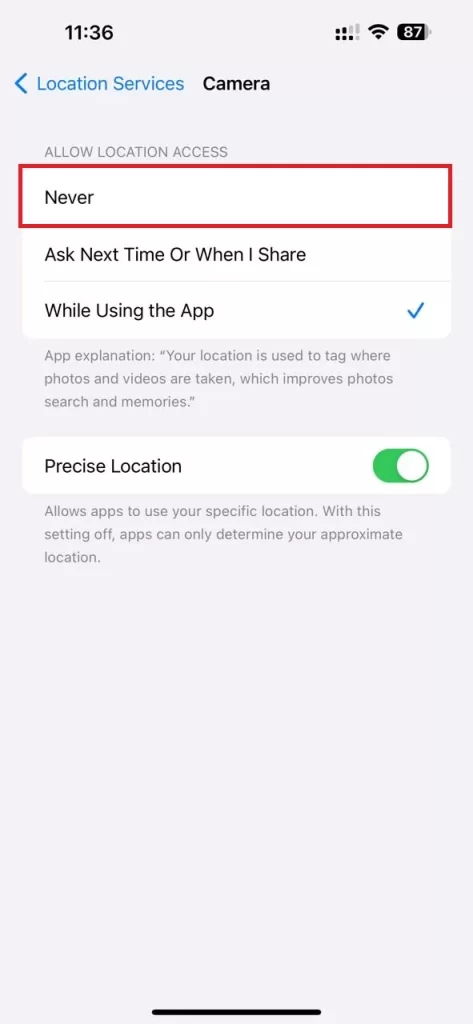
That’s it! You successfully disabled the location services on your iPhone for a specific app.
Note: Let’s see the meaning of these four location services:
- Never: It prevents the app from accessing location services.
- Ask Next Time or When I Share: It allows you to choose each time you open the app (Allow once, Allow while using, or Don’t allow).
- While Using the App: Enables location tracking only when the app is actively in use.
- Always: It permits continuous tracking even when the app is not actively open.
Conclusion
Location Services uses GPS, Bluetooth (where available), crowd-sourced Wi-Fi hotspots, and cellular towers to determine your device’s approximate location. Generally, apps won’t use your location (or precise location) until they ask for permission and you allow it. It’s a good idea to disable location services on your iPhone for privacy, security, or battery-saving reasons. By following the steps mentioned above in this blog post, you can easily disable location services on your iPhone.
Must Read