If you want to take photos without touching your iPhone, you can use voice commands to control the Camera app. This is a very useful feature for situations where you need to keep your hands steady, capture a group photo, or you want to take a selfie from a distance. In this blog post, we will show you how to set up and click photos using voice commands on your iPhone. Let’s see it in detail.
How to Click Photos Using Voice Commands on Your iPhone
The first procedure is to enable the Voice Control feature on your iPhone. To enable voice control and click photos using voice commands on your iPhone, follow the steps below:
- Open the Camera App.
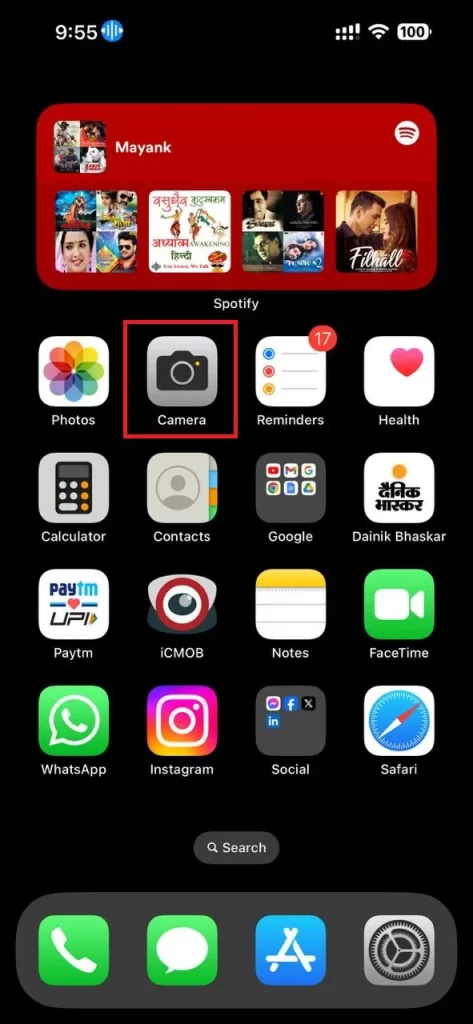
- Use any sketch or marker (not a permanent marker) to mark the camera’s capture area button.
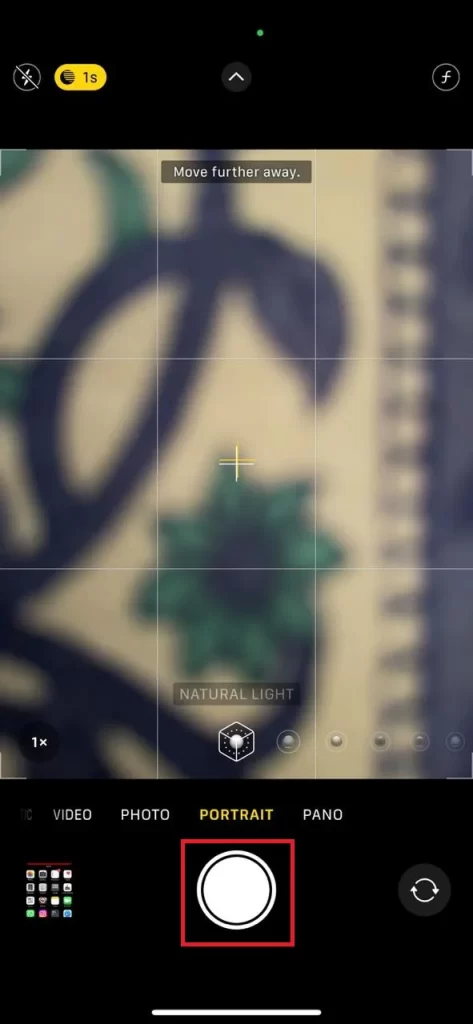
- Now, open the Settings App.
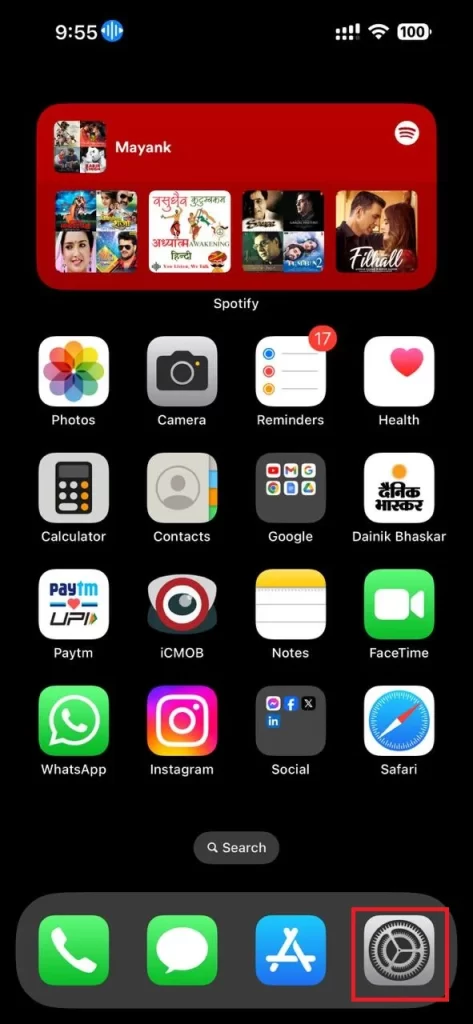
- Tap Accessibility.
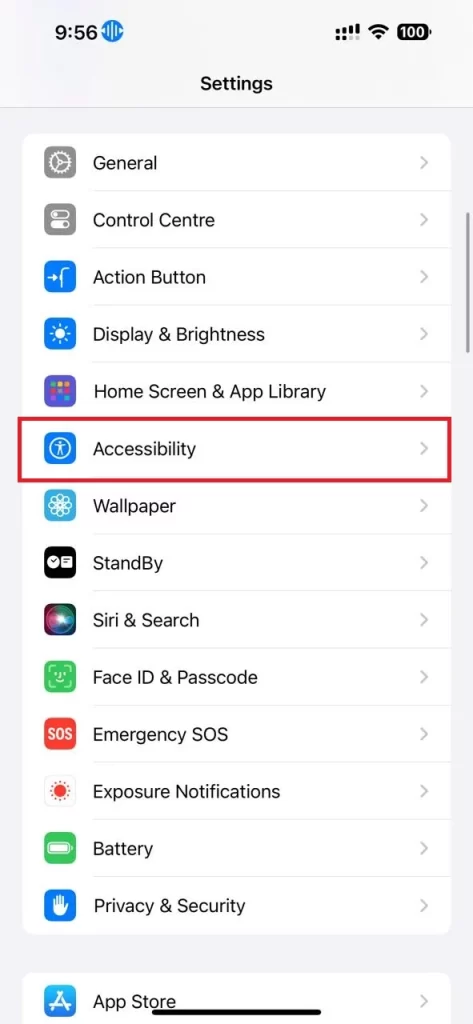
- Tap Voice Control under the section PHYSICAL AND MOTOR.
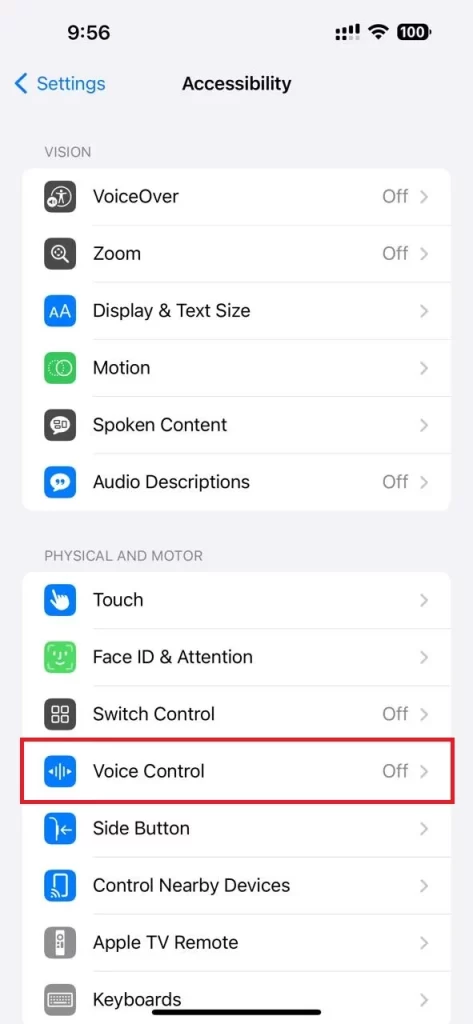
- Enable the toggle switch next to the Voice Control.
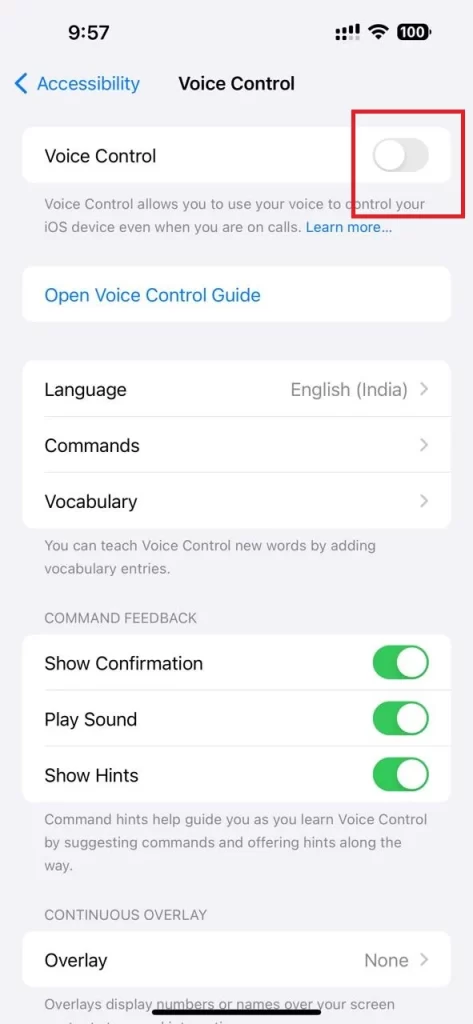
- On the same page, tap on the Commands.
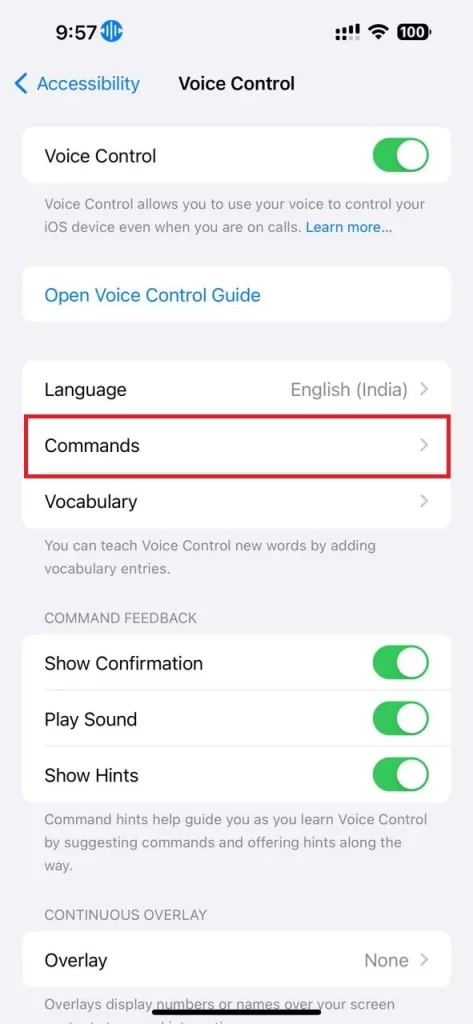
- Tap Create New Command (or Custom then, Create New Command).
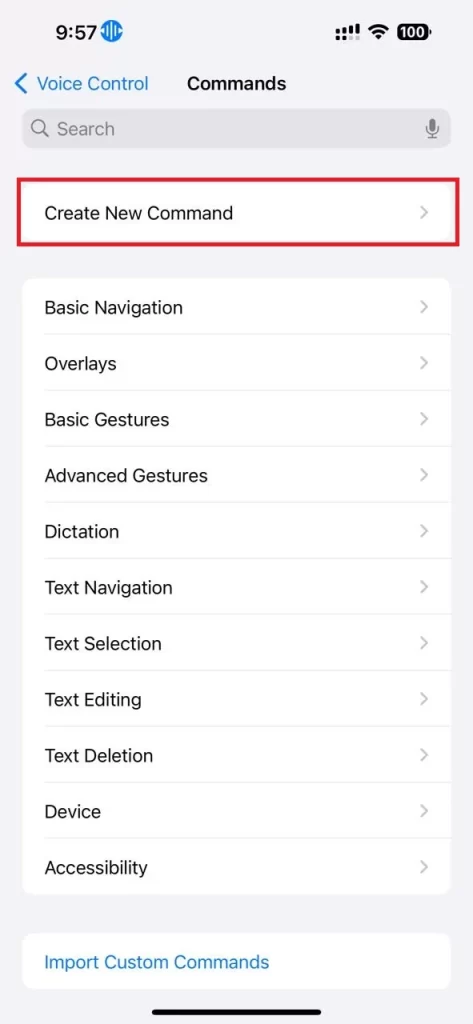
- Enter the speakable phrase. i.e. Click.
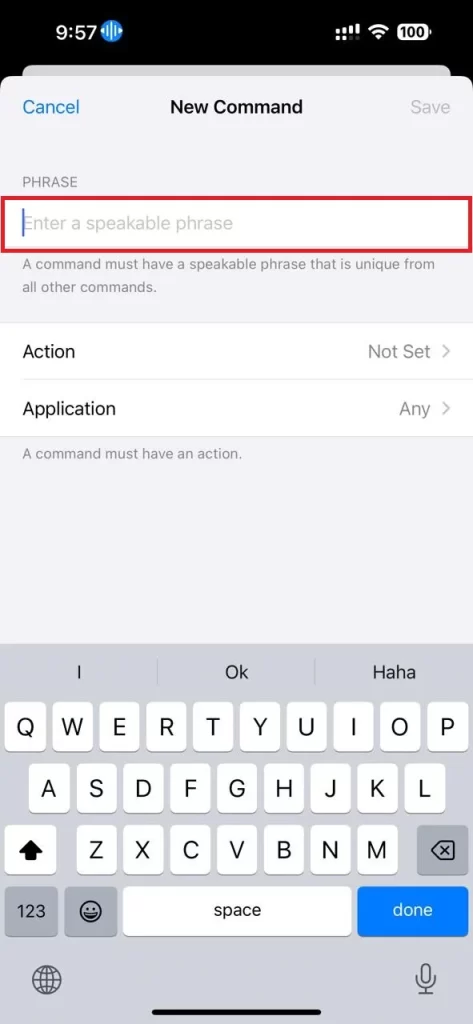
- On the same page, tap on Not Set next to Action.
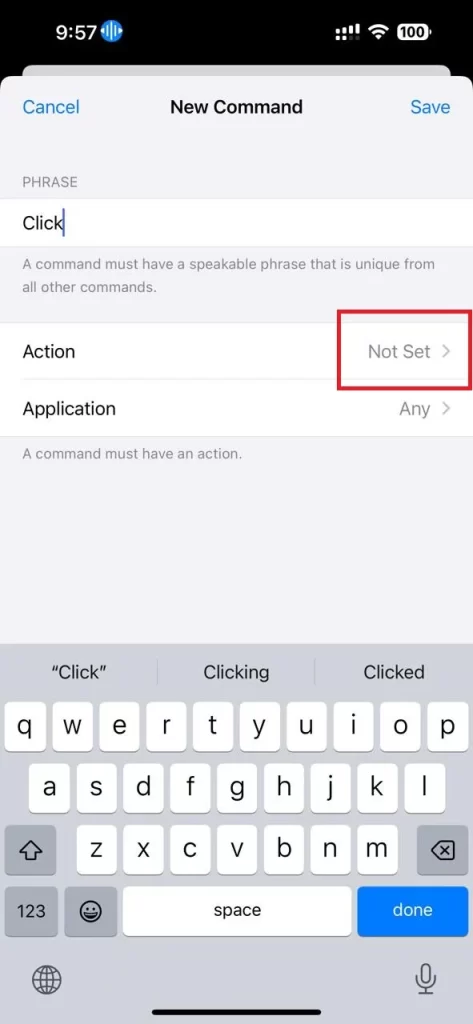
- Tap Run Custom Gesture.
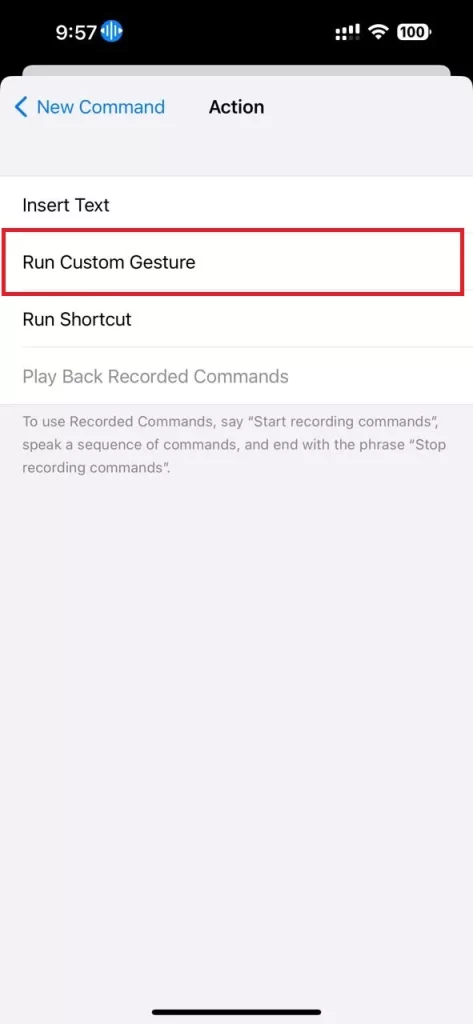
- Now tap on the earlier marked camera’s capture area button.
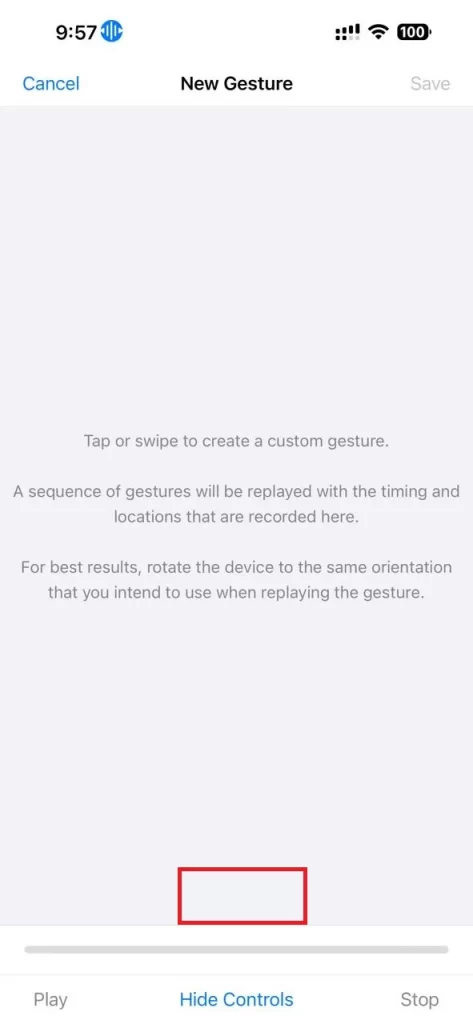
- Tap on Save (top right side of the screen).
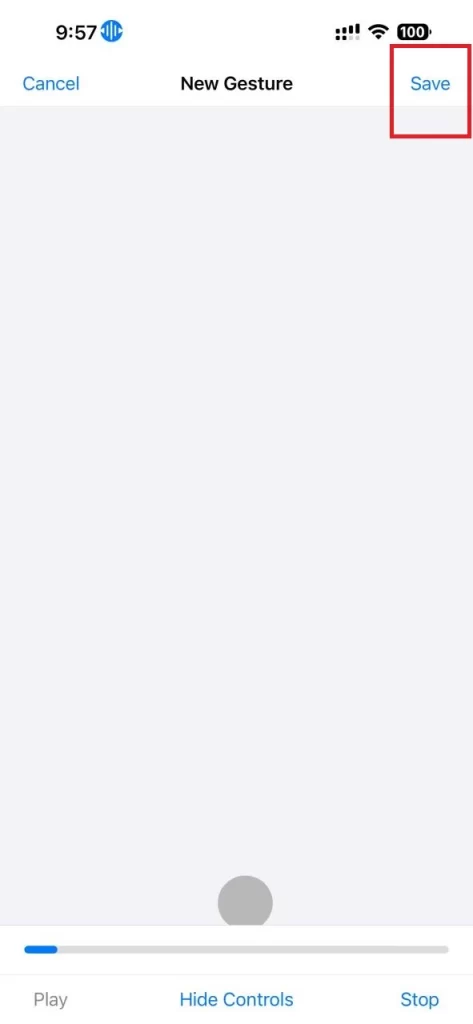
- To go back, tap on < New Command at the top left corner of the screen.
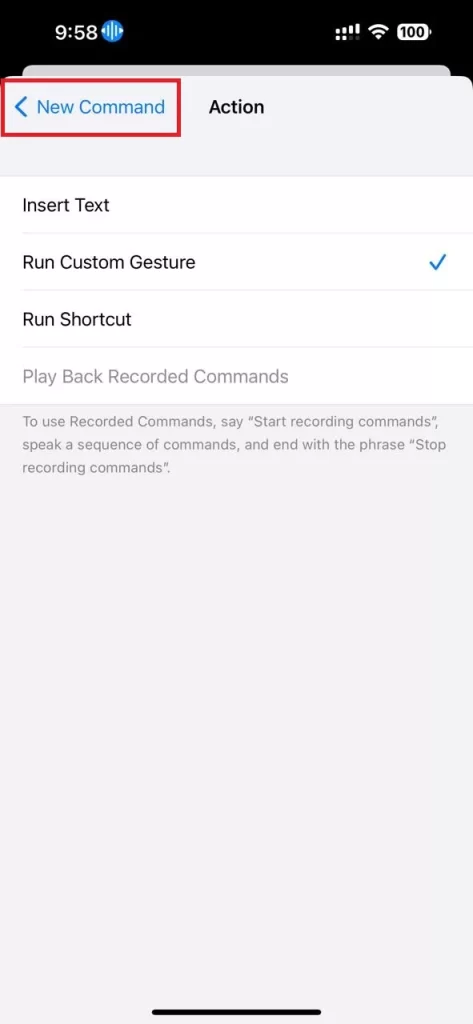
- Tap on Save (top right side of the screen).
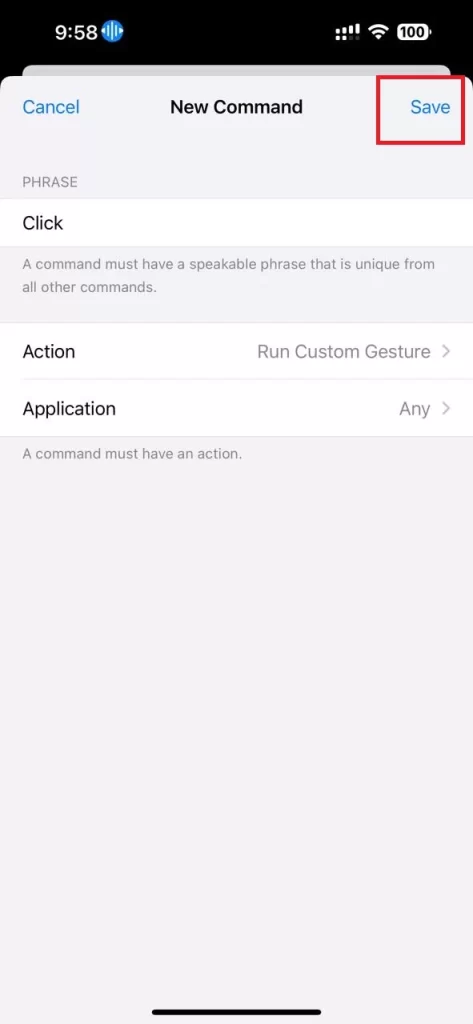
- Go to the Camera App and tap to open it.
- Focus on your object to click the photo.
- Now say “Click” in a clear voice and your iPhone camera will click your focused photo.
That’s it! You successfully clicked the photos using your voice commands on your iPhone. You can also disable (or delete) this command by following just a few steps. Let’s see how.
How to Disable Voice Commands Feature on Your iPhone
To disable the “Click Photos Using Voice Commands” feature on your iPhone, follow the below steps:
- Open the Settings App.
- Tap Accessibility.
- Tap Voice Control under the section PHYSICAL AND MOTOR.
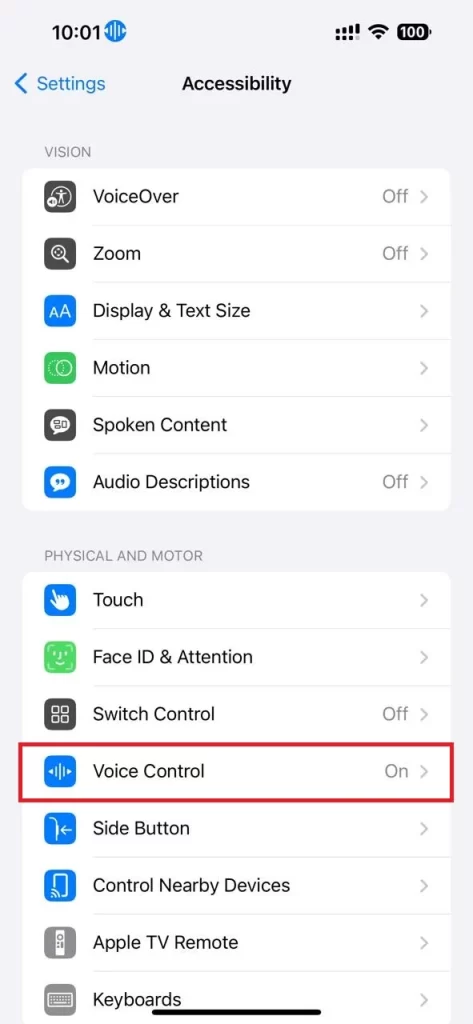
- Then, tap on the Commands.
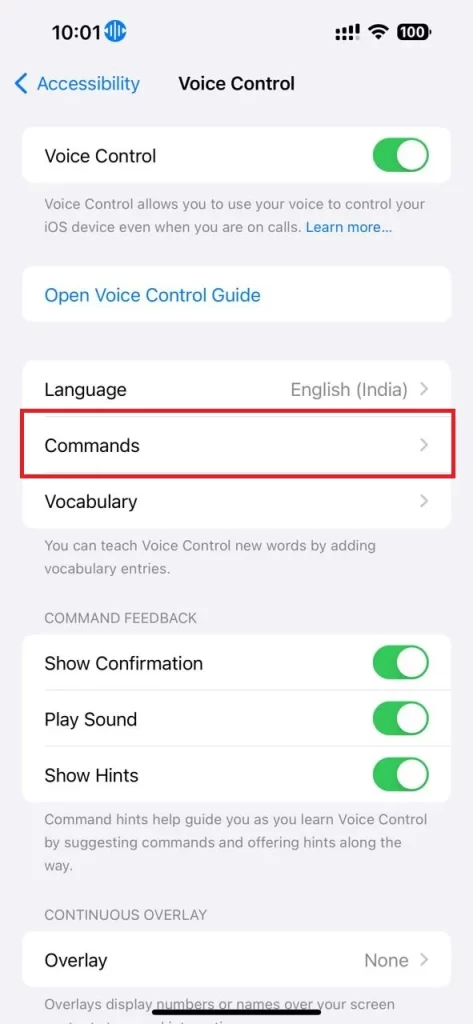
- Tap Custom.
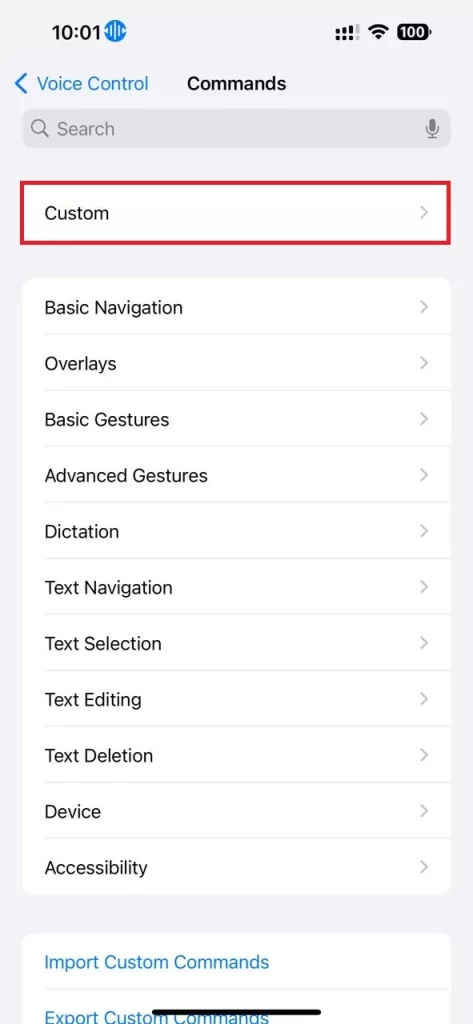
- Tap on the Click command (or any other phrase you wrote earlier).
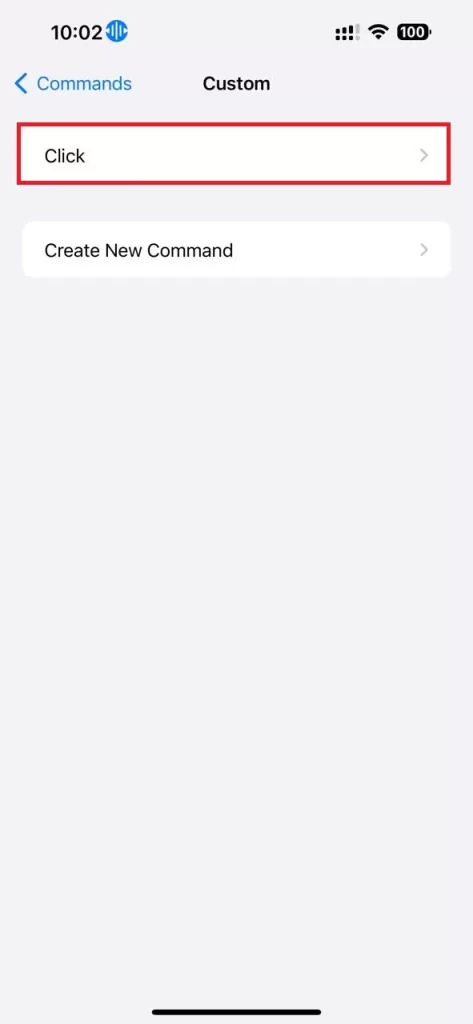
- Tap Edit (at the top right side of the screen).
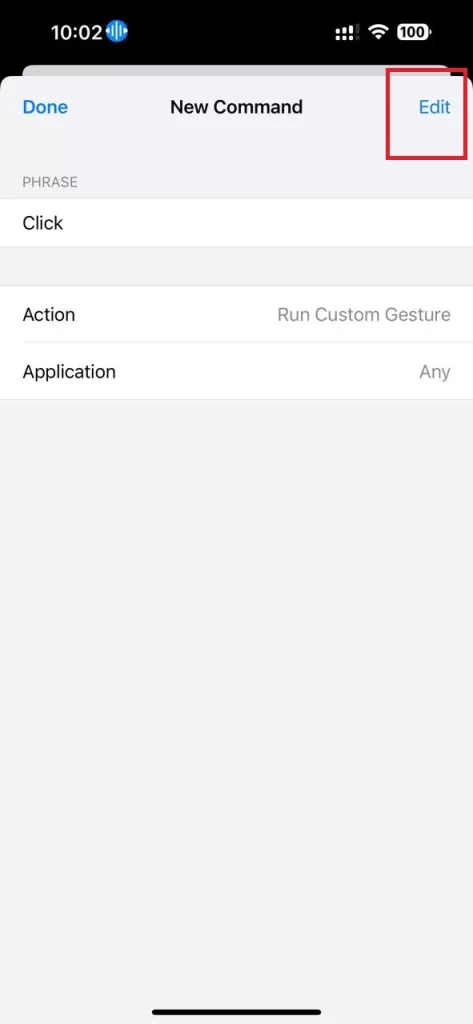
- Finally, tap Delete Command.
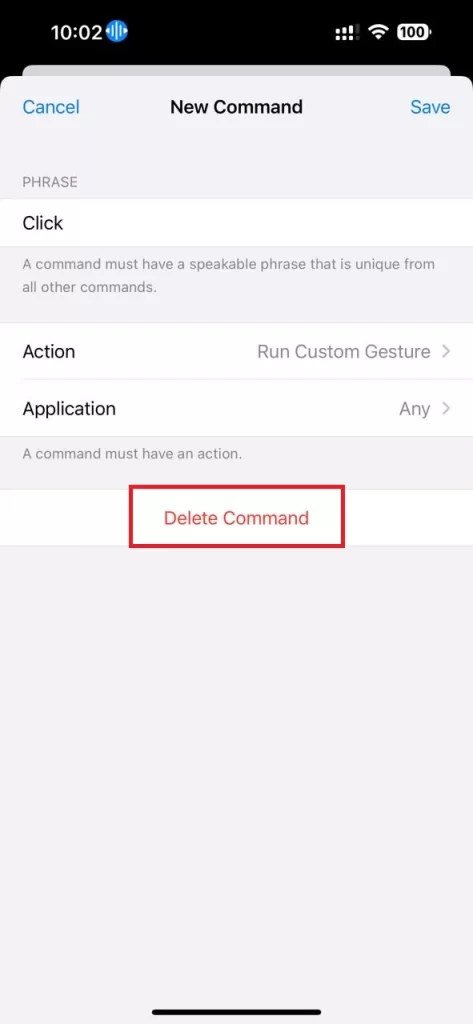
- Tap Delete Command again to confirm your choice.
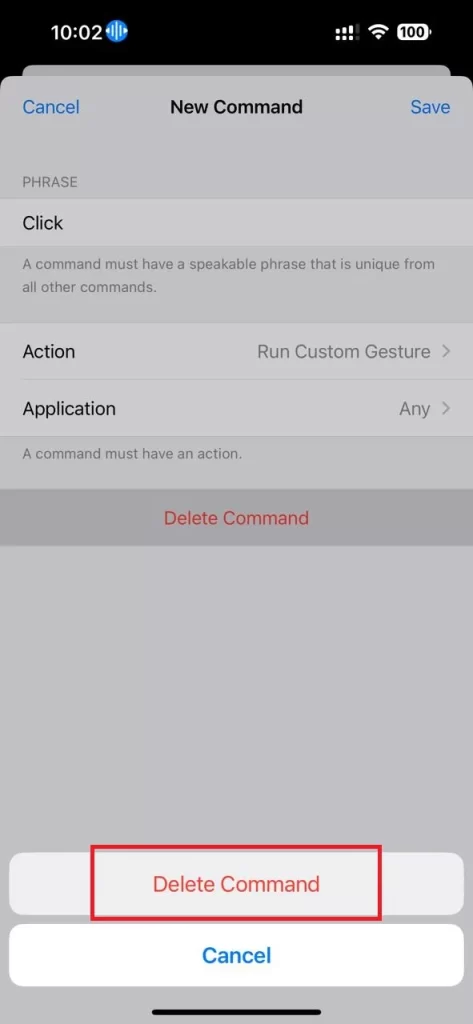
That’s it! You successfully deleted the Click voice command from your iPhone.
Conclusion
In conclusion, voice commands are a convenient and innovative way to take photos with your iPhone. You can easily set up and use a custom command to trigger the camera shutter without touching the screen. This will help you capture better shots in various scenarios, such as when you need to stabilize your phone, include yourself in a group photo, or take a selfie from afar. You can also disable (or delete) the command anytime you want. We hope this blog post has helped you learn how to click photos using voice commands on your iPhone.
Must Read

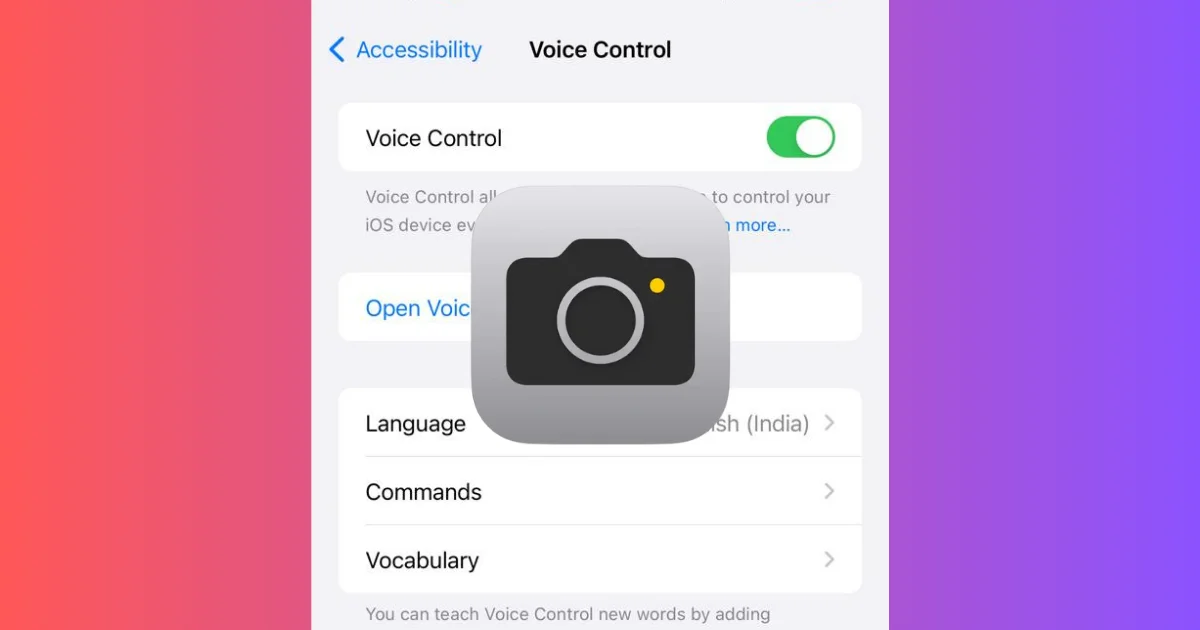
1 thought on “How to Click Photos Using Voice Commands on Your iPhone?”
Comments are closed.