WhatsApp is one of the most popular messaging apps nowadays in the world, with over two billion users. If you own an Apple Watch, you might wonder if you can use WhatsApp on your wrist. The answer is yes (you can use it) but with a few limitations. In this blog post, we will show you how to use WhatsApp on Apple Watch, and what features are available.
How to Use WhatsApp App on Your Apple Watch
First of all, you need to have WhatsApp installed on your iPhone and make sure it is updated to its latest version. Now you also need to pair your Apple Watch with your iPhone and enable notifications for WhatsApp using the iPhone Settings app. Let’s see how to do this.
- On your iPhone, open the Settings App.
- Tap on Notifications.
- Tap on WhatsApp.
- Enable the toggle switch for Allow Notifications.
- Now go to your Apple Watch (paired to your iPhone) and open the Watch App.
- Tap on Notifications.
- Under the section MIRROR IPHONE ALERTS FROM, you need to enable the toggle switch for WhatsApp if it is not enabled.
That’s it! You have done it. Now you will get or feel a nudge on your wrist whenever you get a WhatsApp message. Here you will see the sender’s name, the message content, and a reply button. You can tap on the Reply button to send a quick response using voice dictation, emoji, or scribble. Apart from this, you can also use the Siri function to send a WhatsApp message from your Apple Watch. You just need to say “Hey Siri, send a WhatsApp message to [contact name]” and then dictate your message.
Limitations to Use WhatsApp on Your Apple Watch
You can easily get notifications of WhatsApp on your Apple Watch but there are a few limitations too. Let’s see What are the limitations.
- You cannot initiate a new conversation from your Apple Watch, only reply to existing ones.
- You also cannot see images, videos, or voice messages on your watch, only text messages.
- WhatsApp calls cannot be made from your Apple Watch and also you cannot receive WhatsApp calls on your Watch
- You need to have your iPhone nearby and connected to the internet for WhatsApp to work on your Apple Watch.
If you want to have more features and functionality for WhatsApp on your Apple Watch, you can try some third-party apps that claim to offer a better feature and experience. For example, WatchChat 2: for WhatsApp is an app that lets you access your WhatsApp chats on your Watch, view images and videos, listen to voice messages, and send messages using the keyboard or scribble. However, this app is not an official app and it may not work as expected. They may also require additional fees or subscriptions.
Conclusion
To sum up, you can use WhatsApp on your Watch to receive and send text messages, but with some limitations. You need to have WhatsApp on your iPhone and enable notifications for it. You can easily reply from your Apple Watch using voice dictation, emoji, or scribble, or use Siri to send a message. Point to remeber that you cannot start a new conversation, see media files, or make calls from your Apple Watch. You can also try some third-party apps for more features, but they are not official apps and may not be reliable.
Must Read

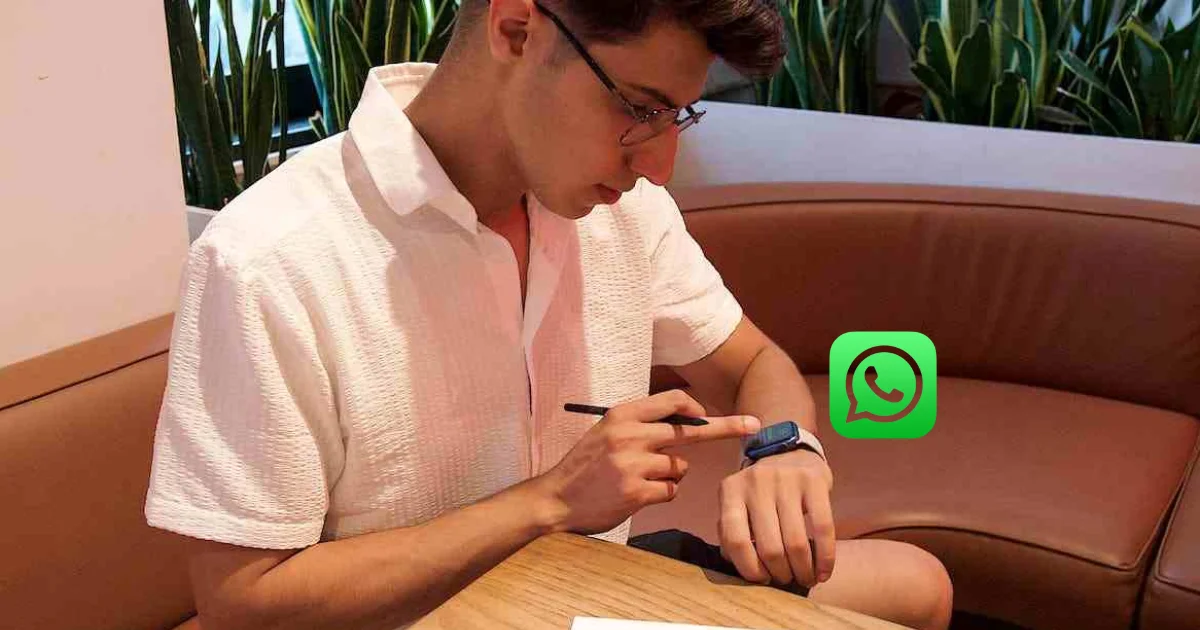
1 thought on “How to Use WhatsApp on Apple Watch?”
Comments are closed.