If you are an iPhone user, you probably use your camera to take a lot of photos and videos. But sometimes, you might want to see only the photos and videos that you took with your camera and not the ones that you received from other sources (i.e. WhatsApp, Instagram, or iCloud). In this blog post, we will show you how to see only camera photos on your iPhone in a few simple steps.
How to See Only Camera Photos on Your iPhone
To see only camera photos on your iPhone, follow the below steps:
- First, open the Photos App.
- Tap on the search icon (it is like a lens image at the bottom right corner).
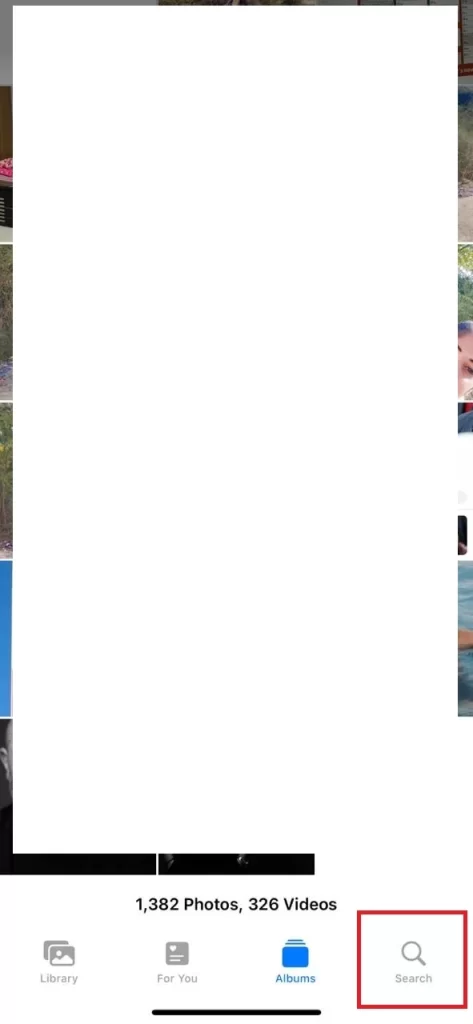
- At the top of the screen, type in the search bar area “iPhone”.
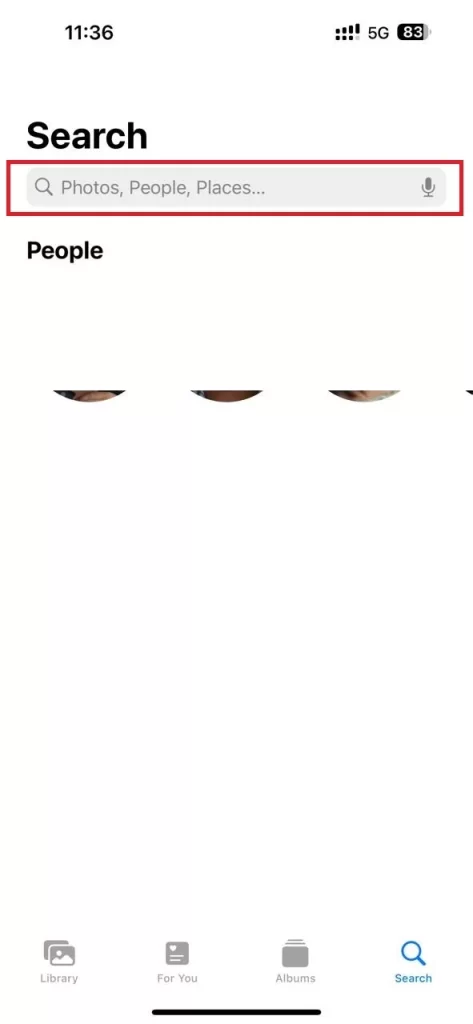
- Tap on the specific model of your iPhone (i.e. iPhone 15 Pro Max).
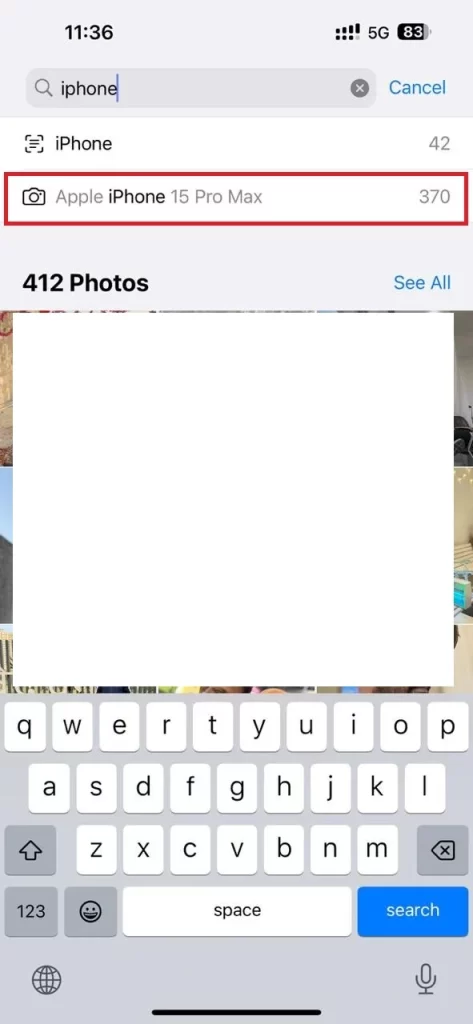
That’s it! You have successfully viewed all the photos and videos taken with your iPhone camera only.
How to See Only Camera Photos on Your iPhone Using Shortcut App
This is another alternative method to see only camera photos on your iPhone. This method does not require constant effort to look up relevant images. You just need to spend a few minutes setting up an automation that helps you store your iPhone images under one album. Let’s see how to create the automation using the Shortcut app.
- Open the Photos App.
- Tap on the + (plus) icon.
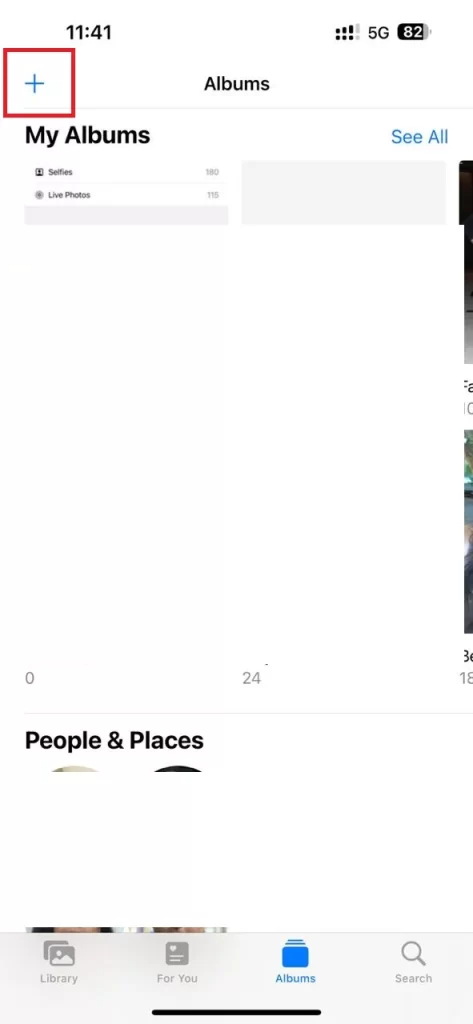
- Tap New Album.
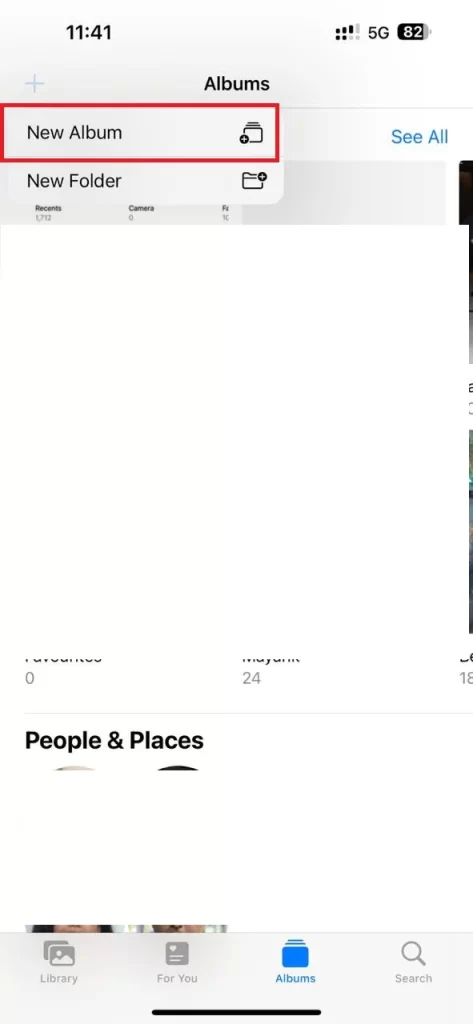
- Enter the name of your new album, i.e., Camera.
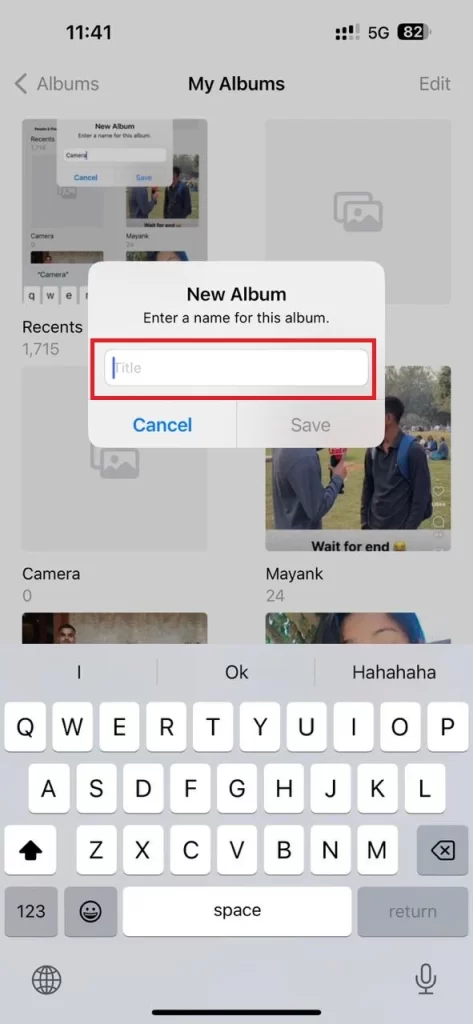
- Tap Save.
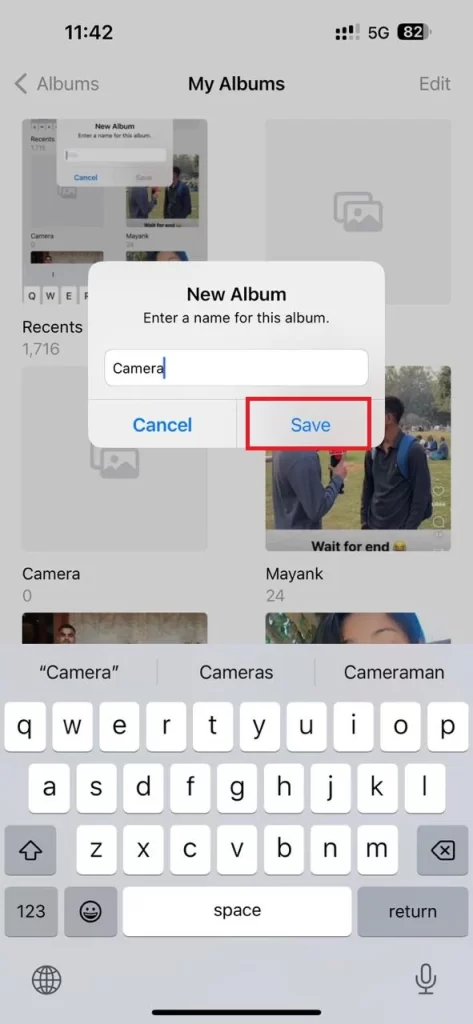
- Open Camera Album automation.
- Tap Setup Shortcut.
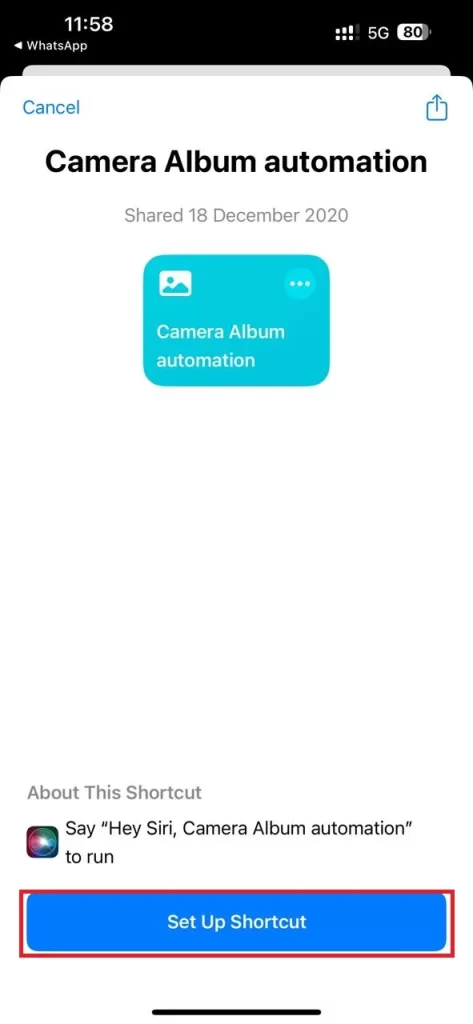
- Tap Add Shortcut.
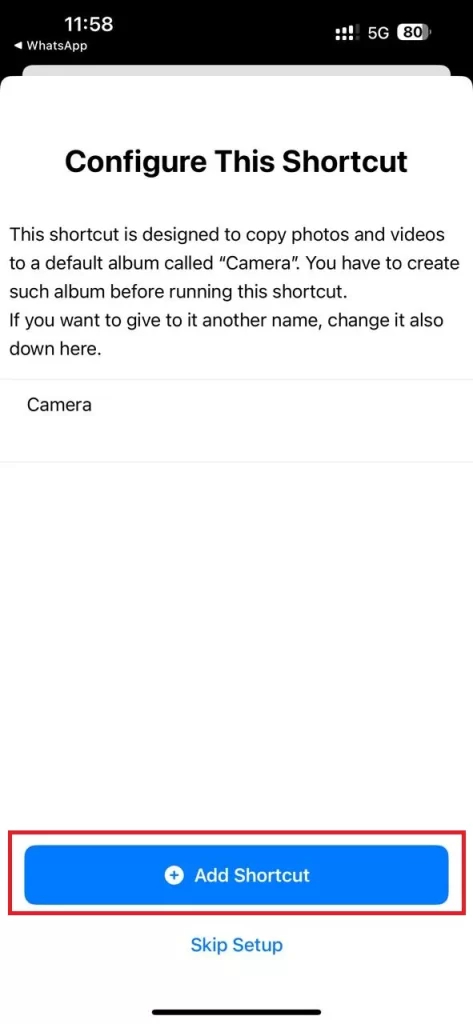
- Open the Shortcuts App.
- Tap the Automation tab (at the bottom of your iPhone screen).
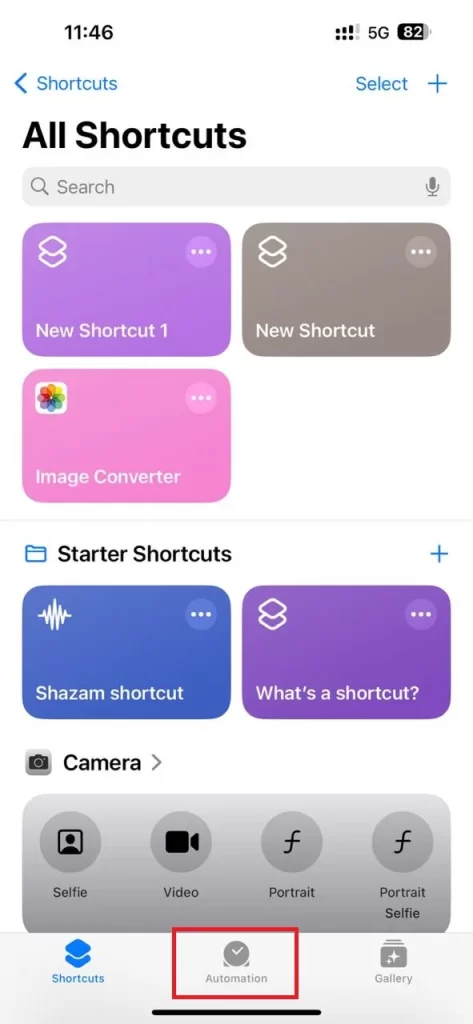
- Tap New Automation.
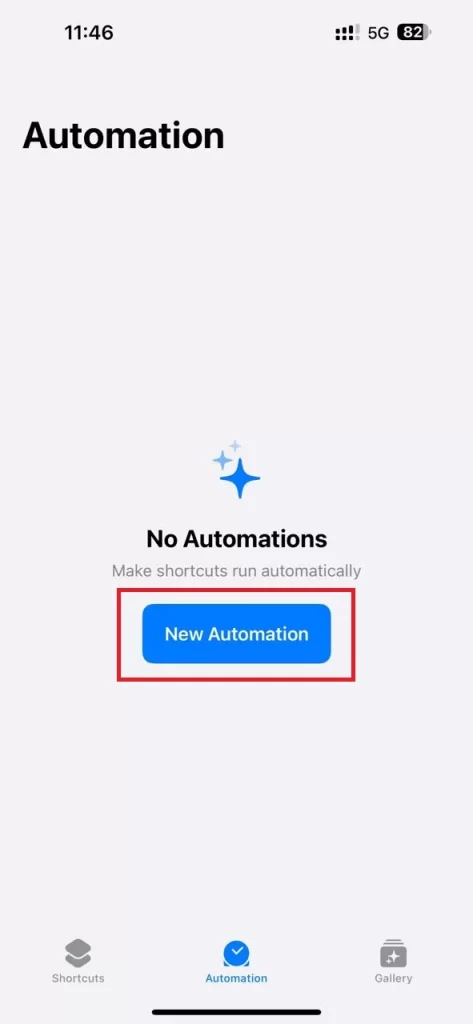
- Then, tap App.
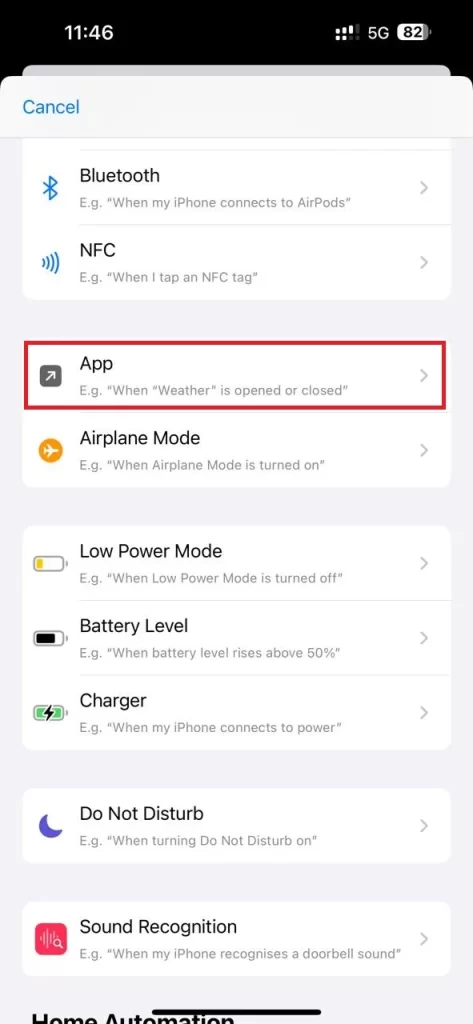
- In the App tab, you need to opt for the Photos app and tap Run Immediately.
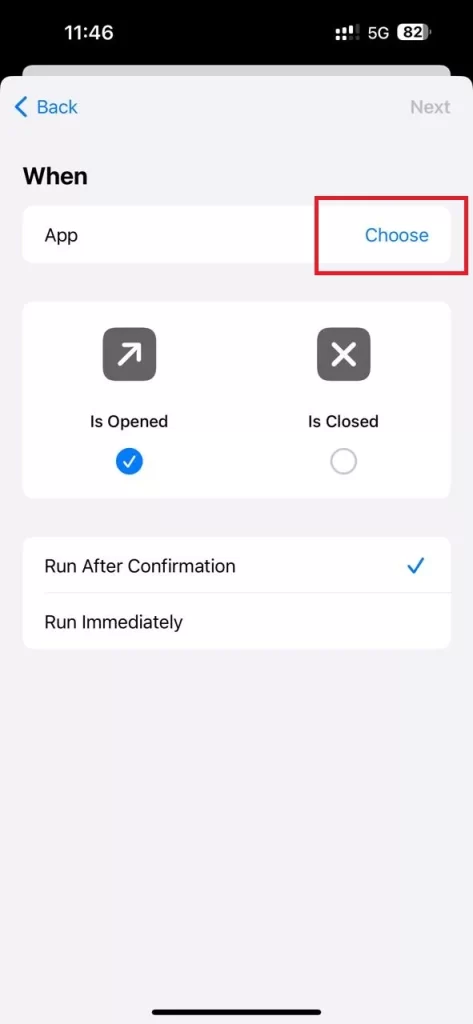
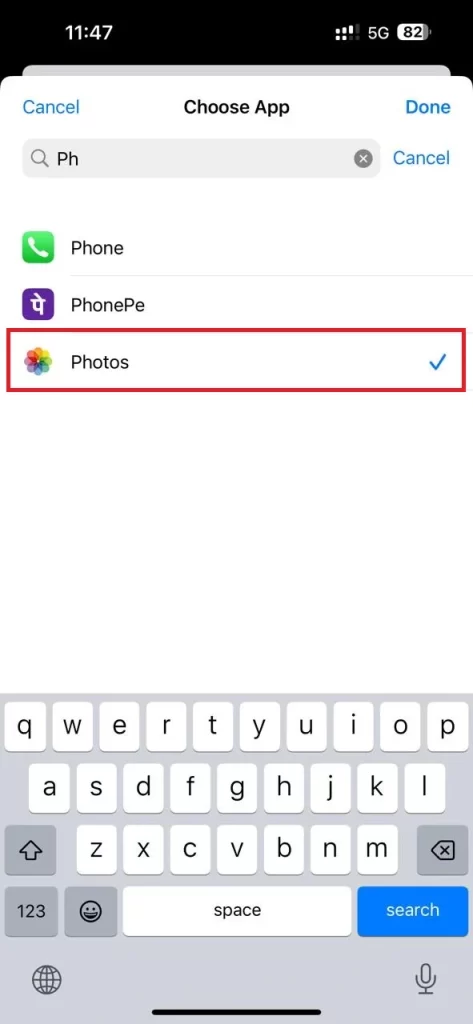
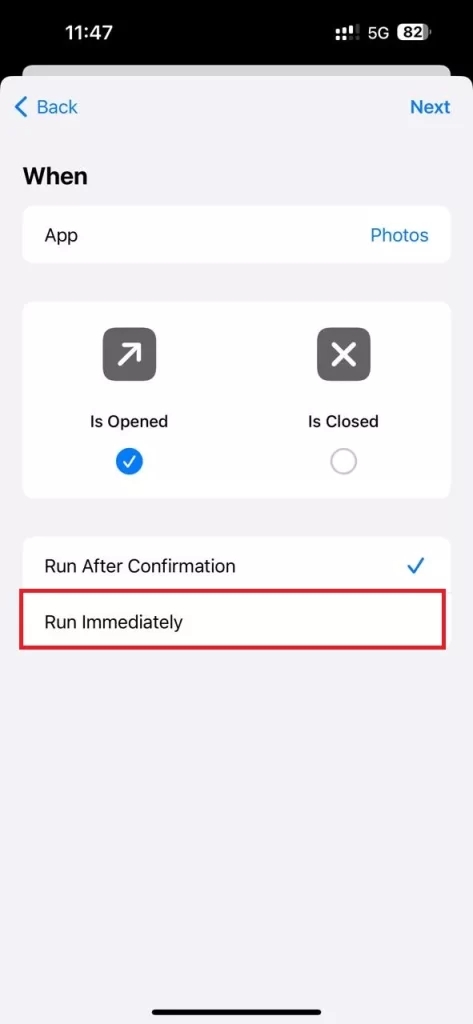
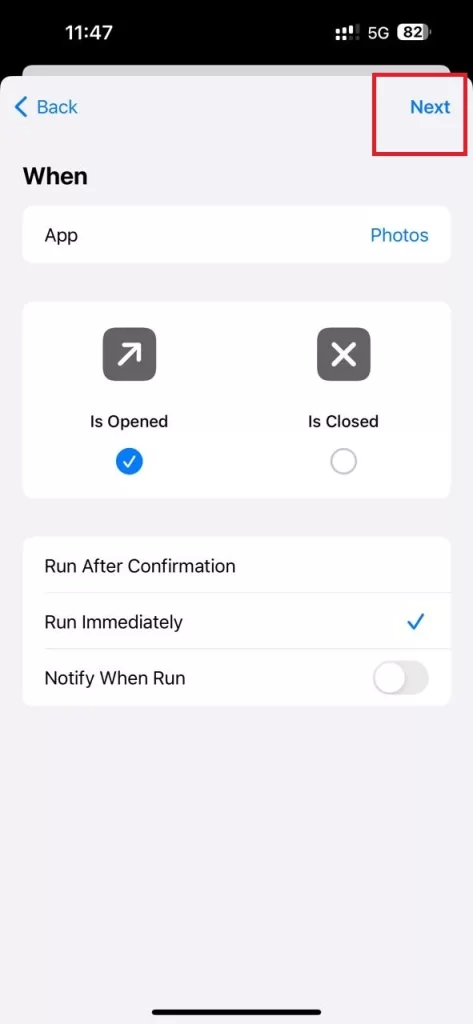
- Tap Camera Album automation.
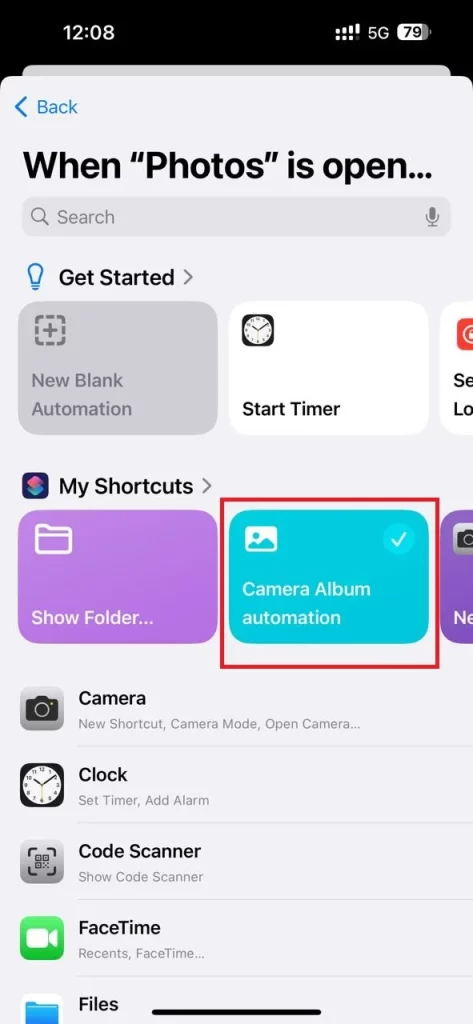
That’s it! You have successfully activated camera album automation. Now your iPhone slowly starts separating the images taken on your iPhone from irrelevant screenshots, screen recordings, etc. This process may take 2-3 hours before all your iPhone images are completely segregated. If you take any new pictures from now onwards, they will be directly popped up in the new Camera album.
Conclusion
Here you have seen two methods for seeing only camera photos on your iPhone. The first method is to use the search feature in the Photos app and filter by your iPhone model. The second method is to use the Shortcut app and create a camera album automation that stores your camera photos in a separate album. Both methods are easy and effective, and they can help you organize your photos and videos better. We hope you found this post helpful on “How to See Only Camera Photos on Your iPhone” and learned something new.
Must Read

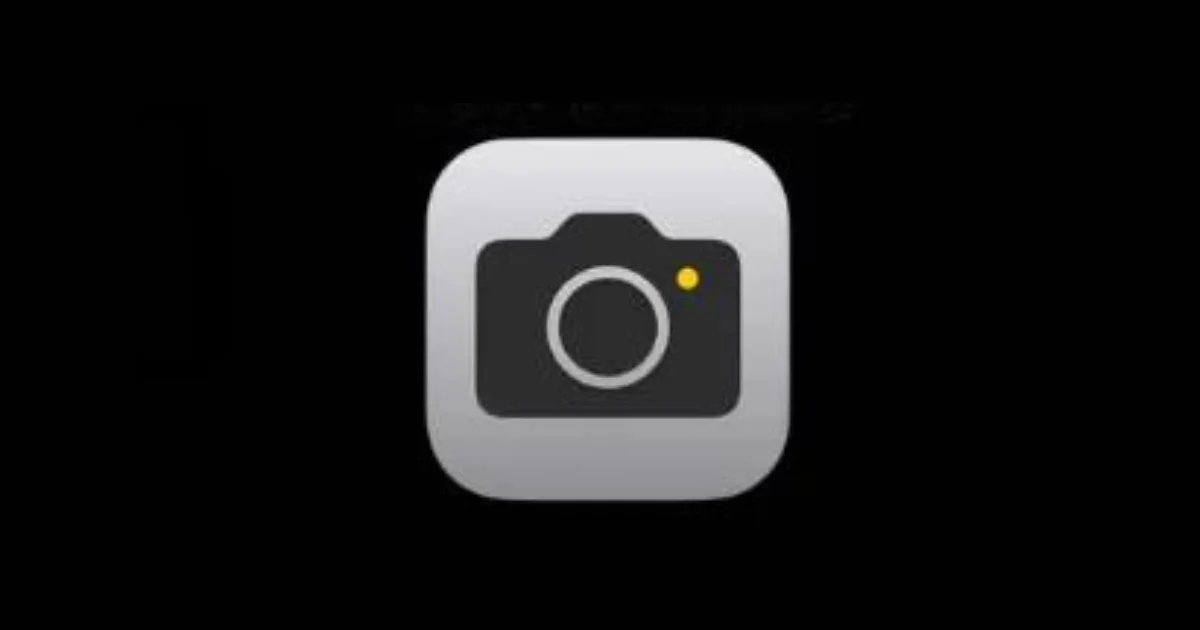
2 thoughts on “How to See Only Camera Photos on Your iPhone?”
Comments are closed.