Instagram app generally saves your password whenever you log in to a new device. Saving password on the device feature allows you to sign in and log out with just one tap. This feature sometimes seems helpful but your account becomes vulnerable to anyone accessing your iPhone. If you have multiple Instagram accounts on your iPhone, and you don’t want to save it on your iPhone, you might want to delete some of the accounts. In this blog post, we will show you how to remove a saved Instagram account from your iPhone in a few simple and easy steps. Let’s see it in detail.
How to Remove a Saved Instagram Account from Your iPhone
To remove a saved Instagram account from your iPhone, follow the below steps:
- Open the Instagram App.
- Tap on your profile image icon (at the bottom right).
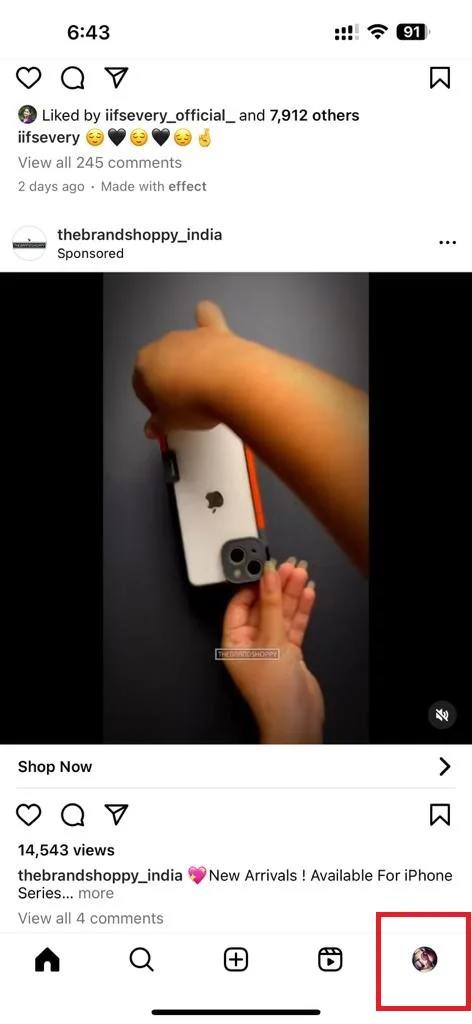
- Tap on three horizontal bar icons (at the top right).
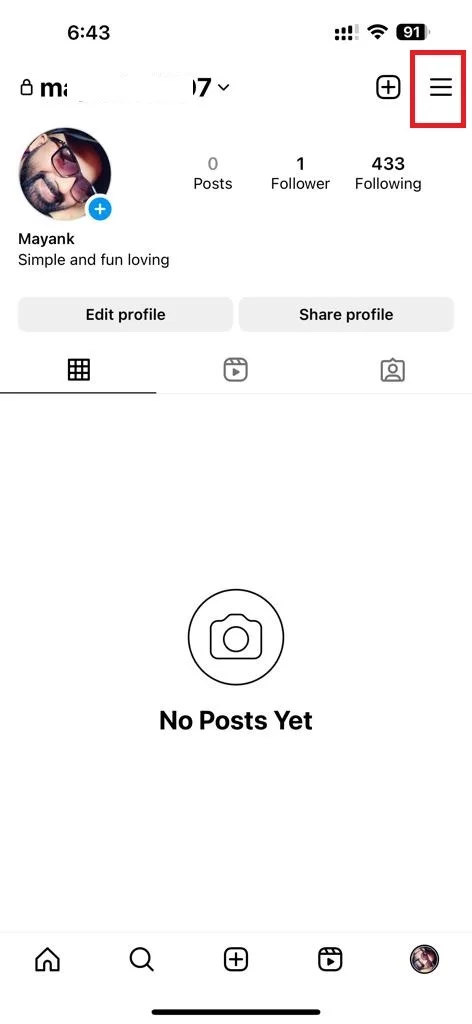
- Then, tap Settings and privacy.
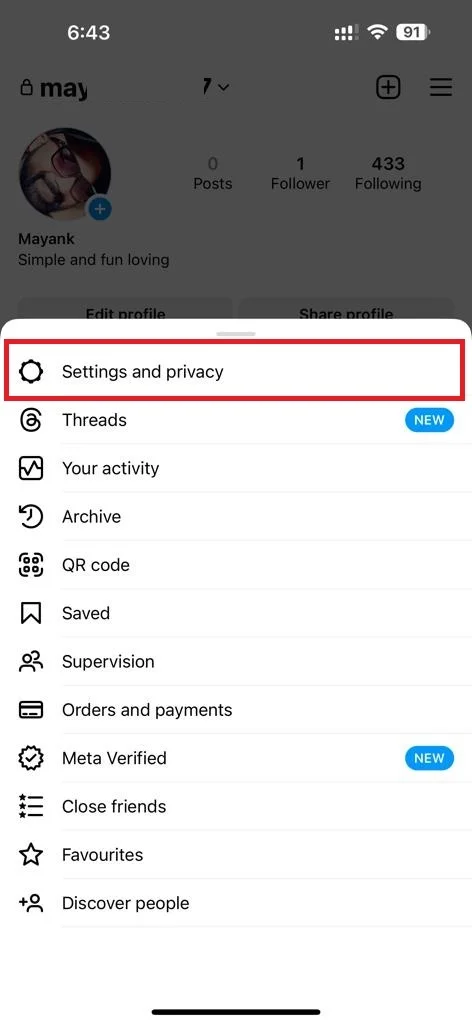
- Scroll down to the last and tap on Log out.
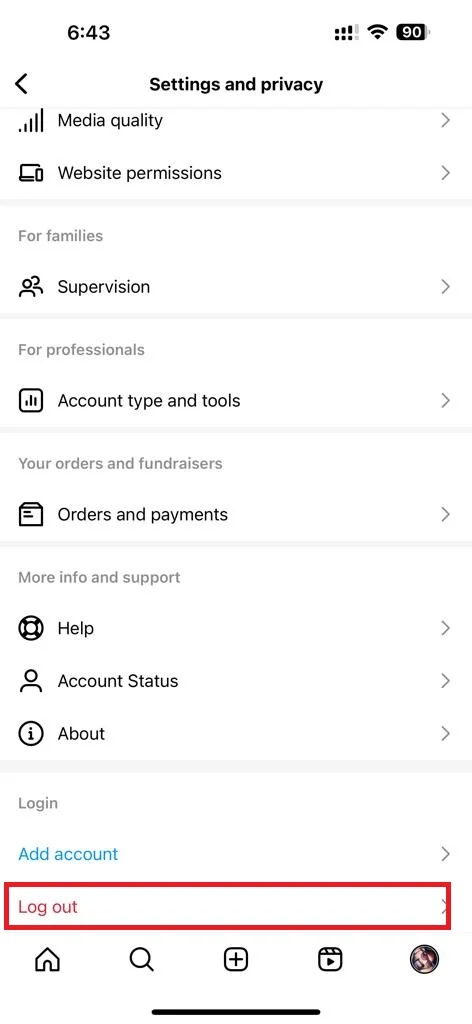
- Tap Log out again to confirm.
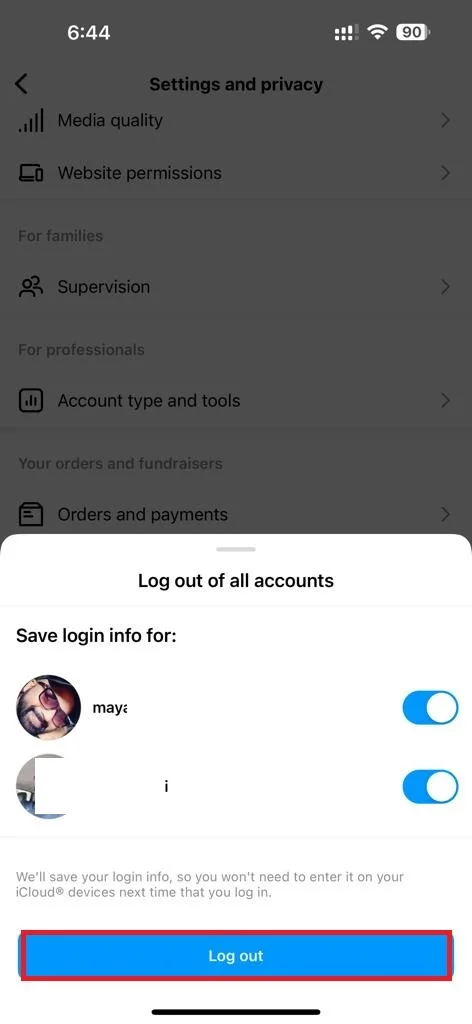
- Now on the Instagram login page, tap on the Settings icon (at the top right).
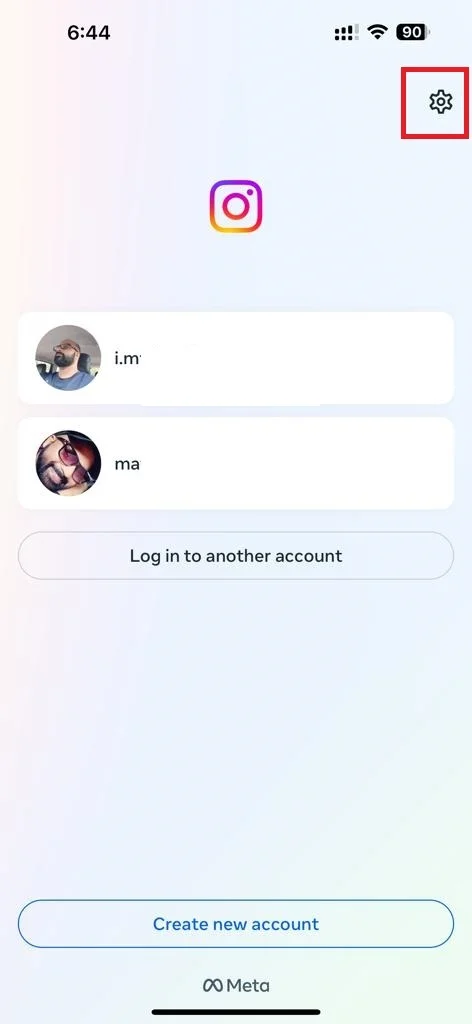
- Tap on the account name you want to remove.
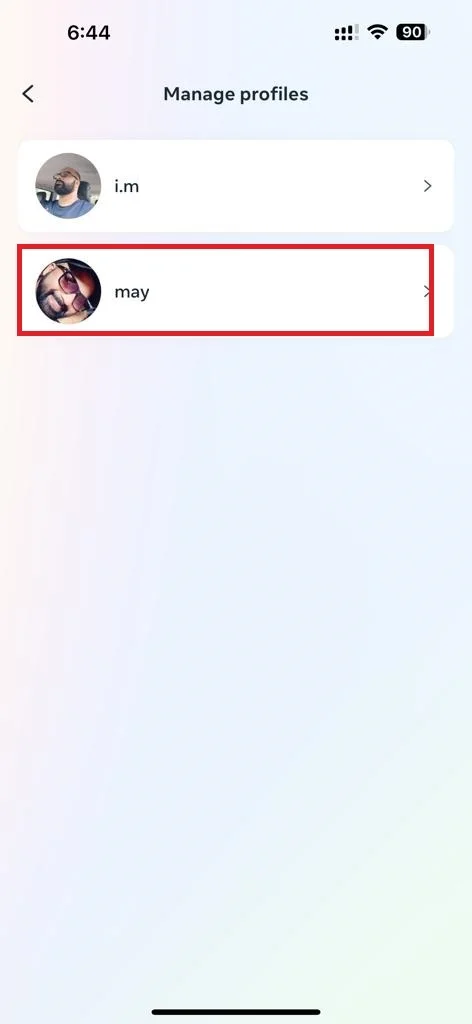
- Tap Remove Profile.
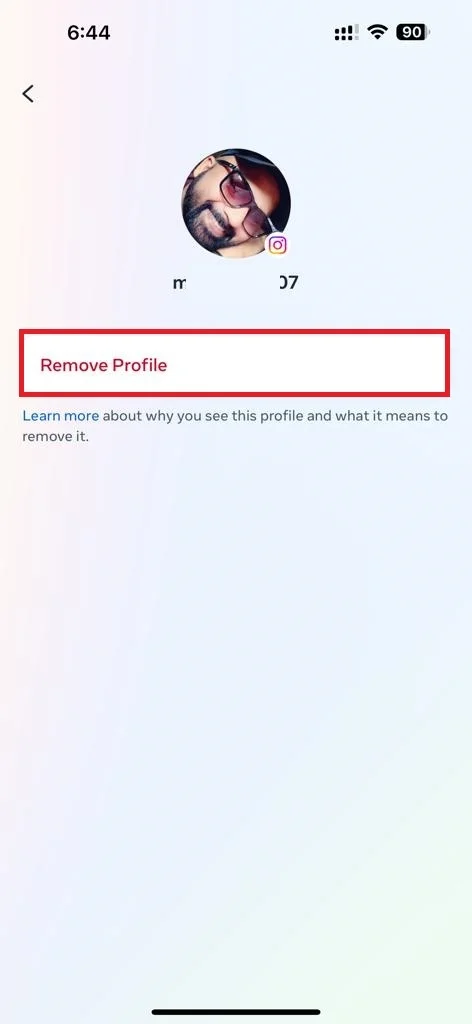
- Finally, tap on Remove to confirm.
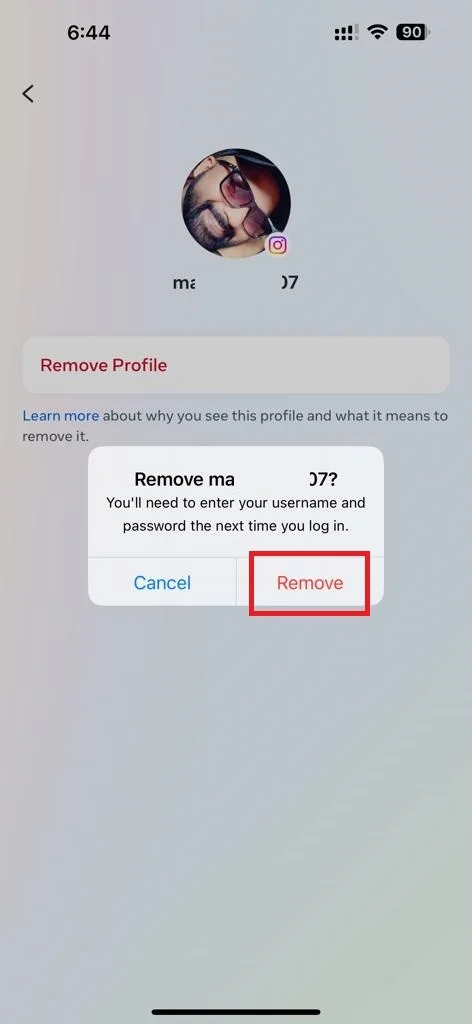
Now, you will be taken back to the login screen of the Instagram app. The account that you removed will no longer appear in the list of saved accounts.
That’s it! You successfully removed a saved Instagram account from your iPhone. You can repeat this process for any other account that you want to remove.
Note: This will not delete the account from Instagram, only from your device (iPhone). You can still log in to the account from another device or browser if you want to access it again.
How to Stop Instagram App from Saving Your Login Information on iPhone
The Instagram app asks you to save your login information when you first time log out from it. To stop Instagram from saving your login information on your iPhone follow the below steps:
- Open the Instagram App.
- Tap on your profile image icon (at the bottom right).
- Tap on three horizontal bar icons (at the top right).
- Then, tap Settings and privacy.
- Tap Account Center.
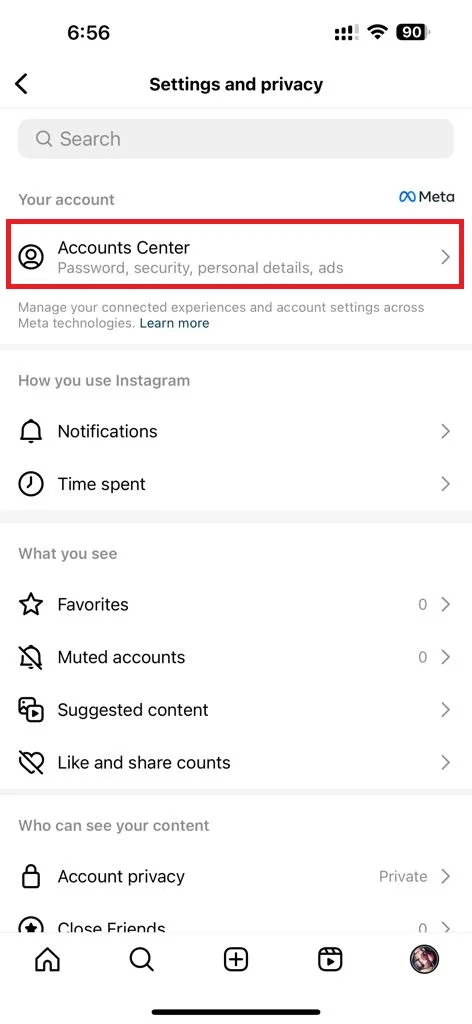
- Tap Password and security.
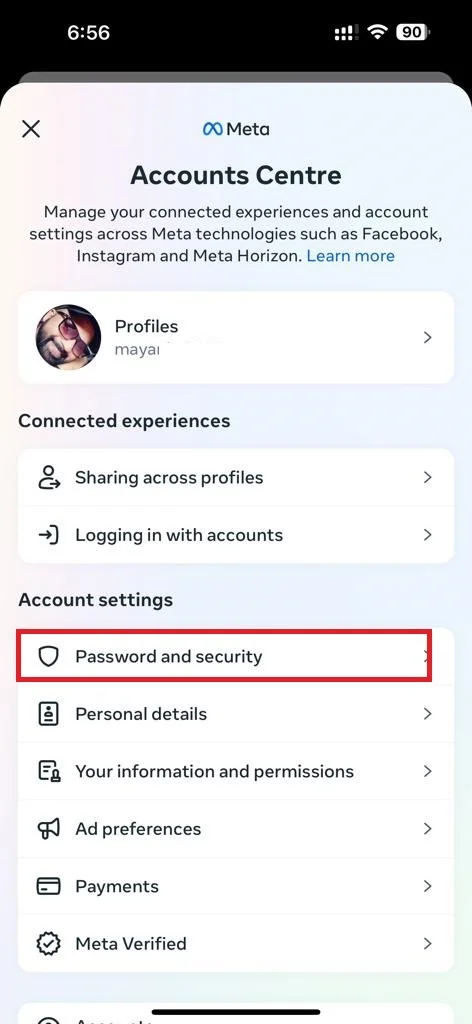
- Then, tap Saved login.
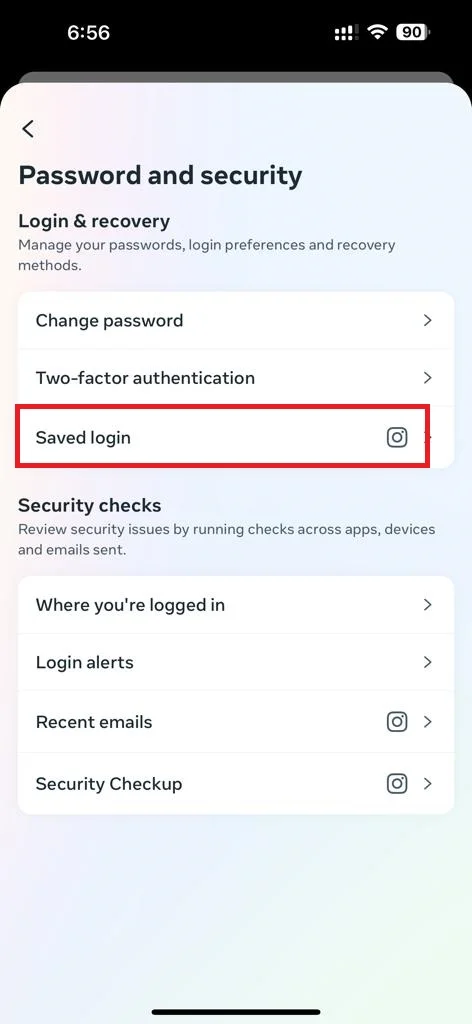
- Select your account (Instagram) if prompted.
- Disable the toggle switch next to Saved login information.
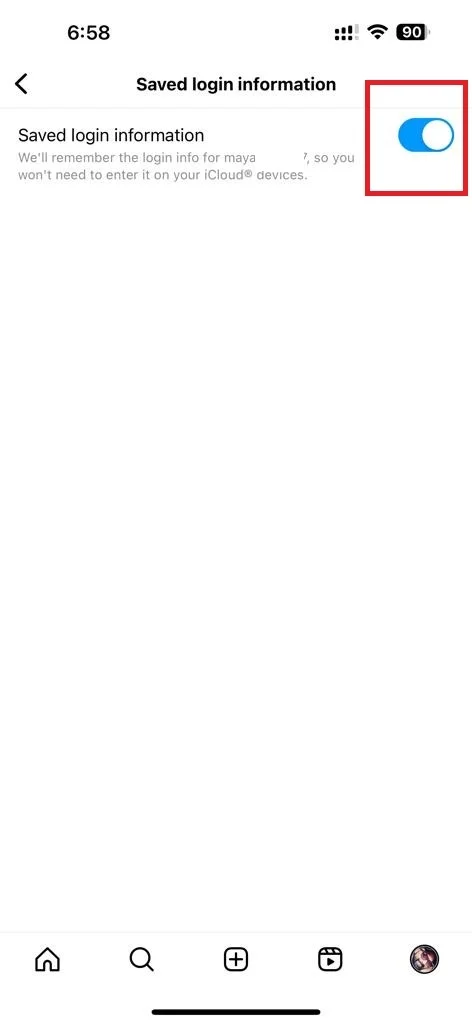
- Finally, tap on Remove.
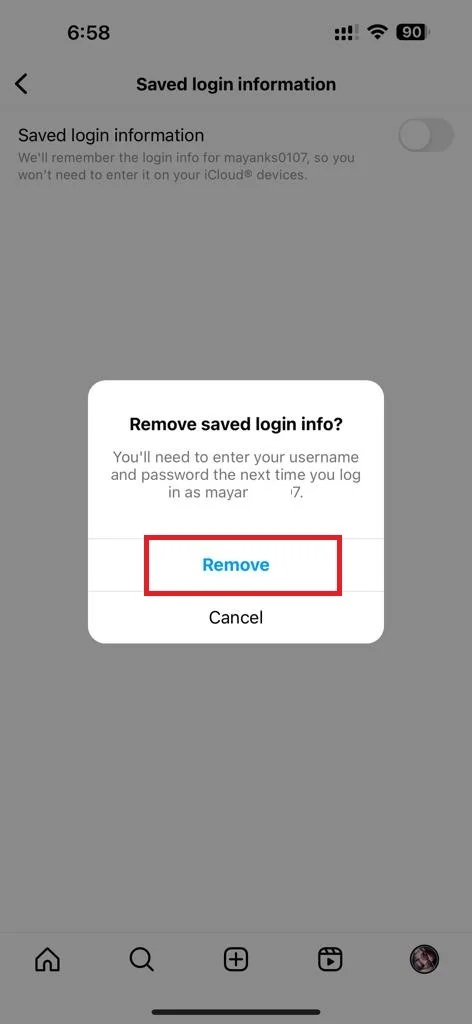
That’s it! You successfully stopped Instagram from saving your login information on your iPhone.
Conclusion
In this blog post, you learned how to remove a saved Instagram account from your iPhone and how to stop Instagram from saving your login information on your device. This will help you to protect your privacy and security, especially if you usually share your iPhone with others (family members or friends) or use multiple Instagram accounts for different purposes. Removing a saved account from your iPhone does not delete it from Instagram, so you can still access it from another device or browser if you want to. We hope you found this blog post on removing a saved Instagram account from your iPhone useful and informative.
Must Read


3 thoughts on “How to Remove a Saved Instagram Account from Your iPhone?”
Comments are closed.