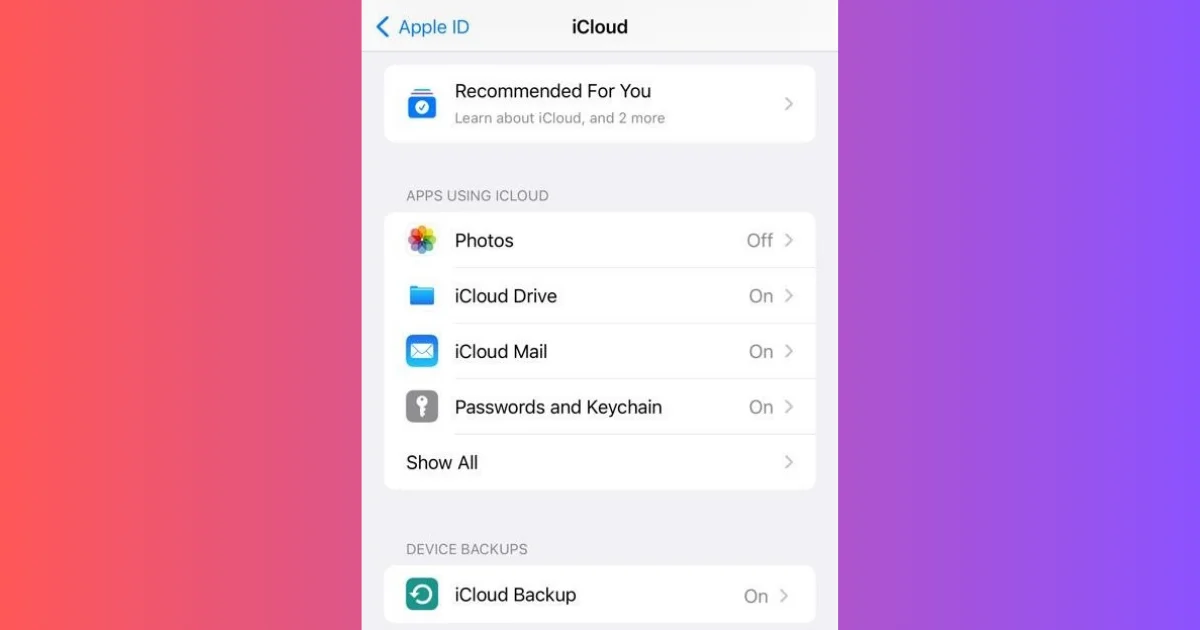If you have accidentally deleted some app data on your iPhone, you may be wondering how to get it back again. App data includes things like photos, videos, messages, contacts, notes, and other information that you store or create within an app. Losing app data can be very frustrating and stressful, especially if you don’t have a backup. Fortunately, there are many common ways to recover deleted app data on your iPhone, depending on the situation. In this blog post, we will show you three possible methods to restore or recover your app data. Let’s see in detail.
How to Recover Deleted App Data on Your iPhone
There are many easy ways to recover deleted app data on your iPhone. iCloud, the App Store Purchase option, and checking the recently deleted folder are the common methods to recover deleted app data on your iPhone. Let’s see each one in detail.
1. Use iCloud to Recover Deleted App Data on Your iPhone
iCloud is a cloud service that automatically backs up your iPhone data, including the app data when your device is connected to Wi-Fi and plugged into the power. You can access your iCloud backup from any device with your Apple ID and password very easily.
To use iCloud to recover deleted app data on your iPhone, follow the below steps:
- Open the Settings App.
- Tap on your name (Apple ID).
- Tap on iCloud and make sure that the apps that you want to restore data from are turned on under Apps Using iCloud.
- Then, tap on Manage Account Storage.
- Tap on Backups.
- Tap on the desired backup that contains the app data that you want to restore.
- Then, tap on Restore.
- Wait for the restoration process to complete, and check if your app data is back.
That’s it! You successfully recovered the deleted app data on your iPhone. This process will overwrite your iPhone settings and files with what you have selected (backup) for the restoration. This method is simple and convenient, as you don’t need a computer/laptop or a cable to restore your app data. Using iCloud for recovering app data can restore all your app data at once, as long as they are included in the backup.
Note:
- This method requires that you have already an iCloud backup that contains the app data (the app data you want to restore). If you don’t have a backup or if the backup is too old, this method won’t work.
- This method will erase all the current data on your iPhone and replace it with the selected backup data. This means that you will lose any new data that you have added or changed since the last backup.
2. Use the App Store Purchase Option to Recover Deleted App Data on Your iPhone
If you deleted an App Store purchase by mistake, you can easily recover it without any cost using the same Apple ID. App Store always maintains a log of all purchases made by the Apple ID.
To use the App Store Purchase option to recover deleted app data on your iPhone, follow the below steps:
- Open the App Store.
- Tap on your profile pic (Apple ID) at the top right corner.
- Tap on Purchased.
- Then tap Not on This iPhone. it will show applications you have purchased but missing on your iPhone.
- Finally, tap on the download button (cloud icon) next to the app name. Now your app will start downloading on your iPhone without any cost.
3. Check the Recently Deleted Folder on the File App
When you delete images(s) or document(s), it will move to the deleted folder for a month before fully deleted from your iPhone.
To access the recently deleted folder on your iPhone, follow the below steps:
- Open the Files App.
- Tap on Browse (bottom right).
- Tap Recently Deleted.
- Here you see all recently deleted app data (image(s) or document(s)). Press and hold the image or document.
- Tap Recover to restore the deleted app data.
- Tap on Downloads (Files -> Browse) to see the recovered data.
Bonus: Use iTunes
Using iTunes is another way to recover deleted app data on iPhone. You can easily use iTunes to restore your iPhone from a backup (that contains the app data that you want to recover).
To use iTunes to recover deleted app data on iPhone, follow the below steps:
- Connect your iPhone to your computer/laptop with a USB cable and click on Open (if iTunes doesn’t open automatically).
- Click on the iPhone icon in the upper left corner of iTunes next to the left-hand side menu.
- Click on Summary (from the left sidebar).
- Then, click on Restore Backup (from the right-side pane) and choose the backup that contains the app data that you want to restore.
- Click on Restore.
- Wait for the restoration process to complete. Once done, your iPhone will restart. Now, check if your app data is back.
This method will restore all your app data at once, as long as they are included in the backup. This method will restore your app data even if you don’t have an internet connection or an iCloud account.
Note:
- This method requires that you have already an iCloud backup that contains the app data (the app data you want to restore). If you don’t have a backup or if the backup is too old, this method won’t work.
- This method will erase all the current data on your iPhone and replace it with the selected backup data. This means that you will lose any new data that you have added or changed since the last backup.
- Using the iTunes method to recover app data may take longer than using iCloud, as you need to connect your iPhone to your computer/laptop and transfer large amounts of data.
Use a Third-Party Tool to Recover Deleted App Data on Your iPhone
This is also another way to recover deleted app data on your iPhone. A third-party tool is a software that can scan your iPhone or your backups and extract specific app data (the app data you want to restore). There are many third-party tools available online in the market, but some of them may not be reliable or safe. Therefore, we recommend you not to use a third-party app. Rather than using a third-party app, you are advised to contact Apple customer care. They may give a better solution.
Tips to Prevent App Data Loss on iPhone
To avoid losing your app data on your iPhone in the future, let’s see some tips that you can follow:
- Make regular backups of your iPhone data to iCloud iTunes, or both.
- Turn on iCloud sync for the apps that you use frequently.
- Avoid deleting apps or app data that you may need later.
- You can use reliable antivirus software and avoid downloading or opening suspicious files or links (which may contain malware or viruses) that can damage your app data.
Conclusion
Now you have seen the three possible methods to recover deleted app data on iPhone: iCloud, the App Store Purchase option, and checking the recently deleted folder. Each method has its pros and cons, so you can select the best for your situation. We hope that this blog post on recovering deleted app data on your iPhone has been helpful and informative for you. If you have any questions (or suggestions) on recovering deleted app data, please feel free to leave a comment below.
Must Read