An Instagram app is one of the most popular social media platforms in the world, with over more than 1 billion monthly active users. It is not only a place to share photos and videos, but also a way to connect with friends and family through direct messages and video calls. In this blog post, we will show you how to make and manage video calls on the Instagram app, whether you want to chat with one person or a group of up to 8 people. You will also learn how to use some of the fun features that Instagram offers, such as filters, stickers, and co-watching.
How to Start or Make an Audio and Video Call on Instagram
To make a video call on Instagram, you need to have an active conversation with the person (friends or family members) or group you want to call. Here we are using the iPhone 15 Pro Max to explain the process. To make an audio or video call on Instagram, follow the below steps:
- Open the Instagram App.
- Tap on the Messenger icon (top right).
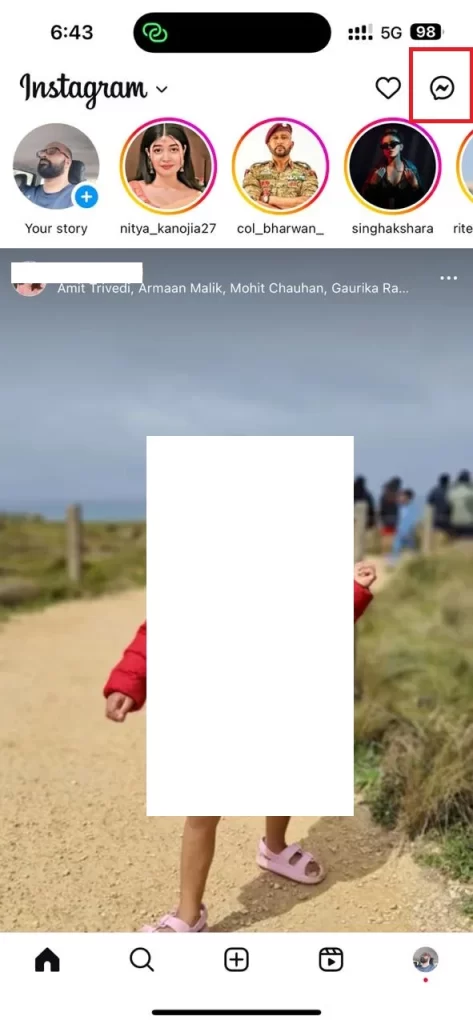
- Tap on the chat conversation to whom you want to call.
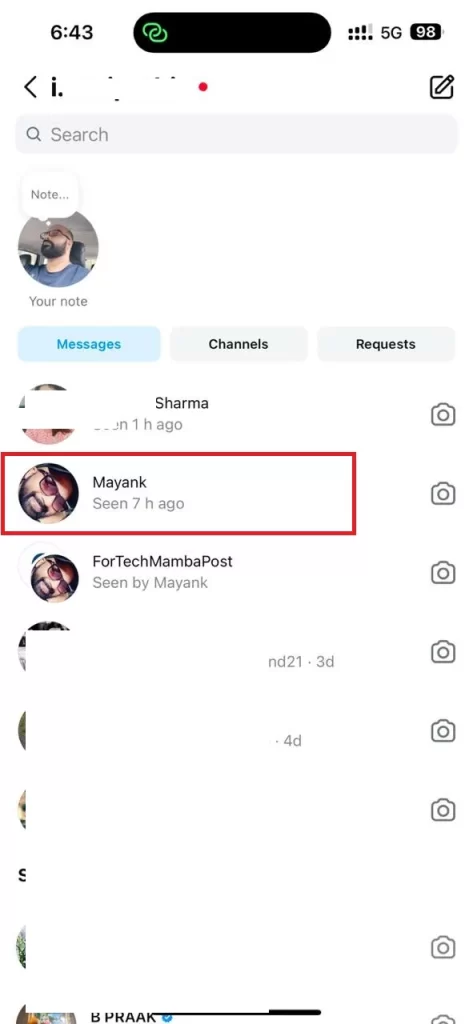
- Then, tap on the phone icon (to make an audio call) or video camera icon (to make a video call) at the top right of the screen. Make sure you have already enabled microphone access for audio calls and microphone and camera access for video calls (Go to the iPhone Settings, tap on Instagram, and enable the toggle switch for Microphone and Camera).
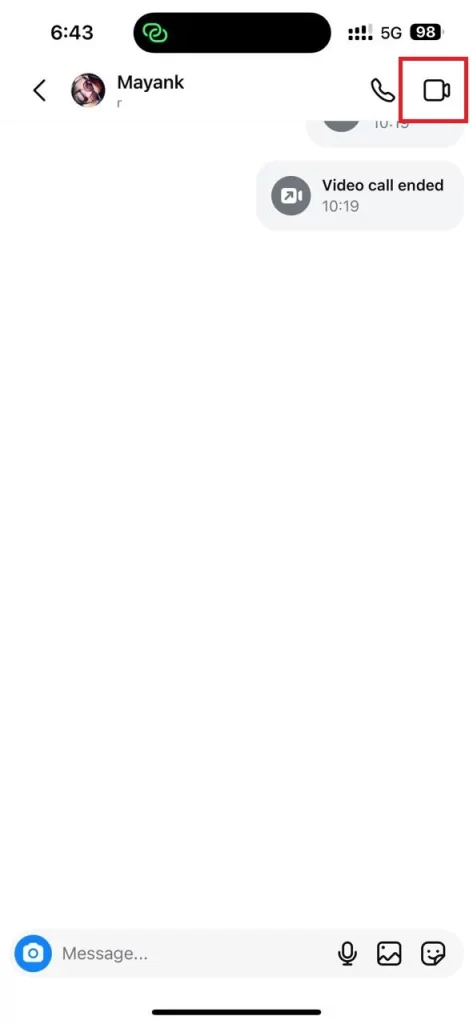
- The person or group (to whom you called) will get a notification that you have started a call (audio or video). Now wait for the person (or members in the group) to accept it.
- Once done with your call, tap on the phone icon in the red color (top right) to end it.

That’s it! You successfully started or made an audio or video call on your Instagram app. You need to always keep in mind that anyone you have accepted a message from, except for verified accounts, can video call with you.
How to Manage a Video Call on Instagram
While you are on an audio or video call, you can also access many features that Instagram offers. Such features are expanding your call screen, updating camera and audio settings, ending a call, and many more. Let’s see how to do this.
- During call, tap on the expand icon (if it appears at the top right) to expand your call screen.
- To change camera and audio settings, tap on the settings icon if it appears at the top right.
- If you want to end a call, tap on the phone icon (in the red color) at the top right.
- To use co-watching, tap on the photo and video icons together at the bottom of the screen. Tap on the photo or video to watch together.
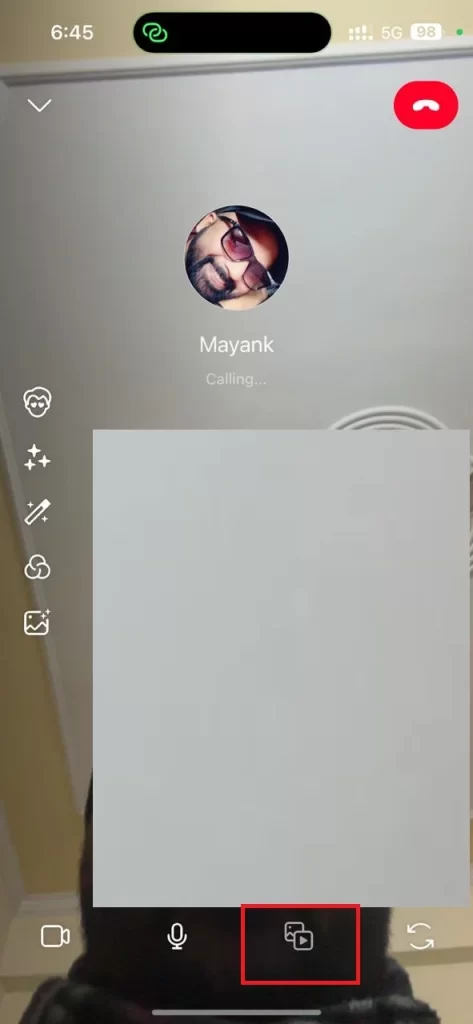
- Apart from this, you can also change the Avatars, Effects, Touch Up, Color Filters, and Background while tapping on these options on your screen.
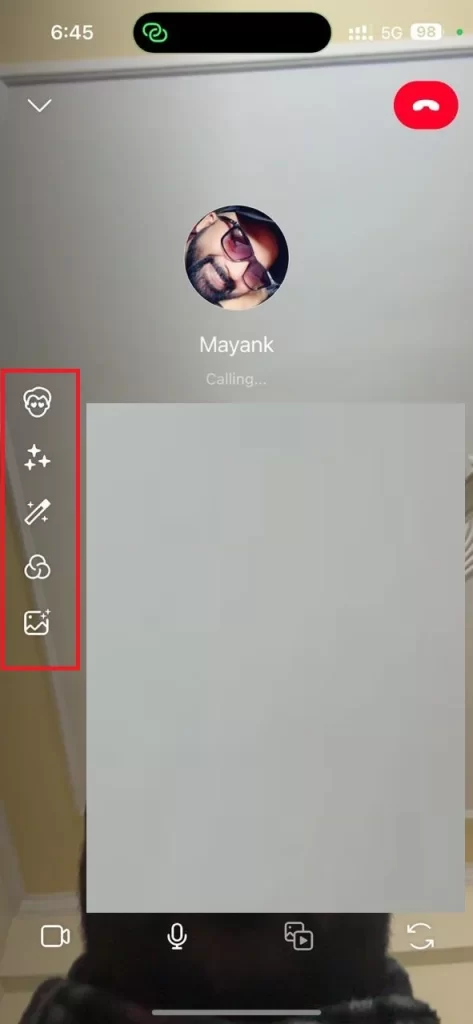
That’s it. You successfully managed a video and audio call on the Instagram app.
Conclusion
Audio and video calls are a great way to stay in touch with your friends and family on Instagram. You can make and manage video calls easily with just a few taps. You can also enjoy some of the fun features that Instagram offers, such as filters, stickers, and co-watching. Try it out today for sure and let us know what you are thinking in the comments below.
Must Read

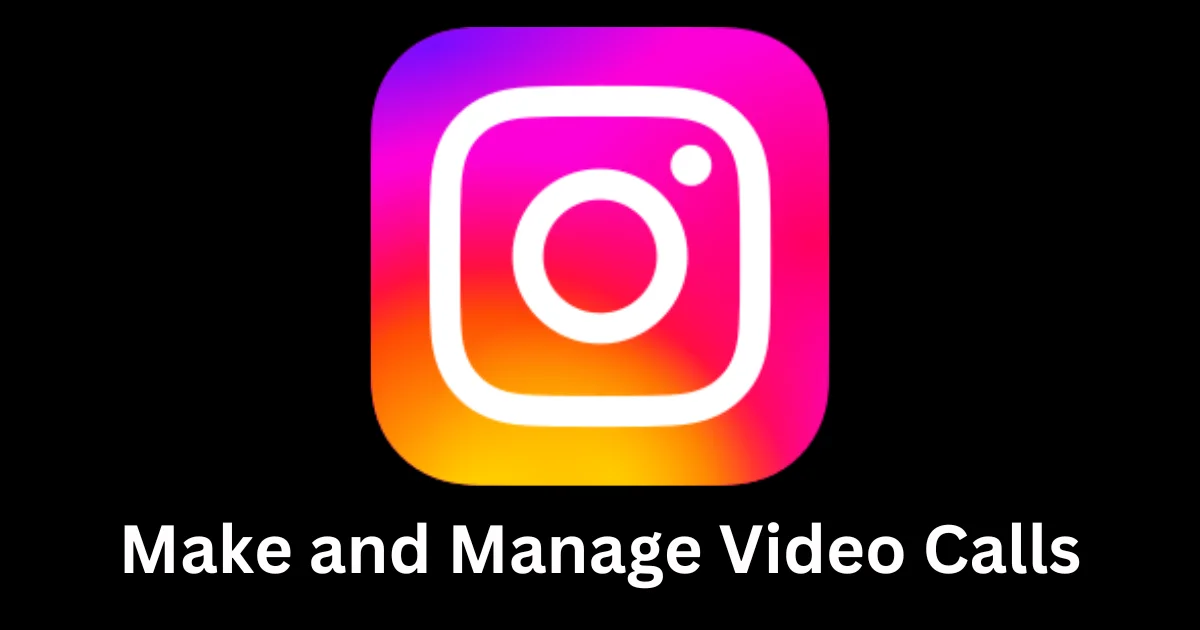
3 thoughts on “How to Make and Manage Video Calls on the Instagram App?”
Comments are closed.