If you are part of a group chat on your Instagram app, you might want to leave it for various reasons. Maybe you are no longer interested in the topic they are discussing in the group, or you find the messages too annoying or spammy for you. Whatever the case, you can leave a group on the Instagram app by following these simple steps on your mobile or desktop. Let’s see it in detail.
Points to Remember Before Leaving a Group
There are a few points you need to remember always before leaving the group chat. Let’s see what they are:
- Once you leave a group chat, you will never receive messages from it, also you will not be able to see the past (or old) conversations.
- Once you leave a group chat, other members of the group chat will not be notified.
- If you are the creator of the group, leaving the group chat automatically deletes it from all the members.
How to Leave a Group on the Instagram App on Your Mobile
To leave a group on the Instagram app by using the Mobile (iPhone or Android), follow the below steps:
- Open the Instagram App.
- Tap on the message icon (at the top right of your phone screen).
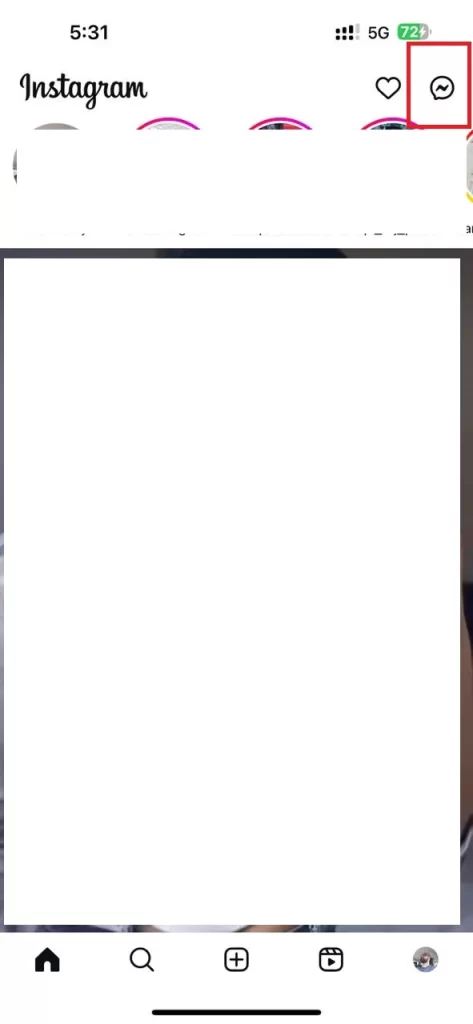
- Search for the group chat you want to leave and tap on it.
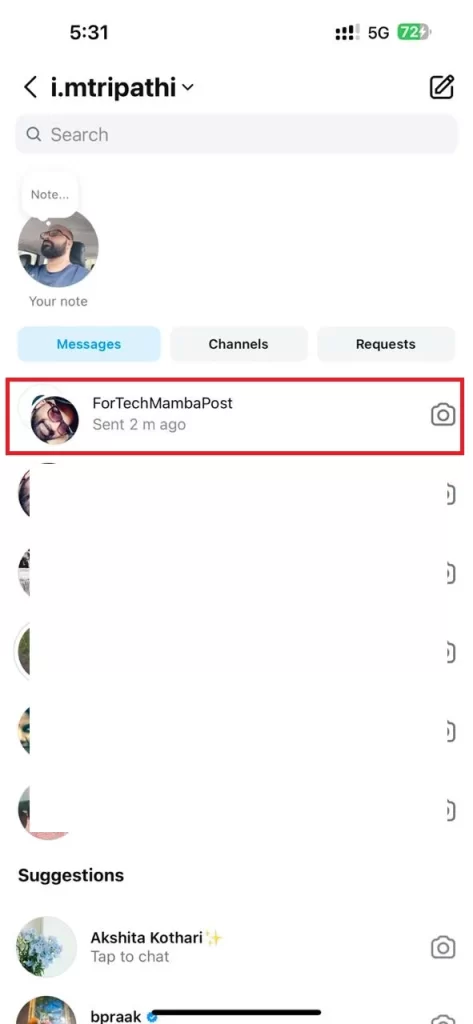
- Now, tap on the group name (or the group profile picture icon at the top of the chat).
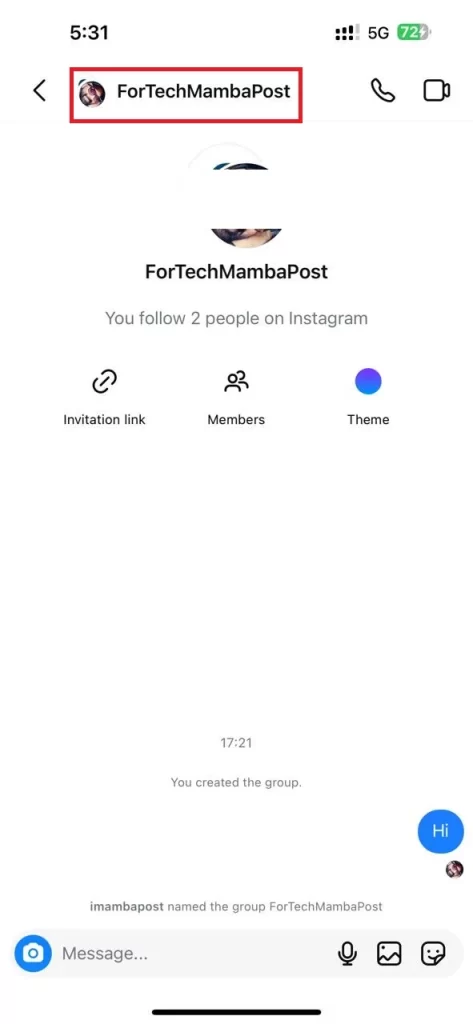
- Tap on Leave.
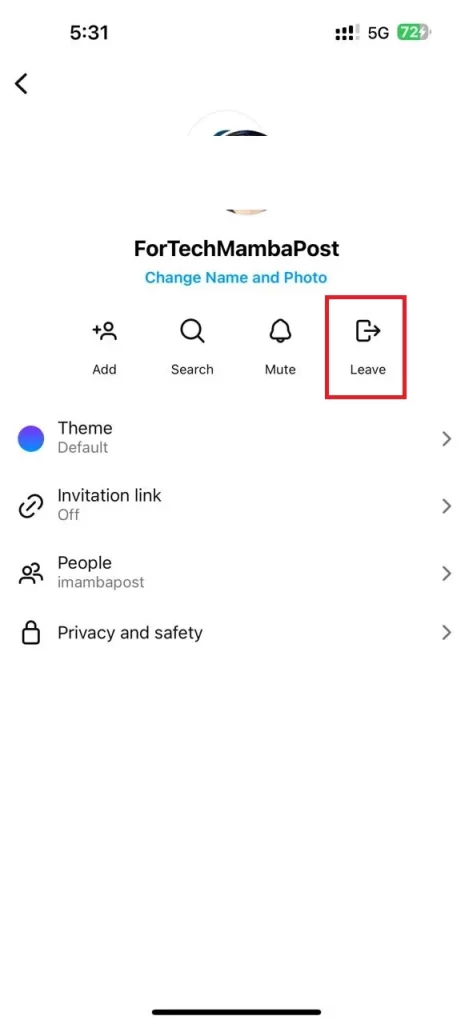
- Tap again on Leave to confirm your choice.
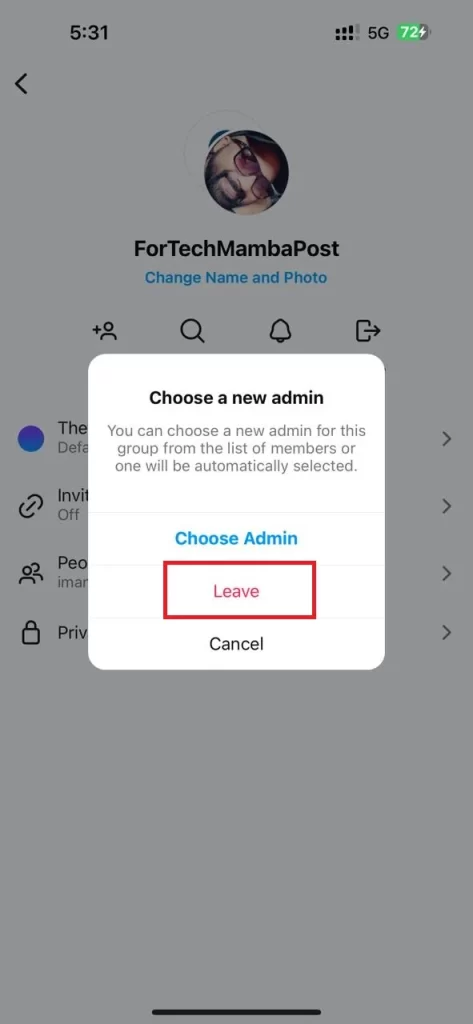
That’s it! You successfully left the group on the Instagram app on your mobile (Android or iPhone). Similarly, you can also do this with the help of the Instagram web version. Let’s see how to do this.
How to Leave a Group on the Instagram (Web Version)
To leave a group on the Instagram web version, follow the below steps:
- Open the Instagram web version on any browser on your desktop computer and log in to it if you haven’t already.
- Next, you need to click on the message icon (at the top right corner).
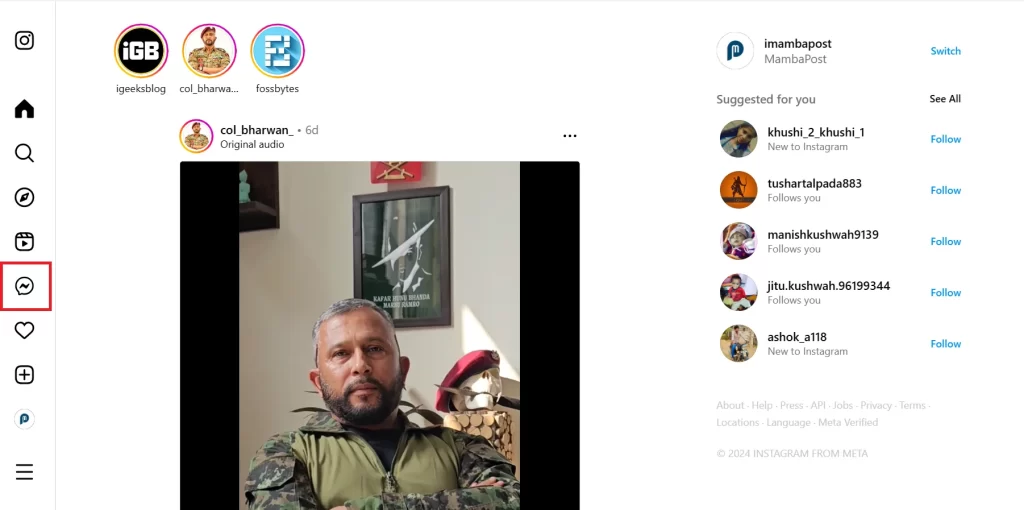
- Search and click on the group chat you want to leave.
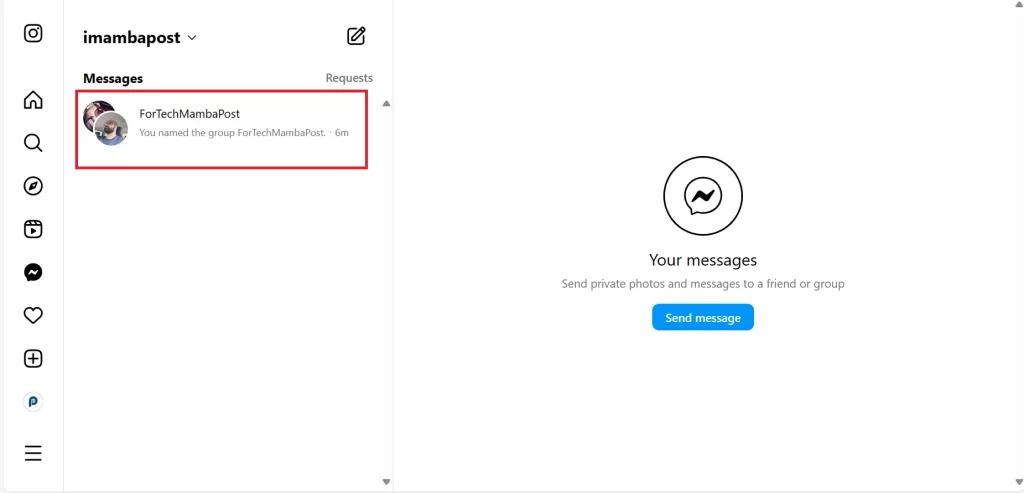
- Now, click on the group name (or the group profile picture icon at the top of the chat).
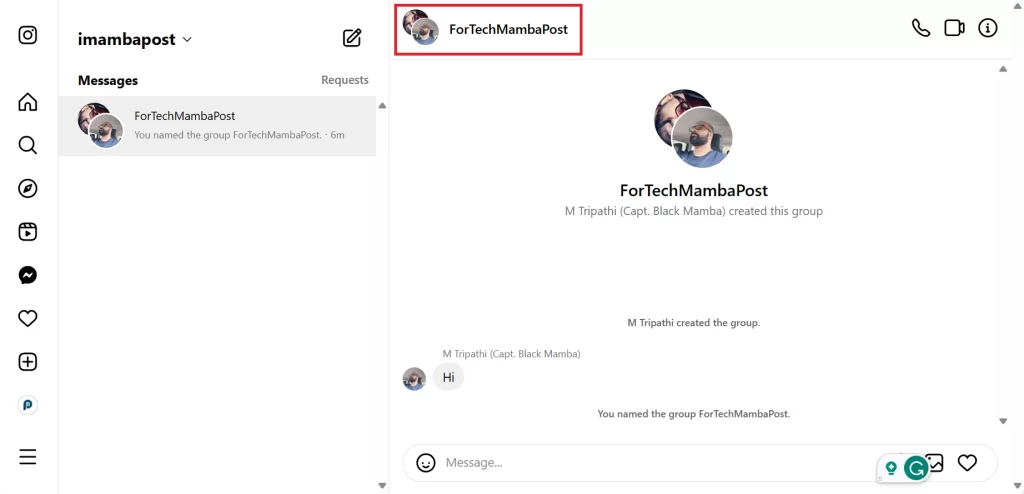
- A group information panel will appear on the right side of the desktop screen. Now click the Leave chat.
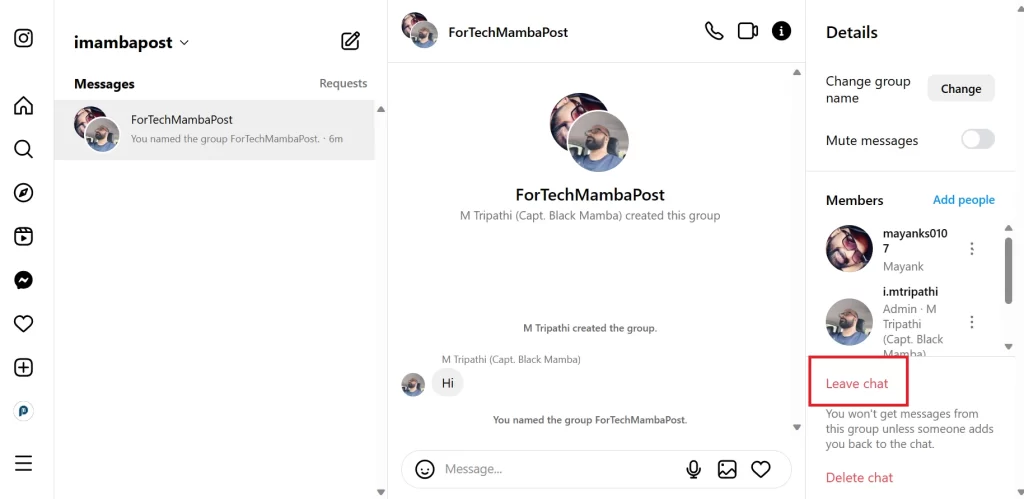
- Click on Leave again to confirm your choice.
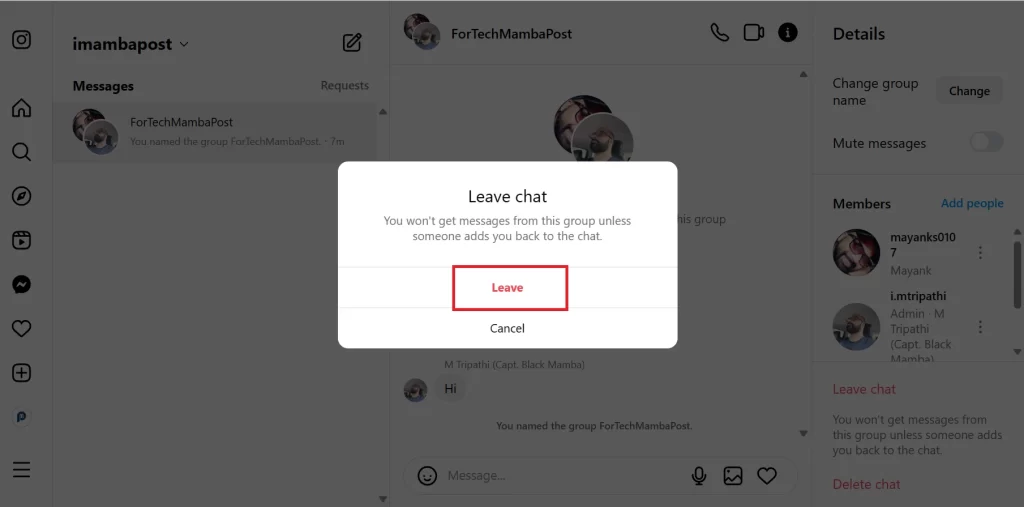
That’s it! You successfully left the group on the Instagram web version on your desktop computer. From now onwards, you will no longer receive any Instagram messages or notifications from that group, and it will disappear from your list of conversations too.
Conclusion
Leaving a group on the Instagram app or Instagram web version is a simple and quick process that can help you manage your privacy and preferences. By following these above-mentioned steps, you can easily control your group interactions on Instagram. Now you can easily focus on the chats that matter to you most and enjoy your peace of mind.
Must Read

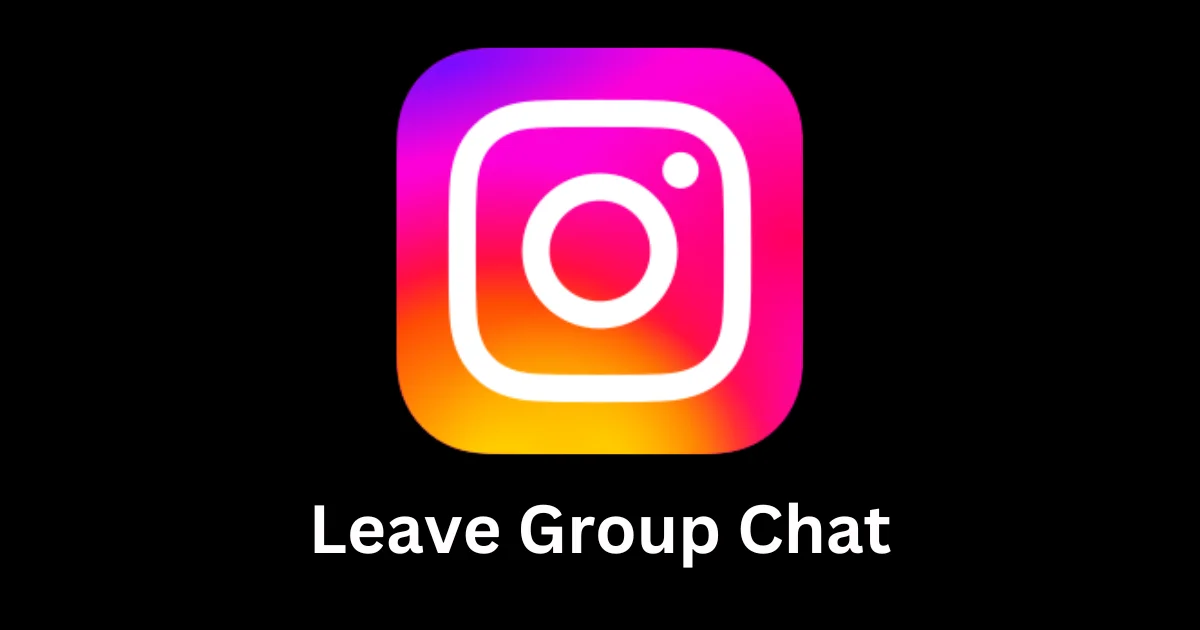
2 thoughts on “How to Leave a Group on the Instagram App?”
Comments are closed.