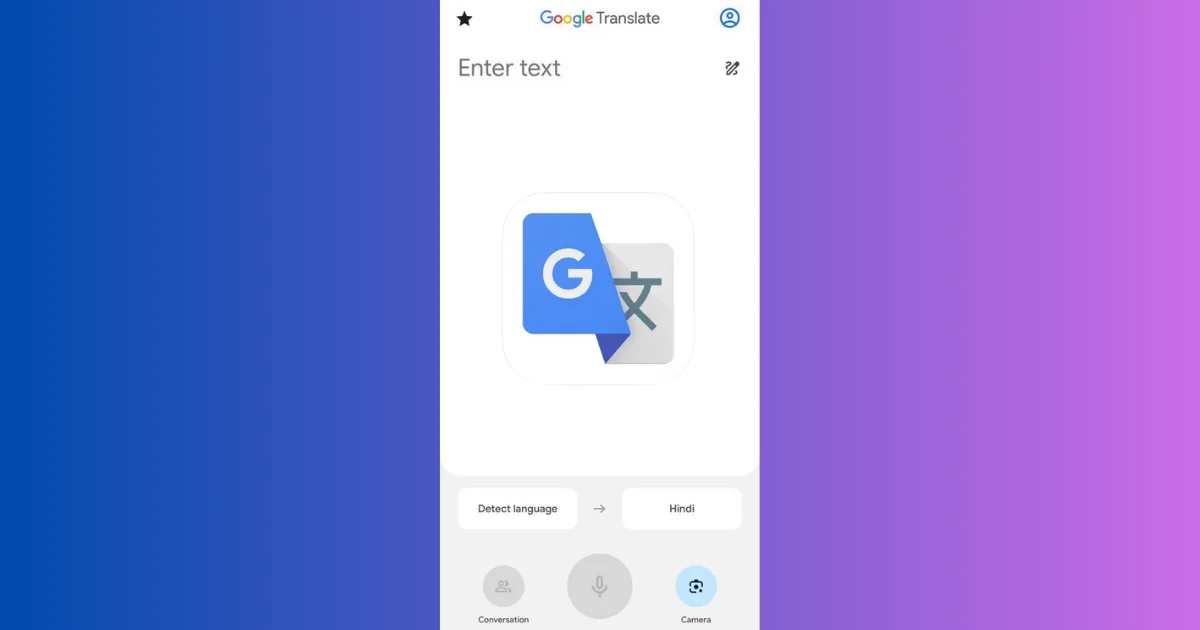Google Translate is a powerful app that can help you communicate with people who speak different languages, travel to foreign countries, or access information if they need it in other languages. In this blog post, we will show you how to use the Google Translate app on your iPhone in a few easy steps. Let’s see it in detail.
How to Use the Google Translate App on Your iPhone
The Google Translate app lets you translate your known language into a foreign language. This feature is very useful when you receive a text or email in any other language that you don’t know.
Note: Always use the first language slot for the language you know and the second slot for the language you don’t know.
To translate the text and share it using the Translate app on your iPhone, follow the below steps:
- Download and open the Google Translate App.
- Tap on Detect language.
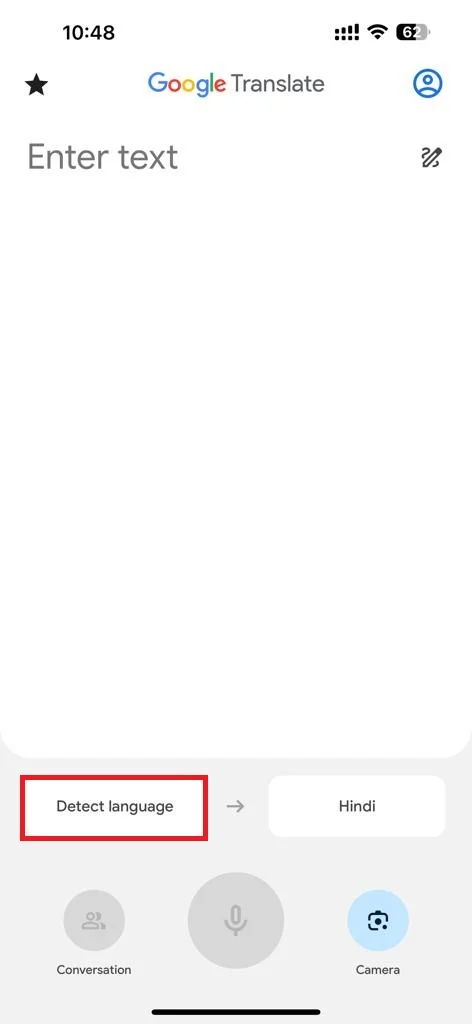
- Tap on the search box (at the top) and type the language you know and want to translate.
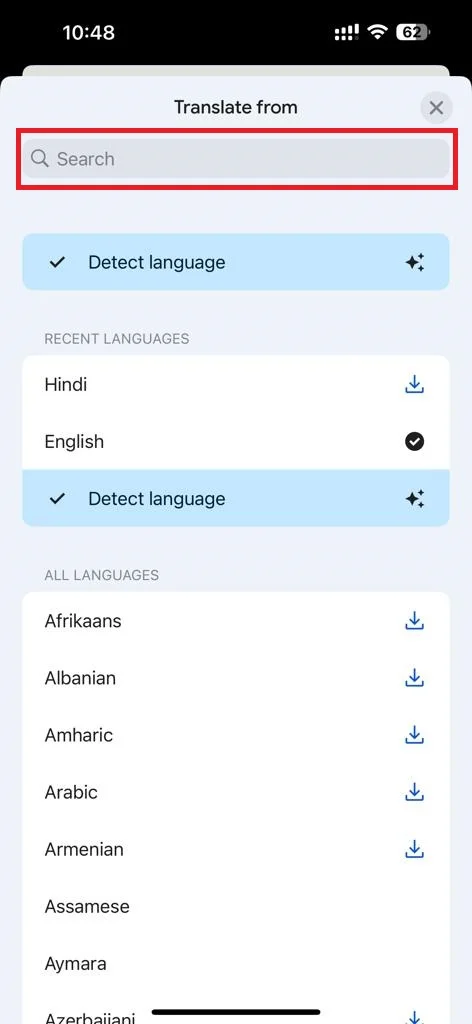
- Now tap on the language to select it.
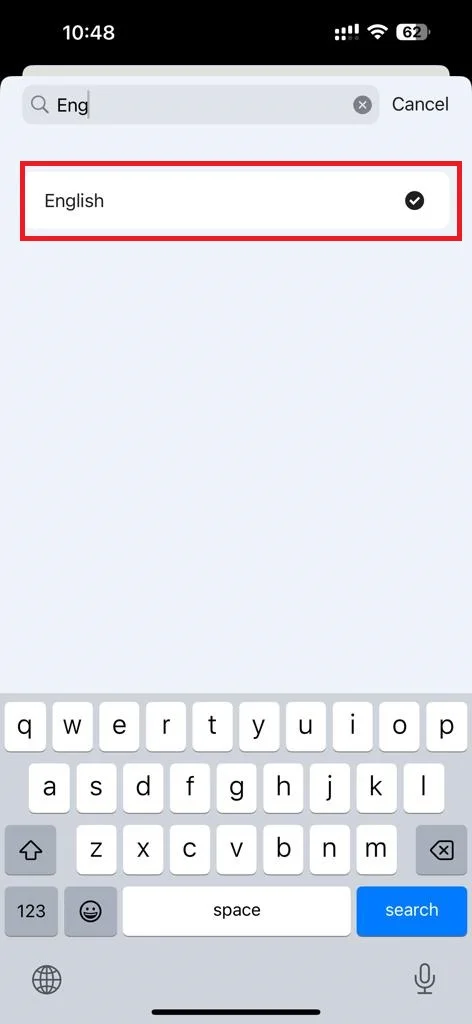
- Type the text you want to translate or copy from anywhere and paste it.
- Tap on go from the iPhone keyboard.
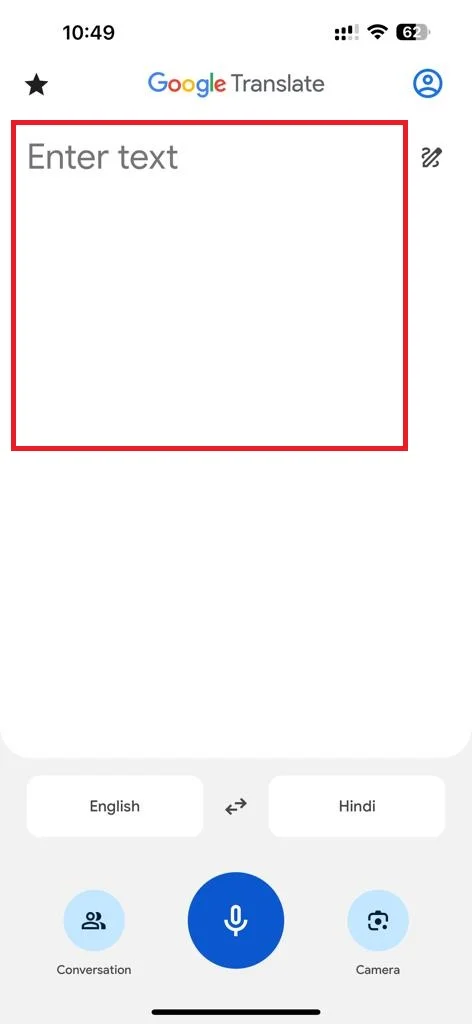
- Tap on the three-dot icon.
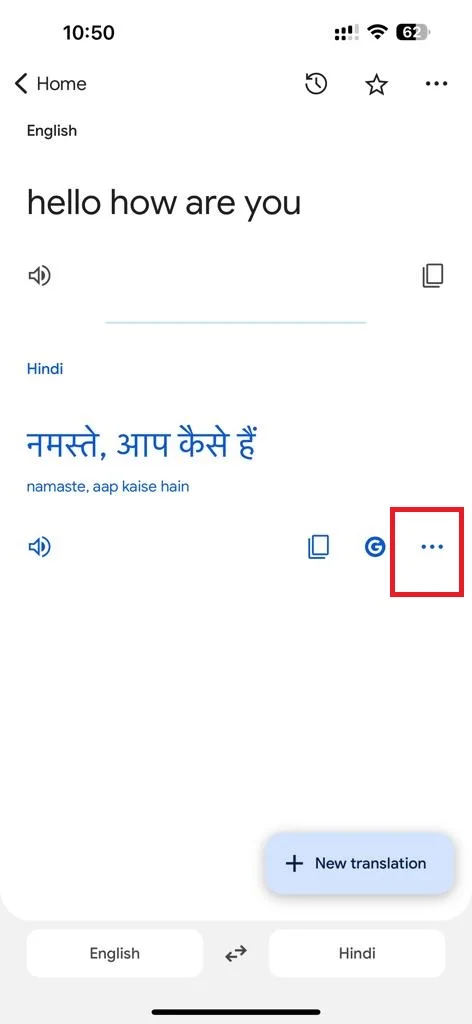
- Tap on Full Screen. Now here you can show it to anyone who knows the translated language for better guidance abroad.
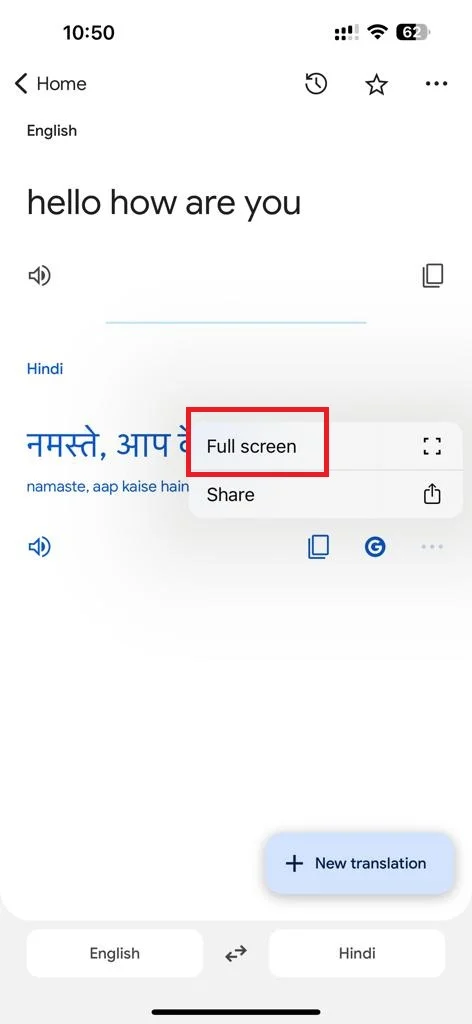
- Once done, tap on the collapse icon at the top right of the screen.

- If you want to share this translated text, tap on the three-dot icon.
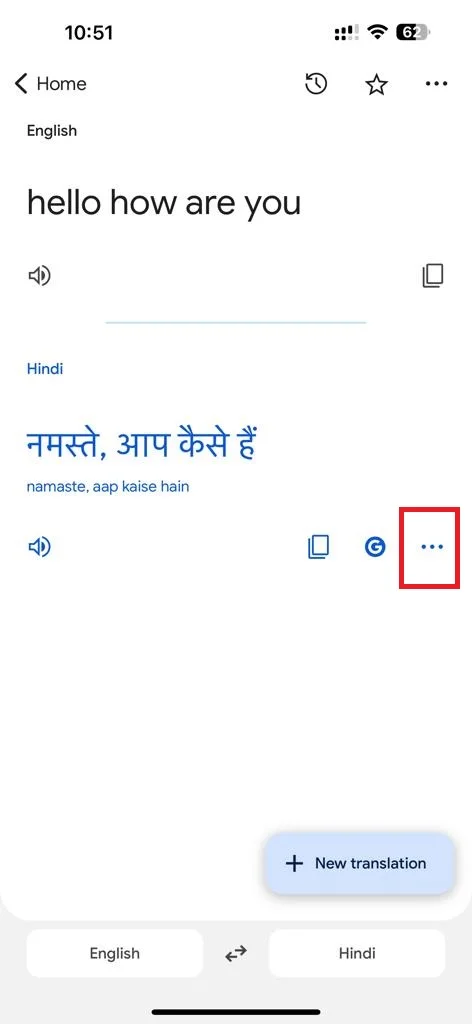
- Tap Share.
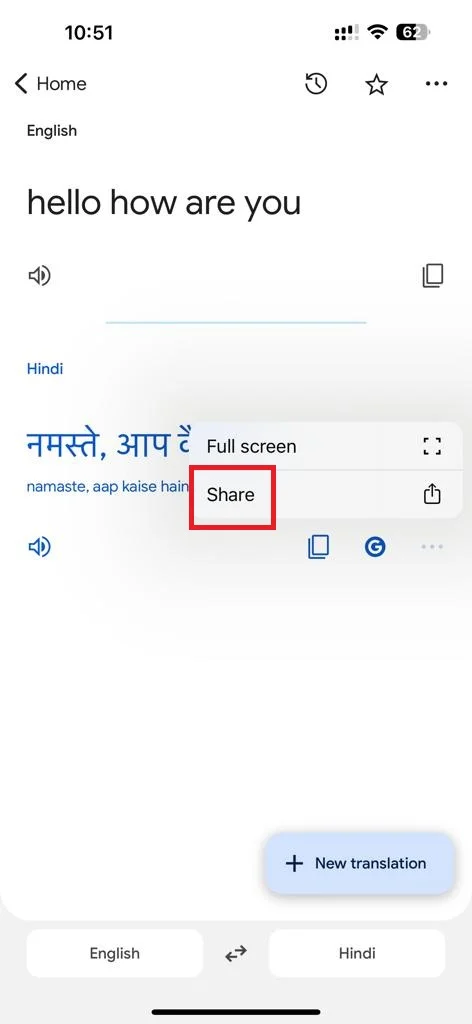
- Select the app or conversation from the share sheet to share the translated text.
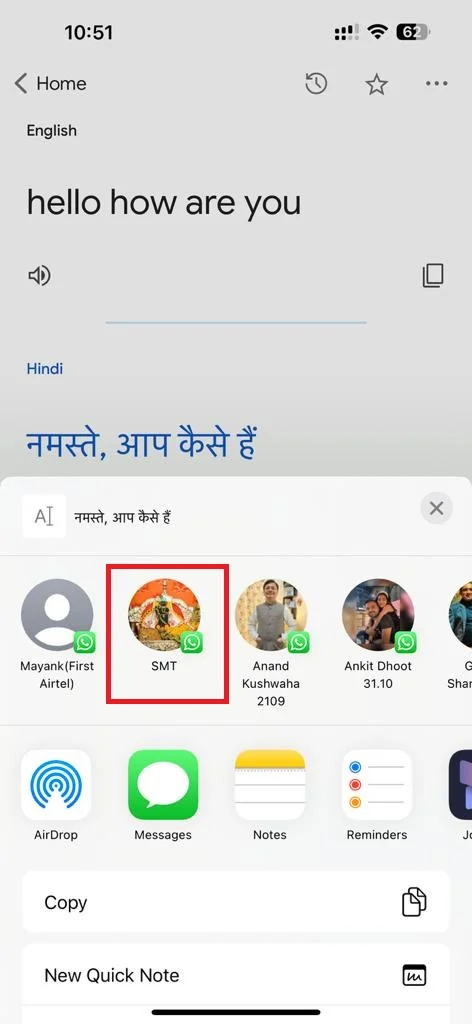
That’s it! You successfully translated and shared the texts using the Google Translate app on your iPhone.
The Google Translate app also allows you to translate texts using the iPhone camera. It is useful when you want to translate any signboard on the road or restaurant written in other foreign languages. Let’s see how to do this.
How does the Google Translate app translate texts using an iPhone camera?
To translate using your iPhone camera follow the below steps:
- Open the Google Translate App.
- Tap the first language slot. If you cannot identify the language set the first language slot to Detect Language (auto mode). If you know, search for that language and set it as default.
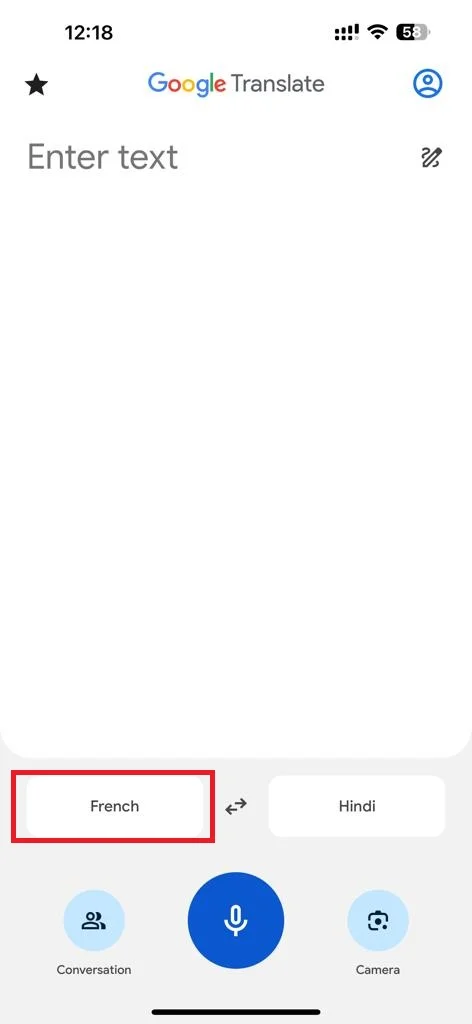
- Tap Detect language to select the language.
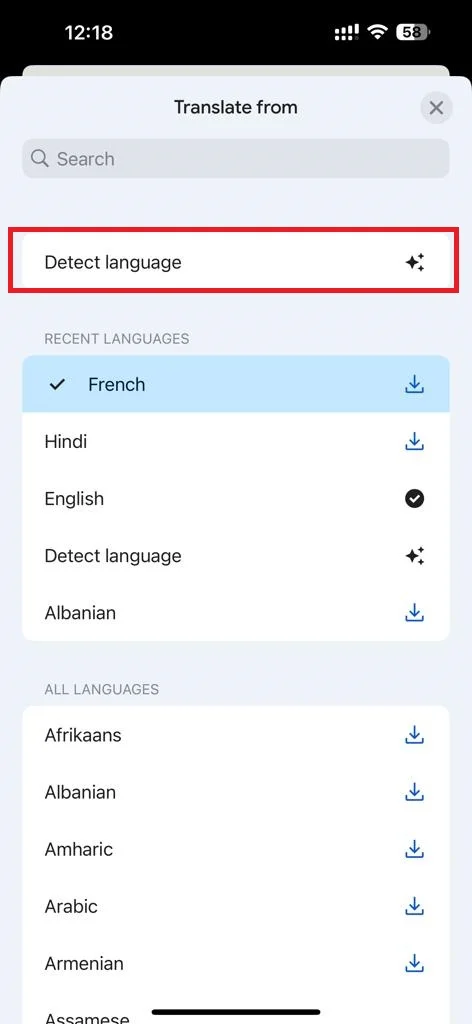
- Tap on the camera icon. Make sure you have selected the language (targeted language in which you want to translate) in the secondary slot.
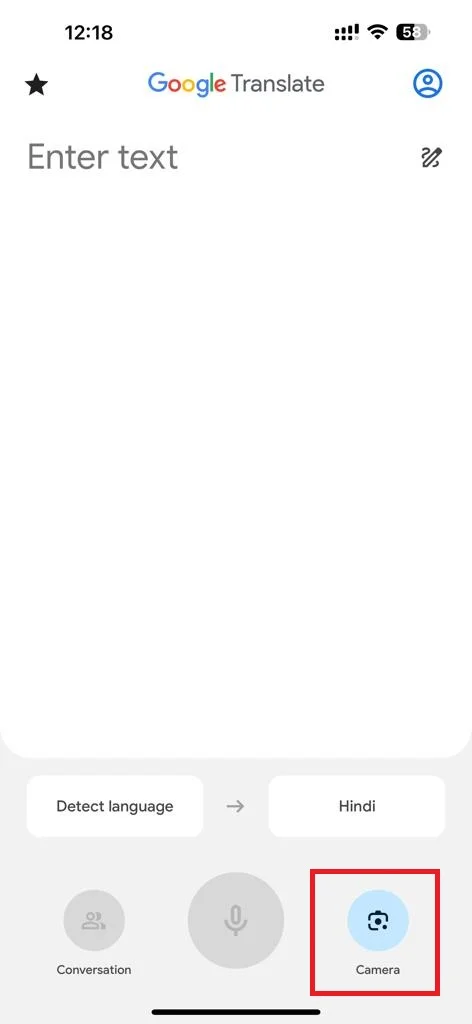
- Focus the camera on the text. To capture an image, hold the camera steadily and tap the camera’s shutter button.
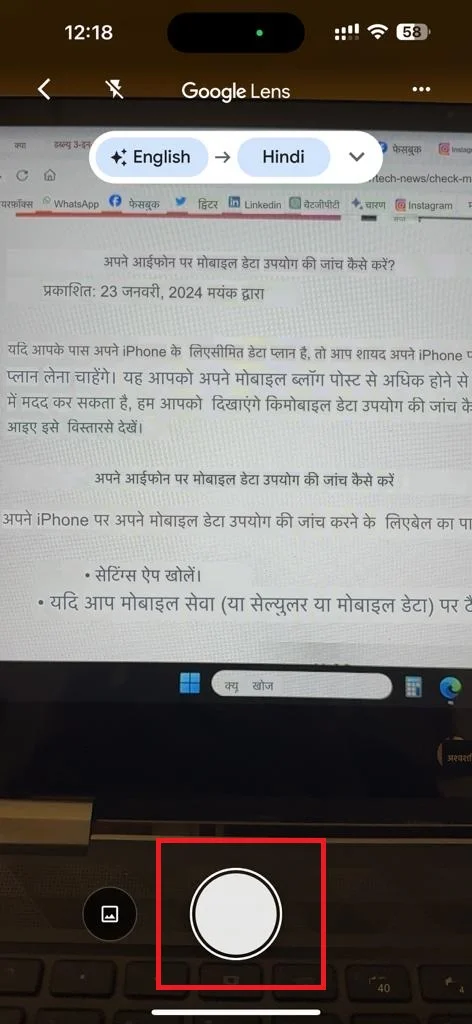
- Now here you need to enable the toggle switch next to Show original text to switch between the translated text and the original text.
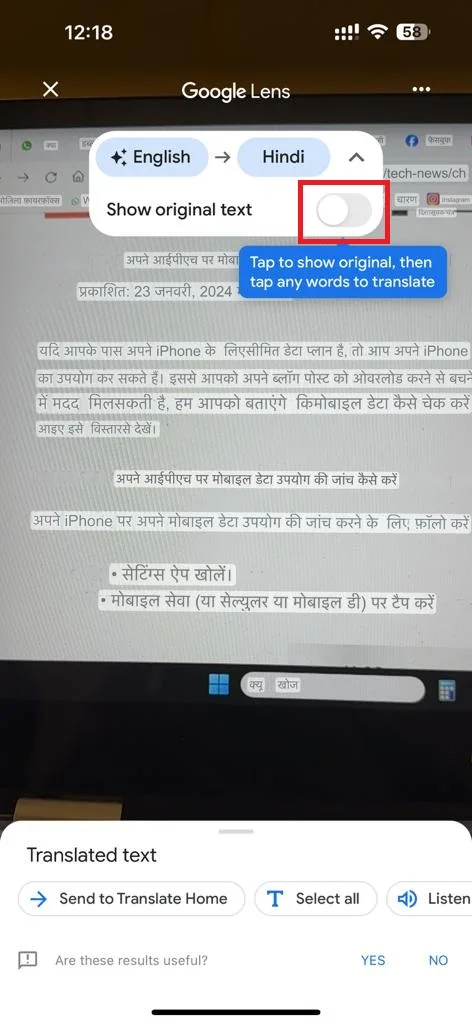
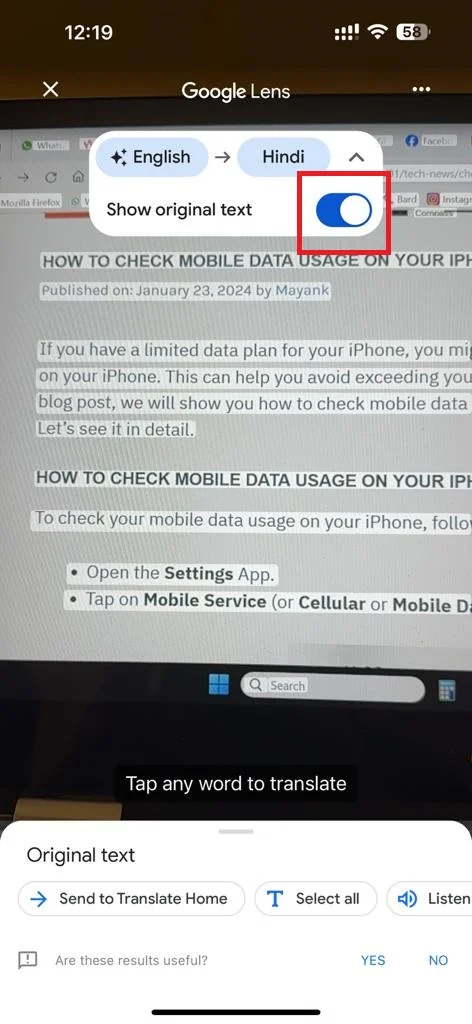
That’s it! You successfully translated the text with the help of the Google Translate app using your iPhone camera. Now you can enjoy this Translate app on your iPhone for chatting with people who know different languages, reading signs on board or restaurants, and reading menus in hotels and restaurants.
Note: The features of Conversation mode and Transcribe mode will be not available when you set the primary language to “Detect language”.
You can also translate the text in the image on your iPhone. Let’s see how to do this.
How to Translate Text in an Image Using Your iPhone with the Help of Google Translate app?
To translate the text in the image (received or downloaded) on your iPhone, follow the below steps:
- Open the Google Translate App.
- Tap on the camera icon. If you cannot identify the language set the first language slot to Detect Language (auto mode). If you know, search for that language and set it as default.
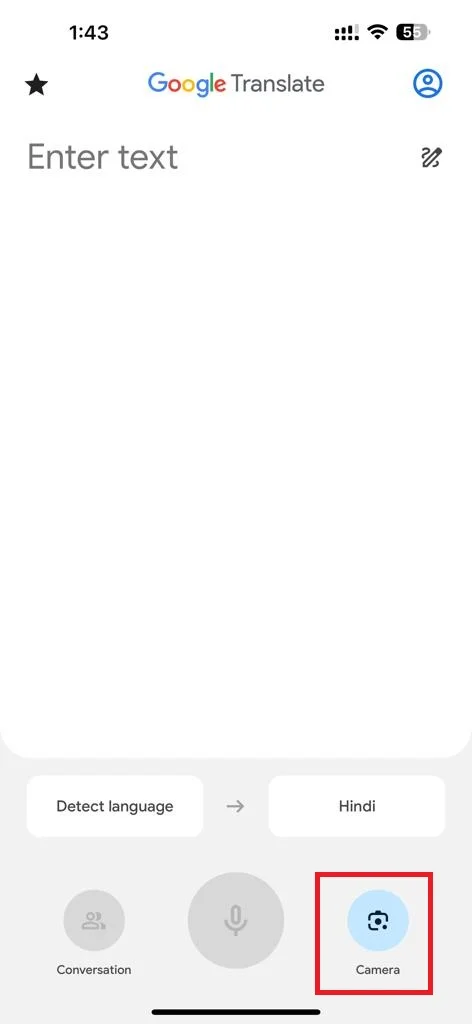
- Tap the gallery icon (bottom left).
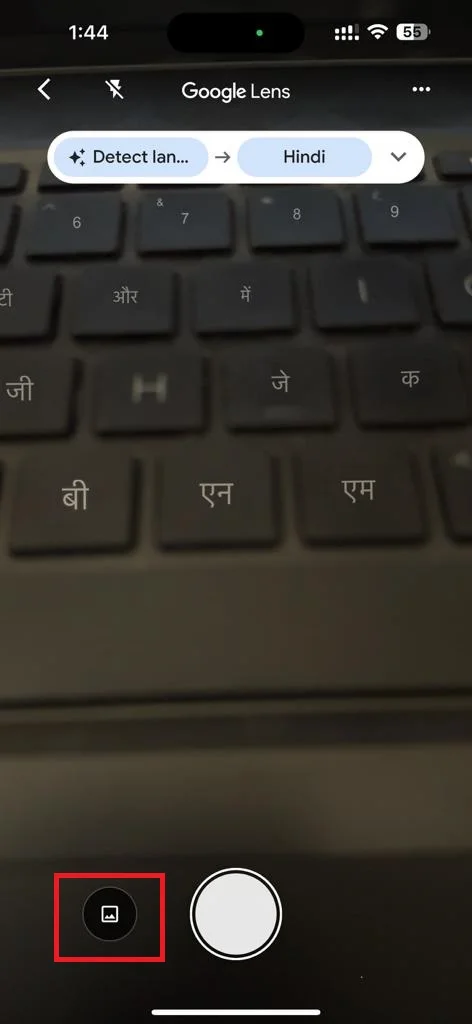
- Then, tap Allow Full Access. If you use this feature first time you will get this pop-up.
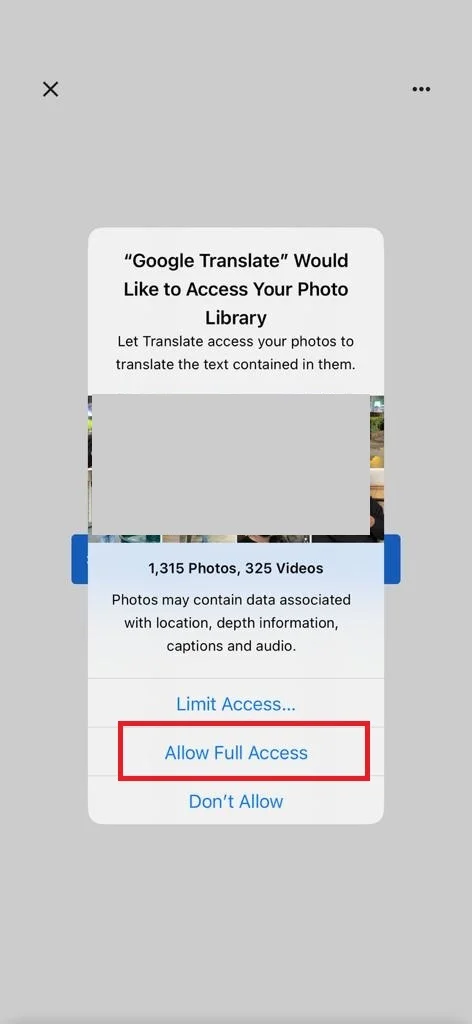
- Tap the image you want to translate.
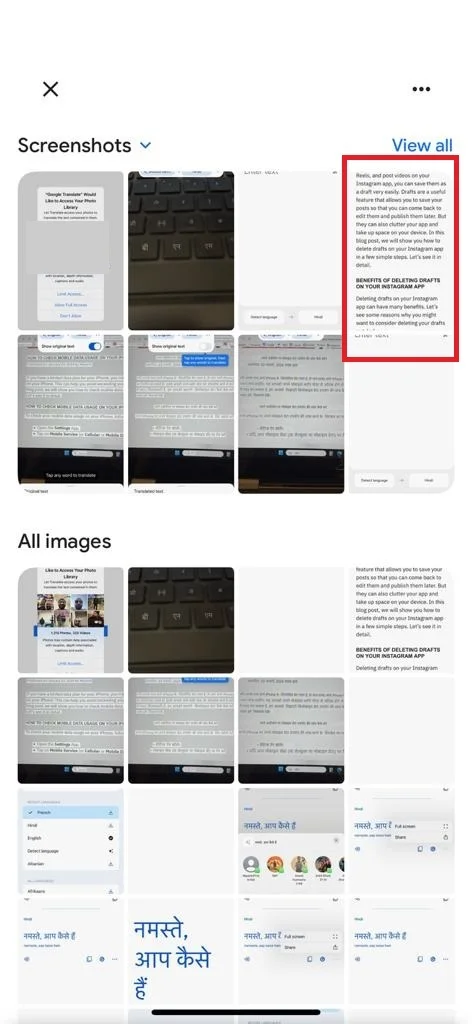
- Now here the translated text will appear on the screen. Enable the toggle switch next to Show original text to switch between the translated text and the original text.
- At the bottom, tap Send to Translate Home to translate it further.
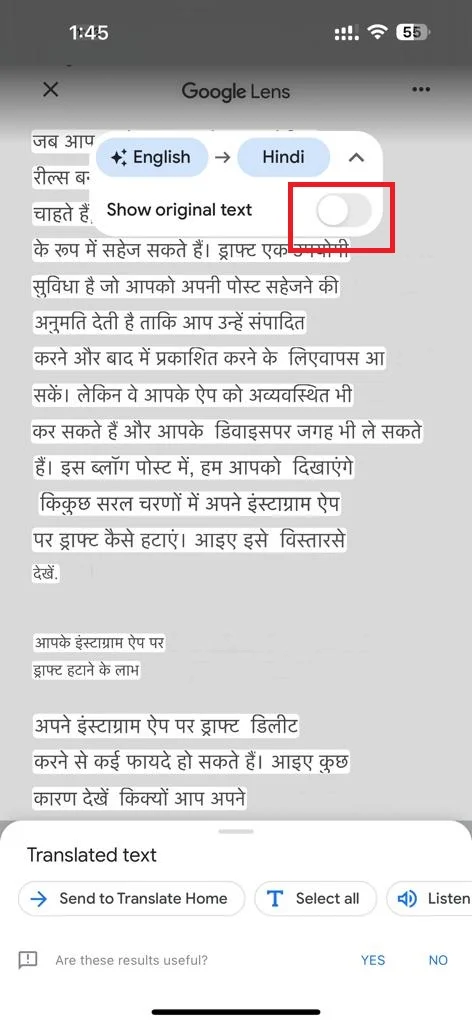
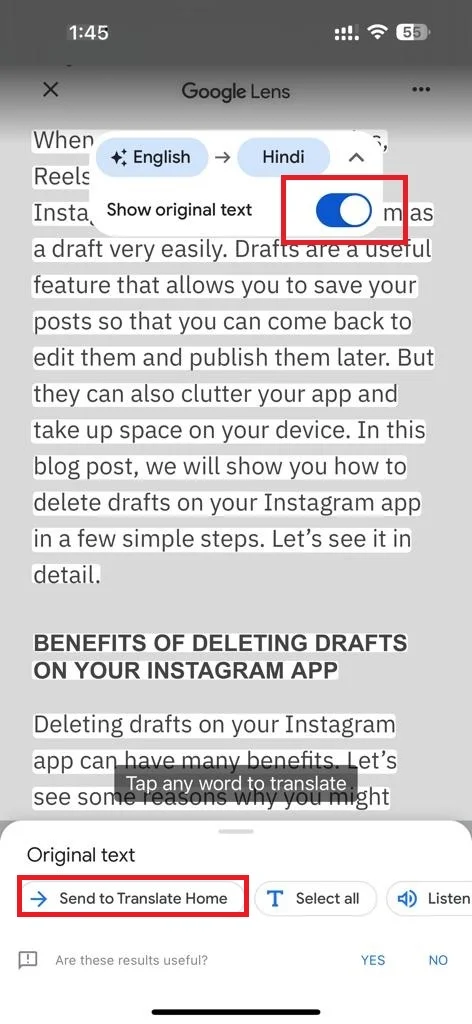
- Tap in three-dots icon.
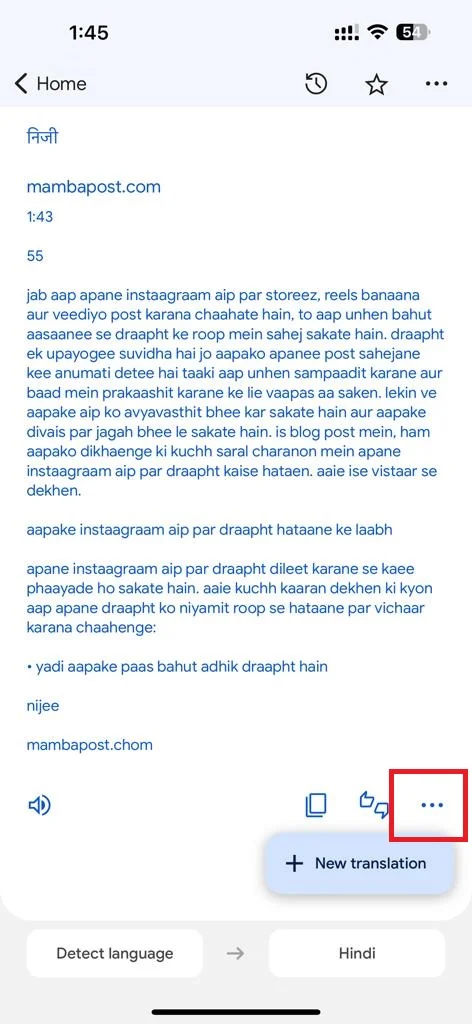
- Tap Full Screen or Share as per your requirement.
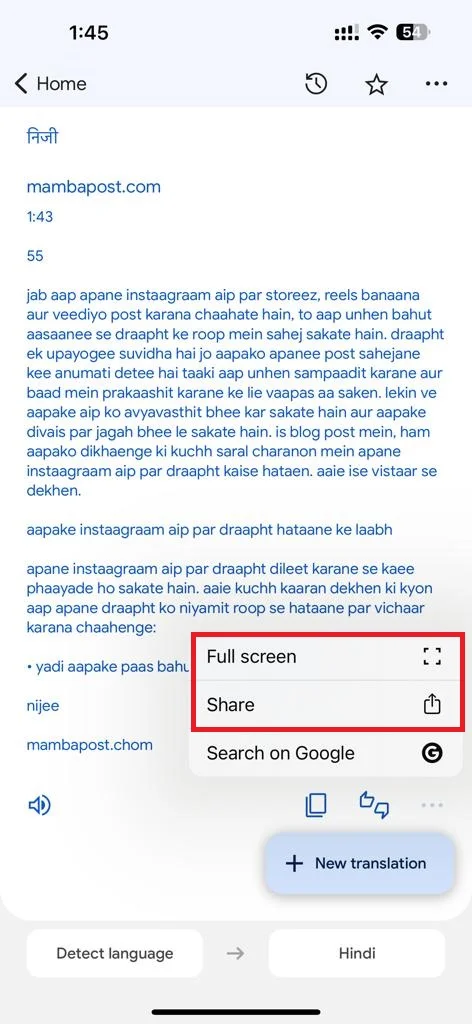
That’s it! You successfully translated the text in the image using your iPhone with the help of the Google Translate app.
Conclusion
The Google Translate app is a useful tool for communicating or accessing information in different languages either in their own country or abroad. It helps users translate and share texts, as well as scan and translate images using the iPhone camera. In this blog post, we showed you how to use the Translate app on your iPhone in simple steps. We hope you found it useful.
Must Read