If you are distracted by the constant notifications from Instagram, you might want to try the feature Quiet Mode. The Quiet Mode feature allows you to mute all notifications from the app for a specific period, or until you turn it off manually. It’s also like a Do Not Disturb mode for Instagram only. If you need a break from getting endless notifications and want to focus on other important things without being distracted by likes, comments, messages, or stories notifications, use can enable Quiet Mode on the Instagram app very easily.
In this blog post, we will show you how to enable Quiet Mode on the Instagram app. Let’s see how to do this.
What is Quiet Mode on Instagram?
The Quite Mode feature in the Instagram app is like a do-not-disturb feature for Instagram only. It stops all notifications (direct messages, comments on your posts, and other notifications) if enabled.
This feature will not stop you from using the Instagram app features. When you enable it and schedule a time and days for it, it will give you a quick summary of notifications so that you can select the one that you may have missed.
Also, your activity status signal and auto-reply let your followers that you have enabled the Quiet mode feature on Instagram and you are not getting any notifications.
How to Enable Quiet Mode on the Instagram App
To enable the Quiet Mode feature on the Instagram app, follow the below steps:
- Open the Instagram App.
- Tap on Profile Picture (bottom right).
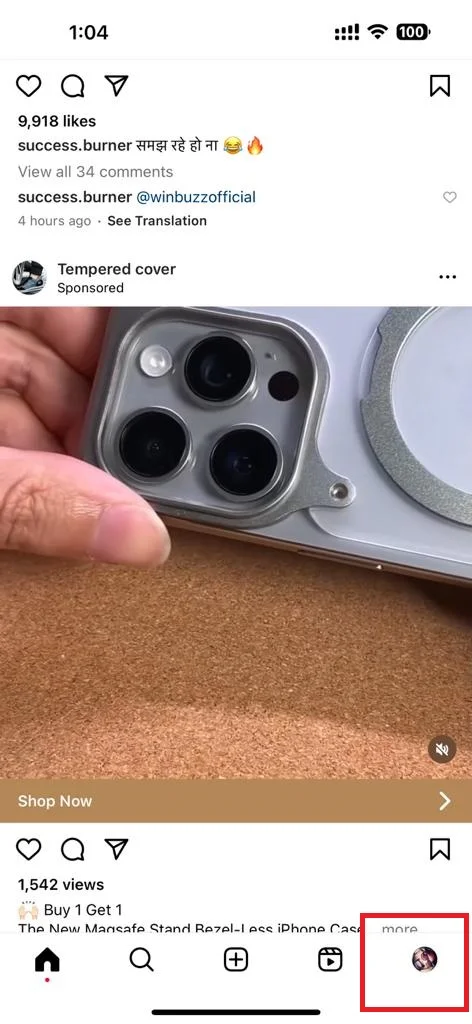
- Tap the menu icon (three-horizontal-bar icon at the top right).
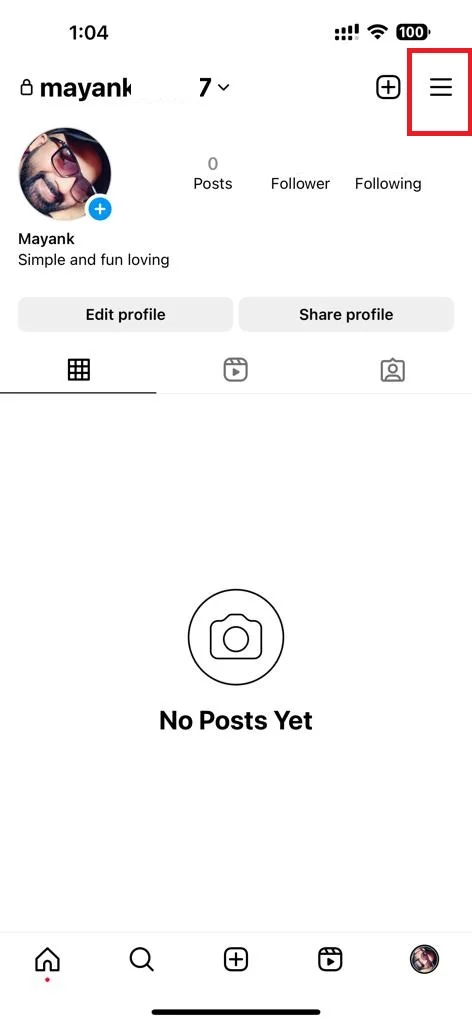
- Then, tap Settings and privacy.
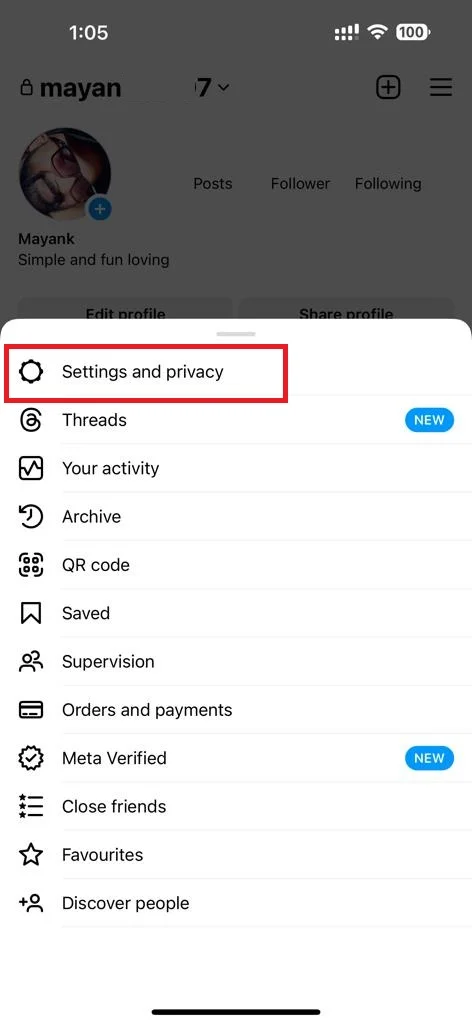
- Tap Notifications.
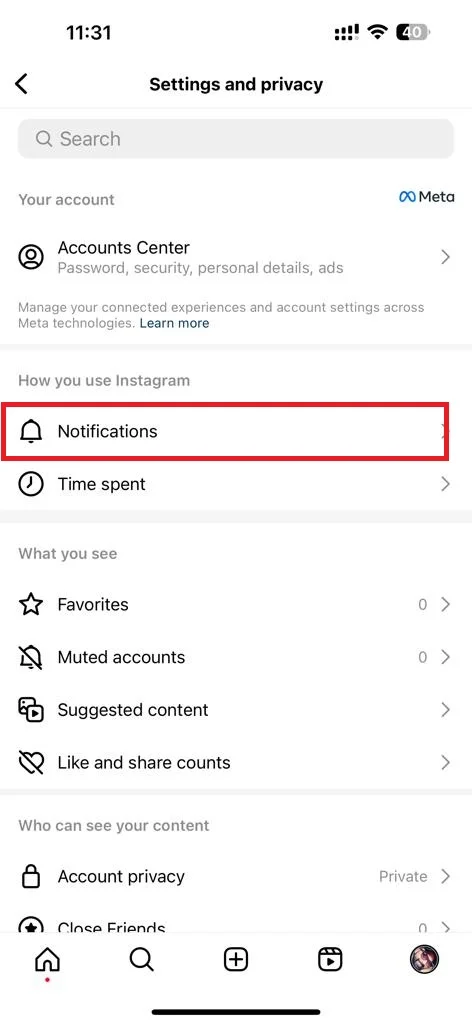
- Tap Quiet Mode.
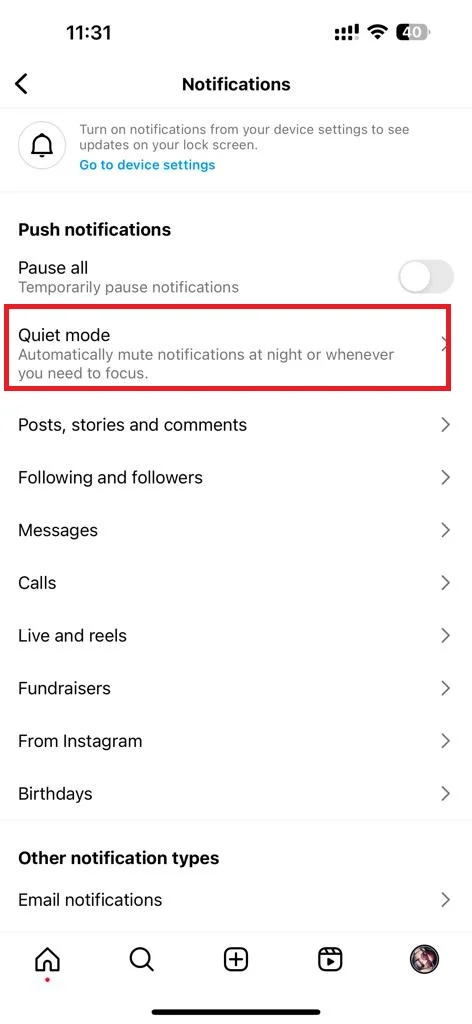
- Enable the toggle switch next to Quiet Mode.
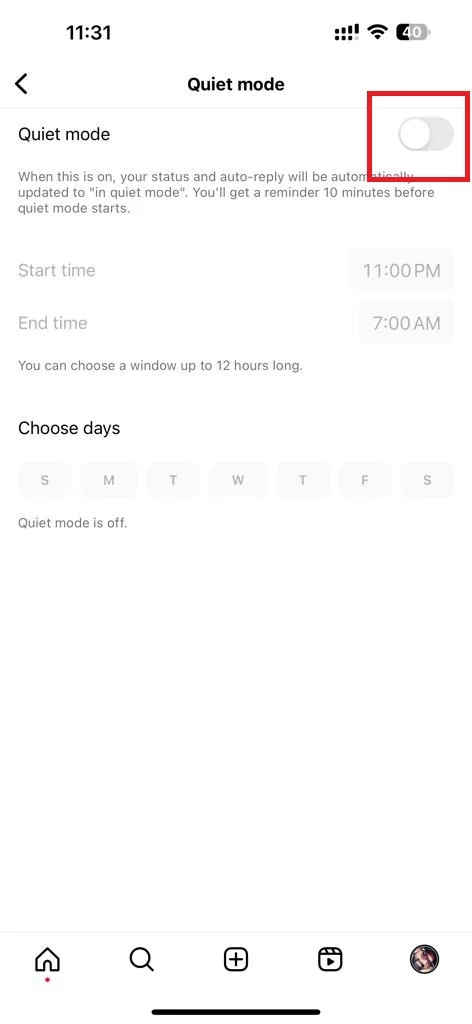
- Now set a schedule by selecting the start time, end time, and days of the week you want to use the Quiet mode feature.
- By default, it is set to 11 PM to 7 AM but we set it to 10 PM to 8 AM. You can also set the times and days as per your preference.
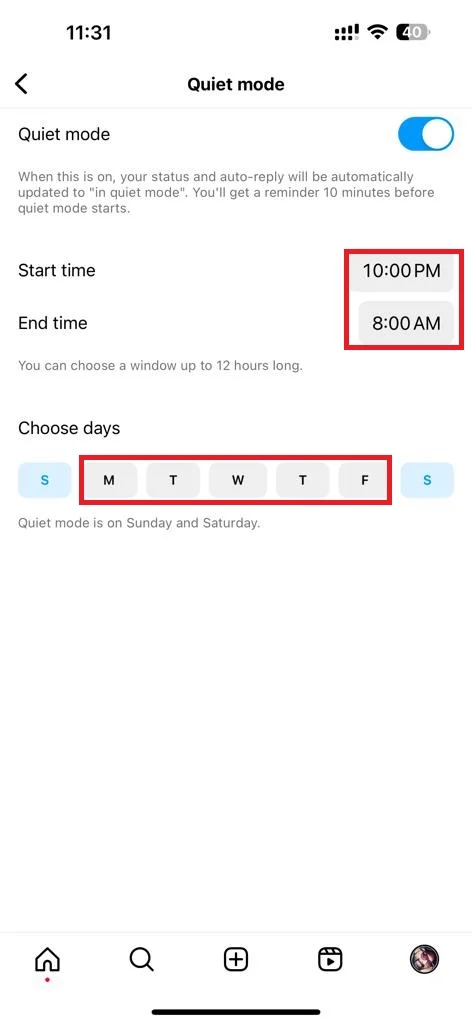
- To disable the Quiet Mode feature, follow the above 6 steps, disable the toggle switch next to the option Quiet Mode, and tap on the Turn off quiet mode to confirm your choice.
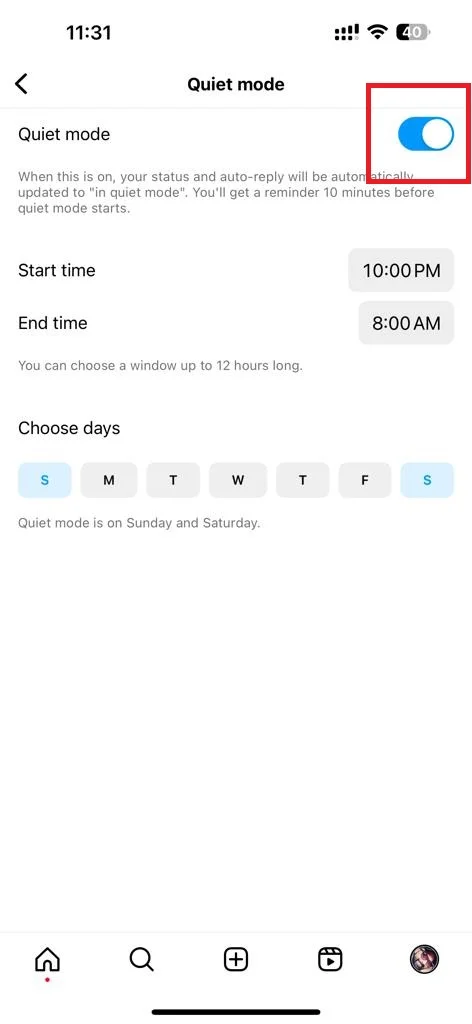
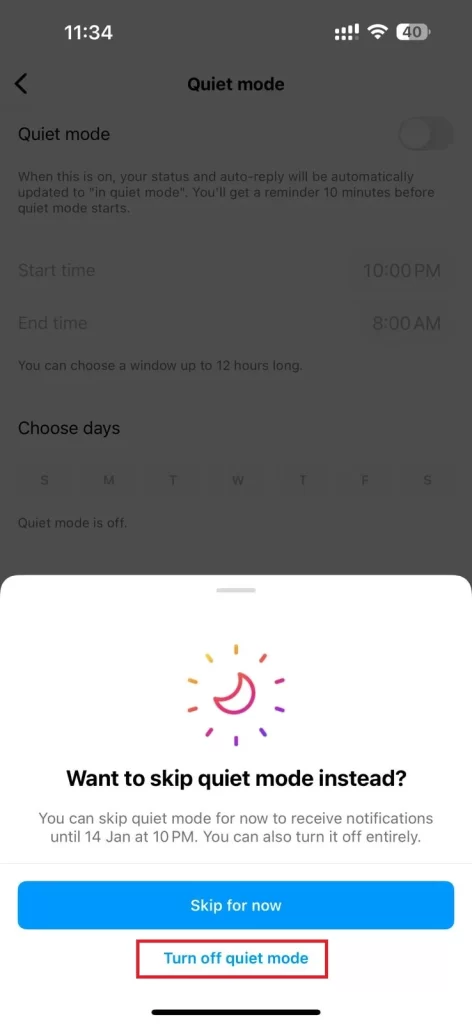
That’s it! You have successfully enabled Quiet Mode on the Instagram on your iPhone or Android phone. Now you can enjoy some time away from your smartphone without missing out on anything important.
Conclusion
The Quiet Mode is a useful feature on the Instagram app. It lets you mute all notifications from the app for a specific time and days or until you turn it off. It will help you to avoid distractions and focus on other important things that matter to you the most. You can easily enable Quiet Mode on the Instagram app by following the steps we have mentioned in this blog post. You can also customize the schedule and duration of Quiet Mode according to your preferences. Quiet Mode will not affect your ability to use Instagram. It will give you a summary of notifications that you might have missed. We hope this blog post has helped you learn how to enable Quiet Mode on the Instagram app and enjoy some peace of mind.
Must Read

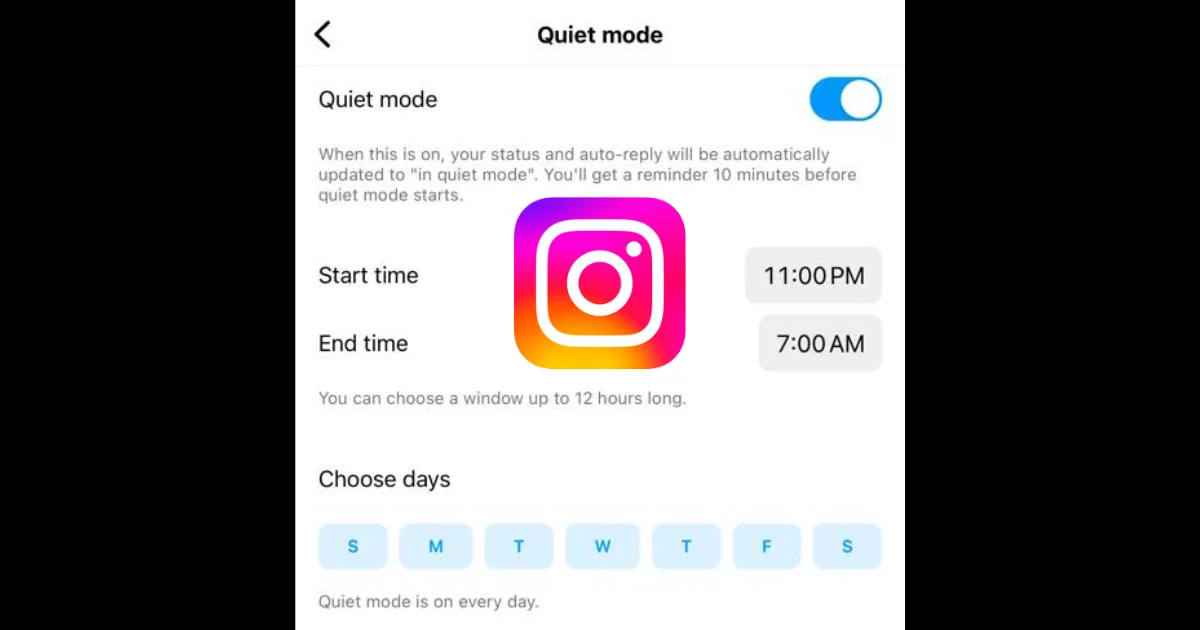
2 thoughts on “How to Enable Quiet Mode on the Instagram App?”
Comments are closed.