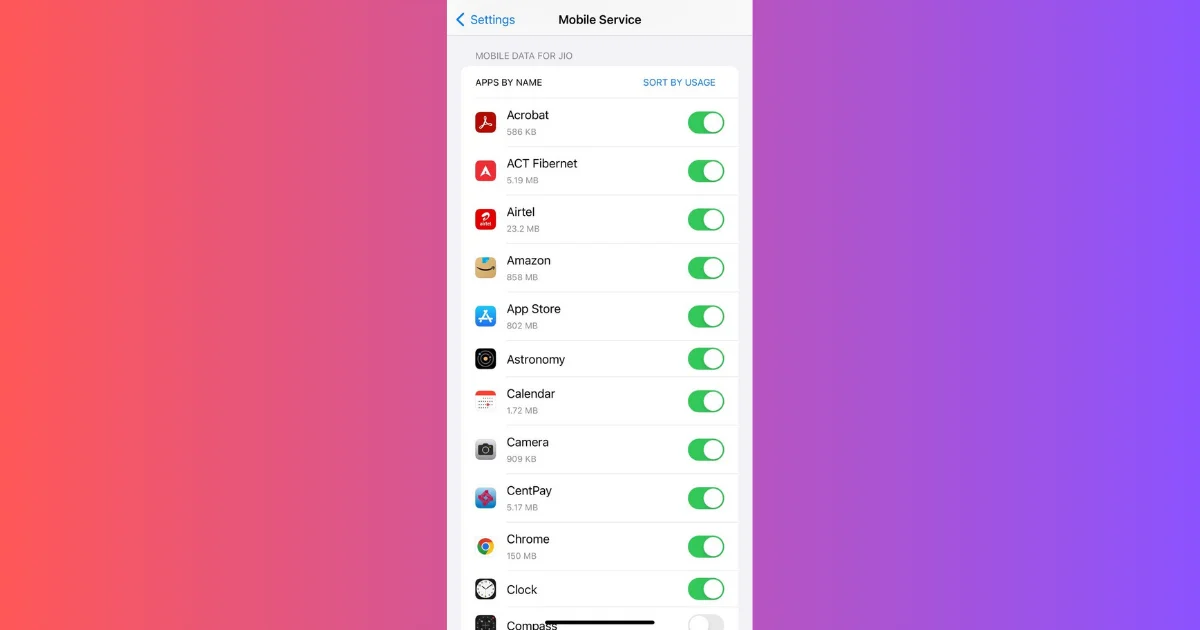If you have a limited data plan for your iPhone, you might want to keep track of how much data each app uses on your iPhone. This can help you avoid exceeding your mobile data limit and paying extra fees if any. In this blog post, we will show you how to check mobile data usage on your iPhone and give you some tips to reduce it. Let’s see it in detail.
How to Check Mobile Data Usage on Your iPhone
To check your mobile data usage on your iPhone, follow the below steps:
- Open the Settings App.
- Tap on Mobile Service (or Cellular or Mobile Data if you have an older iPhone).
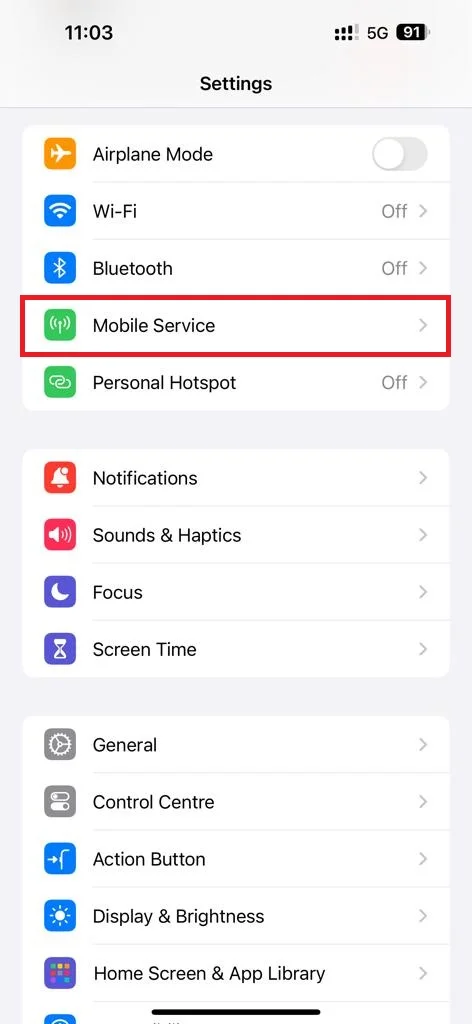
- Scroll down to see how much mobile data you have used. You can also see how much data each app has used to the current date.
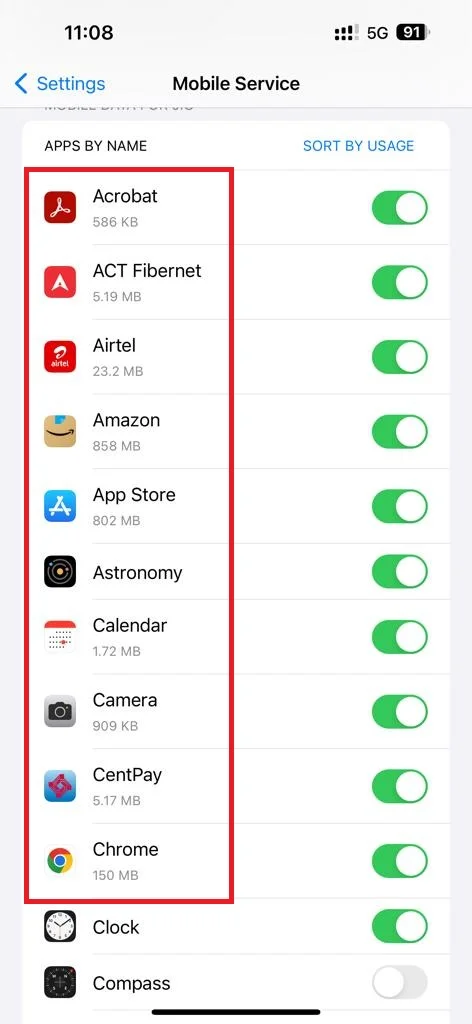
- To see more details tap on Sort By Usage or Short By Name. Here you will see statistics on mobile data consumed by each app on your iPhone since your last reset.
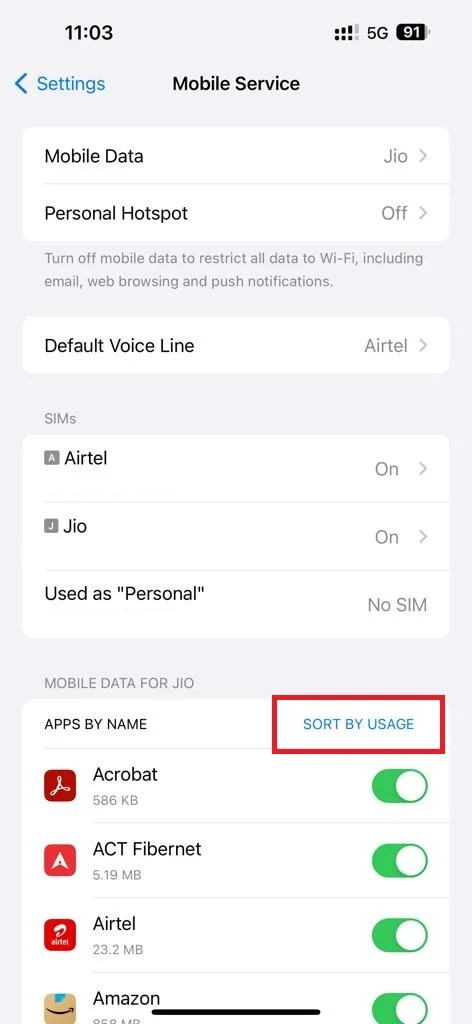
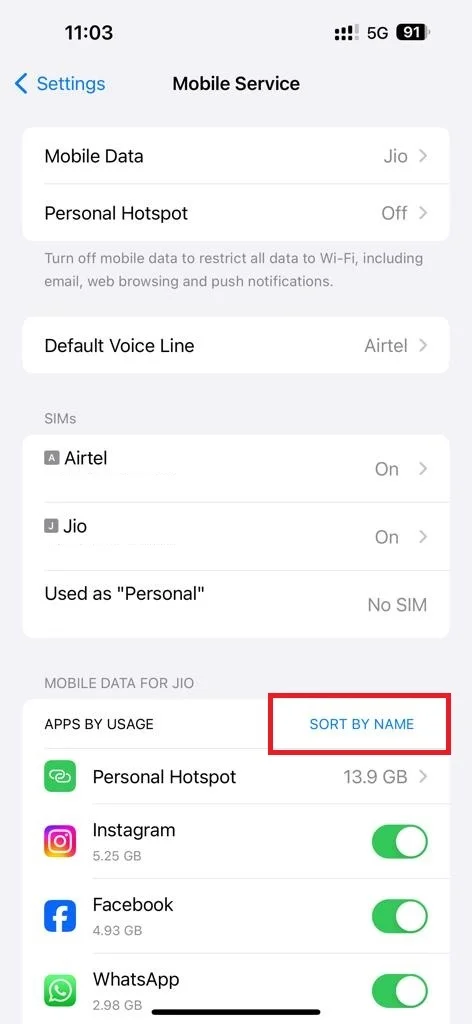
- Scroll down to the last of your iPhone screen and tap on Reset Statistics If you want to reset all mobile data statistics for a fresh start. This will reset the counter to Zero.
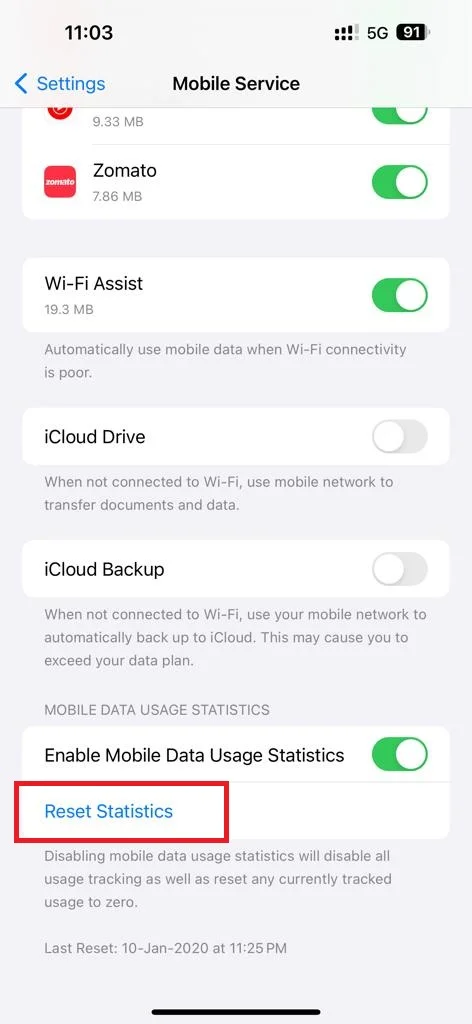
- If you don’t want to record the mobile data statistics on your iPhone, disable the toggle switch next to Enable Mobile Data Usage Statistics.
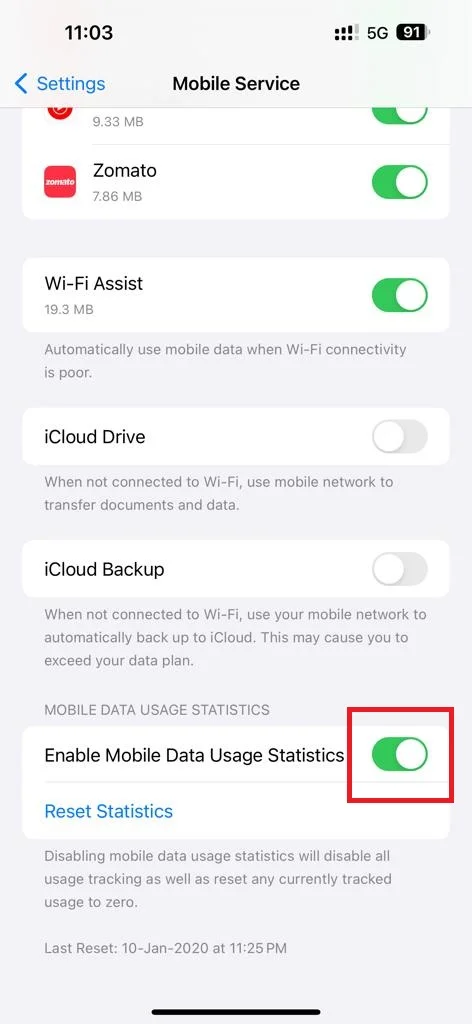
That’s all! You have successfully checked mobile data usage on your iPhone.
How to reduce mobile data usage on your iPhone?
If you have a limited mobile data plan, you might want to reduce its usage on your iPhone. Let’s see how you can reduce mobile data usage.
- Always use Wi-Fi whenever possible.You can connect to Wi-Fi networks at your home, workplace, or in public places. This will save your mobile data for when you need it.
- Turn off cellular or mobile data for apps that you don’t need. Some apps may use your mobile data in the background even when you are not using them. To stop this, go to the Settings app > Mobile Service (or Cellular or Mobile Data) and turn off the toggle next to the app(s) that you don’t want to use mobile data.
- You need to limit your streaming and downloading activities. Streaming and downloading videos, music, podcasts, and other media on your iPhone can consume a lot of mobile data. To save data, you can stream or download only when you are using Wi-Fi.
- Use data compression features if possible. Some of the apps and browsers have data compression features which reduce the amount of data they use. For example, you can use Safari’s Reader Mode to view web pages without images and ads or use Google Chrome’s Data Saver mode to compress web pages before loading them.
Conclusion
Checking the mobile data or cellular data usage on your iPhone is easy and useful. You can see how much data you have used and how much each app consumes. You can also reset the statistics or disable them if you want at any time. To reduce mobile data usage, you can also use Wi-Fi whenever possible and turn off cellular data for apps that you don’t need. By following the tips mentioned above in this blog post, you can avoid exceeding your mobile data or cellular data limit and save money on your phone bill.
Must Read