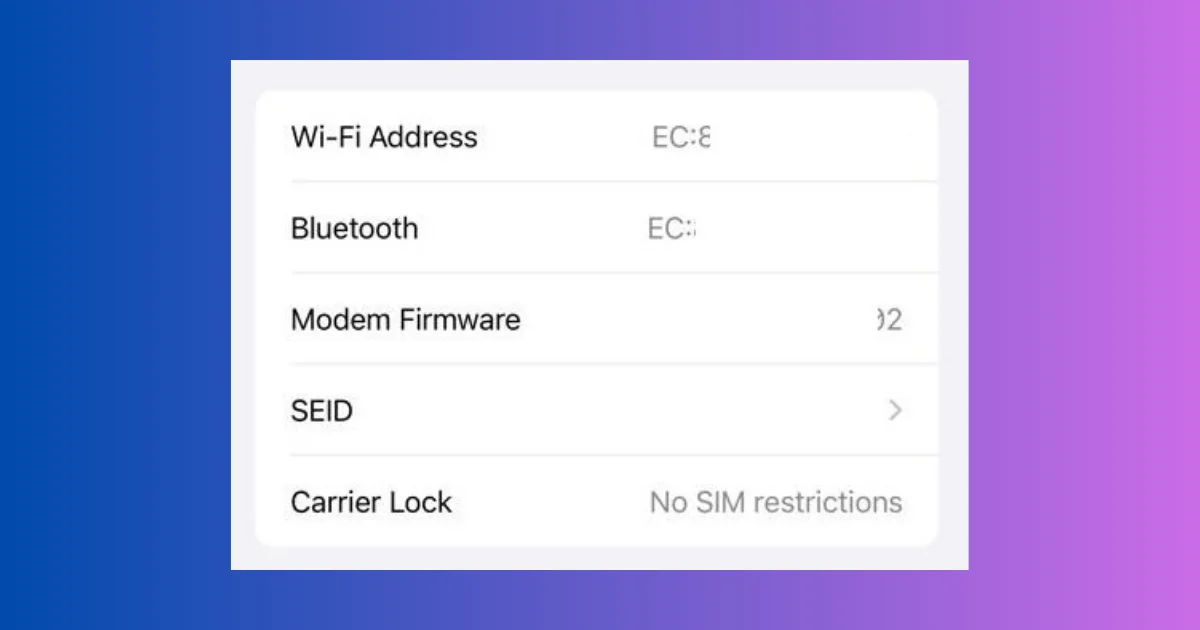If you are wondering what a MAC address is and how to see the MAC Address on your iPhone, this blog post will explain everything you need to know.
A MAC address (Media Access Control), is a unique identifier for a hardware component on your device, such as the Wi-Fi or Bluetooth chip. It detect and recognize your device on a network. It can also be used for security or filtering purposes. The manufacturer assigns every network component (hardware) with a unique Mac address for the device.
In this post, we will show you how to see the MAC address of your iPhone for both Wi-Fi and Bluetooth and also how to use the Private Address feature that Apple provides you to protect your privacy and security.
How to See the Wi-Fi MAC Address of Your iPhone
The Wi-Fi MAC address of your iPhone is the one that is used when you connect to a wireless network. The term MAC Address, Wi-Fi Address and Wi-Fi Mac Address are the same. To see the Mac Address, follow the below steps:
- Open the Settings App.
- Tap General.
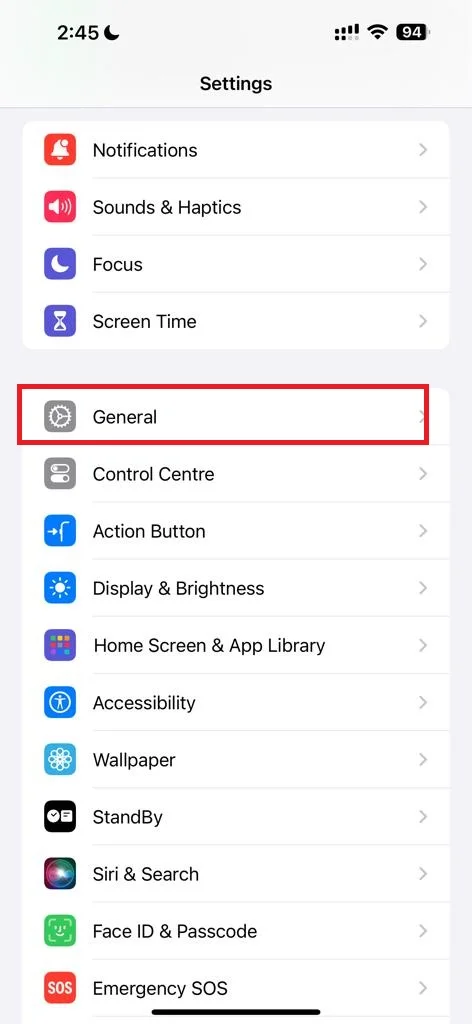
- Tap About to view your iPhone’s information.
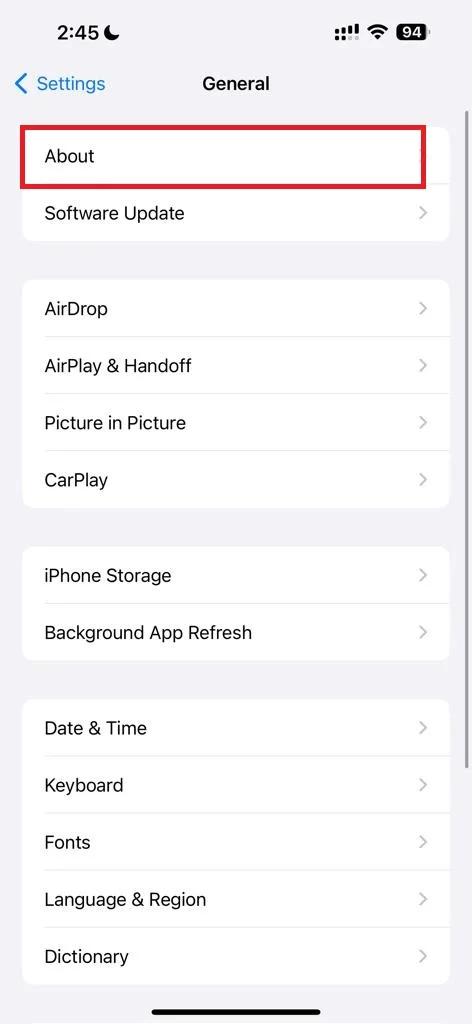
- On the About page, next to the name Wi-Fi Address, you can see your iPhone’s MAC address.
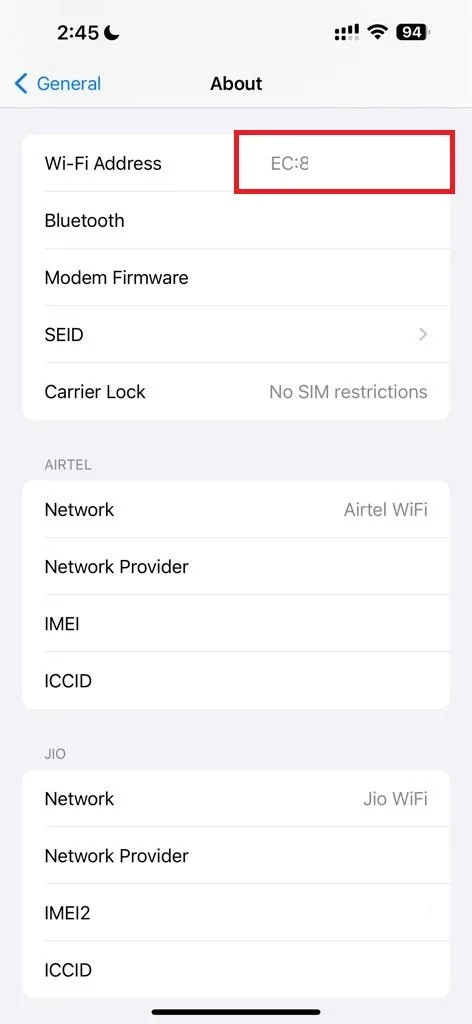
- You can also long-press your MAC address and tap Copy to share it with anyone who needs it.
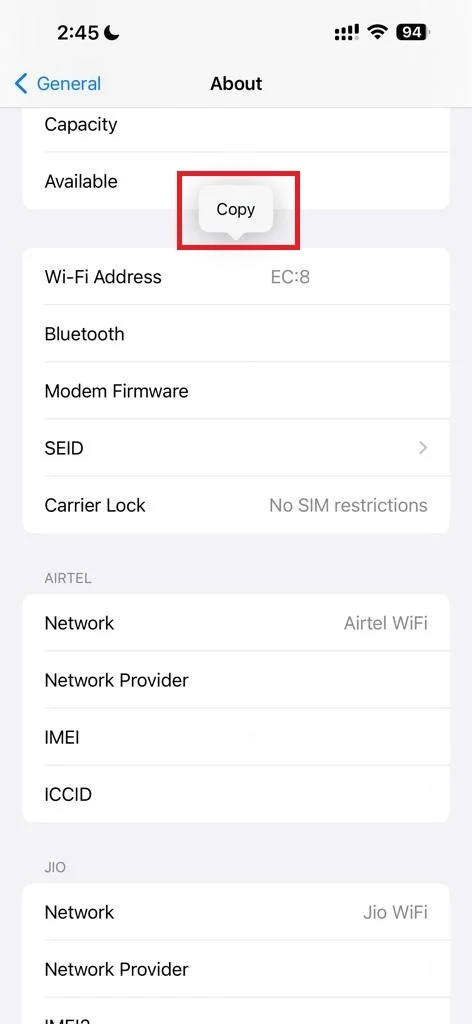
How to See the Bluetooth MAC Address of Your iPhone
The Bluetooth MAC address of your iPhone is the one that is used when you pair your device with other Bluetooth devices, such as headphones, earbuds, or speakers. To see the Bluetooth MAC address, follow these steps:
- Open the Settings App.
- Tap General.
- Tap About to view your iPhone’s information.
- On the About page, next to the name Bluetooth, you can see your iPhone’s Bluetooth MAC address.
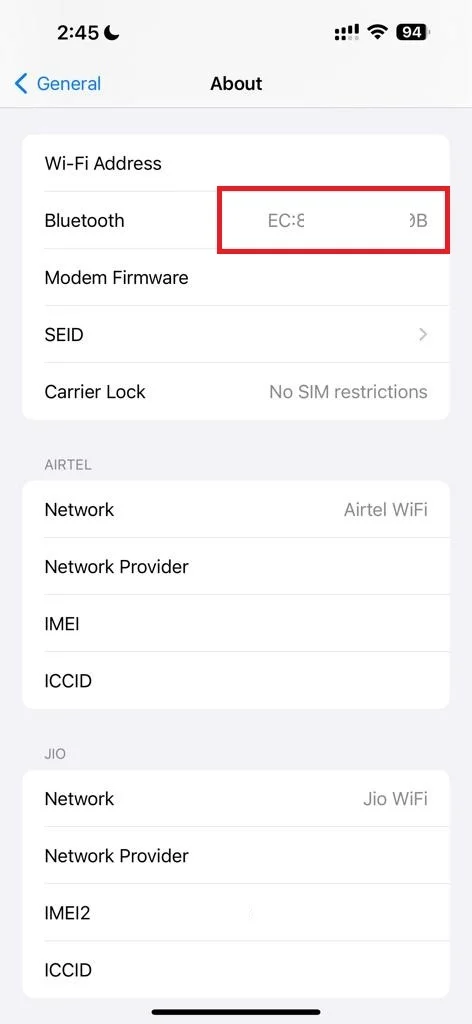
- You can also long-press your Bluetooth MAC address and tap Copy to share it with anyone who needs it.
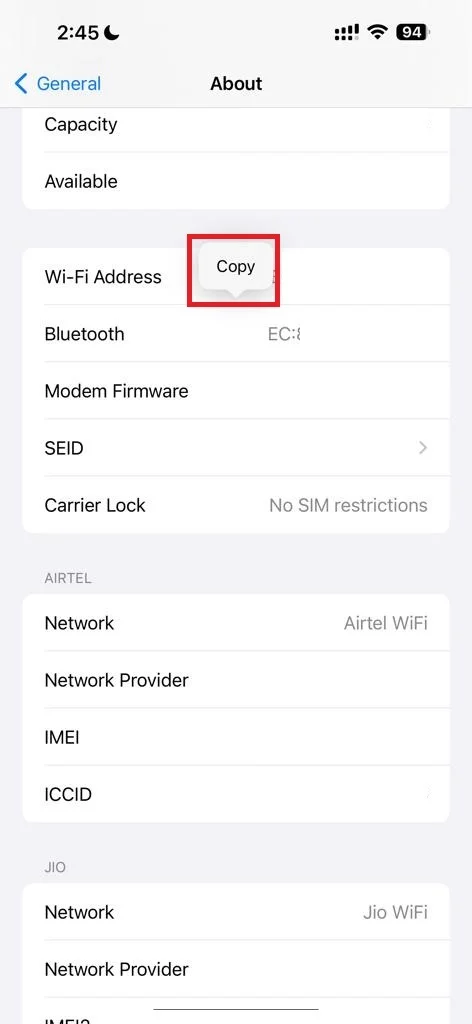
How to Use the Private Address Feature on Your iPhone
One thing you always should know about MAC addresses is that hacker can use it to track your location and activity on different networks very easily. For example, if you connect to a public Wi-Fi network at a public place like a coffee shop or an airport, the network operator can see your MAC address and use it to identify your device and monitor your online behavior easily.
To get rid of this from happening, Apple introduced a feature called Private Wi-Fi Address. This feature allows your iPhone to use a different and random MAC address for each network whenever you join, instead of using your real one. By doing this, you can prevents yourself from public tracking and pofiling.
To use the Private Wi-Fi Address feature on your iPhone, follow these steps:
- Open the Settings App.
- Tap Wi-Fi.
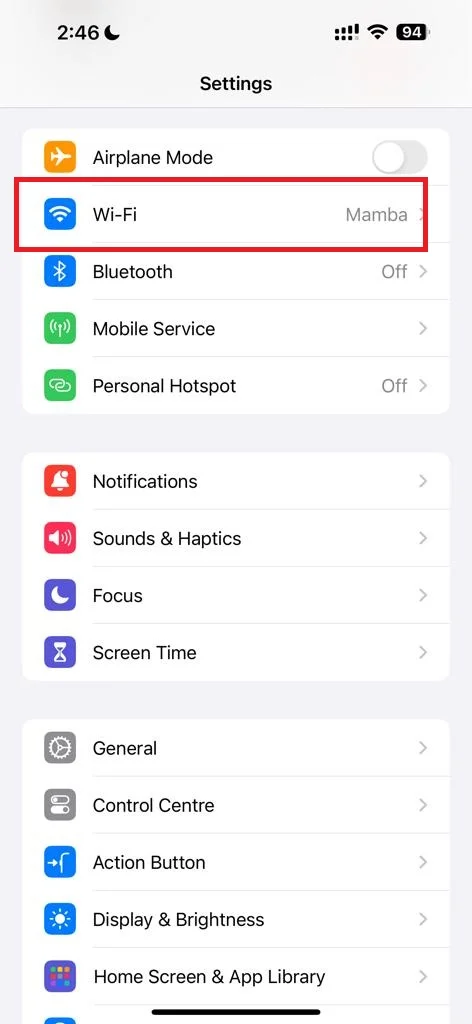
- Tap on the info i icon next to your Wi-Fi network name.
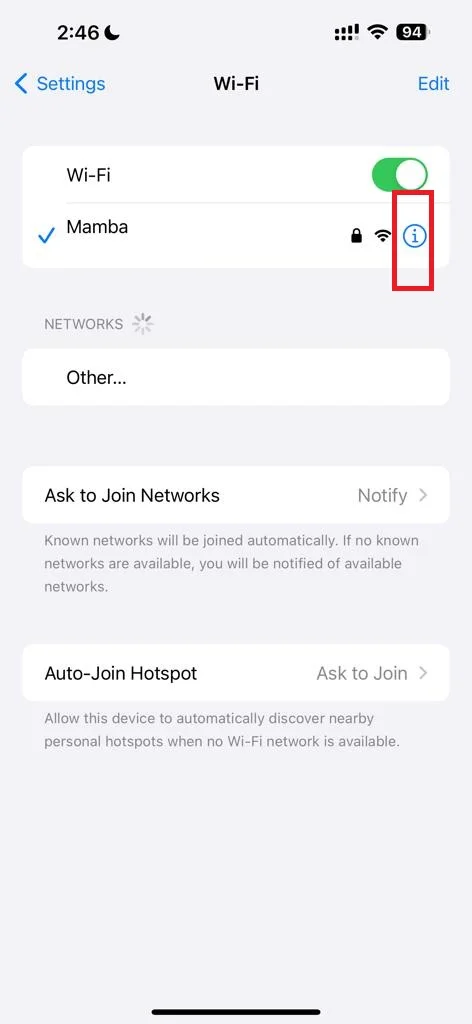
- Enable the toggle switch next to the Private Wi-Fi Address.
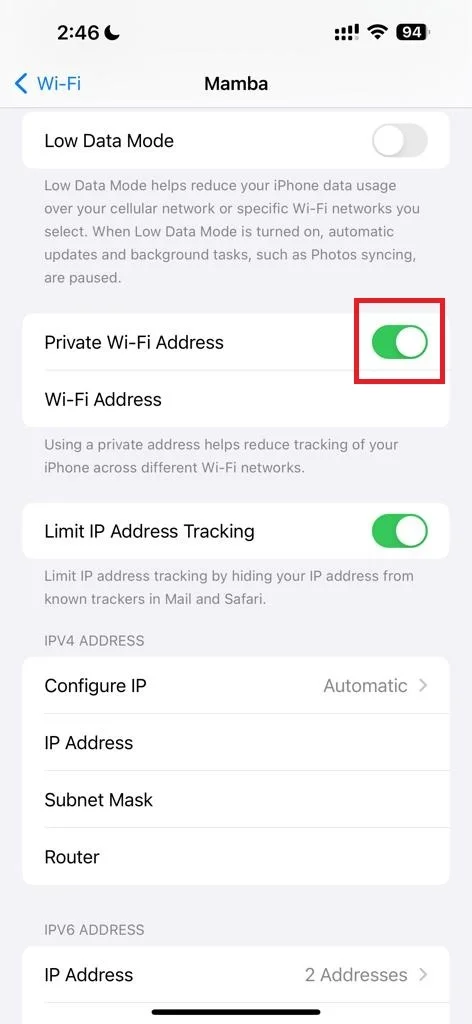
- If you want to disable this feature for a specific network, you can do it. For this, you need to turn off the toggle switch next to the Private Wi-Fi Address. However, this is not recommended unless you trust the network operator and have a solid valid reason to use your real MAC address.
Conclusion
We hope this blog post on finding a MAC address on your iPhone has helped you understand what a MAC address is and how to see it on your iPhone. We also hope you have learned how to use the Private Address feature to protect your device on different networks. If you have any questions related to the MAC address or feedback, please leave a comment below.
Must Read