If you are an iPhone user and you might always use your iPhone for making and receiving calls but what if you want to keep track of your call history? For this, you can see your call history on the Phone app, where you can view the details of all incoming, outgoing, and missed calls. Here, you can also delete your call history if you want to. Your iPhone can save a maximum of 1000 call logs but you can see only 100 at a time. In this blog post, we will show you how to see and delete your call history on your iPhone. Let’s see in detail.
How to See or Check Your Call History on iPhone
To see your call history on iPhone, follow these steps:
- Open the Phone App.
- Tap on the Recents tab (at the bottom of the screen) to see all recent calls.
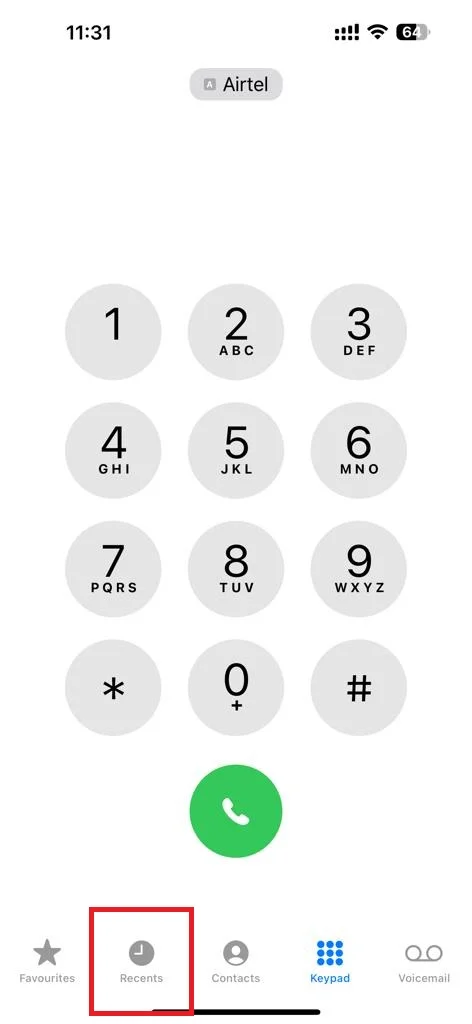
- You will see here a list of all your recent calls, sorted by date and time. You can tap on the blue i icon next to each call to see more details, such as the contact’s name, number, duration, and location (if available).
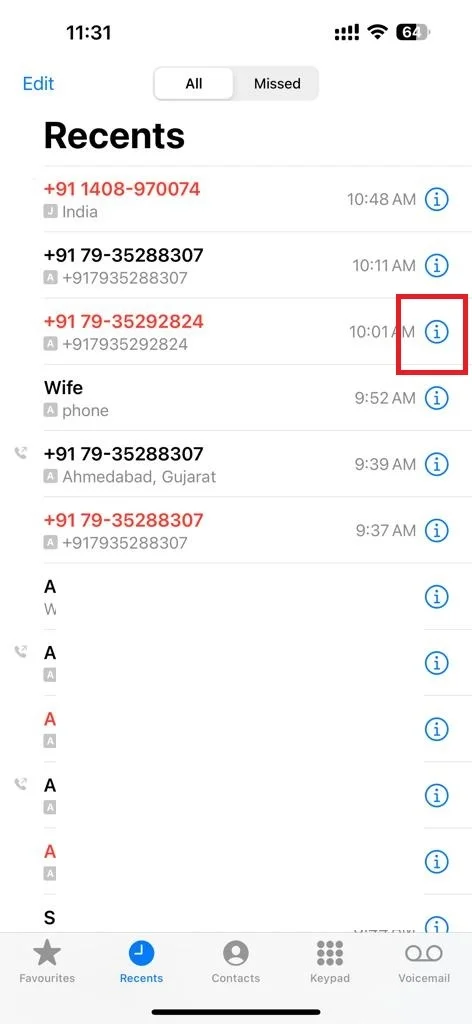
- You can also filter your call history by tapping on the All or Missed buttons at the top of the screen. The All button will show you all your calls including outgoing, incoming, and missed calls, while the Missed button will show you only the calls that you did not answer (or missed) or that went to voicemail.
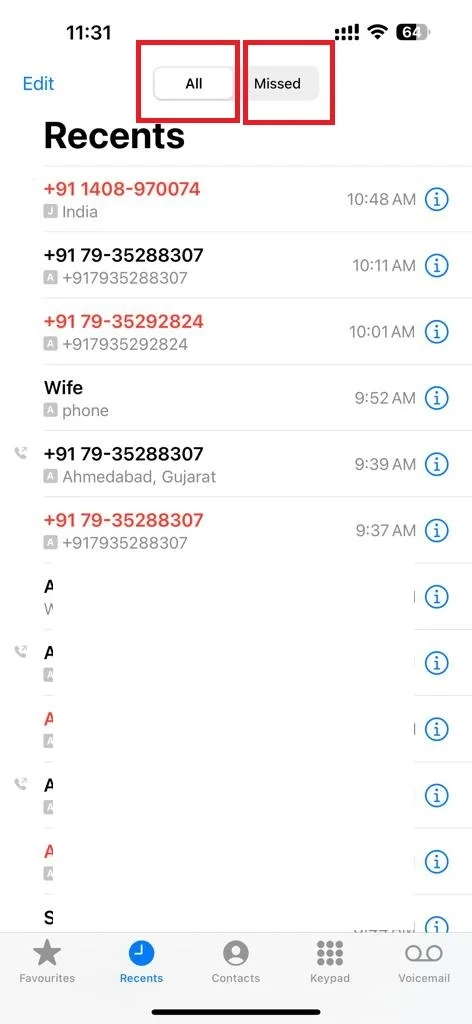
If you want to see all calls from a specific contact’s name you can also see this. To see your call history on iPhone from a specific contact follow these steps:
- Open the Phone App.
- Tap on the Recents tab (at the bottom of the screen) to see all recent calls.
- Tap on the blue i icon next to a specific call or contact’s call to see more details.
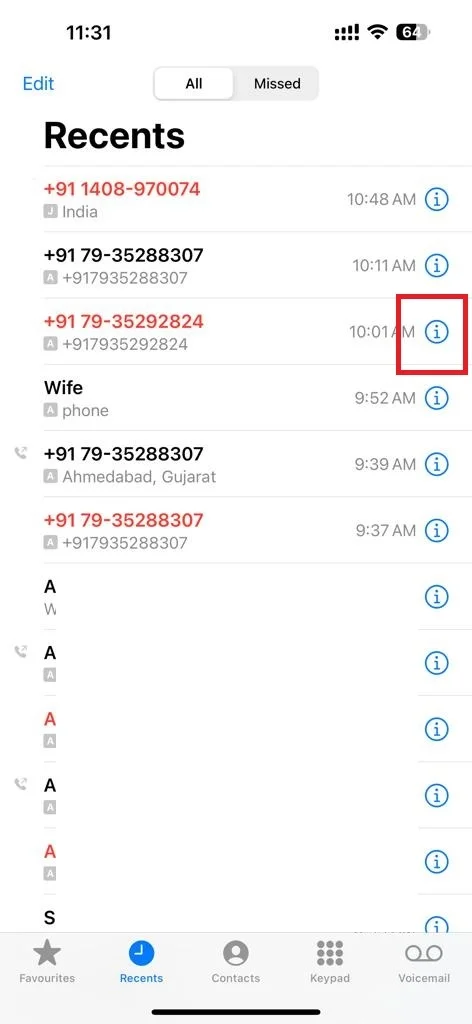
- Now here you can see all the recent call logs from the specific contact.

That’s it! You have successfully seen and checked your call history on your iPhone.
How to Delete Your Call History on iPhone
Your iPhone’s Recent tab can only store a maximum of 100 calls. You can delete all calls at once and individually too. To delete your call history for a specific contact on your iPhone, follow these steps:
- Open the Phone App.
- Tap on the Recents tab (at the bottom of the screen) to see all recent calls.
- Swipe left the specific call or contact and tap on the Delete icon (bin icon).
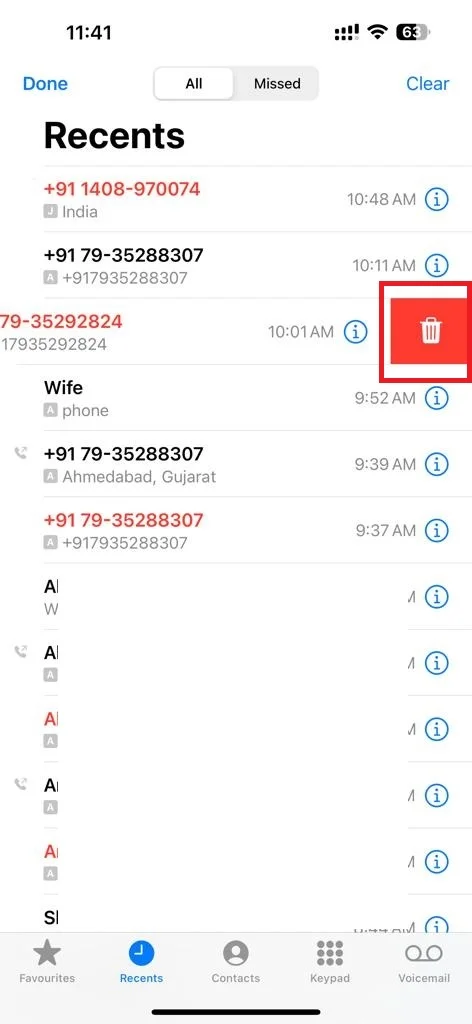
OR
- Tap on the Edit option (at the top left).
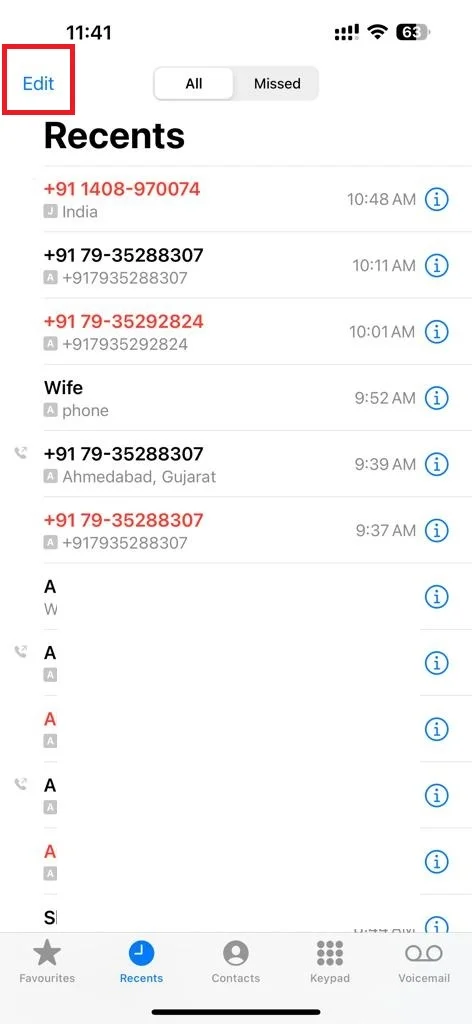
- Tap Select.
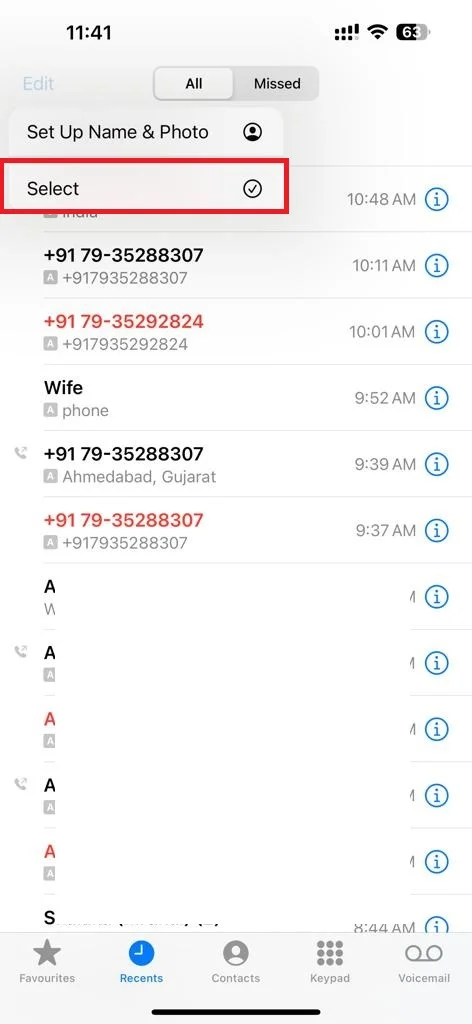
- Then, go to the specific call or contact’s call and tap on the red minus (-) icon on the left side next to the specific call or contact’s name.
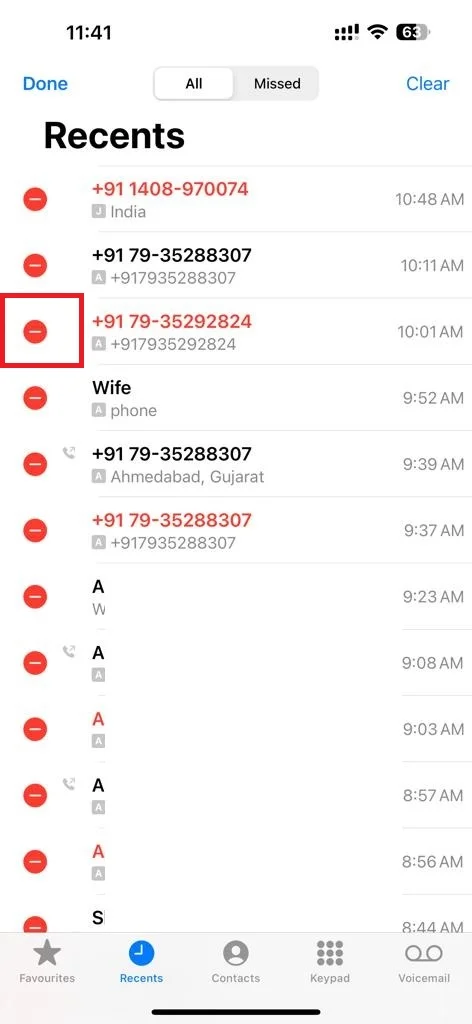
- Tap on the delete or bin icon to confirm.
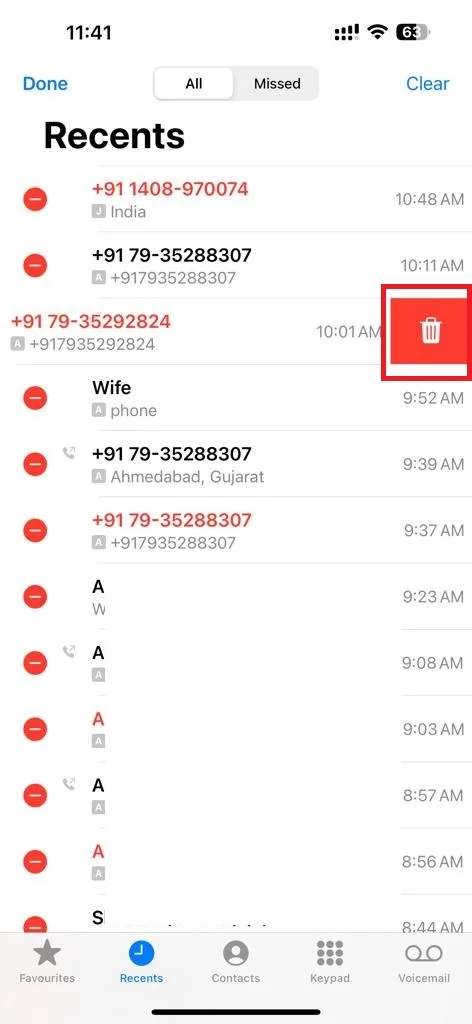
To delete your all call history on your iPhone, follow these steps:
- Open the Phone App.
- Tap on the Recents tab (at the bottom of the screen) to see all recent calls.
- Tap on the Edit option (at the top left).
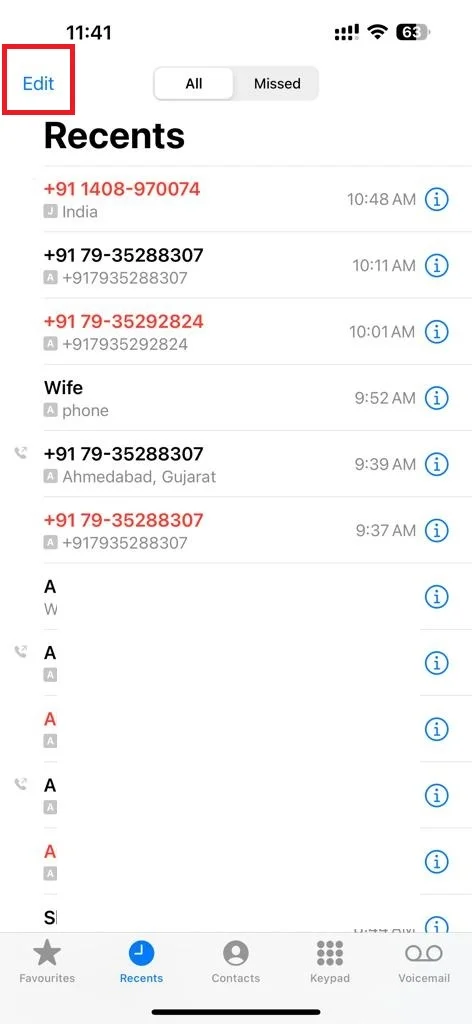
- Then, tap Select.

- Tap Clear (at the top right).
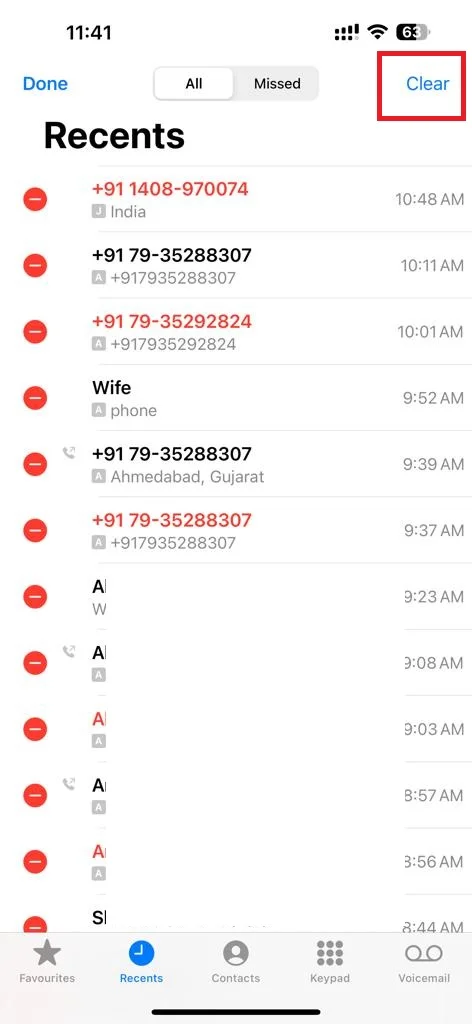
- Tap Clear All Recents to confirm.
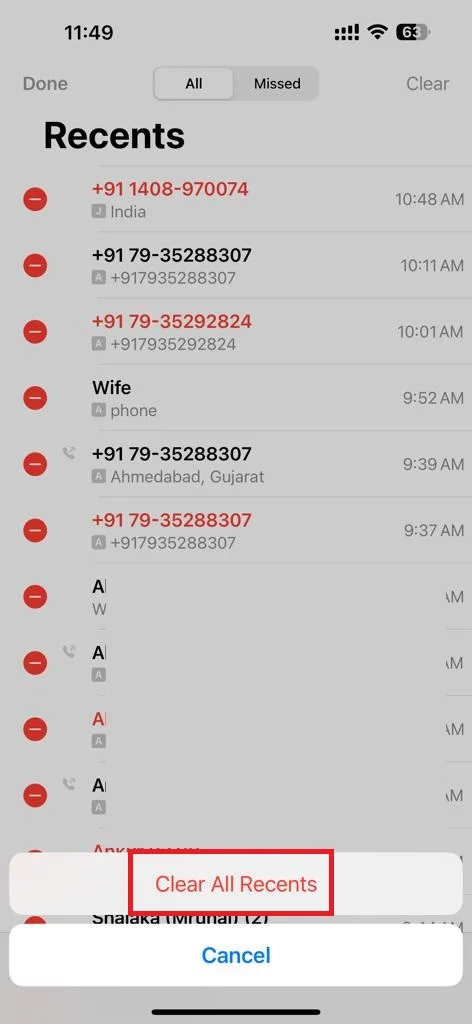
That’s it! You have successfully deleted your call history on your iPhone.
Note: Deleting your call history will not remove the call history from your carrier’s records.
Conclusion
Now you have seen how to see and delete your call history on your iPhone. We hope this blog post on deleting and seeing your call history on your iPhone was helpful and easy to follow. If you have any questions or feedback related to iPhone call history, please let us know in the comments below.
Must Read

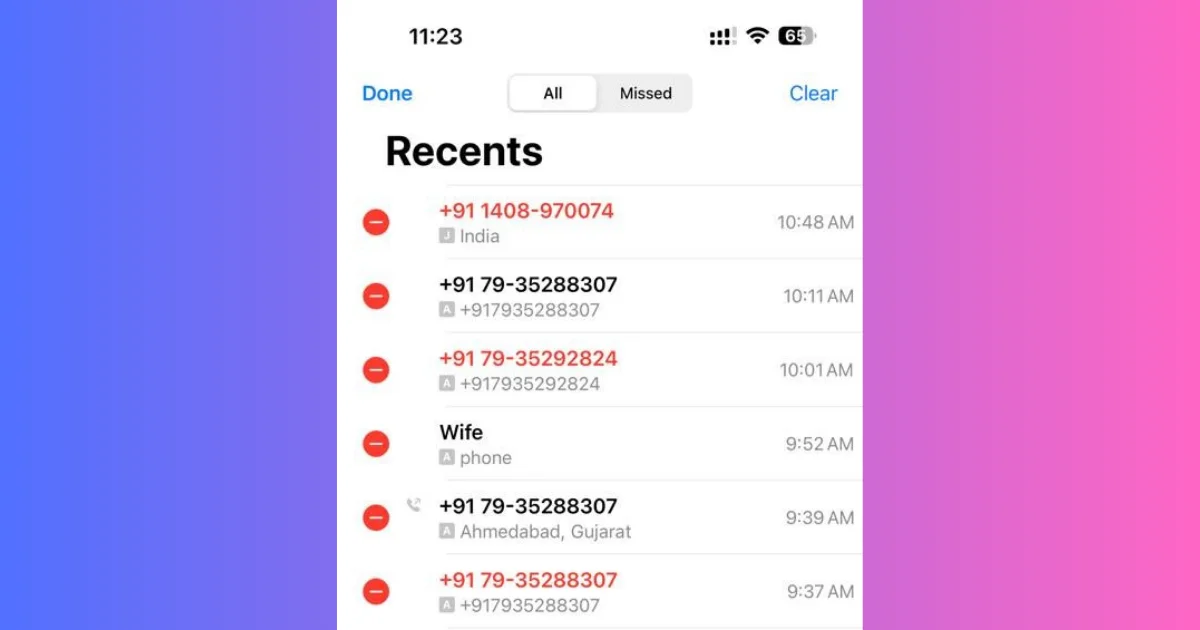
1 thought on “How to See and Delete Your Call History on iPhone?”
Comments are closed.