WhatsApp allows users to chat with their contacts, send and receive media files, and make voice and video calls. One of the features that WhatsApp Messenger offers is the ability to pin a WhatsApp message to the top of a chat. This can be useful if you want to keep track of any important message, such as a reminder, a link, a list, or a contact number.
Pinning a WhatsApp message is very easy and can be done in a few steps. Before going into details, you need to ensure that your device has the latest version of the WhatsApp App. Let’s see it in detail.
How to Pin a WhatsApp Message on iPhone
To pin a WhatsApp message on your iPhone, you need to follow the below steps.
Pin a WhatsApp Message on the iPhone
- Open the WhatsApp App.
- Tap on the individual contact’s name.
- Search for a message you want to pin.
- Tap and hold the message (you want to pin).
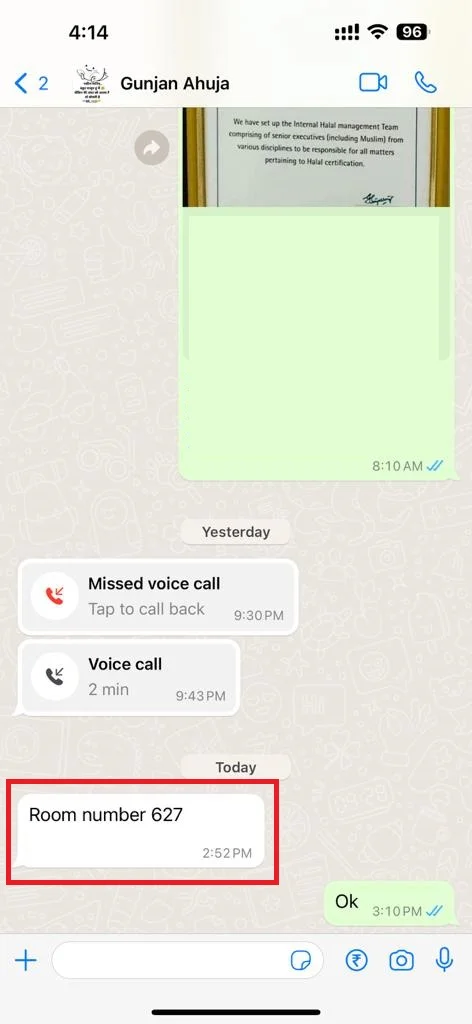
- Tap on the More option.
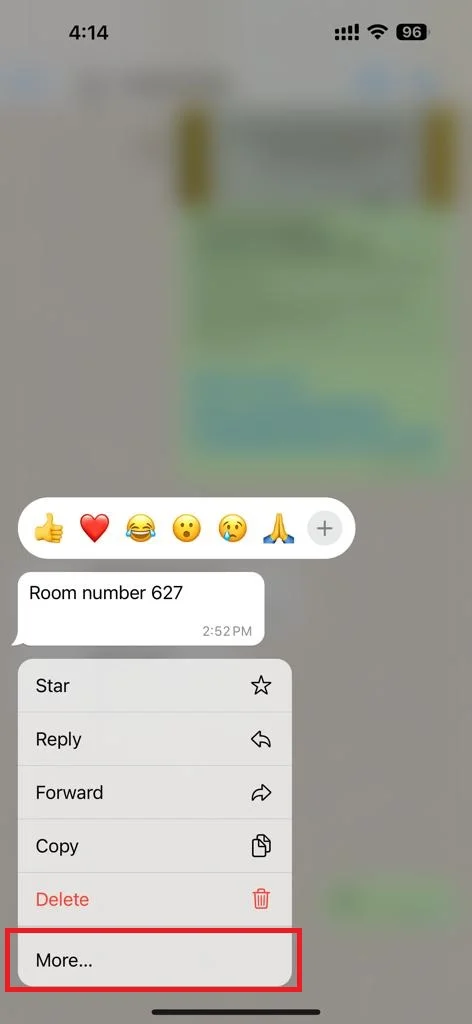
- Now tap on the Pin.
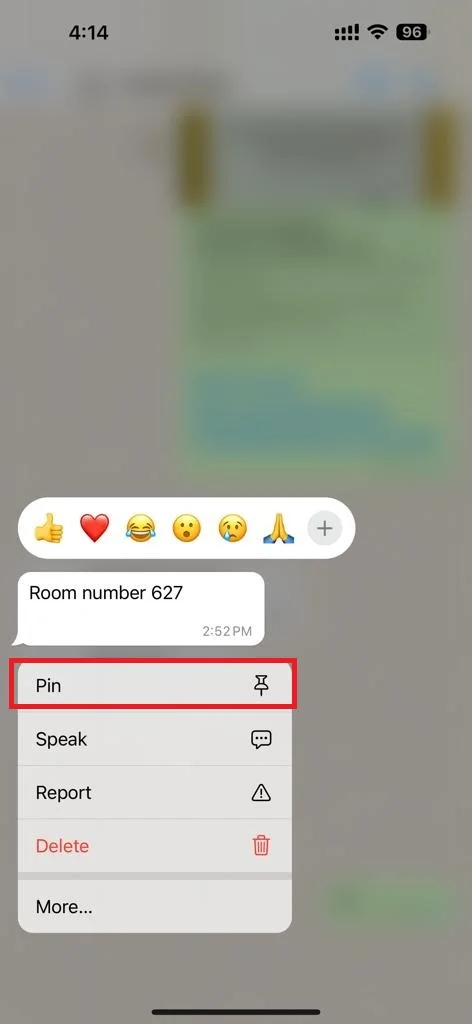
- Select the time duration (24 hours, 7 days, or 30 days). After this time duration, the pinned message will be unpinned automatically.
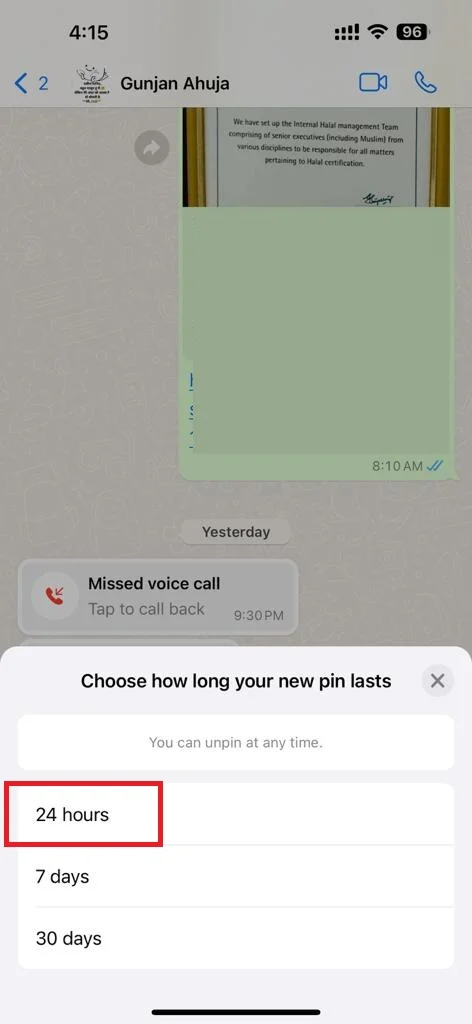
- The message will be pinned to the top of the chat, and you will see a pin icon next to it.
- Now tap on the pinned message at the top, and it will redirect you to the concerned message.
Unpin a WhatsApp Message on the iPhone
To unpin a WhatsApp message on your iPhone, follow the below steps:
- Open the WhatsApp App.
- Tap on the individual contact’s name where you pinned the message.
- Tap and hold the pinned message at the top.
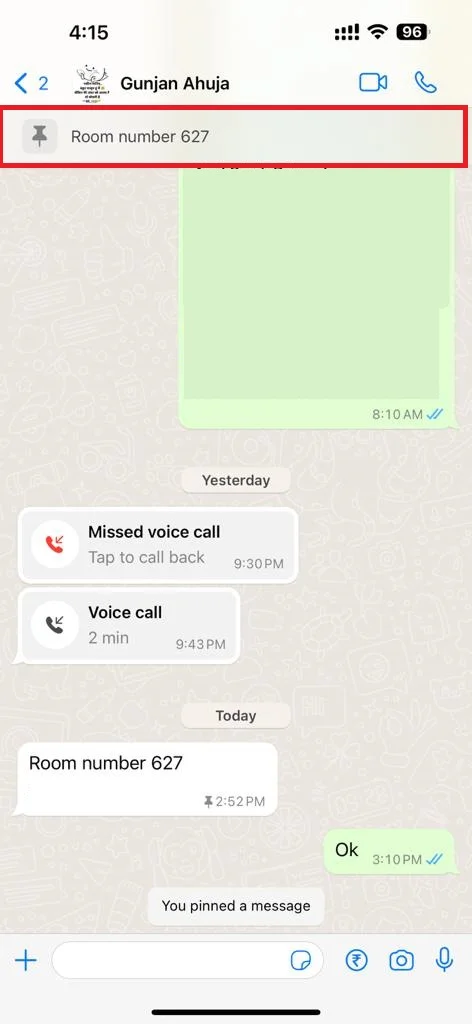
- Then, tap Unpin.
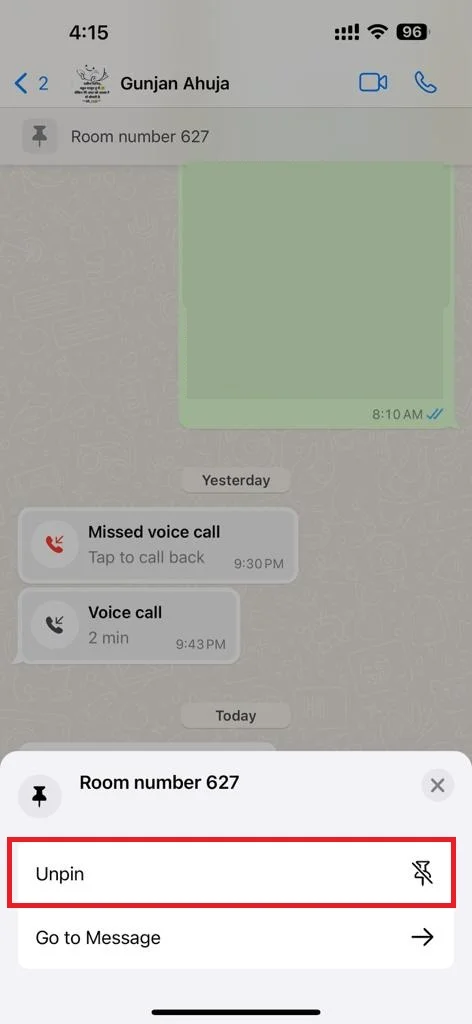
How to Pin a WhatsApp Message on Android Phone
Pin a WhatsApp Message on Android Phone
To pin a WhatsApp message on your Android Phone, you need to follow the below steps:
- Open the WhatsApp App.
- Tap on the individual contact’s name.
- Search for a message you want to pin.
- Tap and hold the message (you want to pin).
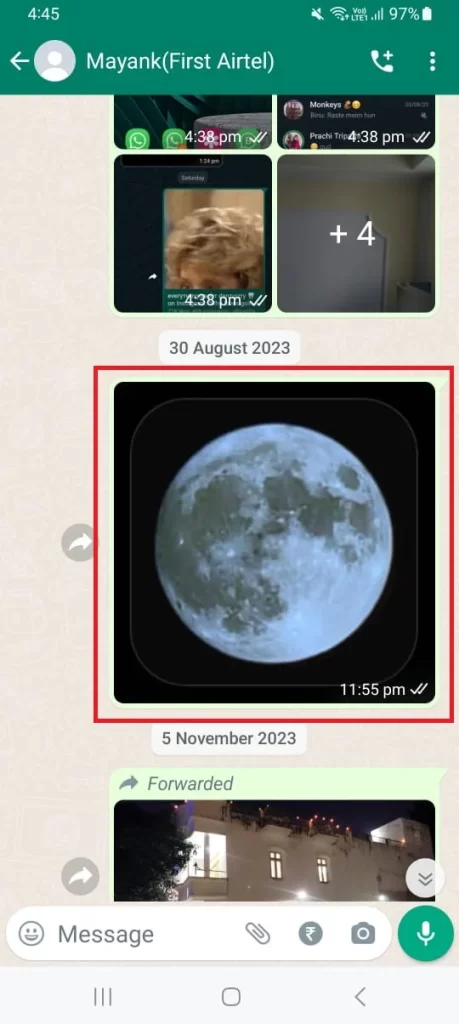
- Tap on the three vertical dots icon (the More icon) at the top right.
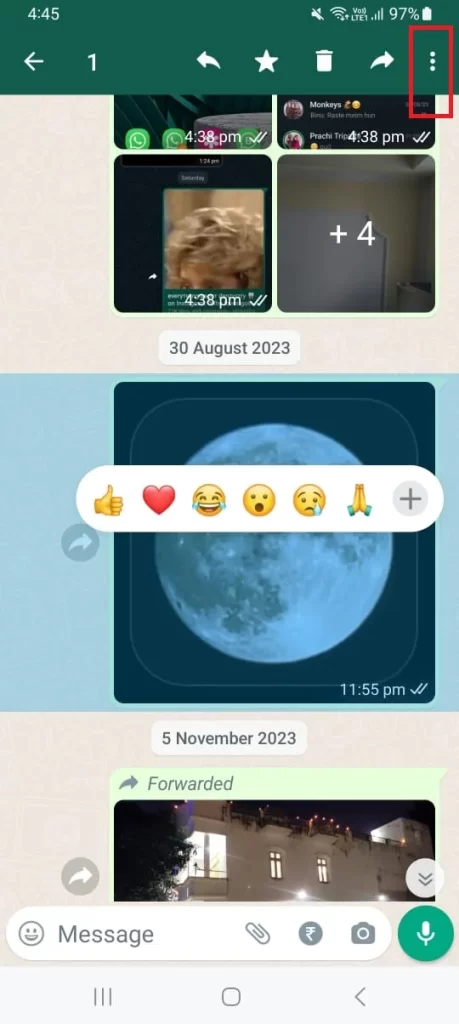
- Now tap on the Pin.
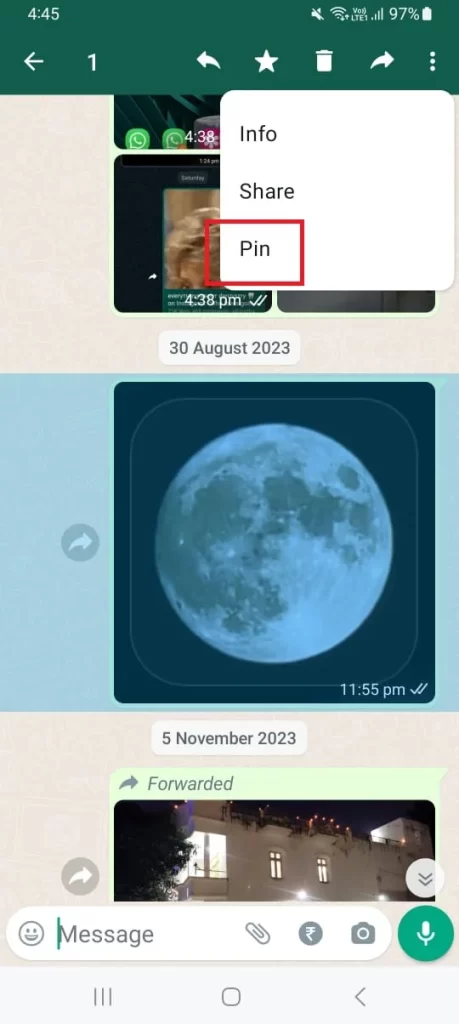
- Select the time duration (24 hours, 7 days, or 30 days. After this time duration, the pinned message will be unpinned automatically.
- Tap on Pin.
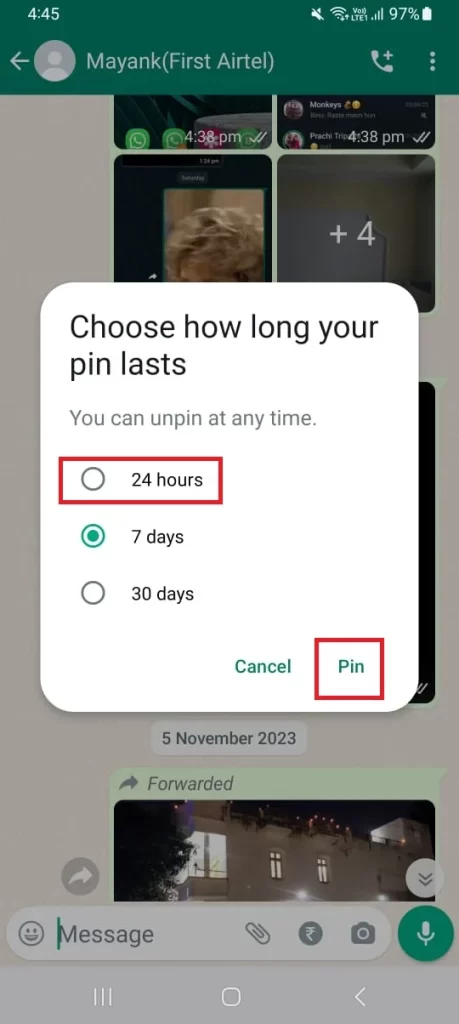
- The message will be pinned to the top of the chat, and you will see a pin icon next to it.
- Now tap on the pinned message at the top, and it will redirect you to the concerned message.
Unpin a WhatsApp Message on the Android Phone
To unpin a WhatsApp message on Android Phone, follow the below steps:
- Open the WhatsApp App.
- Tap on the individual contact’s name where you pinned the message.
- Tap and hold the pinned message at the top.
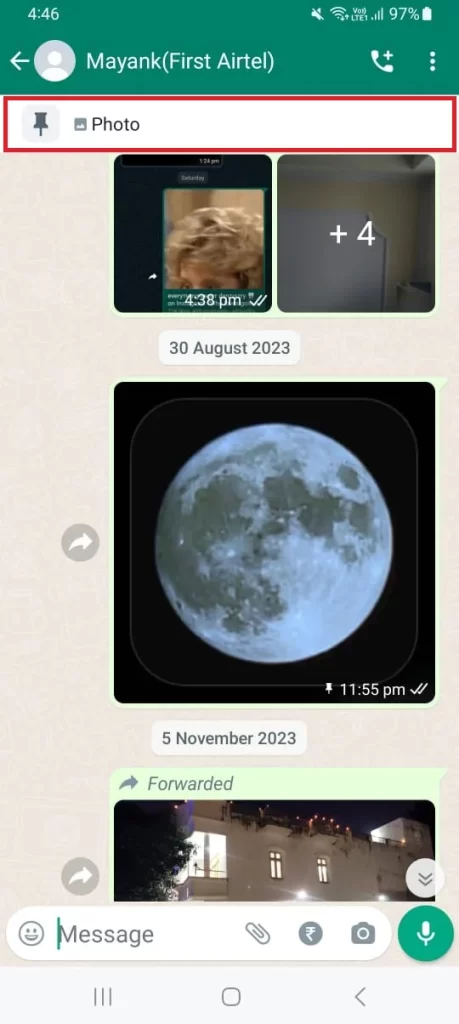
- Then, tap Unpin.
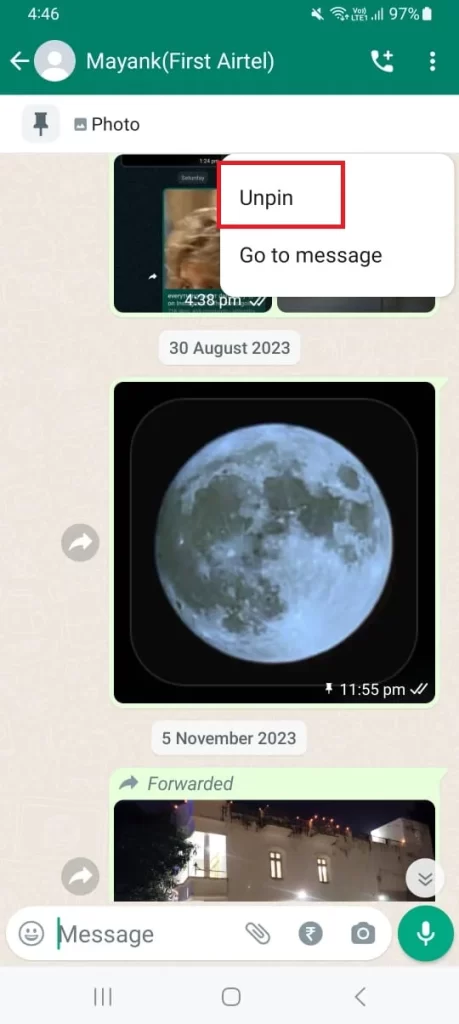
How to Pin a WhatsApp Message on WhatsApp Web
To pin a WhatsApp message on the WhatsApp Web, you need to follow the below steps:
- Open the WhatsApp Web on your browser (Windows PC or Mac device).
- Click on the individual contact’s name.
- Search for a message you want to pin.
- Move your mouse cursor to the message and click on the down arrow icon.
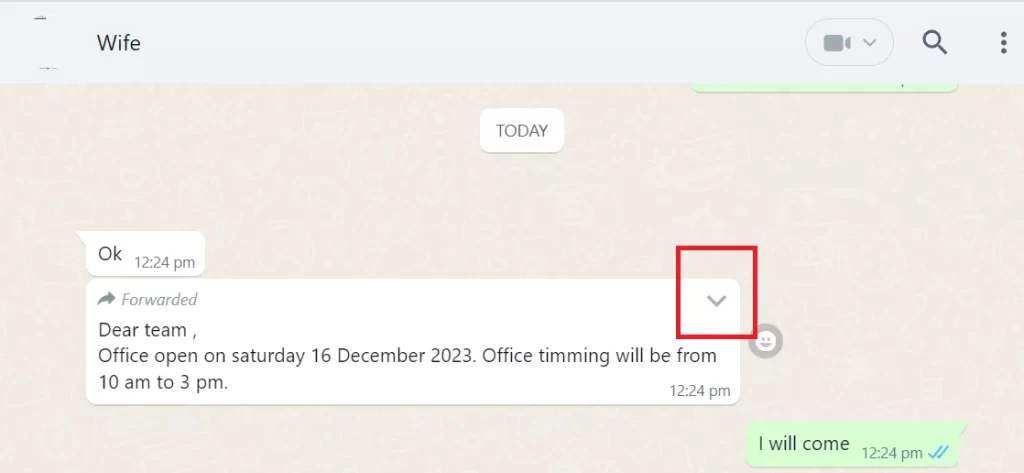
- Click on Pin.
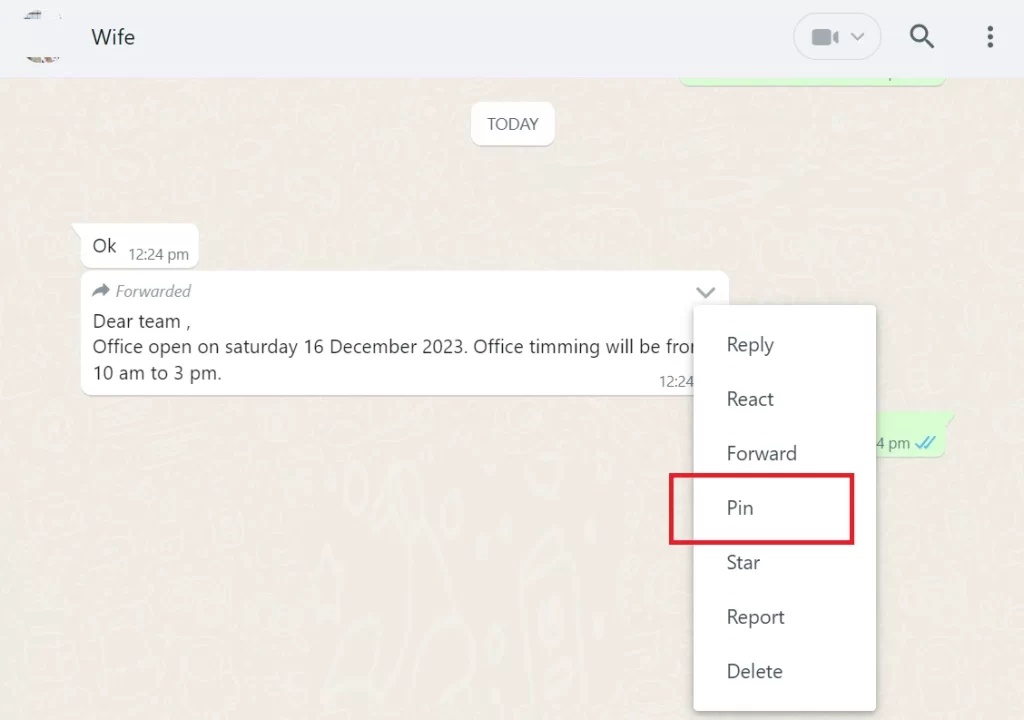
- Select the time duration (24 hours, 7 days, or 30 days). After this time duration, the pinned message will be unpinned automatically.
- Finally click on Pin.
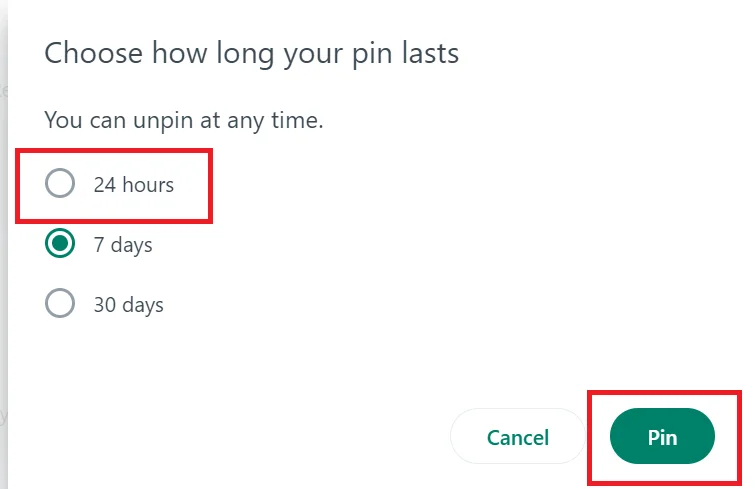
Unpin a WhatsApp Message on the WhatsApp Web
To unpin a WhatsApp message on the WhatsApp Web, follow the below steps:
- Open the WhatsApp Web on your browser (Windows PC or Mac device).
- Click on the individual contact’s name.
- Move your mouse cursor to the pinned message and click on the down arrow icon (rightmost).
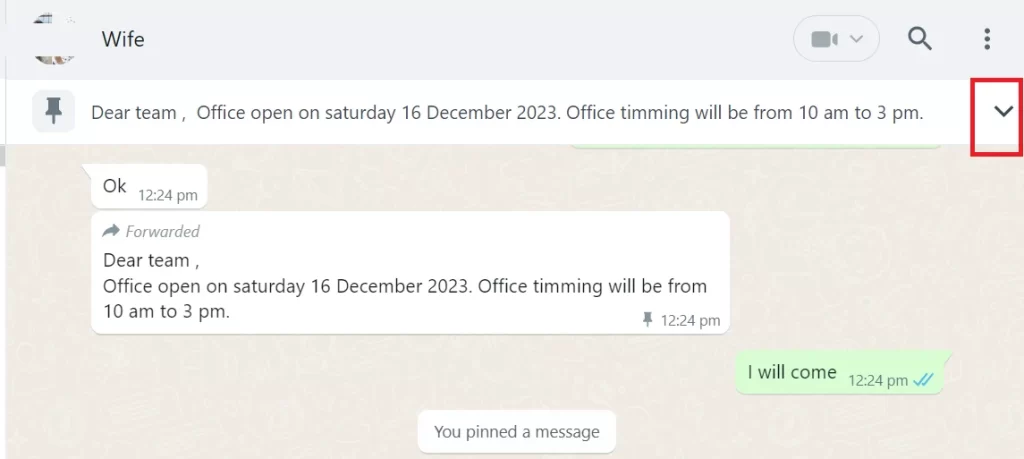
- Then, click Unpin.
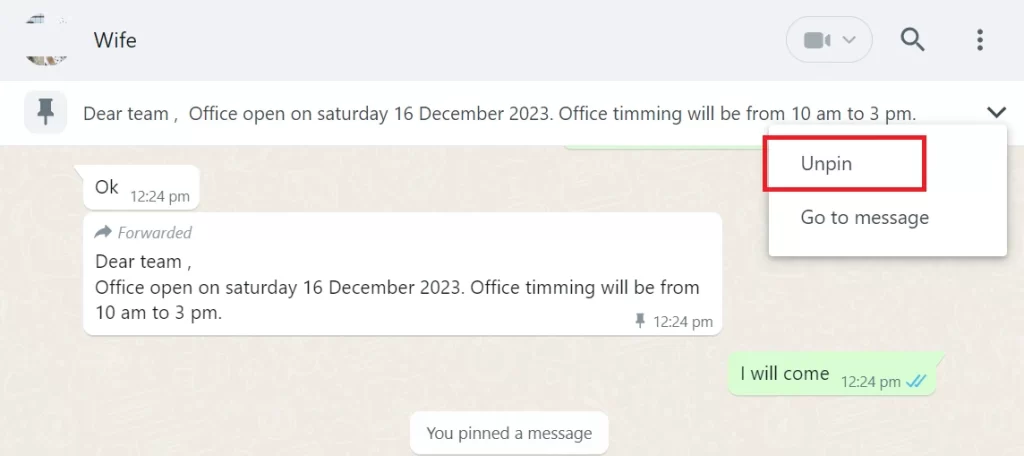
Conclusion
Pinning a WhatsApp message can help you organize your chats and access important information quickly. This way, you can keep your favorite or most frequent chats at the top. We hope this guide on pinning a WhatsApp message was helpful and that you learned how to pin a WhatsApp message. If you have any questions or feedback regarding pinning a message, feel free to leave a comment below.
Must Read

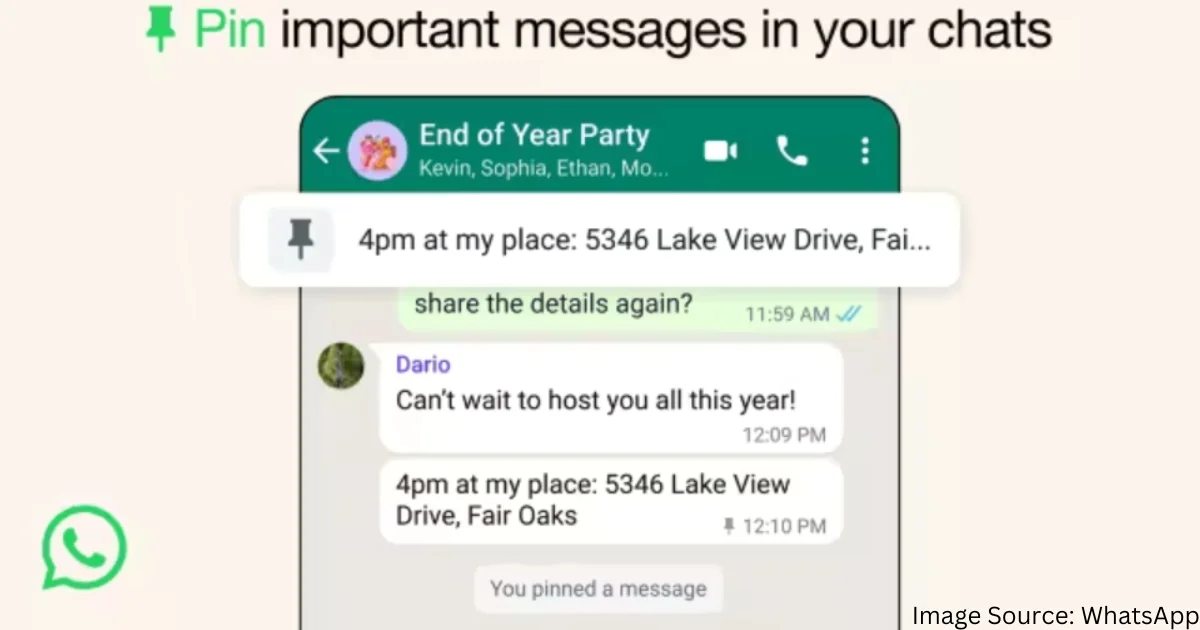
1 thought on “How to Pin a WhatsApp Message?”
Comments are closed.