If you use Facebook Messenger on your iPhone or iPad, you might have noticed that there is no obvious way to log out of the app. Unlike other apps with a sign-out option in the settings menu, Facebook Messenger keeps you logged in forever. This can be a problem if you wish to switch accounts, protect your privacy, or save battery life. Fortunately, some tricks allow you to log out of the Facebook Messenger app on your iPhone. Let’s see in the detail.
How to Log Out of the Facebook Messenger App on iPhone or iPad
Since there is no direct way to log out of the Messenger app, we can do it by using two indirect methods. The first one is to log out from the Facebook App on your iPhone or iPad and the second one is to delete the Facebook Messenger App from the iPhone or iPad. Let’s see how to do this.
Log Out of the Facebook Messenger App Using Facebook App
To log out you need to follow the below steps:
- Open the Facebook App.
- Tap on the menu icon (the three horizontal lines or hamburger icon) at the bottom right corner of the screen.

- Scroll down to the last of the screen and tap on Log out.

- Tap on Log Out again to confirm.
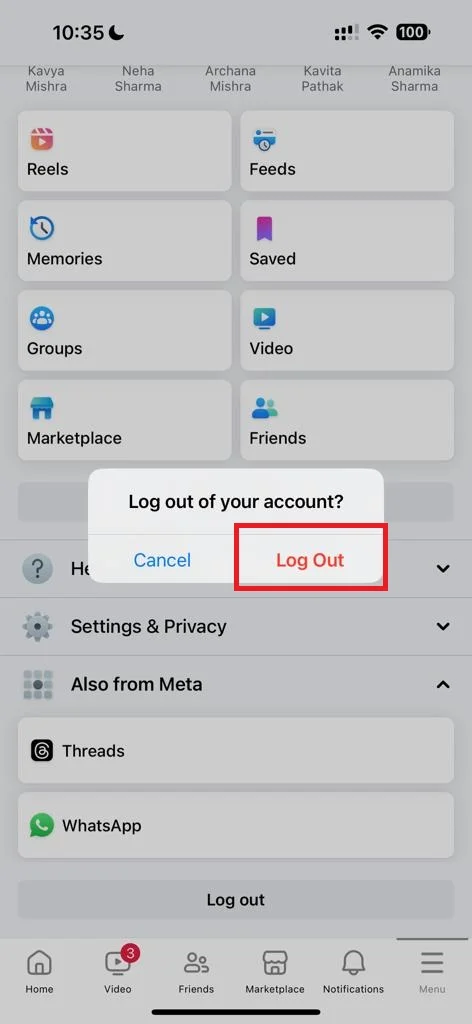
That’s it! You successfully logged out of the Messenger app using the Facebook app. As soon as you log out from the Facebook app, you will be automatically logged out from the Facebook Messenger app. To log back into the Messenger app, you will need to enter your email and password again in the Facebook App.
Log Out of the Messenger App Using Messenger App Itself
If you want to log out of the Messenger App without logging out from Facebook App then you need to delete the Messenger App from your iPhone or iPad. To delete Facebook Messenger App on your iPhone or iPad follow the below steps:
- First you need to press and hold the Facebook Messenger App on your iPhone or iPad screen.
- Tap Delete App (or Remove App).
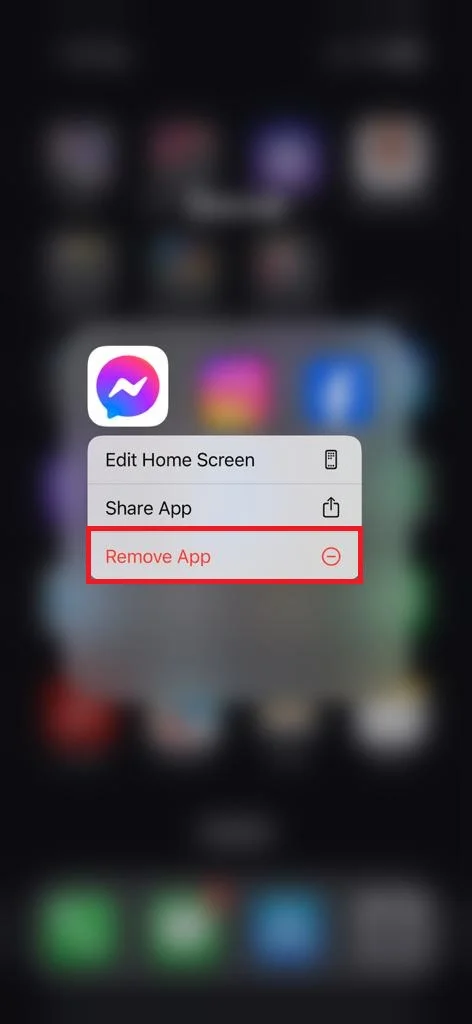
- Tap Delete to confirm your choice.
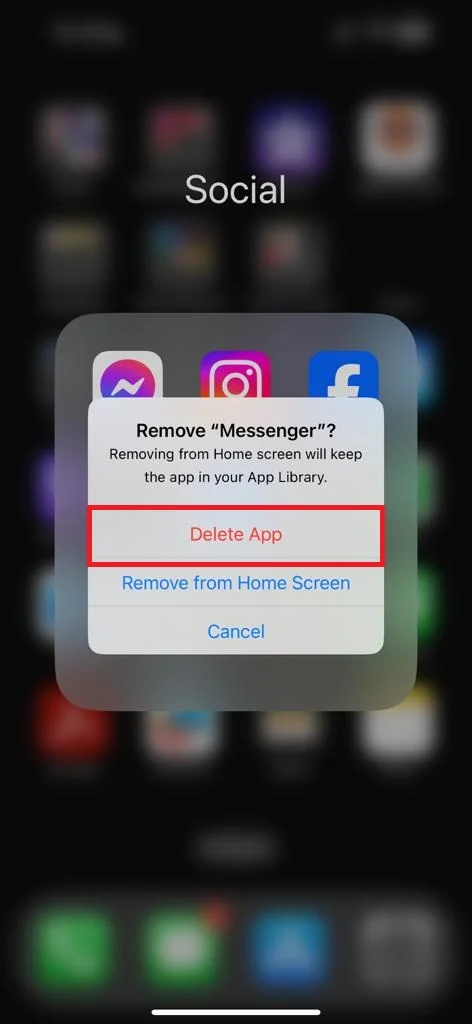
That’s it! You successfully deleted and logged out of the Messenger App.
Note: Both methods mentioned above have their pros and cons, depending on your preferences and needs. Logging out from the Facebook app will also log you out from the Facebook Messenger app. But you will need to enter your credentials (username and password) again to use either app. Deleting the Messenger app will only log you out from the Messenger app. But you will need to reinstall it if you want to use it again.
Conclusion
Now in this blog post, we have learned how to log out of the Messenger app. We have seen that there are two indirect ways to do this: either by logging out from the Facebook App or by deleting the Messenger App. We hope this blog post has helped you understand how to log out of the Messenger app on your iPhone or iPad and why you might want to do so.
Must Read

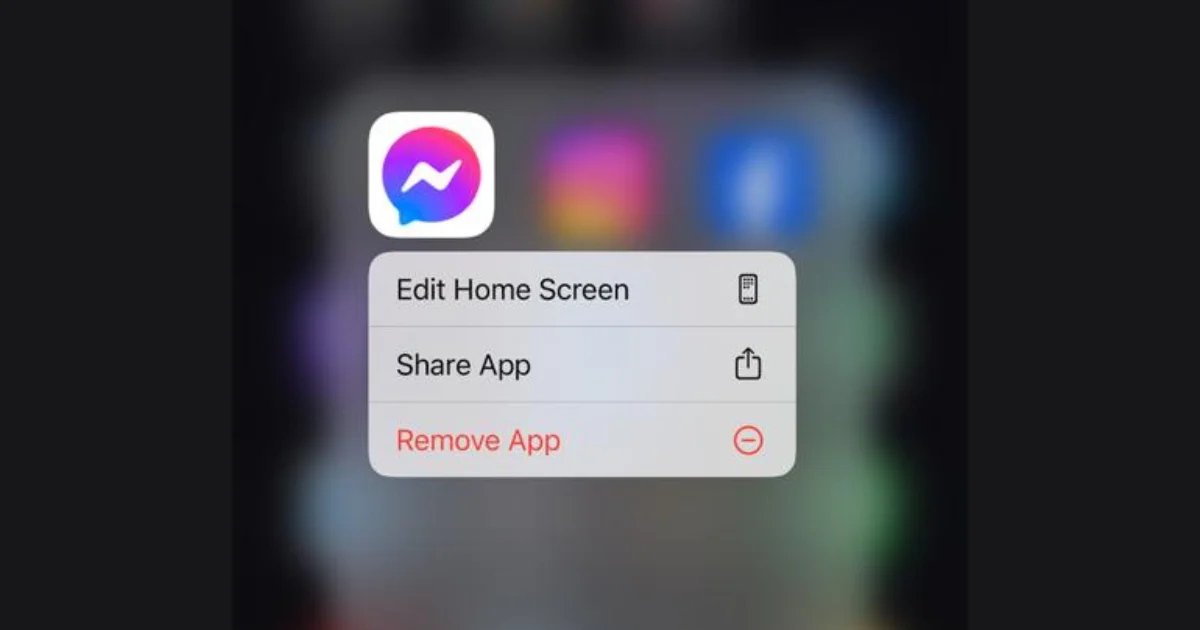
1 thought on “How to Log Out of the Facebook Messenger App on iPhone?”
Comments are closed.