If you own an iPhone, you know how important it is for you to keep your device and its data safe and secure. You may use a passcode, Face ID, or Touch ID to unlock your iPhone, but what if someone steals it and tries to access your data or sell it to someone else? That’s where the Stolen Device Protection feature comes into the picture. Although the Find My feature helps to locate your iPhone when stolen, it does not ensure your data safety. For iPhone data safety, Apple released a new feature called Stolen Device Protection with iOS 17.3 Beta 1. This blog post will show you how to enable the Stolen Device Protection feature on your iPhone. Let’s see in detail.
How the Stolen Device Protection Feature Works on Your iPhone
The Stolen Device Protection feature will add a layer of security for your iPhone. It will prevent anyone from changing the sensitive information (Apple ID Password, Apple ID security settings, Face ID or Touch ID, etc) on your iPhone even if they know your iPhone passcode.
Apart from this, the thief will also not be able to disable Find My Location. If someone tries to unlock your iPhone or change your Apple ID password, they will have to go through a one-hour delay (a one-hour security delay) if the changes are being requested from an unknown or unfamiliar location.
Since this feature is still in the development stage, Apple will reveal more about this feature very soon.
Note: As of today (As of writing), the Stolen Device Protection feature is only available on iOS 17.3 Developer and Public Betas.
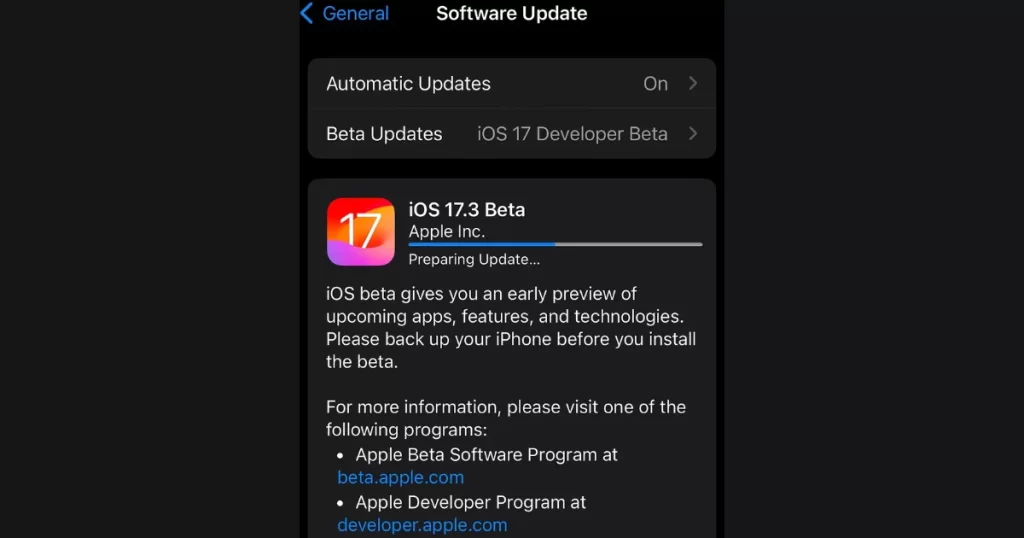
Benefits
- The Stolen Device Protection feature will add an extra layer of security protection to your iPhone making it more secure in the current digital world.
- This feature will improve the iPhone security (protect personal information and data).
- No one can disable the Find My Location feature and your iPhone can be easily discoverable.
How to Enable Stolen Device Protection Feature on iPhone
To enable the Stolen Device Protection on your iPhone, you need to follow the below steps:
- Open the Settings App.
- Tap Face ID & Passcode.
- Enter your iPhone Passcode.
- Scroll down and tap Stolen Device Protection.
- Now tap Turn on Protection.
- Please ensure that “On” must be shown next to the Stolen Device Protection.
- If you want to disable the Stolen Device Protection, tap again on Stolen Device Protection.
- Then tap on Turn Off Protection.
That’s it! You successfully enabled or turned on the Stolen Device Protection on your iPhone.
Conclusion
In conclusion, the Stolen Device Protection feature is a useful and innovative way to protect your iPhone and its data from unauthorized access and changes. It will make it harder for anyone to tamper with your Apple ID, Face ID, Touch ID, or Find My Location settings, even if they have your iPhone passcode. This feature is available only on iOS 17.3 Developer and Public Betas. It is expected to be released soon. By enabling this feature, you can enhance your iPhone’s and your data’s security and privacy.
Must Read

