If you use the Spotify app on your iPhone, you may notice that the app takes up a lot of storage space over time. This is because Spotify caches the songs, music, and podcasts you listen to regularly, so you can play them again anytime without bothering mobile data interruptions. However, this can also slow down your iPhone and fill up your memory. Fortunately, there is an easy way to clear the Spotify cache on your iPhone and free up some space on your iPhone. Let’s see how to do this.
What is Spotify Cache and Why We Should Clear It?
Spotify maintains cached data on your iPhone or any device where it is installed to give a responsive and reliable streaming service. Cached contents always start playing quickly and continue to play even if there are any data connectivity interruptions.
Point to remember that when Spotify reaches its maximum cache capacity, songs, music, and podcasts you don’t listen to often are replaced with the songs you listen to regularly. If cache content is larger than 5GB, it will prevent your iPhone, iPad, or any device from loading Spotify properly.
Clearing the Spotify cache is always safe and it may affect performance mildly. Removing or clearing the Spotify cache will not affect your preferences, playlists, or offline downloaded songs, music, and podcasts.
How to Clear the Spotify Cache on Your iPhone or iPad
To clear the Spotify cache on your iPhone or iPad, follow the below steps:
- Open the Spotify App (on your iPhone or iPad).
- Tap on the profile icon (at the top left).
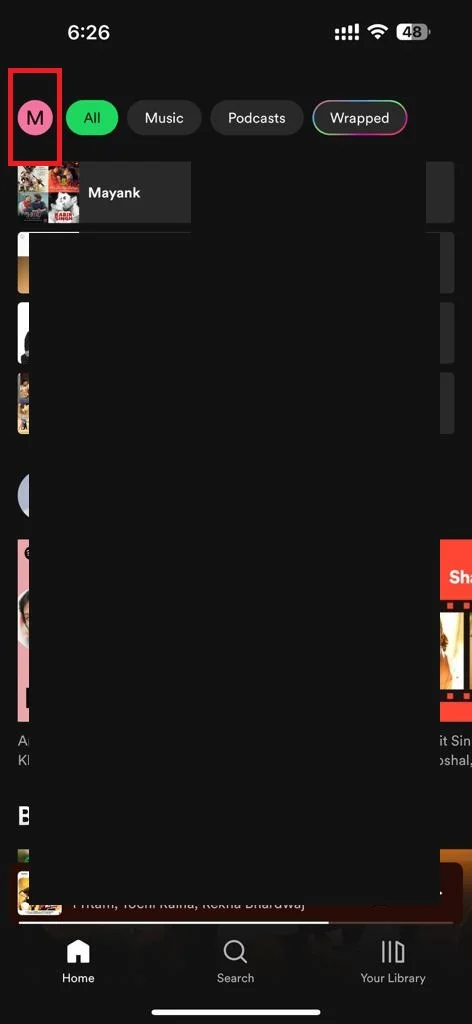
- Tap on Settings and privacy.
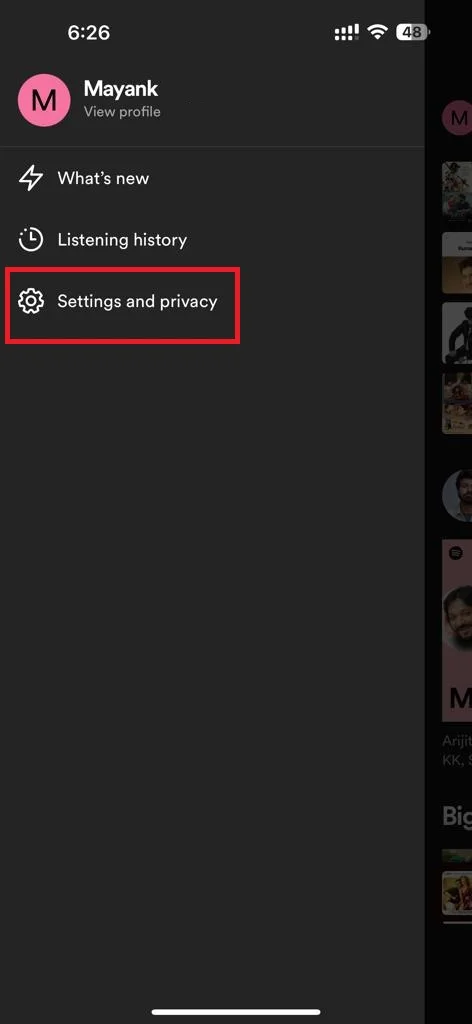
- Scroll down and tap on Storage.
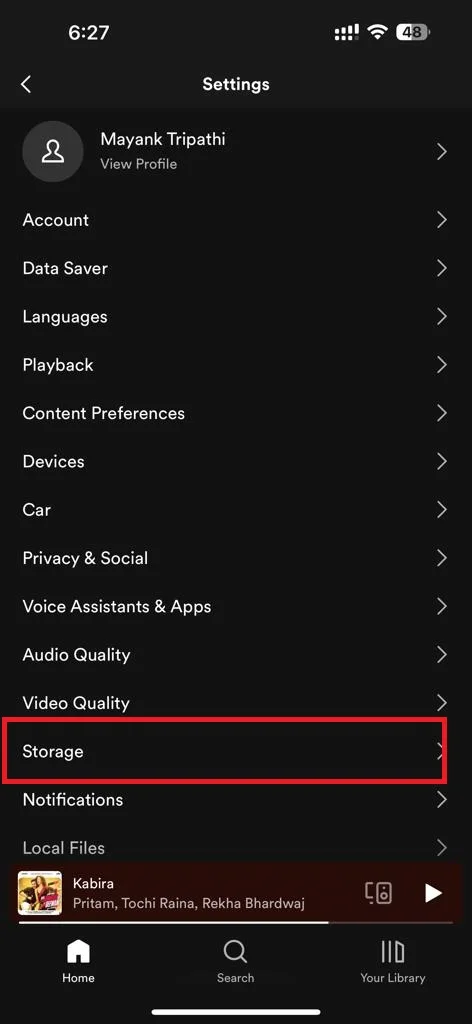
- Tap on Clear cache.
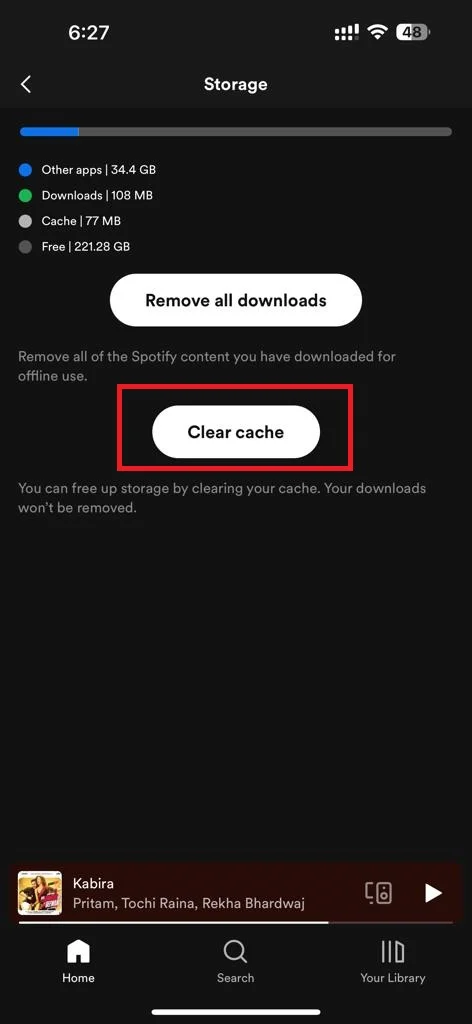
- Tap Clear cache again to confirm.
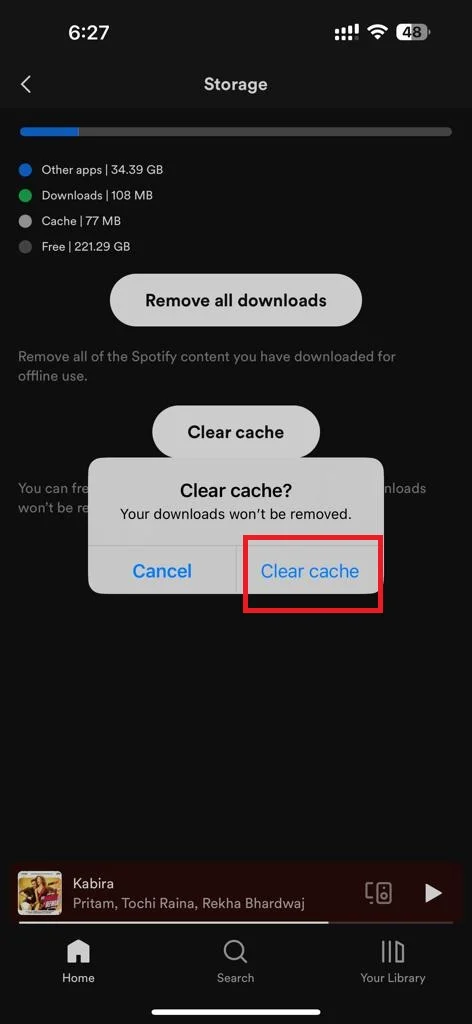
That’s it! You have successfully cleared the Spotify cache on your iPhone. Note that this will free up some space on your iPhone or iPad but not delete your downloaded songs, playlists, or podcasts. You can still access them offline anytime by tapping on the Your Library tab at the bottom right corner, and then the Download tab at the top. However, if you want to delete them as well, you can do so by going to Settings and privacy > Storage > Remove all downloads.
How to Clear the Spotify Cache on Your Android Phone
To clear the Spotify cache on your Android phone, follow the below steps:
- Open the Spotify App (on your Android phone).
- Tap on the profile icon (at the top left).
- Tap on Settings and privacy.
- Scroll down to the Storage section and tap on the option Clear cache.
- Tap Clear cache again to confirm.
That’s it! You have successfully cleared the Spotify cache on your Android phone.
How to Clear the Spotify Cache on Your Desktop
To clear the Spotify cache on your Desktop, follow the below steps:
- Open the Spotify App on your desktop computer.
- Click on the profile icon (at the top right).
- Click Settings.
- Scroll down till you find the Storage section. Click on the Clear cache (on the right-hand side).
- Click Clear cache to confirm.
That’s it! You have successfully cleared the Spotify cache on your desktop computer.
Conclusion
Clearing the Spotify cache on your iPhone, iPad, Android phone, and desktop computer can help you save some storage space and improve your device’s performance. Either you do this periodically or whenever you notice that the Spotify app is taking up too much space or taking up too much time to load on your device. We hope this blog post on clearing Spotify cache was helpful and informative. If you have any questions or feedback related to clearing Spotify cache, feel free to leave a comment below.
Must Read

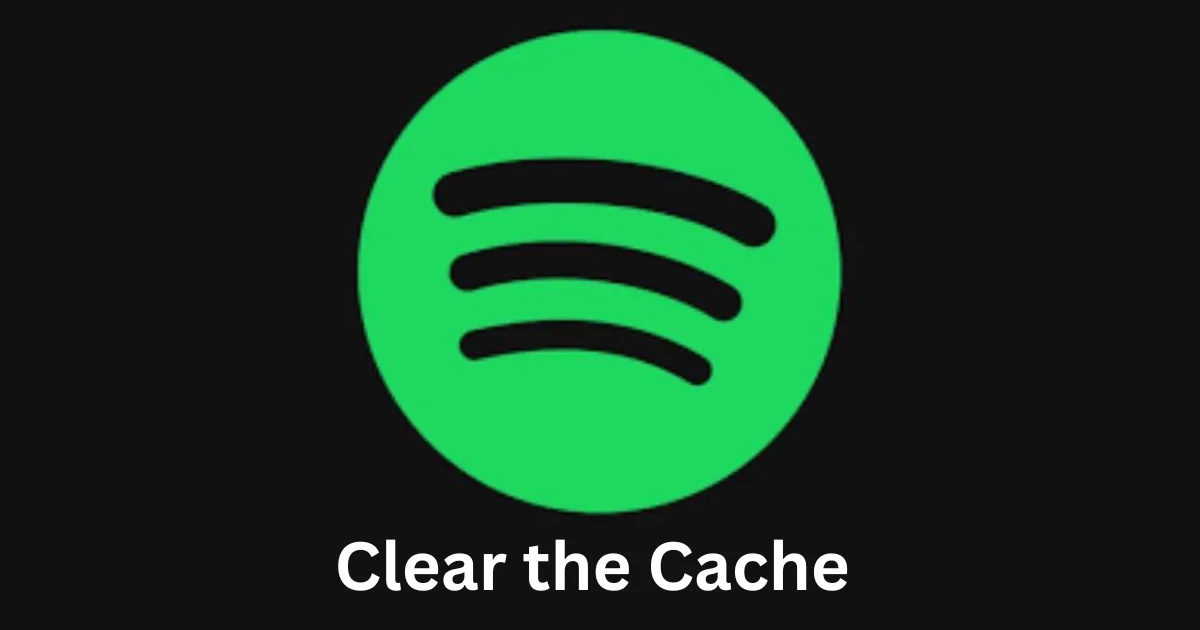
2 thoughts on “How to Clear the Spotify Cache on Your iPhone or iPad?”
Comments are closed.