Apple’s Siri is a powerful voice assistant that helps you with many tasks on your iPhone, iPad, Mac, Apple Watch, and other Apple devices. One of the domains that Siri can assist (or help) you with is health and fitness. You can use Siri to access and write health data on your iPhone and Apple Watch, such as your heart rate, steps, calories, sleep, blood pressure, and many more. This blog post will show you how to use Siri to access and write health data using your voice commands.
To access health data using Siri (starting with iOS 17.2), you need to have the Health app installed on your device and grant Siri permission to access it. Let’s see how to grant permission to Siri to access it.
How to Grant Permission to Siri to Access Your Health Data on Your iPhone
To grant permission to Siri to access your health data on your iPhone, follow the below steps:
- Open the Settings App.
- Tap Health.
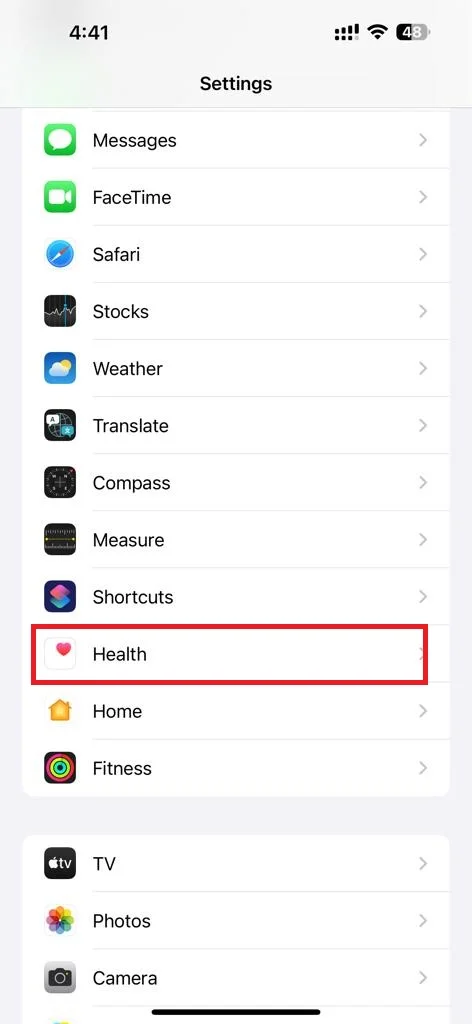
- Tap Data Access & Devices.
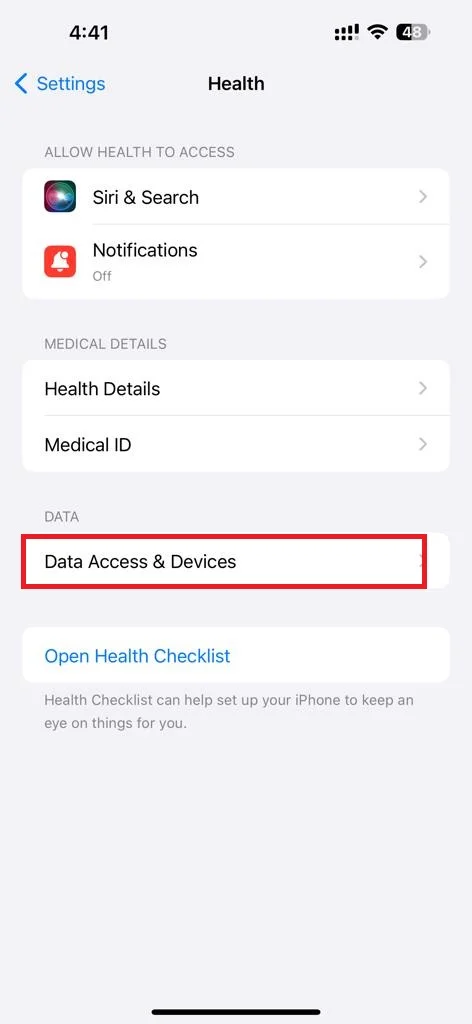
- Then, tap Siri.
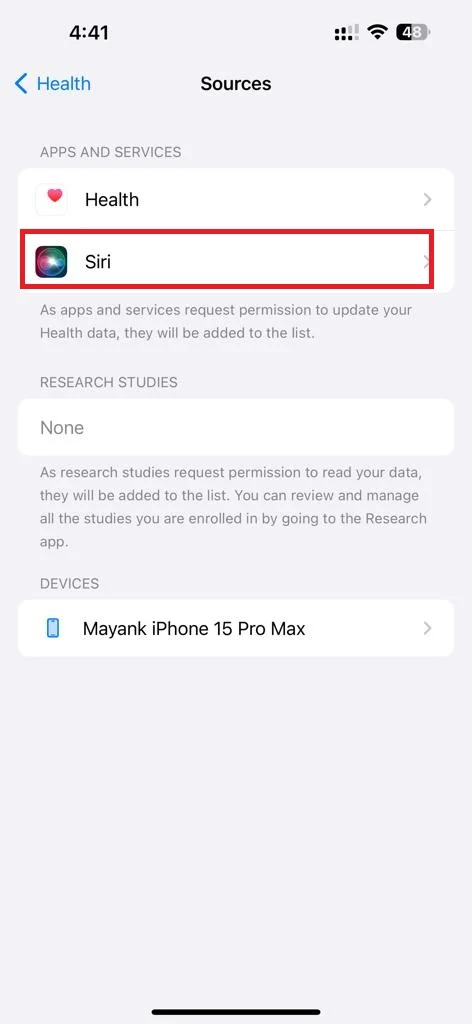
- Enable the toggle switch next to the Access Health Data.
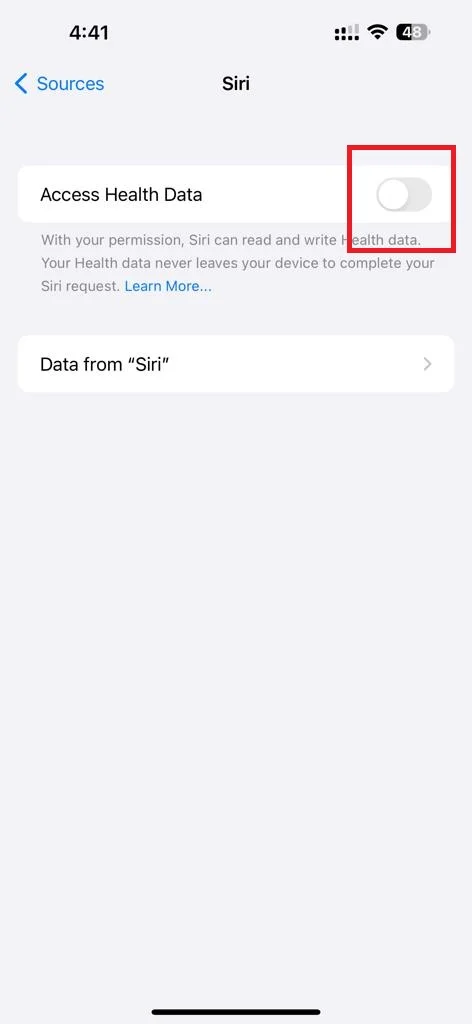
That’s it! You successfully granted permission to Siri to access your health data on your iPhone.
How to Grant Permission to Siri to Access Your Health Data on Your Apple Watch
To grant permission to Siri to access your health data on your Apple Watch, follow the below steps:
- Open the Settings App.
- Tap Health.
- Tap Apps and Services.
- Then, tap Siri.
- Enable the toggle switch next to the Access Health Data.
That’s it! You successfully granted permission to Siri to access your health data on your Apple Watch.
What are the Health Questions I can Ask Siri?
Once you granted the permission, you can ask Siri many questions about your health data, such as:
- How many steps did I take today yet?
- What was my average heart rate this week or month?
- How many calories did I burn in the last 7 days?
- How many hours of sleep I took last night?
- What is my blood pressure right now?
Siri will answer your questions by accessing the data from the Health app and show you a summary on the screen (iPhone or Apple Watch). You can also tap on the summary to open the Health app and see more details.
How to Write Health Data Using Siri?
In addition to the iPhone, new Siri health features are also available on your Apple Watch running watchOS 10.2. i.e., Apple Watch 9 Series and Apple Watch Ultra (2nd Gen).
To record, log, or write health data using Siri, use your voice command such as:
- Record my current weight as 70 kg today.
- Add 45 minutes of yoga to my daily exercise.
- Log 8 glasses of water.
- Record my BP as 140 today.
- Mark today as a period (or menstrual cycle) day.
- Enter my blood glucose level as 100 mg/dL.
Now, Siri will confirm your voice command and write the data to the Health app. You can also check the data in the Health app or ask Siri to read it back to you.
Conclusion
In conclusion, using Siri to access and write health data can be very convenient and helpful for managing your daily, weekly, and monthly health and fitness goals. You can use Siri anytime and anywhere without opening the Health app or typing anything. We hope this blog post on accessing and writing health data using Siri on your devices was helpful for you. If you have any queries regarding using Siri to access and write health data feel free to comment in the comment section below.
Must Read

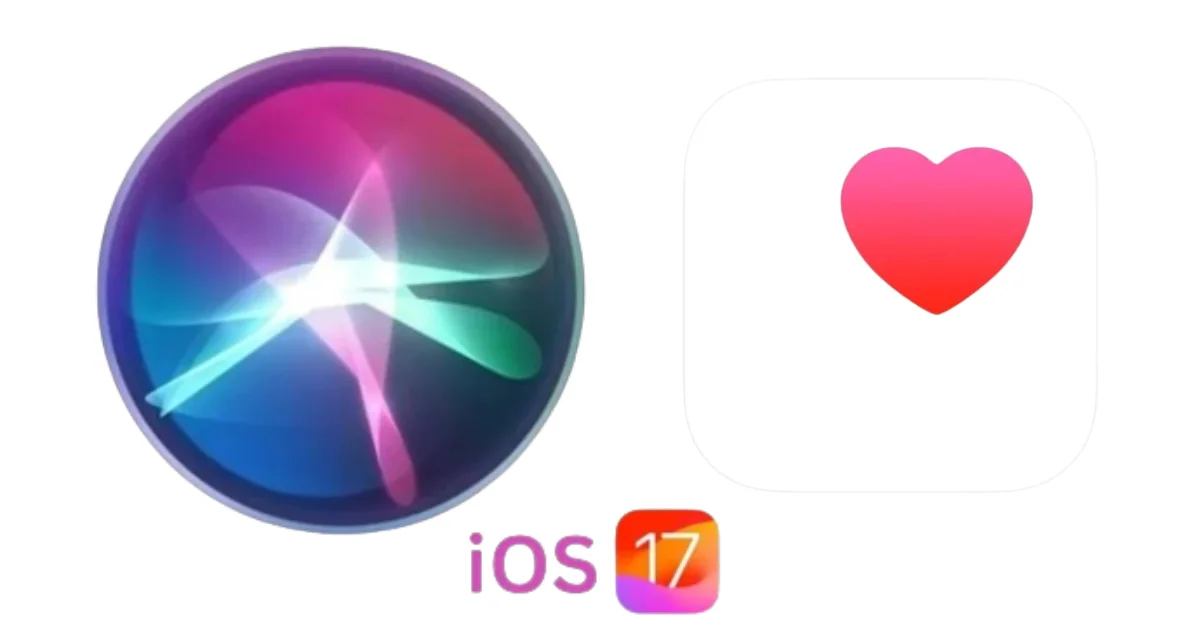
2 thoughts on “How to Access and Write Health Data Using Siri?”
Comments are closed.