If you are an owner of the latest iPhone 15, you might be wondering how to turn it off easily when you need to save battery, restart it, iPhone overheat, or simply take a break from your iPhone. In this blog post, we will show you how to turn off the iPhone 15 (all models) in three easy steps.
Why do We need to turn off the iPhone?
There are many reasons why it might be a good idea to turn off the iPhone once in a while.
- First of all, shutting down your iPhone 15 can help you save some battery life, especially if you’re not using it for a long time.
- Second, turning off your device can also clear some memory and cache, which can make your iPhone run faster and smoother.
- Third, turning off your iPhone 15 can also prevent some glitches and bugs from happening, such as apps crashing or freezing.
- Fourth, turning off your iPhone can also give you a break from the constant notifications and distractions.
- Fifth, turning off your device can prevent your device from overheating.
- Finally, turning off your iPhone 15 can also protect your privacy and security, as it will disable any tracking or hacking attempts that might be going on in the background.
So, as you can see, there are many benefits to turning off your iPhone 15 now and then. It’s not a big deal, and it can improve your experience with your new iPhone 15. So why not give it a try?
1. Press Side (Power) Button to Turn Off the iPhone 15
This is the simplest method to turn off your iPhone. Let’s see how.
- Press the volume up button and release it immediately. Again press the volume down button and release it immediately. Finally, press the side button (power button).
- A slide to power off widget will appear on your iPhone screen. Slide this to turn off the iPhone.
2. Use Settings App to Turn Off the iPhone 15
This is another option to shut down your device. For this, you need to use the iPhone settings. Let’s see how.
- Open the Settings App.
- Tap General.
- Scroll down to last and tap on Shut Down.
- A slide to power off widget will appear on your iPhone screen. Slide this to turn off the iPhone.
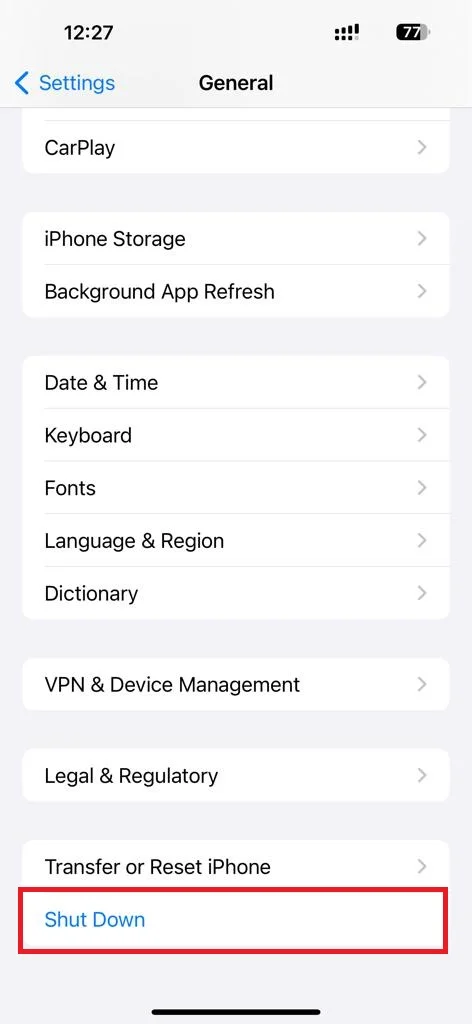
3. Use Siri
This is also one of the easiest methods to shut down the iPhone 15 using the voice command. Let’s see how.
- Make sure you already enabled the Hey Siri feature on your iPhone by visiting Settings, then Siri & Search, and enabling the toggle switch for Listen for Hey Siri.
- Now, here you need to say “Hey Siri, turn off my iPhone”.
- Confirm your request by tapping on Power Off or saying “Yes”.
That’s it. You successfully turned off your device using these three methods. To turn your iPhone 15 back on, simply press and hold the side (power) button again until you see the Apple logo appear on the screen.
Conclusion
In conclusion, you have already seen in this blog post, how to shut down the iPhone 15 in three different ways: by pressing the side and volume buttons, by using the settings app, and by using Siri. These methods are useful for various situations, such as saving battery, restarting your device, or taking a break from your phone. Turning off your iPhone is easy and quick, and you can always turn it back on by pressing the side button again. We hope this blog post on turning off your latest iPhone was helpful and informative for you.
Must Read


1 thought on “How to Turn Off the iPhone 15: 3 Ways Explained”
Comments are closed.