If you have an Apple Watch, you know how convenient it is to have a wearable device that can do many things, from tracking your fitness to checking your messages. But what if you forget your passcode and can’t unlock your watch? Don’t panic, there is a way to reset it and regain access to your device. In this blog post, we will show you how to reset the Apple Watch passcode if forgotten. Let’s see it in detail.
Points to Remember Before Resetting Your Apple Watch
There are many things you need to remember before resetting your Apple Watch. Let’s see what they are:
- If you reset your Apple Watch, all information stored on your Apple Watch will be deleted.
- Take a backup of your Apple Watch if the backup is enabled and paired with your iPhone.
- If you reset your paired Apple Watch, it will not remove the Activation Lock. To remove the Activation Lock, you need to unpair it.
- When you reset or set up your Apple Watch, you might need to enter your Apple ID credentials.
- After resetting Apple Watch you need your iPhone to set up it.
How to Reset the Apple Watch Passcode if Forgotten
If you forget your passcode, you won’t be able to unlock your watch or use any of its features. You will see a message on the screen that says “Wrong Passcode. Try again or use your iPhone to unlock.” Let’s see how to reset the Apple Watch passcode if forgotten.
Use your iPhone to Reset the Apple Watch Passcode if Forgotten
If your watch is paired with your iPhone, then you can use the Watch app on your iPhone to reset the passcode and unlock your Apple Watch. Let’s see how to do it.
- Open the Watch App.
- Tap the My Watch tab.
- Tap General.
- Scroll down and tap on the option Reset.
- Tap the option Erase Apple Watch Content and Settings.
- Tap again Erase Apple Watch Content and Settings to confirm your action.
- Enter your Apple ID password (if prompted on the screen).
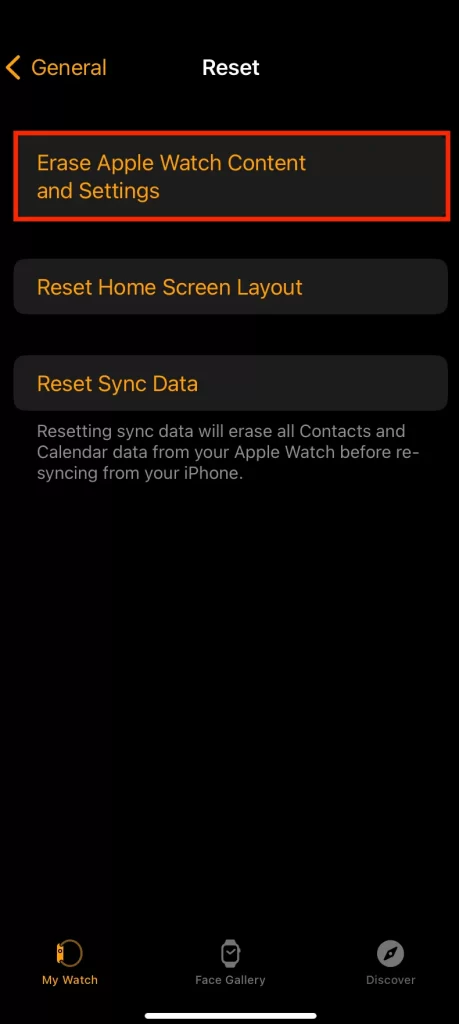
That’s it. You successfully reset the Apple Watch passcode using your iPhone if forgotten.
Use your Apple Watch Settings to Reset the Apple Watch Passcode if Forgotten
If your watch is not paired with your iPhone and password, you can still reset the passcode using the Apple Watch itself. Let’s see how to do it.
- Connect your Apple Watch to the power connection.
- Press and hold the Apple Watch Side button, and release it when you see the power button icon (at the top right corner) on your Apple Watch screen.
- Then, you need to press and hold the Apple Watch Digital Crown.
- Now, release the Apple Watch Digital Crown once you see the screen Erase all content and settings.
- Scroll down and tap on the option Reset.
- Tap Reset again to confirm.
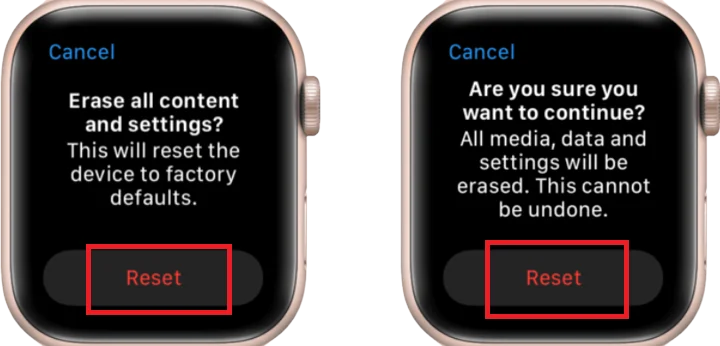
Once your resetting process finish, you need to set up your Apple Watch again. If the Activation Lock was enabled previously, you may need to enter your Apple ID password to proceed.
That’s it! You successfully reset the Apple Watch passcode using the Apple Watch itself.
How to Set Your Apple Watch to Unlock Using Your iPhone
You don’t need to enter your Apple Watch passcode to unlock your Apple Watch every time. You can also set your Apple Watch to unlock with your iPhone. Make sure that you have already set up the passcode for your Apple Watch and it is enabled. Let’s see how to do this.
- Open the Watch App.
- Tap the My Watch tab.
- Tap Passcode. Enter the passcode if prompted.
- Enable the toggle switch for Unlock with iPhone.
That’s it! Now you can unlock your Apple Watch using your iPhone.
Conclusion
Forgetting your Apple Watch passcode can be frustrating, but it’s not the end of the world. You can either use your iPhone to unlock your Apple Watch or erase all content and settings of your Apple Watch and restore it from a backup. Either way, you will be able to reset the passcode and use your Apple Watch again. I hope this blog post is helpful and informative for you. If you have any questions or comments related to this blog post, feel free to leave them below.
Must Read

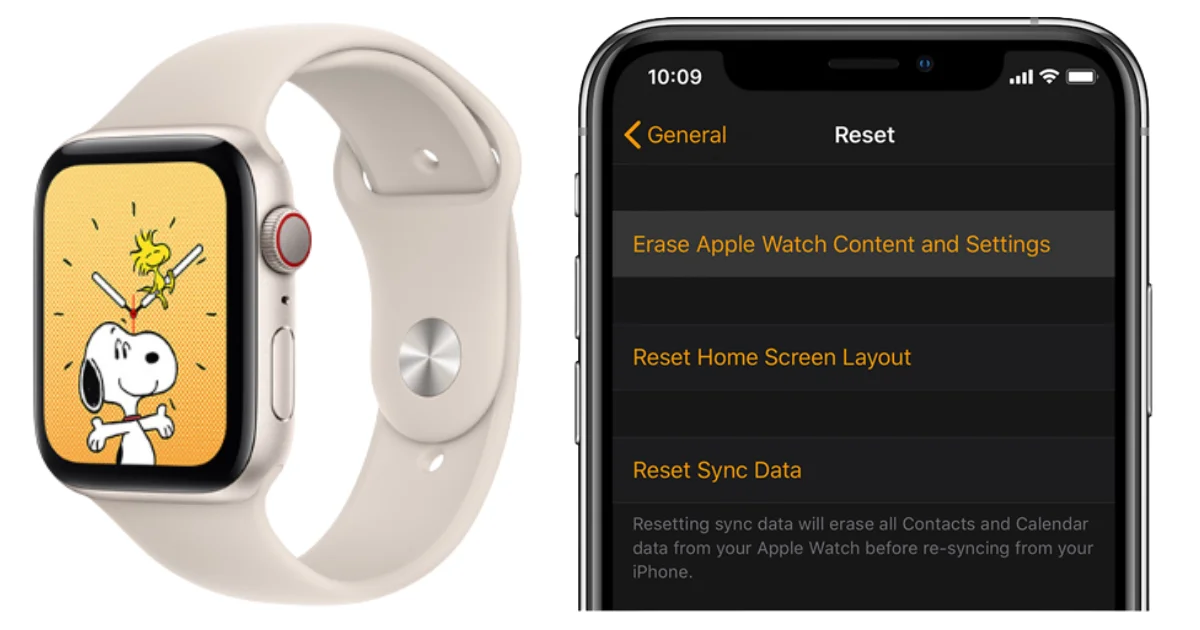
2 thoughts on “How to Reset the Apple Watch Passcode if Forgotten?”
Comments are closed.