If you have an Apple Watch, you might want to back up your data and settings before you upgrade, reset, or sell it. But what if you want to delete those backups from your iPhone? Maybe you don’t need them anymore, or maybe they are taking up too much space. In this blog post, we’ll show you how to remove Apple Watch backup from your iPhone in a few easy steps. Let’s see it in detail.
Benefits of Removing Apple Watch Backup from Your iPhone
You probably have many Apple Watch backups on your iPhone that you don’t need. Those backups take up a lot of space and make your iPhone slower. Do you know that deleting them can have some benefits? Here are some reasons why you might want to get rid of those old backups:
- You’ll free up some storage space on your iPhone. This can help you download more apps, music, photos, or whatever else you like. It also makes your phone run faster and smoother since it won’t have to deal with so much clutter.
- You’ll protect your privacy and security. Sometimes, backups have sensitive information, such as passwords, messages, health data, or location history. If someone gets access to your phone or iCloud account, they might be able to see or use that sensitive information. By removing the backups, you’ll reduce the risk of exposing your sensitive data.
- Removing old and unused backups ensures optimal device performance.
- You’ll avoid confusion and duplication. Sometimes, backups can get mixed up or corrupted, especially if you have multiple Apple Watches or iPhones. This can cause problems when you try to restore or sync your devices. By deleting the backups, you’ll avoid any potential issues and keep your devices in sync.
Remove Apple Watch Backup from Your iPhone
First, make sure your iPhone and Apple Watch are paired and connected.
- Open the Settings App (on iPhone).
- Tap General.
- Tap iPhone Storage.
- Scroll down and tap on the Watch option.
- Here you see all the Apple Watch’s backups in one place (if you have taken it earlier). Swipe to the left on a backup you want to remove.
- Tap Delete.
- If you want to remove all the Apple Watch’s backups on your iPhone at once, tap on Remove All Backups on the same screen.
- You’ll see a confirmation message asking if you want to delete the backup. Tap on Delete Backup to confirm.
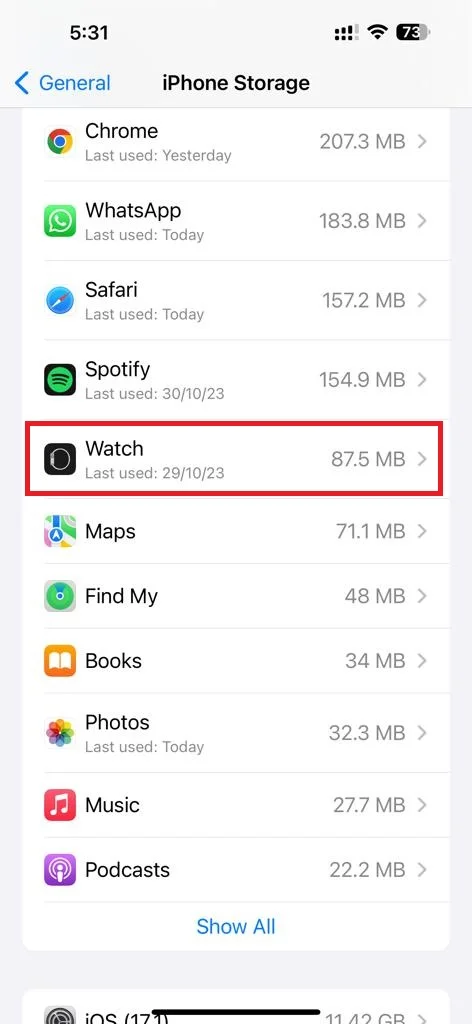
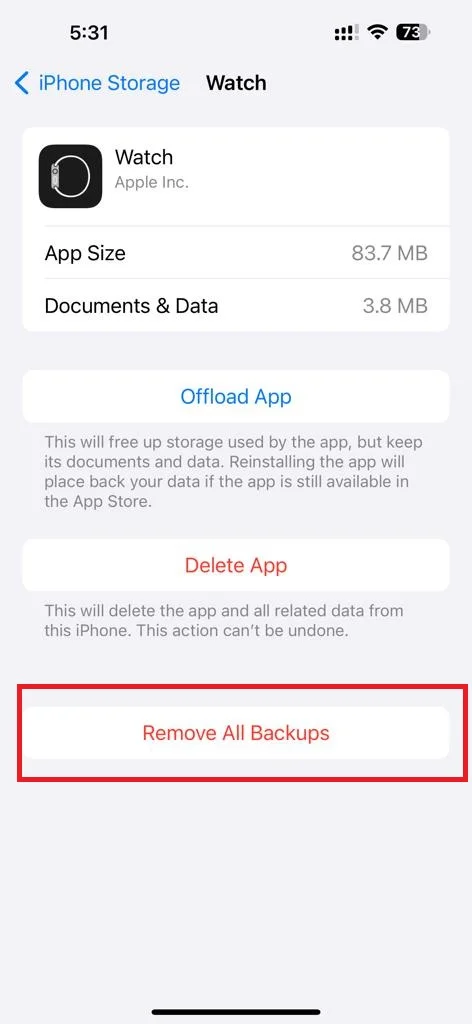
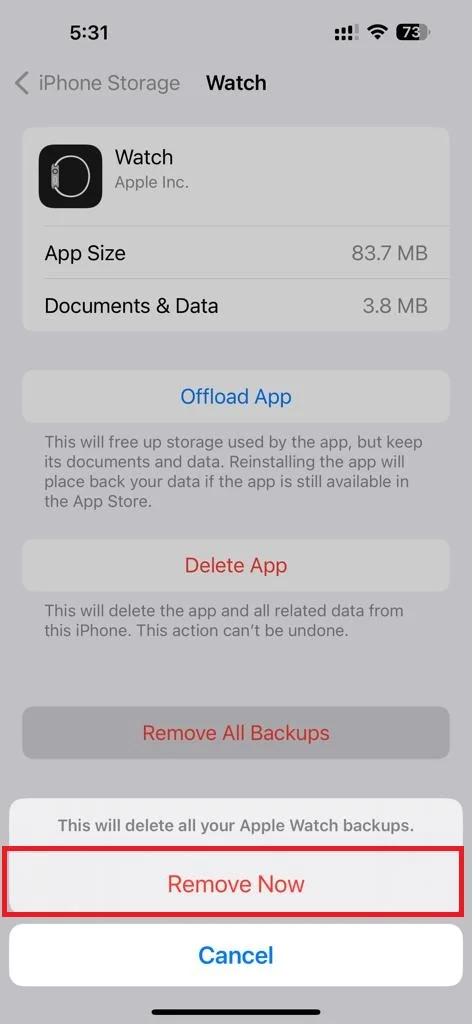
That’s it! You’ve successfully removed the Apple Watch backup from your iPhone. You can repeat these steps for any other watch backups that you want to delete. Remember, deleting a backup means that you won’t be able to restore your watch from it in the future. So, make sure you only delete the backups that you don’t need anymore.
Conclusion
In conclusion, removing an Apple Watch backup from your iPhone is a simple process that can free up some storage space on your device. For removing backups, you just need to follow the process mentioned above in this blog post. Remember to back up your Apple Watch data regularly to avoid losing any important information.
Must Read


2 thoughts on “How To Remove Apple Watch Backup from iPhone?”
Comments are closed.