You probably use Google Chrome as your main web browser. Chrome is fast, secure, and has a lot of features that make browsing the web easier and more enjoyable. But do you know that you can make Chrome your default browser so that whenever you click on a link or open a web page, it will automatically open in Chrome instead of another browser? In this blog post, we will show you how to make Chrome the default browser in a few simple steps.
How to Make Chrome the Default Browser on Windows 10 or 11 PC?
Making Chrome your default browser on Windows 10 and 11 PC is very easy and only takes a few minutes.
On Windows 11
To make Chrome your default browser on Windows 11, follow the below steps:
- Click on the Window Start Menu icon and click on the Settings (gear) icon.
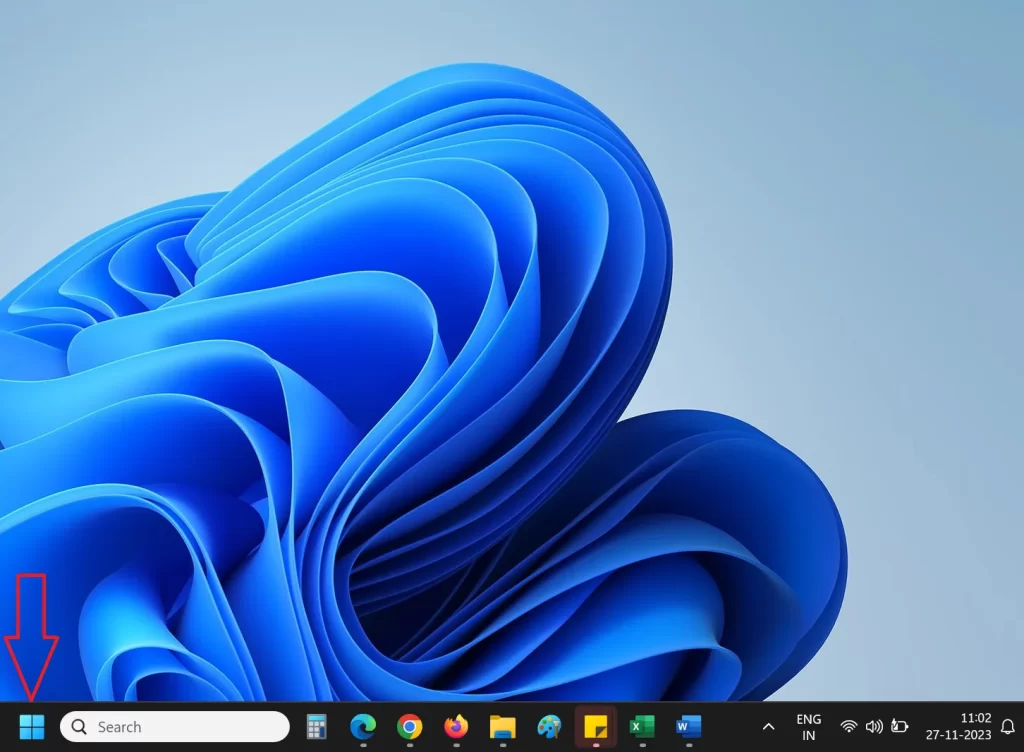
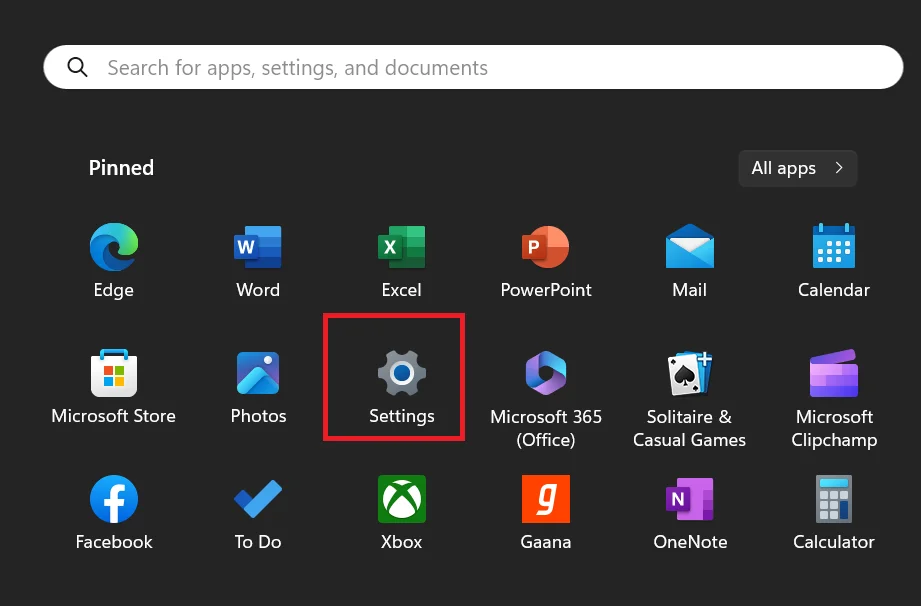
- Alternatively, you can also click on the Windows + I from the keyboard.
- Click on the Apps.
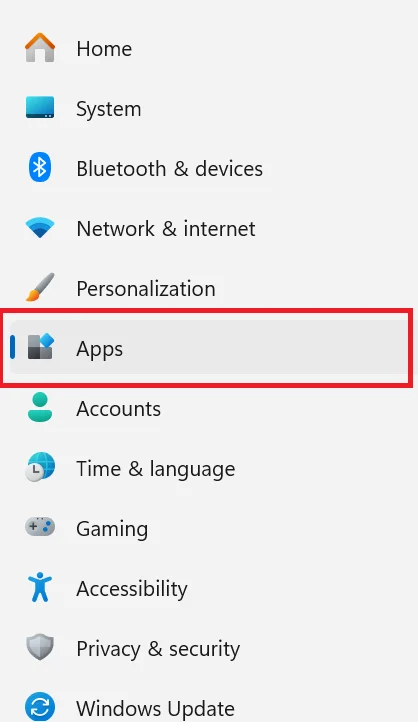
- Click on the Default apps.
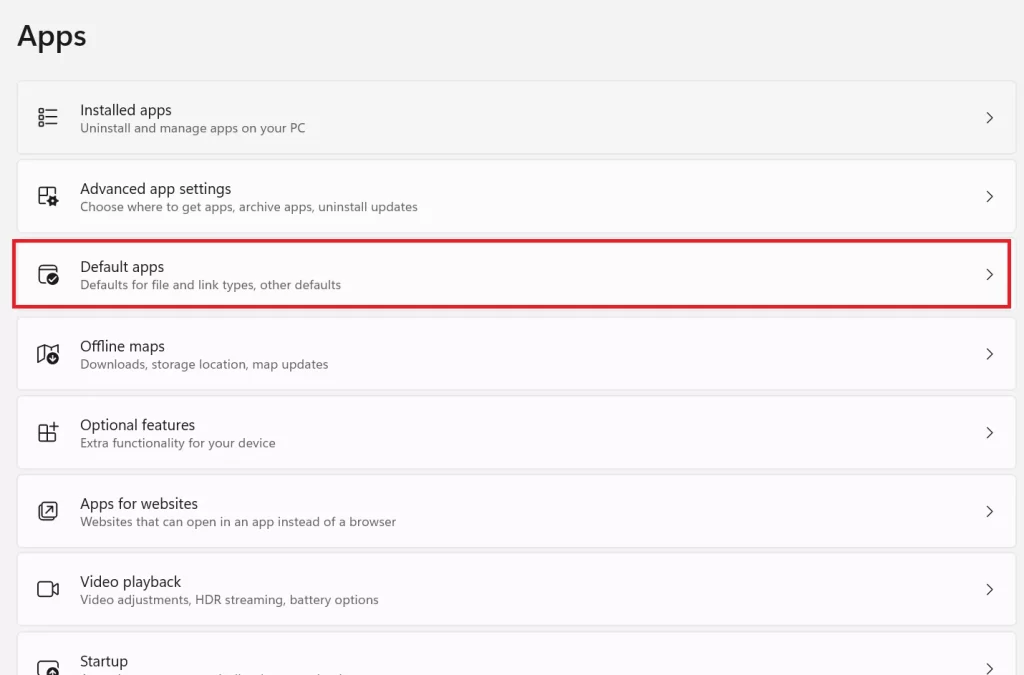
- Find the Google Chrome and click on it.
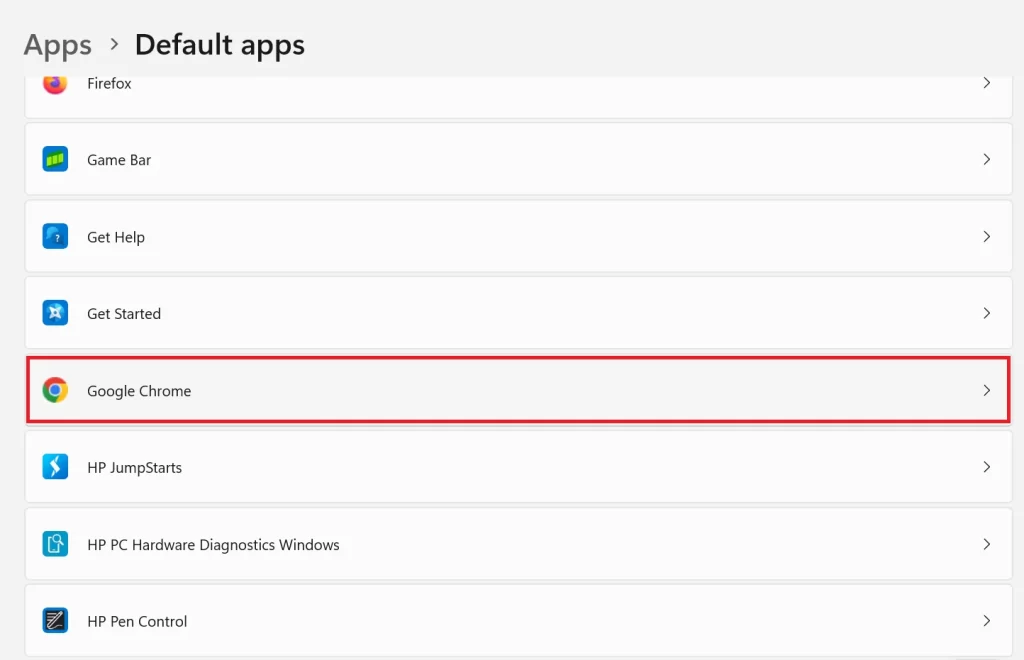
- Click on Set Default.
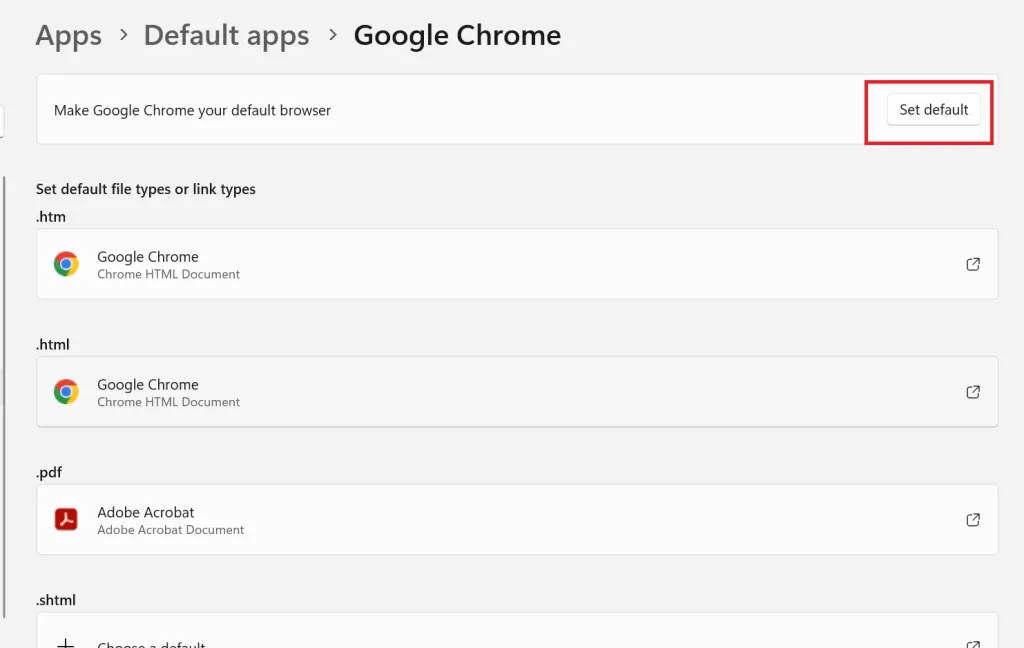
On Windows 10
To make Chrome your default browser on Windows 10, follow the below steps:
- Click on the Window Start Menu icon (bottom left).
- Click on the Settings (gear icon or the cog icon).
- Click on the Apps.
- Click on the Default apps.
- Under the Web browser section, select the app (browser) you want to change.
- Click Google Chrome.
Use Control Panel
This is another alternate method to make Chrome the default browser on your Windows PC.
- Click on the Search text box next to the Windows icon.
- Type Control Panel then click on the search result.
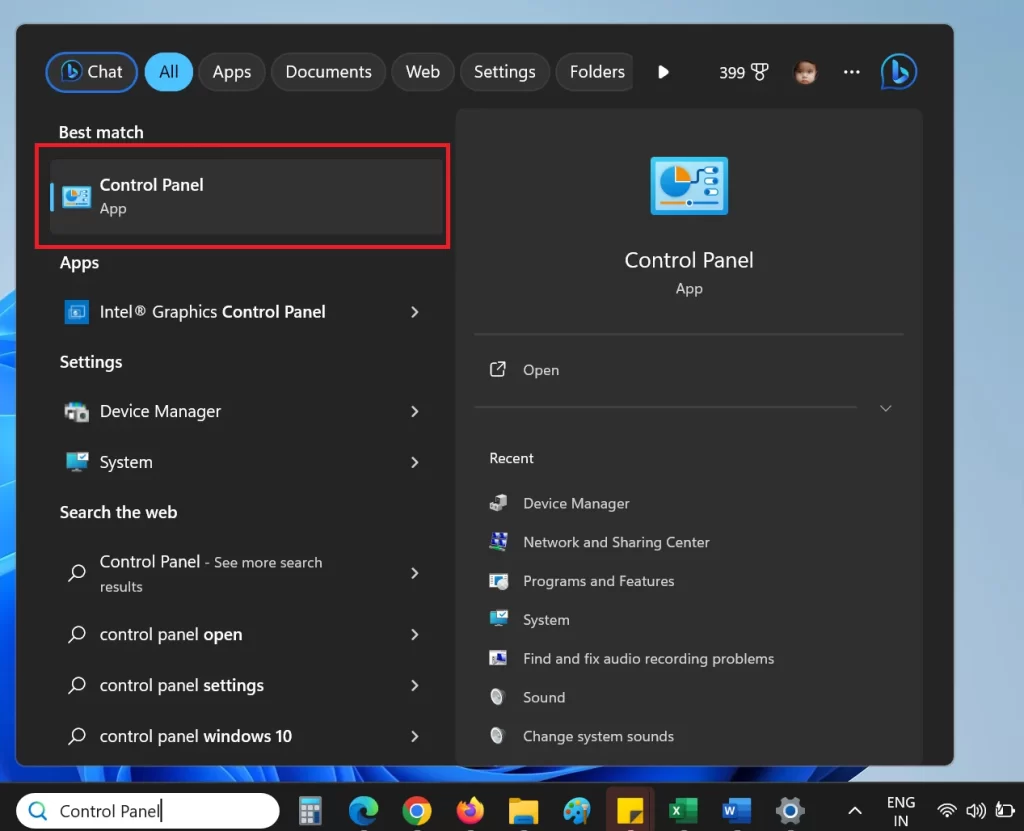
- Click Default Programs.
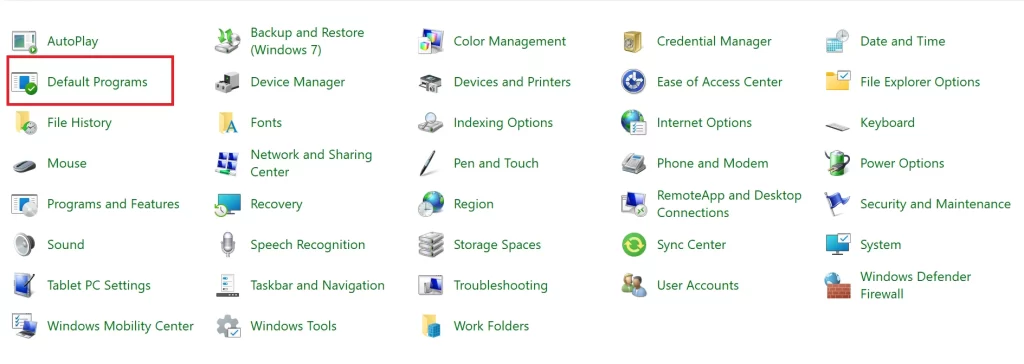
- Then, click Apps then, Default apps.
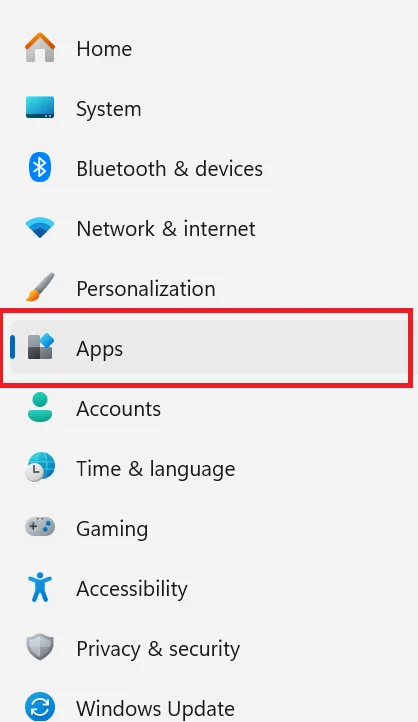
- Click Google Chrome.
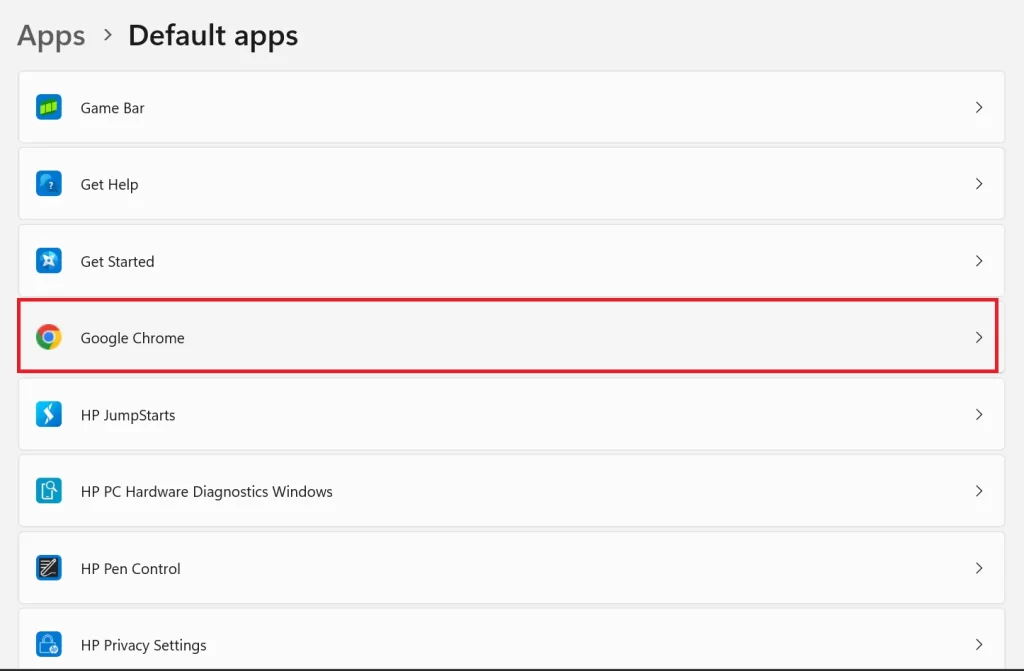
- Click on Set Default.
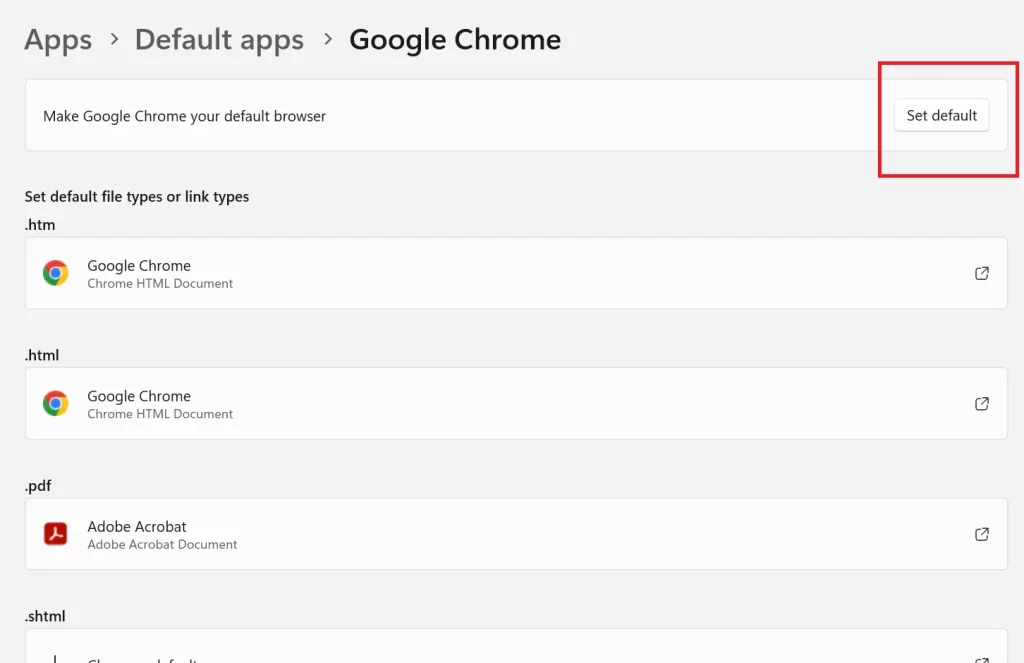
Use the Chrome Browser Itself
Apart from changing the default browser from your Windows 10 or 11 PC Settings or Control Panel, you can also do it from your Chrome browser itself. Let’s see how.
- Open the Chrome browser.
- Click on the three-dots icon (top right).
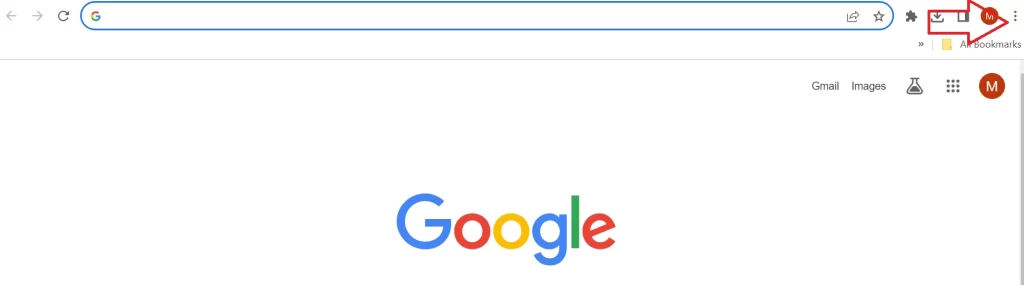
- Click Settings.
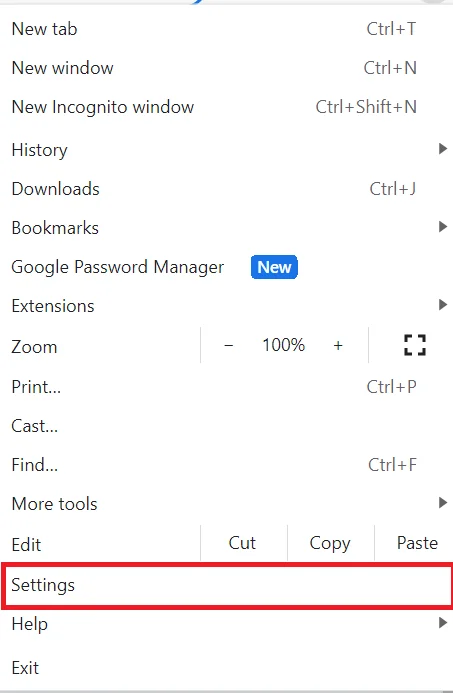
- Search and click Default browser.
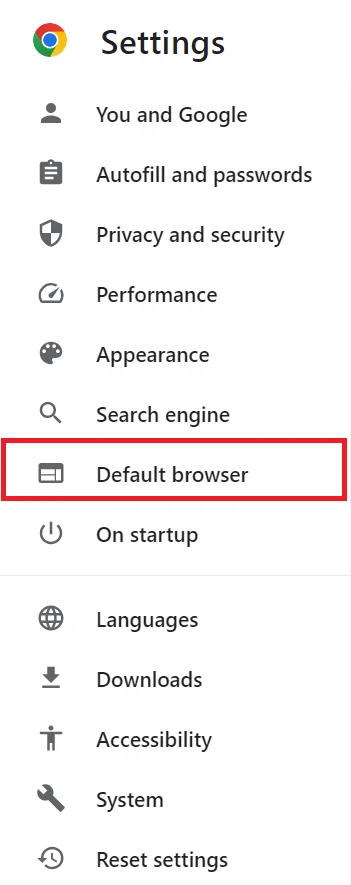
- Finally, click Make Default.
How to Make Chrome the Default Browser Using iPhone, iPad, Mac, and Android Phone?
iPhone and iPad
- Tap on the Settings App.
- Search for the Chrome app and tap on it.
- Tap Default Browser App.
- Finally, tap on Chrome.
On Mac
- Click on the Apple Logo.
- Click on System Settings.
- Then, click General.
- Navigate to Default Web Browser.
- Click on Google Chrome.
On Android Phone
The below steps may be different for different models of Android phones.
- Tap on the Settings App.
- Tap on Apps.
- Then, tap the Browser app.
- Select Chrome.
Conclusion
Making Chrome your default browser (on Windows 10 and 11 PCs, iPhone, iPad, Mac, and Android phones) is a simple way to improve your web browsing experience and enjoy all the benefits of Chrome. I hope this blog post on making Chrome the default browser is helpful and informative for you. If you have any questions or comments regarding making the default browser, feel free to leave them below.
Must Read

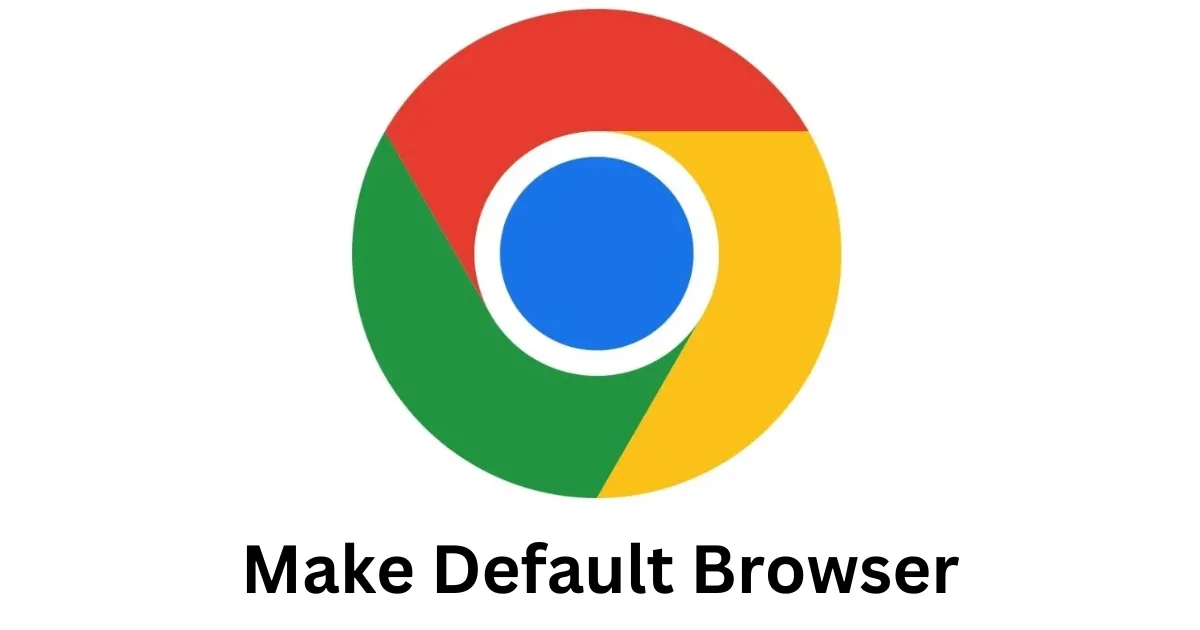
1 thought on “How to Make Chrome the Default Browser?”
Comments are closed.