Nowadays the Instagram App is one of the most popular social media platforms in the world, with over a billion active users. It allows you to share images, visual and audio content, stories, reels, and more with your friends and followers. But sometimes, you might want to have a more private conversation with someone, without leaving any traces behind. That’s where the vanish mode comes in. In this blog post, we’ll let you what is the Vanish Mode and how to enable the Vanish Mode on your Instagram.
What is the Vanish Mode on Your Instagram?
Vanish mode is a feature that disappears the sent messages (on Instagram Messenger) after they are seen (by the end-user) or you leave the chat when the Vanish Mode feature is turned on.
Why Use Vanish Mode on Instagram?
Vanish mode can be useful for various reasons. For example, you might want to:
- Send a sensitive or confidential message to another Instagram user and don’t want anyone else to see it.
- Share a funny or embarrassing photo or video that you don’t want to keep in your chat history.
- Have a spontaneous or playful conversation that doesn’t need to be saved.
- Surprise someone with a message that disappears after they see it
How Does the Vanish Mode Work
You need to remember some important things before using the Vanish Mode.
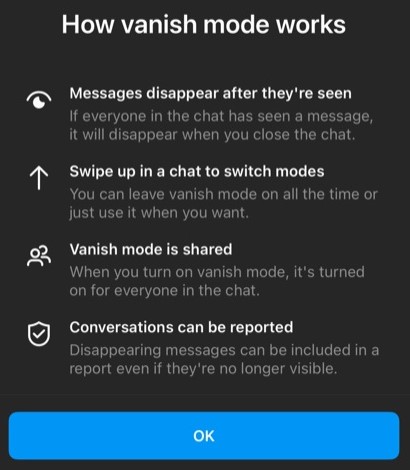
- The vanish mode will only work in one-on-one chats not with group chats.
- You cannot forward, copy, or save the messages sent in vanish mode.
- If any other Instagram user wants to take a screenshot, you will be notified immediately and vice-versa.
- When vanish mode is enabled, the sent messages and media will disappear. When vanish mode is disabled, the sent messages and media will remain permanently.
- Without enabling the vanish mode if you send the messages by mistake, your messages will show up like normal messages. It will not automatically hide the messages you send by mistake.
- The vanish mode is only available between Instagram accounts.
How to Enable the Vanish Mode on Instagram
To enable vanish mode on Instagram, follow the below steps.
- Open the Instagram App.
- Tap the messenger icon. You will get the messenger icon at the top right corner of the screen.
- Select the chat that you want to use vanish mode with.
- Here you need to swipe up from the bottom of the chat screen until you see the message “Release to turn on vanish mode”.
- Release your figure when you see the message “Release to turn on vanish mode” to enable the vanish mode feature.
- Here you see your screen has been changed. It means you have enabled the vanish mode feature. The background will turn black and all your previous messages (seen messages) will disappear when you close the chat window.
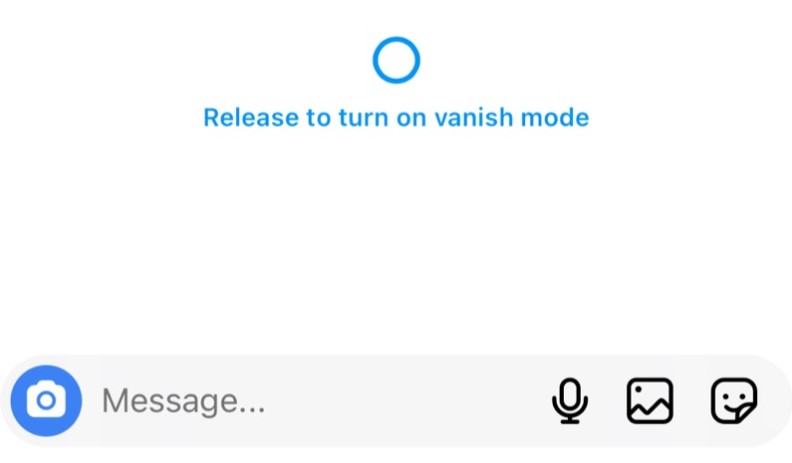
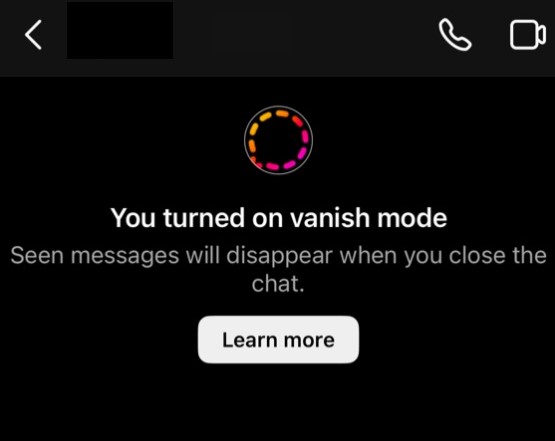
How to disable vanish mode on Instagram?
To disable vanish mode on Instagram, follow the below steps.
- Open the Instagram App.
- Tap the messenger icon. You will get the messenger icon at the top right corner of the screen.
- Select the chat that you want to disable the vanish mode with.
- Here you need to swipe up from the bottom of the chat screen until you see the message “Release to turn off vanish mode”.
- Release your figure when you see the message “Release to turn off vanish mode” to disable the vanish mode feature.
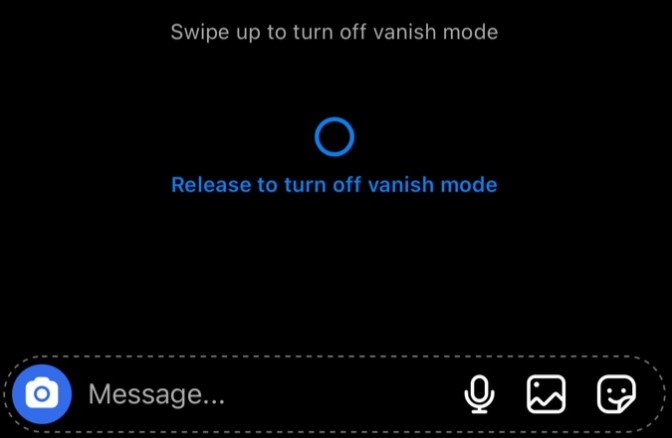
Conclusion
Vanish mode is a fun and convenient way to have private conversations on Instagram. It lets you send messages that disappear automatically or manually, without leaving any traces behind. You can enable or disable vanish mode easily by swiping up from the chat screen. However, remember that the vanish mode feature is not a guarantee of privacy or security. The other person can still take screenshots, record videos, or use other methods to capture your messages. So, use vanish mode wisely and responsibly.
Must Read

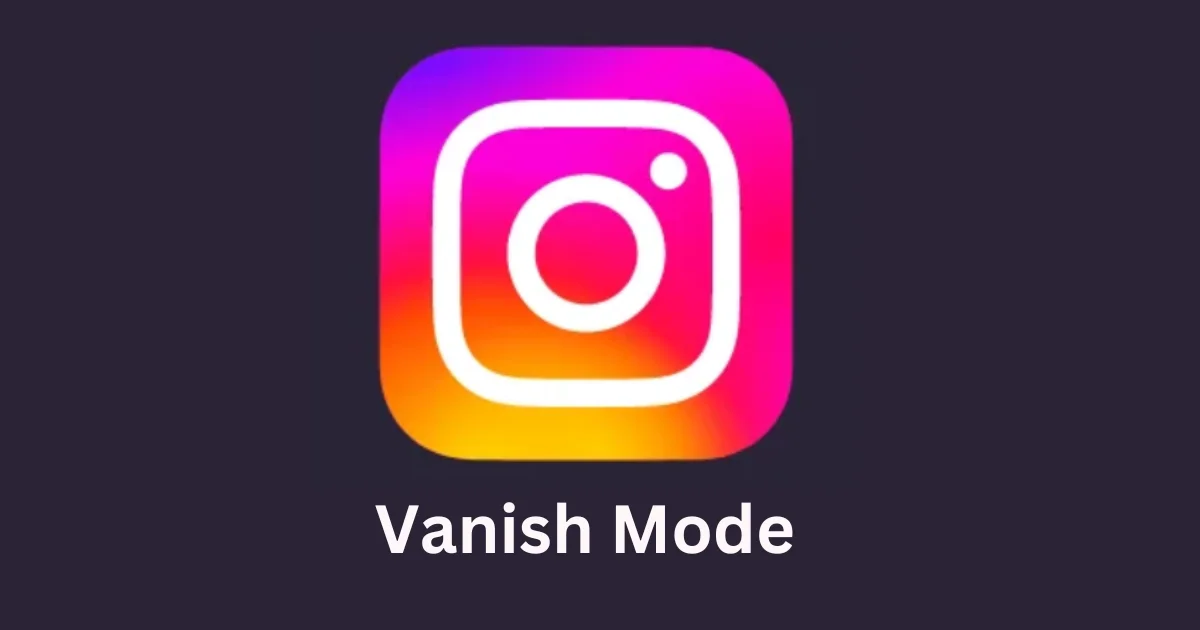
2 thoughts on “How to Enable the Vanish Mode on Your Instagram?”
Comments are closed.