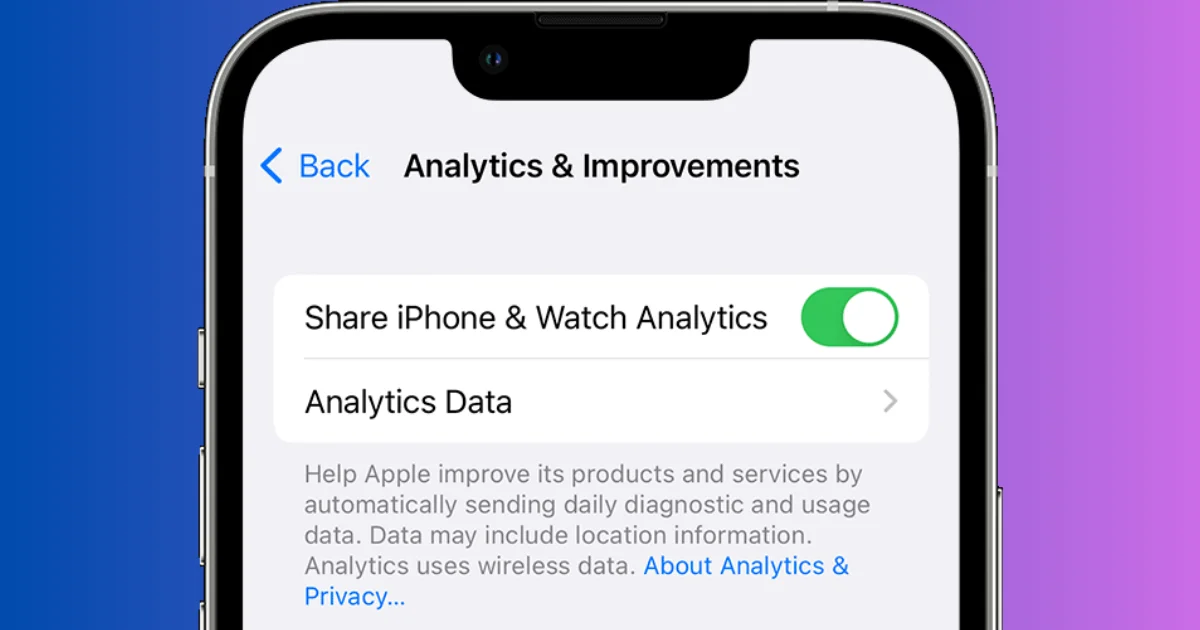If you’re an iPhone (iOS 17) user, you might be wondering what iPhone analytics data is and how you can enable it on your iPhone. In this blog post, we’ll explain to you what iPhone analytics data is, why you might want to enable it, and how to do it in a few simple steps. Let’s see it in detail.
What is iPhone analytics data?
iPhone analytics data is a collection of information and statistics regarding system processes, user interactions, and performance that your iPhone sends to Apple to help improve the user experience, performance, and functionalities of the iPhone.
Apple collects multiple types of analytics and data from your iPhone and this data helps Apple and app developers improve their products and services, fix bugs, and provide you with better features and experiences. Apple also collects analytics and usage data from your iCloud account.
Some examples of iPhone analytics data are:
- How often do you use your iPhone and the apps on it?
- How long your battery lasts and how you charge it.
- Your iPhone is performing well or not, and if it crashes (or freezes) or not.
- How you interact with Siri and other Apple services.
- How you use features like Face ID (or Touch ID), and Apple Pay.
iPhone analytics data does not include any of your personal information that can identify you, such as your name, email address, phone number, or location. Apple and app developers use this data in an aggregated and anonymized way, meaning they combine it with data from other users and remove any details that could link it back to you.
Why enable iPhone analytics data?
Enabling iPhone analytics data can be beneficial for you in many ways. For example, you can:
- Help Apple and app developers improve their products and services for you and other users.
- Get access to newly launched features and updates faster.
- Receive personalized recommendations and suggestions from Apple and app developers.
- Contribute to research and innovation in areas like health, education, and accessibility
How to enable and Disable iPhone analytics data on iOS 17
If you want to enable iPhone analytics data on your iPhone running on iOS 17, follow the below steps.
- Open the Settings App.
- Tap Privacy & Security.
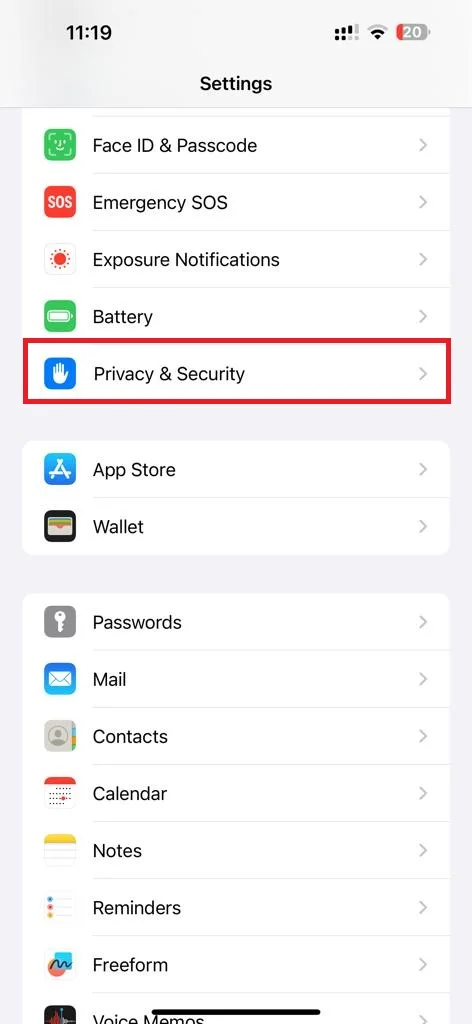
- Tap Analytics & Improvements.
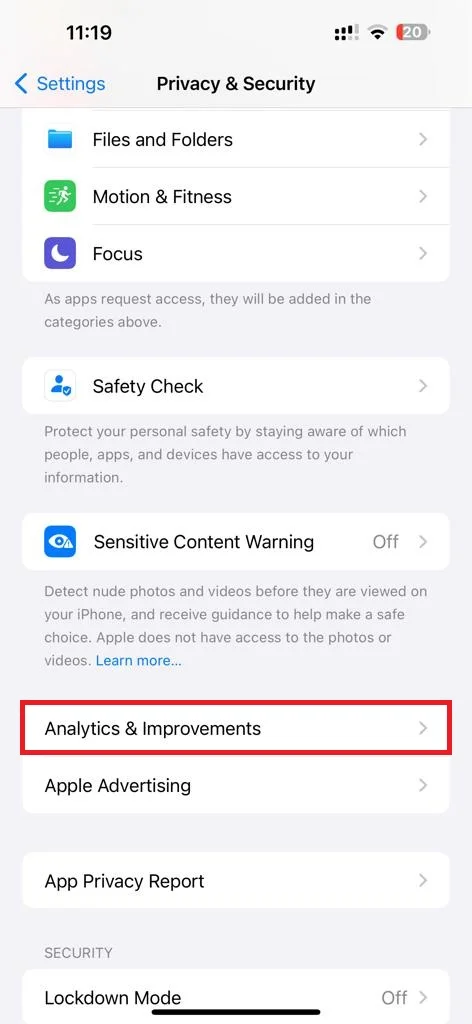
- Enable the toggle switch next to Share iPhone Analytics (or Share iPhone & Watch Analytics).
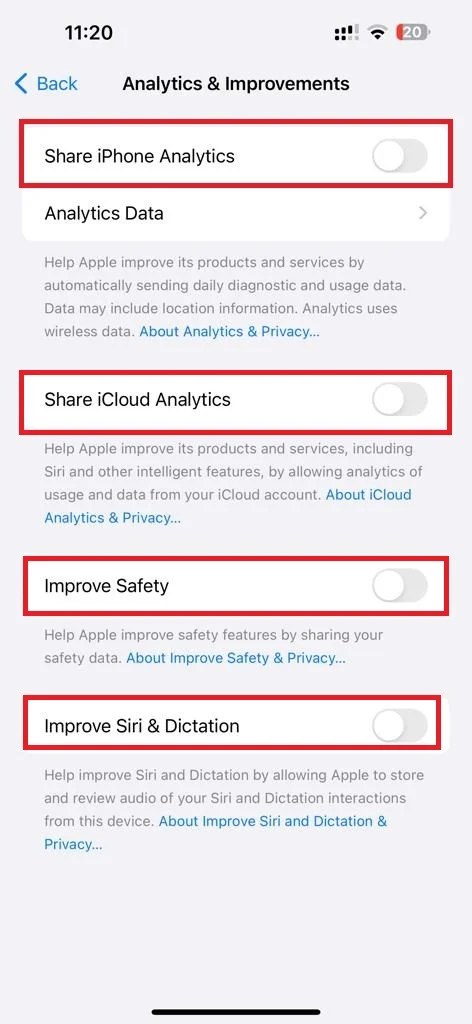
- Optionally, you can also enable the toggle switches next to Share iCloud Analytics, Improve Safety, and Improve Siri & Dictation. These options allow you to share more specific types of analytics data with Apple and app developers for different purposes.
That’s it! You’ve successfully enabled iPhone analytics data on your iPhone. You can also choose to share more specific types of analytics data by turning on the toggle switches next to the other options.
To disable iPhone analytics data on your iPhone running iOS 17, follow the below steps.
- Open the Settings App.
- Tap Privacy & Security.
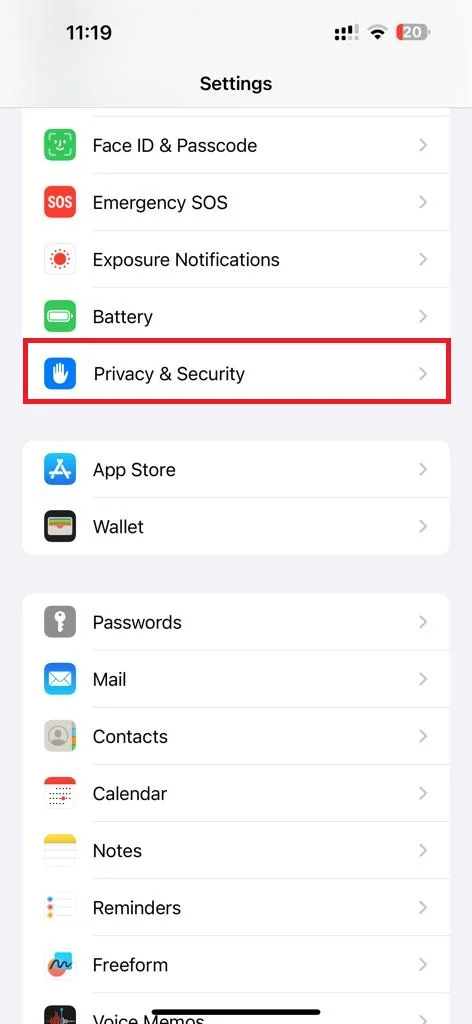
- Tap Analytics & Improvements.
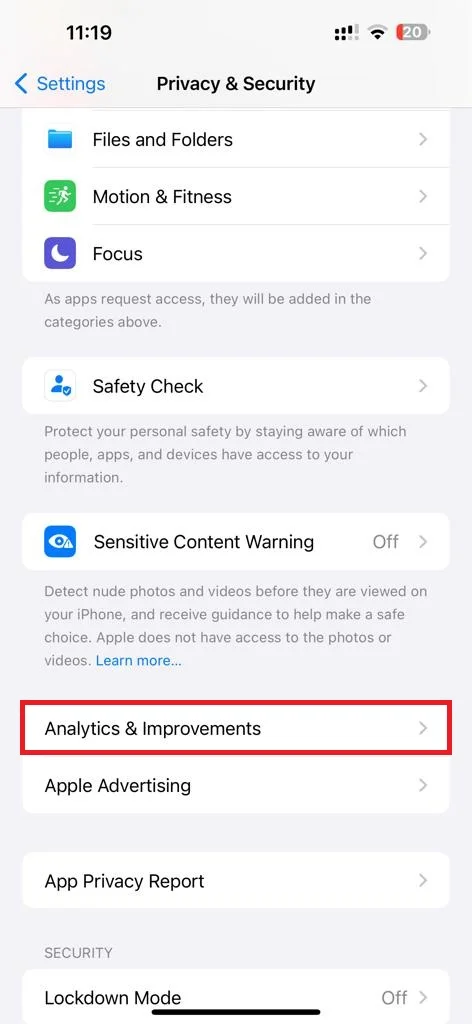
- Turn off the toggle switch next to Share iPhone Analytics (or Share iPhone & Watch Analytics).
- Optionally, you can also disable the toggle switches next to Share iCloud Analytics, Improve Safety, and Improve Siri & Dictation.
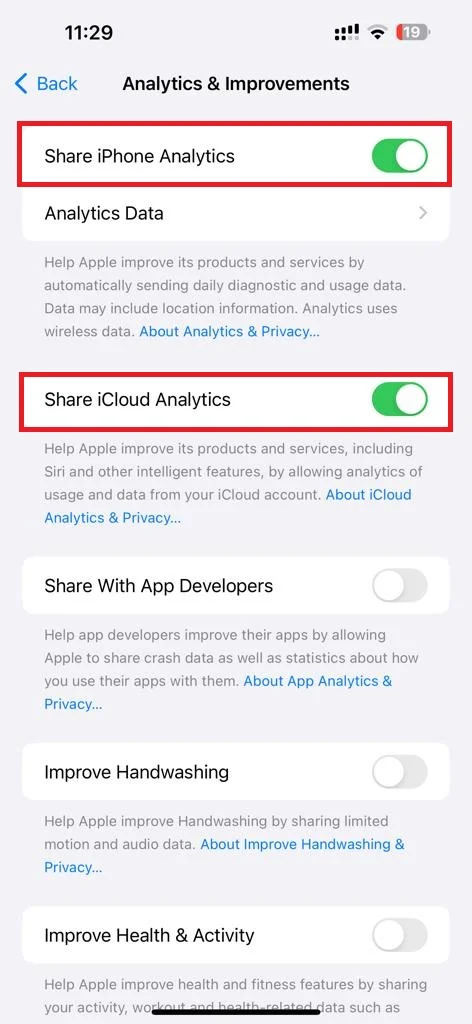
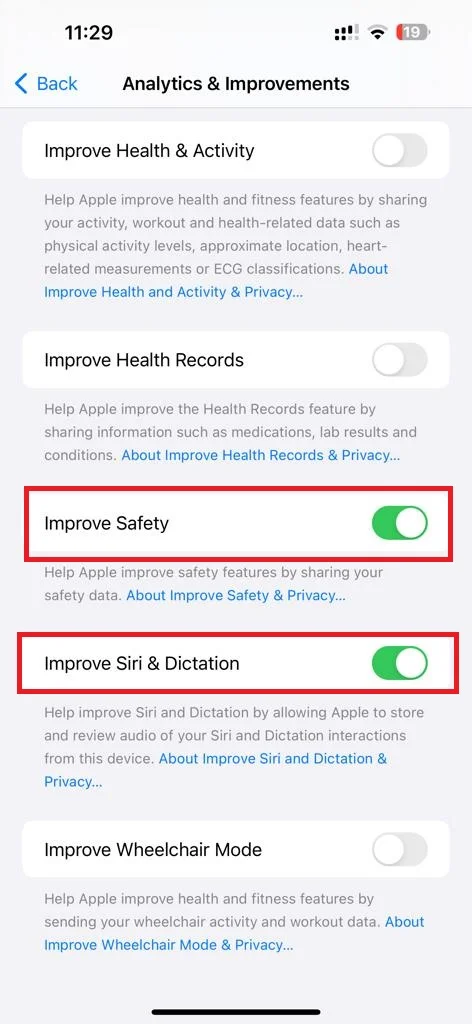
Conclusion
iPhone analytics data is a valuable source of information that helps Apple and app developers improve their products and services for you and other iPhone users. By enabling iPhone analytics data on your iPhone running iOS 17, you can enjoy better features and experiences, get personalized recommendations and suggestions, and contribute to research and innovation. I hope you found this blog post on “iPhone analytics data” useful and informative.
Must Read