If you have an Apple Watch, you might want to customize its appearance to suit your preferences and your needs. One of the things you can change is the font size of the text displayed on your Apple Watch. This can make it easier to read notifications, messages, and other information on your wrist. But how do you change the Apple Watch font size using your iPhone or your Apple Watch?
In this article, we will show you how to change the Apple Watch font size using the iPhone and Apple Watch in a few easy steps. You will also learn how to adjust the text boldness for better visibility. Let’s see it in detail.
How to Change the Apple Watch Font Size Using Your iPhone
Changing the Apple Watch font size using your iPhone is very easy and convenient. Before digging into it, ensure your Apple Watch is connected to your iPhone.
- Open the Watch App (on iPhone).
- Tap the My Watch tab (at the bottom left) then, tap Display & Brightness.
- Under the section TEXT SIZE, Drag the slider to the left or right to increase or decrease the Apple Watch font size.
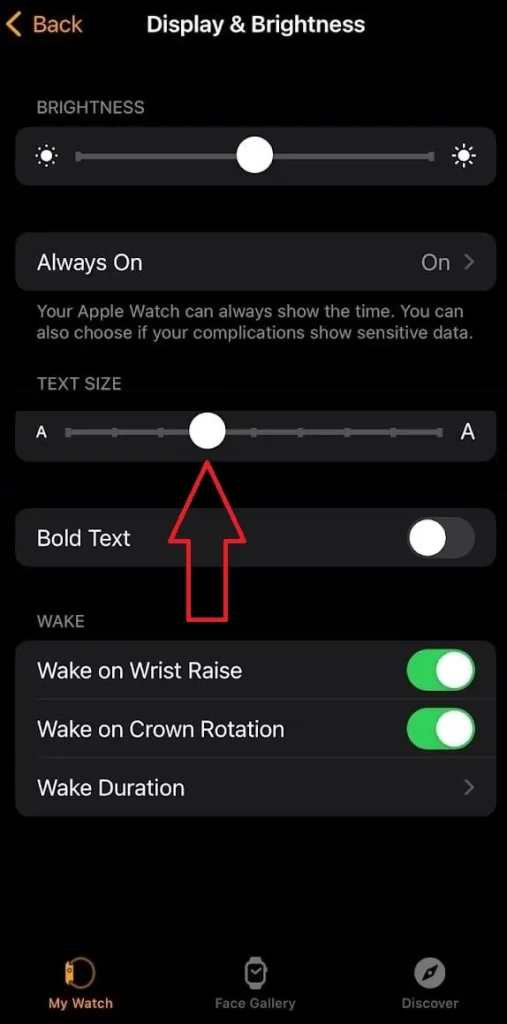
How to Enable the Bold Text Size on the Apple Watch Using iPhone
If you want to make the text on your Apple Watch bigger and bolder, you can do it easily with your iPhone. Let’s see how.
- Open the Watch App (on iPhone).
- Tap the My Watch tab (at the bottom left) then, tap Display & Brightness.
- Enable the toggle switch for Bold Text.
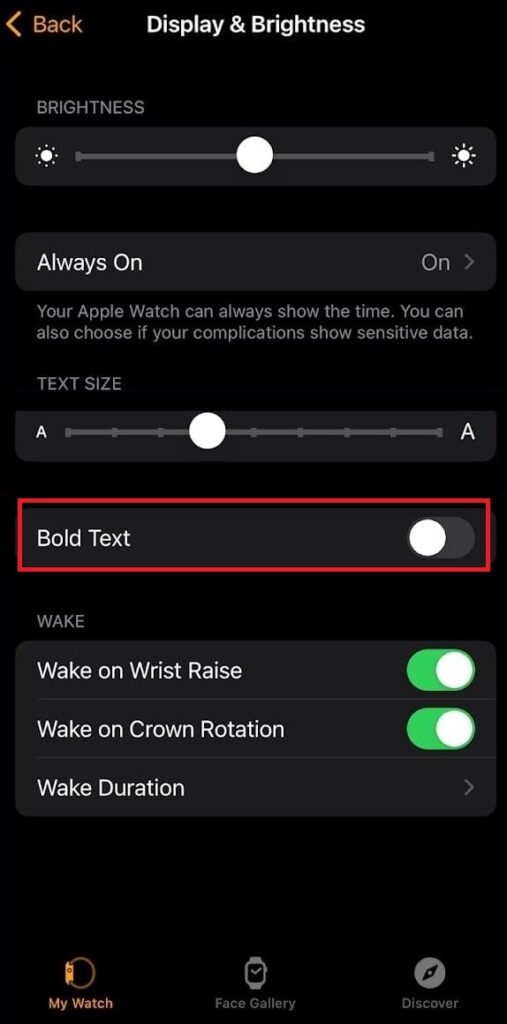
How to Change the Apple Watch Font Size Using Your Apple Watch
You can also change the Apple Watch font size using your Apple Watch itself. Let’s see how.
- Press the Digital Crown (Open App Library).
- Tap on the Settings App.
- Tap Display & Brightness.
- Then, tap Text Size.
- Drag the slider to the left or right to increase or decrease the Apple Watch font size.
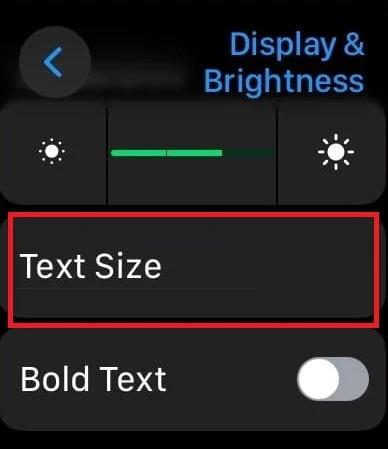
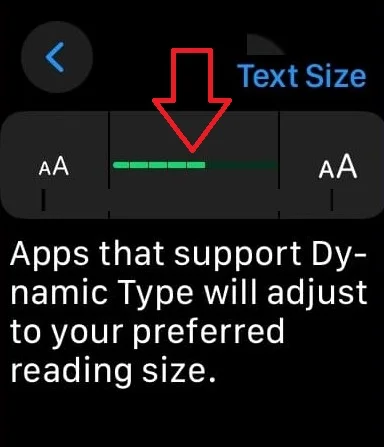
How to Enable the Bold Text Size on the Apple Watch Using Apple Watch Itself
You can also make the text on your Apple Watch bigger and bolder, using Apple Watch itself. Let’s see how.
- Press the Digital Crown (Open App Library).
- Tap on the Settings App.
- Tap Display & Brightness.
- Enable the toggle switch for Bold Text.
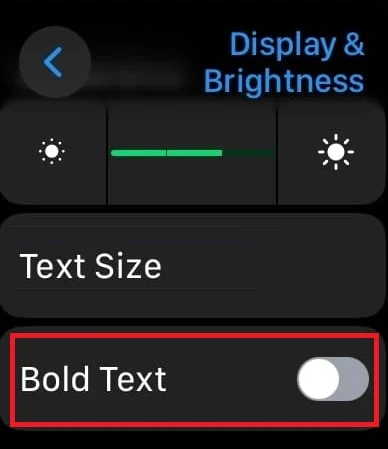
That’s it! You’ve successfully changed the font size and also made your text size bold on your Apple Watch using your iPhone and Apple Watch itself. Now go forth and enjoy reading messages, checking out notifications, or glancing at your workout stats without reaching for those reading glasses.
Changing up your Apple Watch display settings can make a world of difference in how you interact with your device daily. So don’t be afraid to dive into those settings and tweak things until they’re just right for you.
Conclusion
In conclusion, you have seen how to change the Apple Watch font size using your iPhone or your Apple Watch itself. You can also enable the bold text option for better readability. Changing the font size can make your Apple Watch experience more enjoyable and personalized. You can also experiment with different text sizes and see which one suits you best.
Must Read

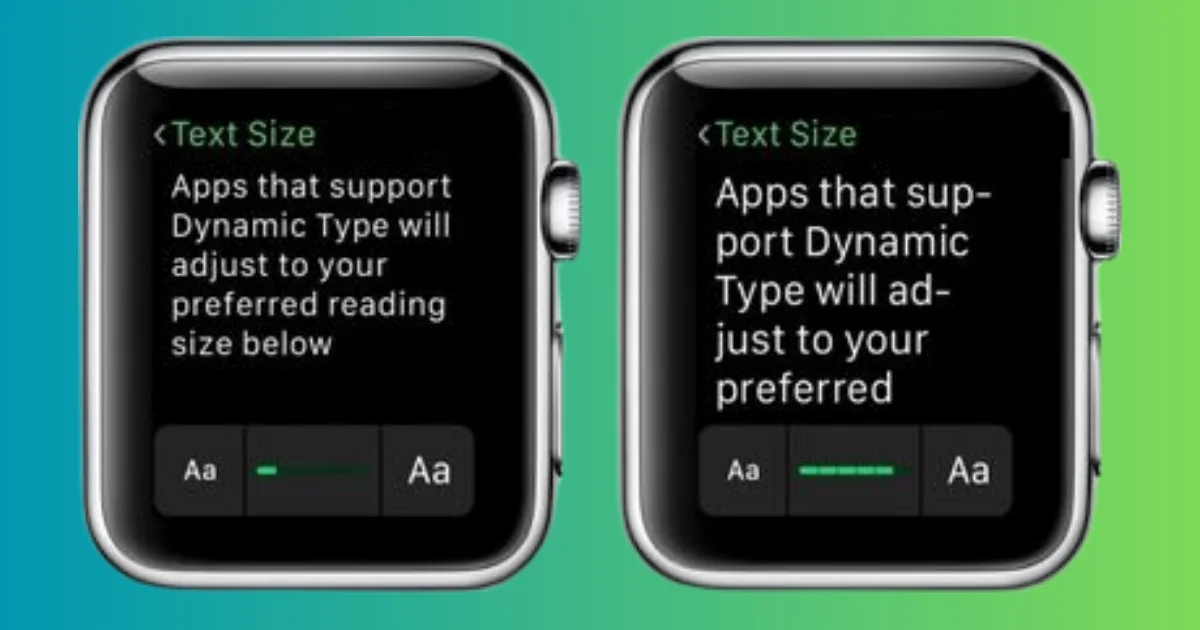
2 thoughts on “How to Change the Apple Watch Font Size Using iPhone?”
Comments are closed.