If you’re an AirPods lover, you might have wondered how to adjust the volume of the notifications you hear. Maybe you find them too loud or too quiet, or you want to have more control over your listening experience on your AirPods. In this blog post, we’ll show you how to change the AirPods notifications volume for iPhone, iPad, and Mac devices in a few simple steps. Let’s see it in detail.
Louder Notification Sound for Low Battery Alerts
Apple users usually complain that they hear louder notification sounds while using AirPods but not with other earphones or earbuds. They also complain that they experienced the loudest notification sound for the lower battery alert of AirPods.
To get rid of this issue, if you lower the media or ringer volume of your Apple devices, you will not see any improvements and if you lower the alert volume, you may miss the many important notifications. Fortunately, Apple has a way to get rid of this issue. Let’s see how.
How to Change or Lower the AirPods notifications volume for iPhone, iPad, and Mac
To change or lower the AirPods notifications volume for iPhone, iPad, and Mac, you have two options: Use the device Settings option along with the Accessibility feature and Use Siri.
To lower the AirPods notifications volume for iPhone, iPad, and Mac, you cannot access the settings option directly. Apple has hidden this feature and you can do it easily from your iPhone, iPad, and Mac devices whenever you need. Let’s see how to do it.
Change the AirPods Notifications Volume for iPhone and iPad
To change the AirPods notifications volume for iPhone and iPad, follow the below steps:
- First, connect your AirPods to your iPhone (or iPad).
- Now, open the iPhone (or iPad) Settings App.
- Tap Accessibility.
- Tap on the AirPods from the list under the section PHYSICAL AND MOTOR.
- Scroll down and slide the Tone Volume slider to the left side to lower the notification volume according to your preference.
That’s it! You successfully lowered the AirPods notifications volume for your iPhone and iPad.
Change the AirPods Notifications Volume for Mac
To change the AirPods notifications volume for Mac computers follow the below steps:
- Click on the Apple Menu icon (top left).
- Click on System Settings.
- Then, click Accessibility (left-hand sidebar).
- Click on Audio (on the right-hand side) under the section Hearing.
- Now slide the Tone Volume slider to the left side to lower the notification volume.
That’s it! You successfully lowered the AirPods notifications volume for your Mac device. Now the volume of your notifications will be lowered and you do not need to repeat this for every iOS device you have.
How to Lower Siri’s Volume on Your AirPods?
If you already followed the above-mentioned steps for lowering the AirPods notifications volume for your Apple device and you still find Siri’s volume louder than the notifications volume, lowering the volume on your Apple device won’t make a difference. For this, you need to summon Siri. Let’s see how.
- If you want to lower Siri’s volume, summon Siri on your AirPods using “Siri” or “Hey Siri” and say “Speak Lower”.
- If you want to increase Siri’s volume, summon Siri on your AirPods using “Siri” or “Hey Siri” and say “Speak Louder”.
That’s it! You successfully lowered and increased the Siri’s volume on Your AirPods. You might not see the differences immediately but you will feel it soon.
Conclusion
Changing the AirPods notifications volume for iPhone, iPad, and Mac can help you customize your listening experience and avoid missing important alerts or getting annoyed by loud sounds. You can also use Siri to easily lower down and increase this setting in a few seconds. You must try the above-mentioned techniques and see how it works for you!
Must Read

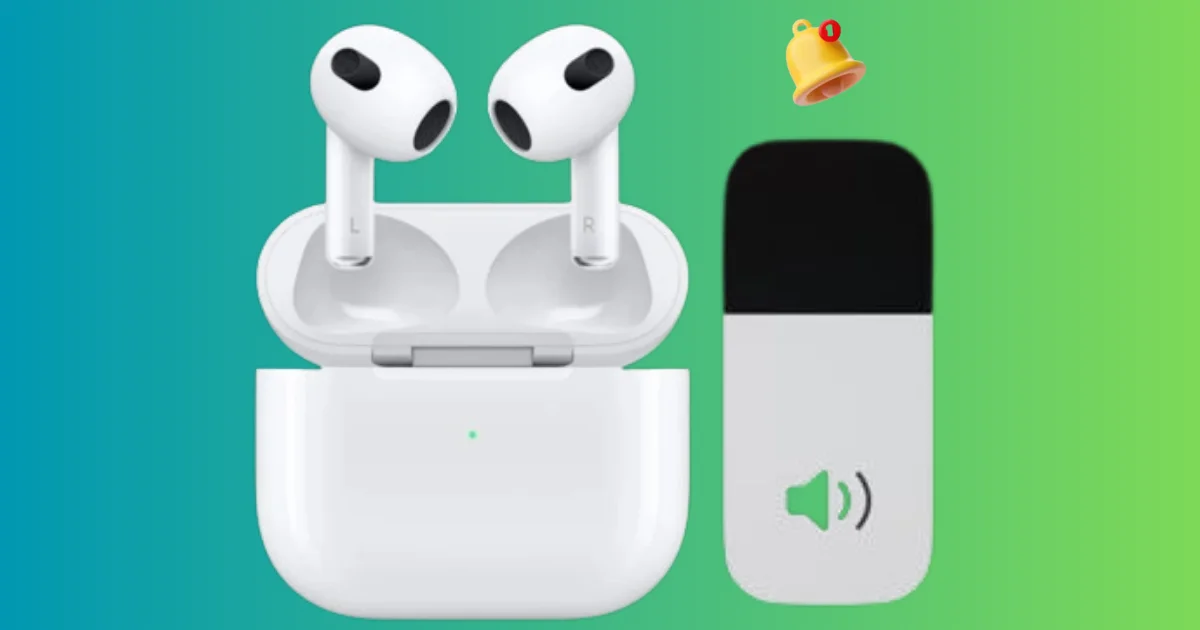
1 thought on “How to Change the AirPods Notifications Volume for iPhone?”
Comments are closed.