If you use an iPhone, iPad, or Mac, you probably have an Apple ID. This is your Apple account that lets you access various Apple services, such as iCloud, App Store, iTunes, Apple Music, and more. But what if you want to change payment method for your Apple ID? Maybe you got a new credit card, or you want to switch to a different payment option. In this blog post, we will show you how to change your payment method for your Apple ID in a few easy steps. Let’s see it in detail.
How to Change Payment Method for Apple ID
You can change the payment method for your Apple ID by using any device signed in with your Apple ID. Here we are using the iPhone’s Settings app to change the payment method for Apple ID. Let’s see in detail.
- Tap the Settings App.
- Tap on Apple ID (Profile name, or your name at the top of the screen to open your Apple ID settings).
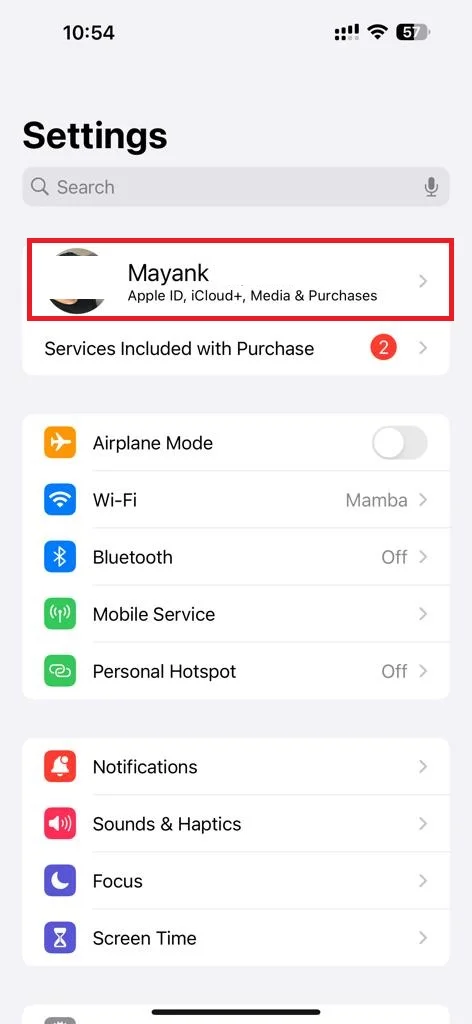
- Tap on Payment & Shipping.
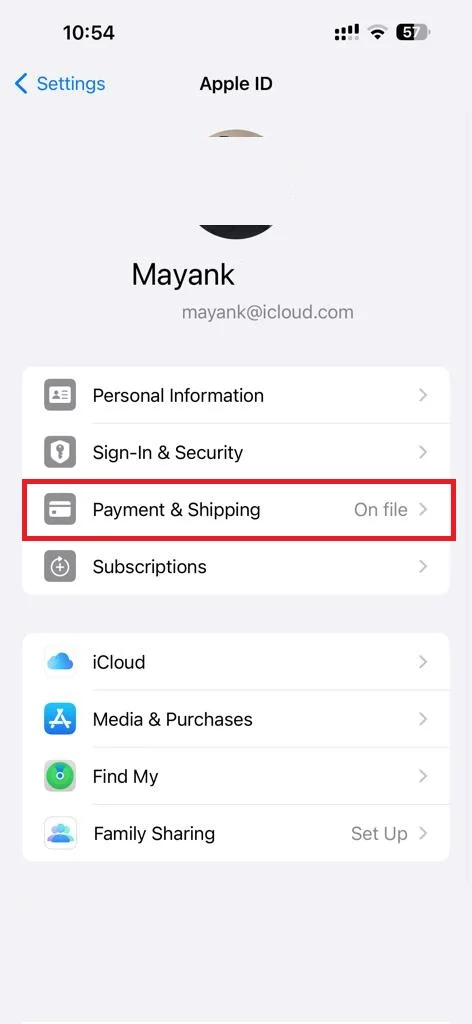
- Authenticate with Face ID/Touch ID/Passcode, if asked.
- Tap Add Payment Method.
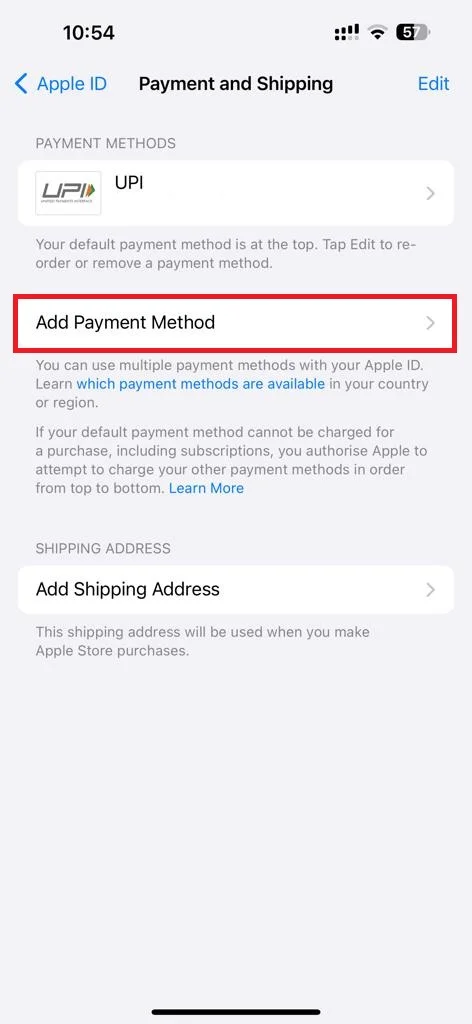
- Now, you can choose a new payment method for your Apple ID. You can select from various options, such as UPI ID, credit or debit card, PayPal, Apple Pay, or mobile phone billing. Depending on your region and device, some options may not be available. Tap on the new one.
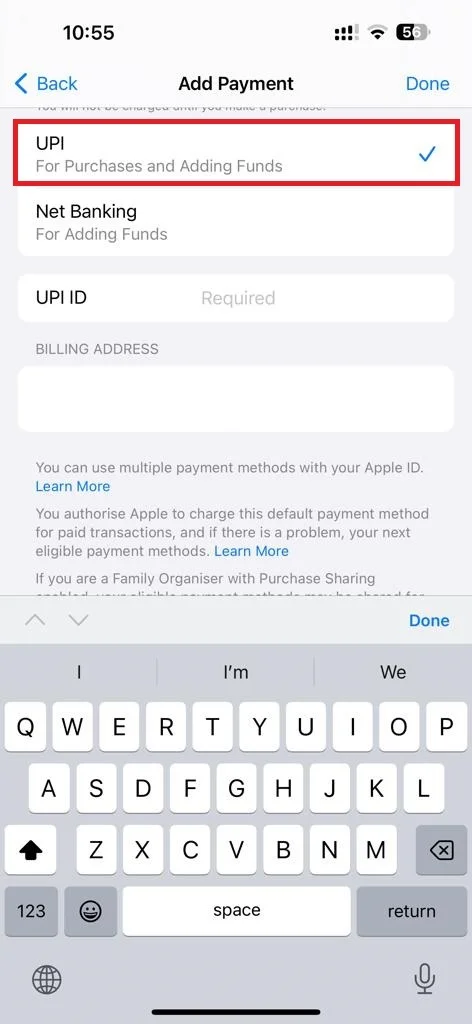
- Enter all required payment details and tap on the Done (top right).
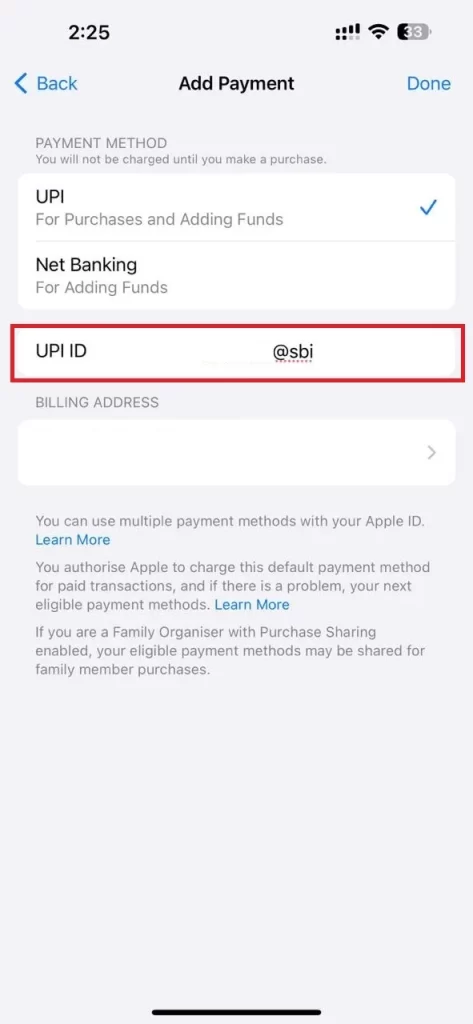
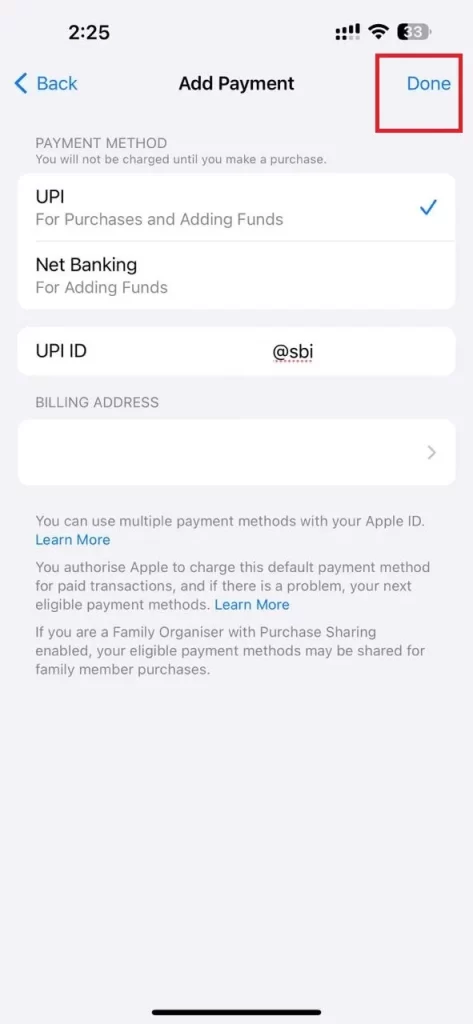
- After entering all payment details, enter your Apple ID password to confirm your changes (if asked).
That’s it! You successfully changed your payment method for your Apple ID.
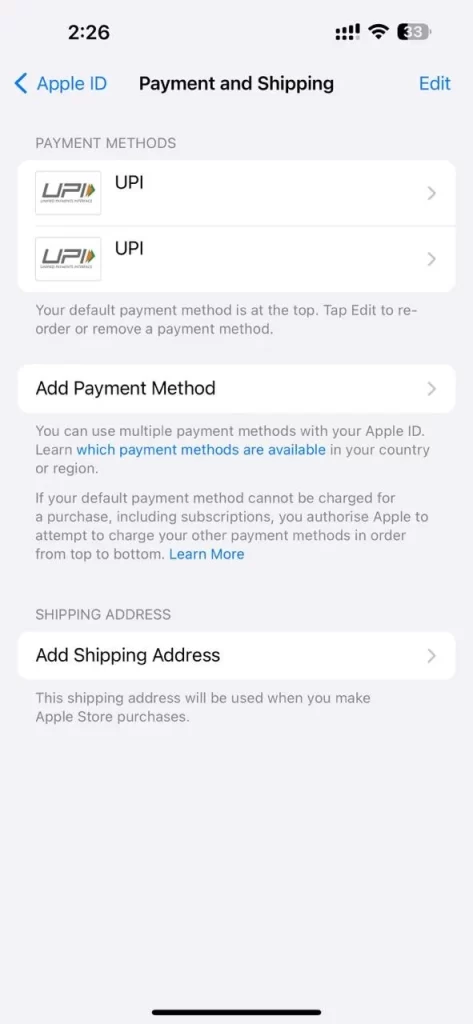
Remove Payment Method for Apple ID
You can also remove or delete the payment method for your Apple ID by using any device signed in with your Apple ID. Let’s see how to remove or delete the payment method for your Apple ID using the iPhone’s Settings app
- Tap the Settings App.
- Tap on Apple ID (Profile name, or your name at the top of the screen to open your Apple ID settings).
- Tap on Payment & Shipping.
- Authenticate with Face ID/Touch ID/Passcode, if asked.
- Tap on the added payment method under the section PAYMENT METHODS. Tap Remove Payment Method. Then, tap Remove to confirm. Alternatively, Tap Edit (top right), then, tap the – (red minus icon) next to your old payment detail, and finally tap Remove to confirm.
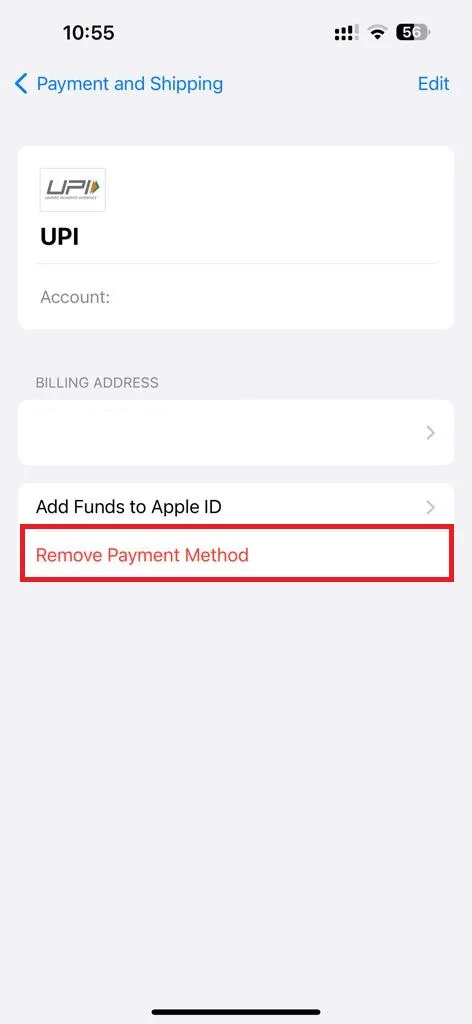
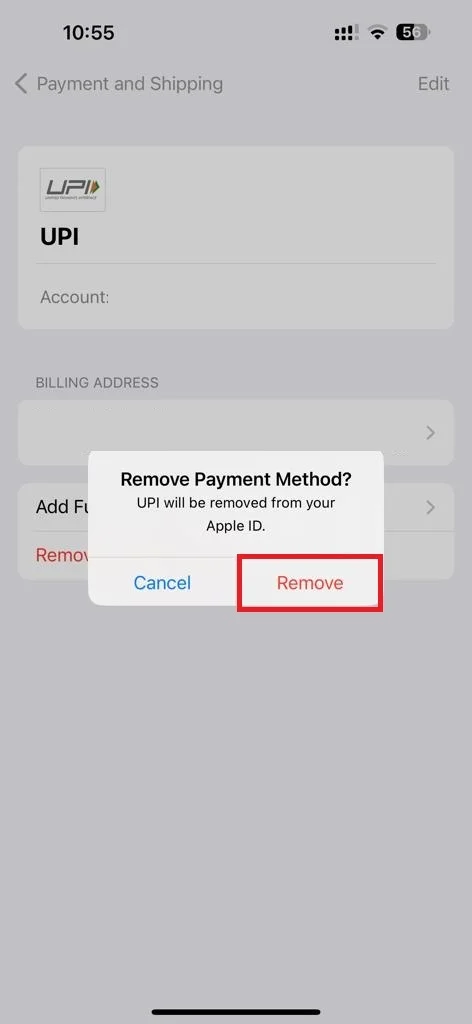
- Now enter your Apple ID password to confirm (if asked).
That’s it! You successfully removed your added payment method for your Apple ID.
Conclusion
Changing your payment method for your Apple ID is easy and quick. You can do it from any device signed in with your Apple ID. Just you need to follow these above-mentioned steps and you are good to go. Remember to keep your payment information up-to-date to avoid any issues with your Apple services.
Must Read

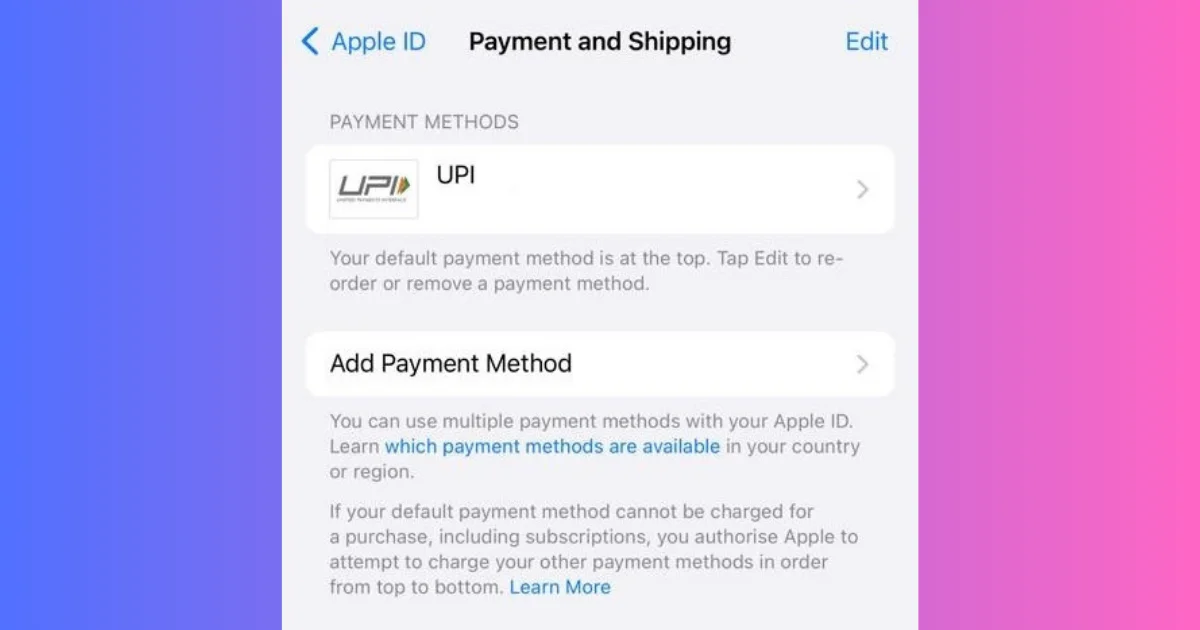
1 thought on “How to Change Payment Method for Your Apple ID?”
Comments are closed.