Have you ever encountered someone on Facebook who annoys you, harasses you, or spams you with unwanted messages regularly? If so, you might want to block that person from your Facebook account. In this blog post, we will show you how to block someone on Facebook on your iPhone in a few simple steps. You can also unblock someone if you change your mind later.
Blocking someone on Facebook means that they won’t be able to see your profile, posts, or stories, send you messages, or disturb you using their blocked profile. You also won’t see their profile, posts, stories, or messages. Blocking someone is a serious action, so you should only do it if you don’t want any contact with that person.
If that person is on your friend list and you want to unfriend or block them, you can do it very easily. Let’s see how.
Unfriend Someone (Your Friend) on Facebook
- Open the Facebook App.
- Tap on the search icon and type the name of the friend to whom you want to unfriend. Once the friend’s name appears, tap on it.
- Tap on the Friends button.
- Then, tap Unfriend.
- Tap on OK to confirm.
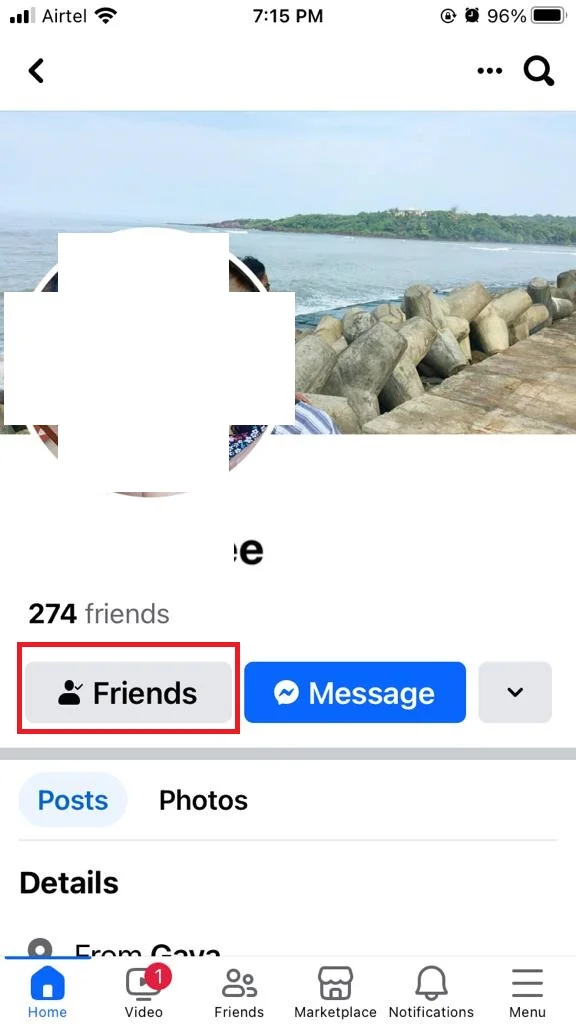
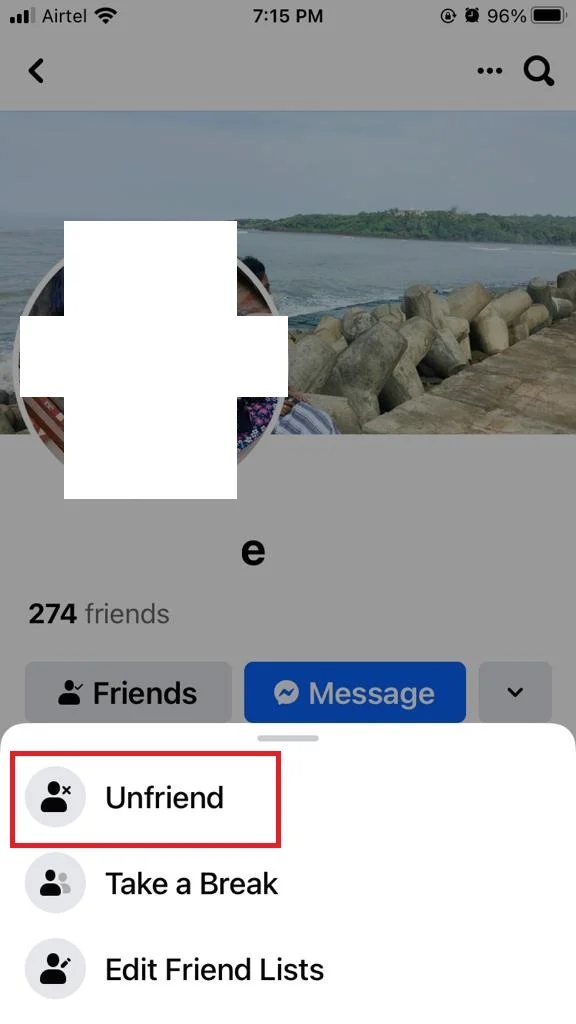
Now you successfully unfriend your friend on Facebook and they will not be notified that you have done it.
Block Someone on Facebook
Block Someone Using Facebook Settings on iPhone or iPad
- Open the Facebook App.
- Tap on three horizontal lines (the menu icon) at the bottom right corner of the screen.
- Tap Settings & Privacy.
- Then tap on Settings.
- Scroll down and tap Blocking under the section Audience and visibility.
- Tap on Add to blocked list and search for the name of the person you want to block. You can also tap on the Suggestions tab to see a list of people who have recently interacted with you.
- Tap on the Block next to the name of the person you want to block and confirm by tapping on the Block again.
- Here you will see a message that says “You blocked [name]”.
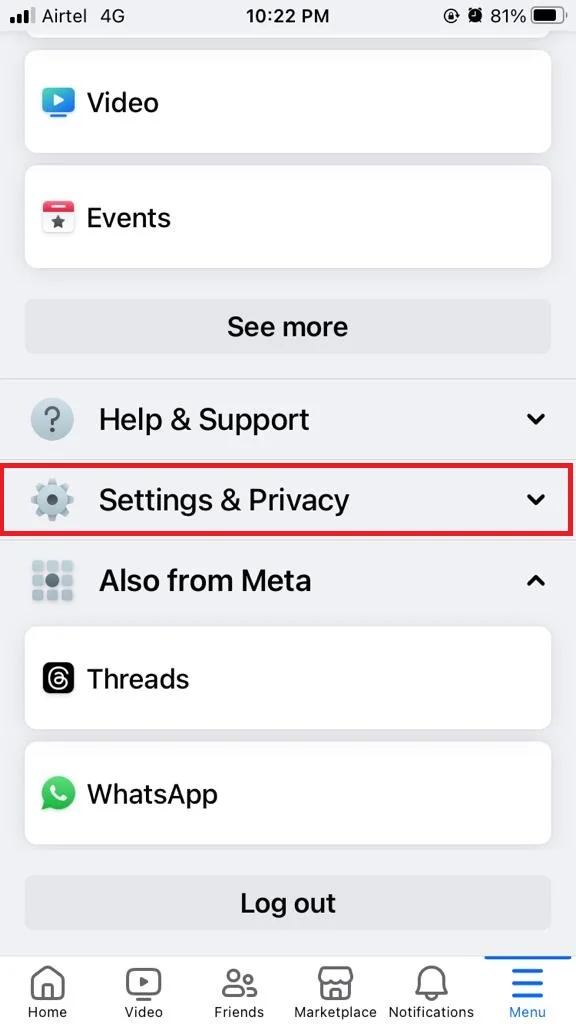
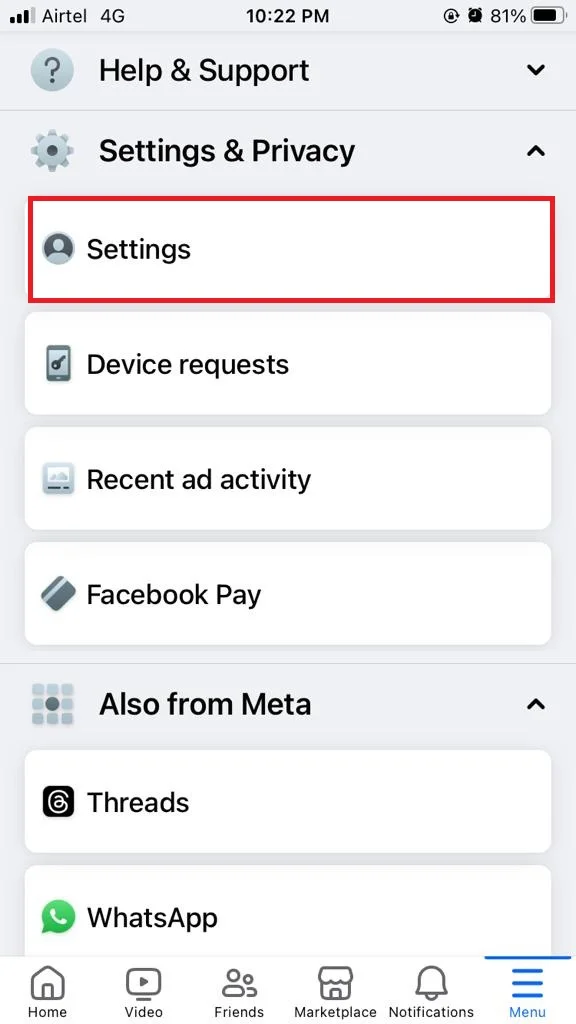
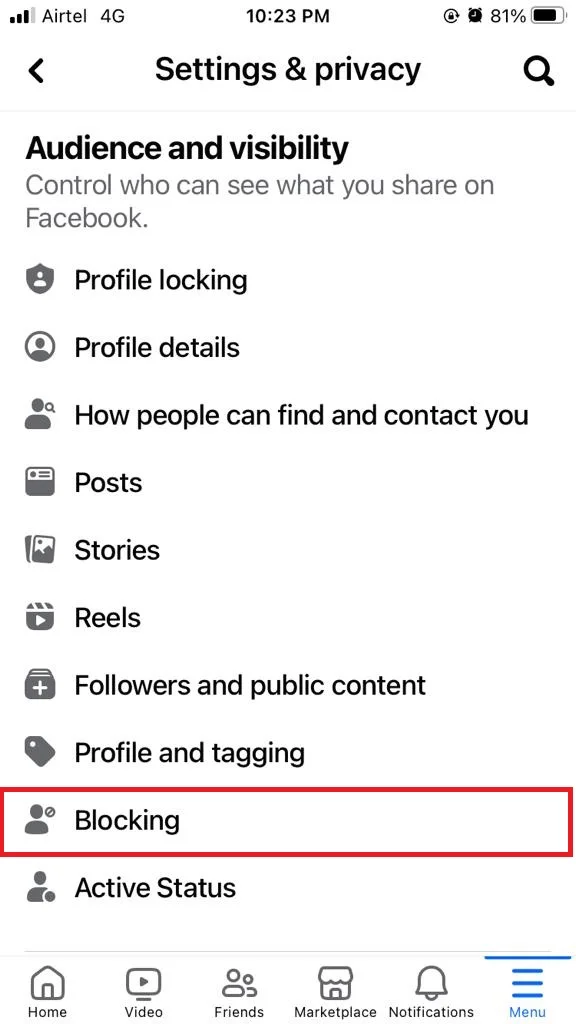
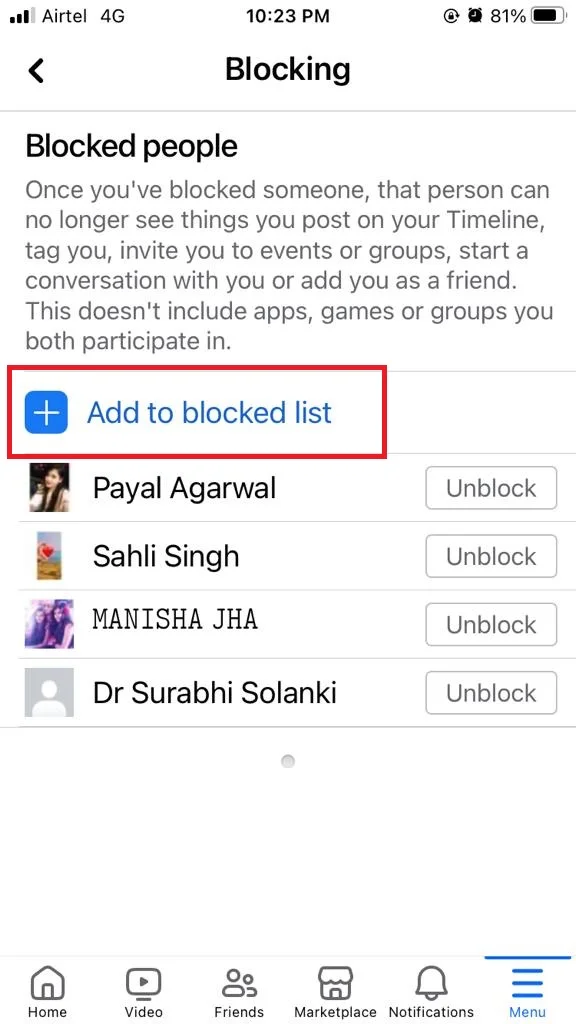
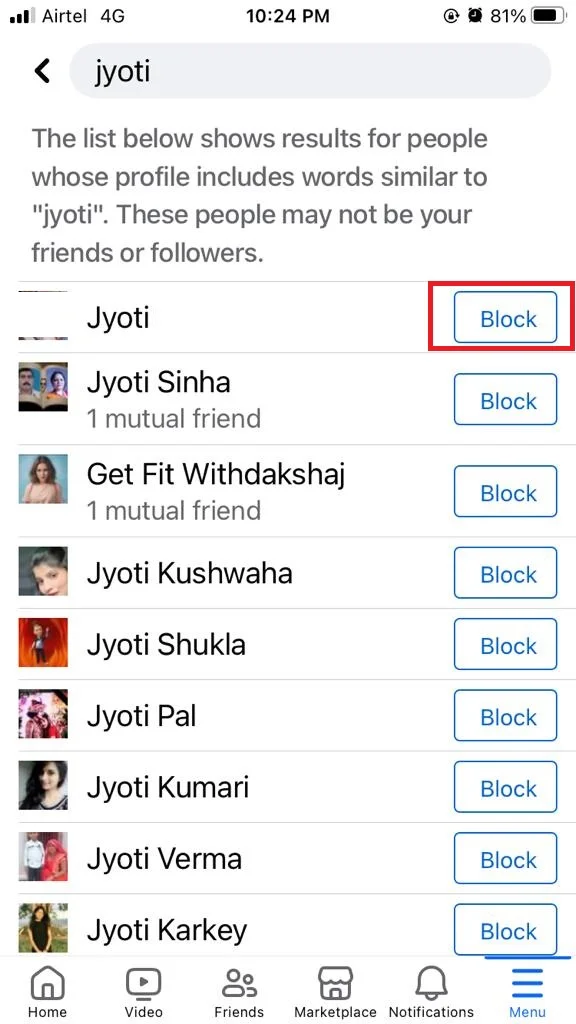
Use their Facebook Profile to Block
- Open the Facebook App.
- Tap on the search icon and type the name of the friend to whom you want to block. Tap on the name once it appears.
- Tap on the three-dots icon at the top right (or three-dots icon next to the Friends button and Messenger Message button).
- Tap Block and confirm by tapping on the Block again.
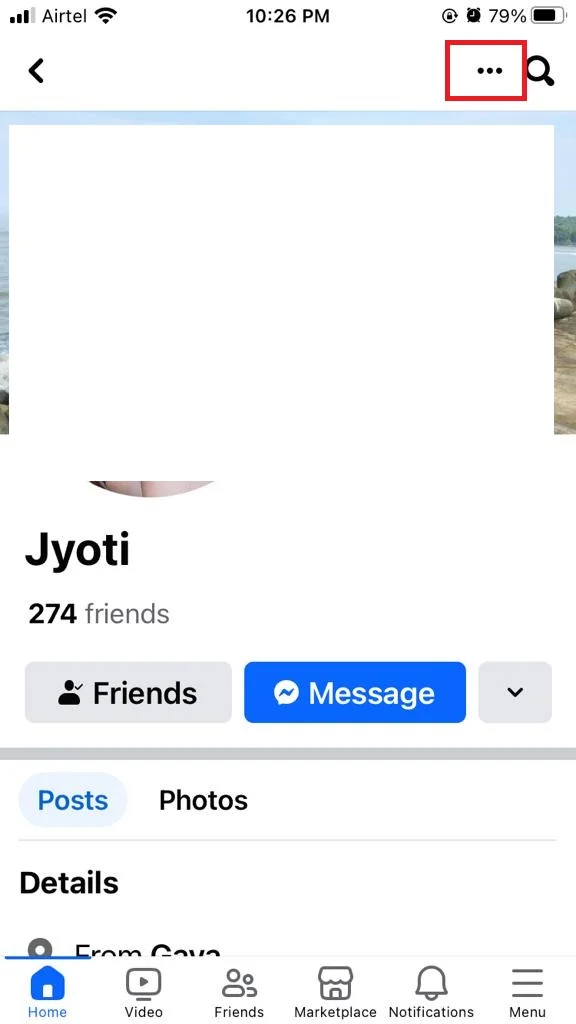
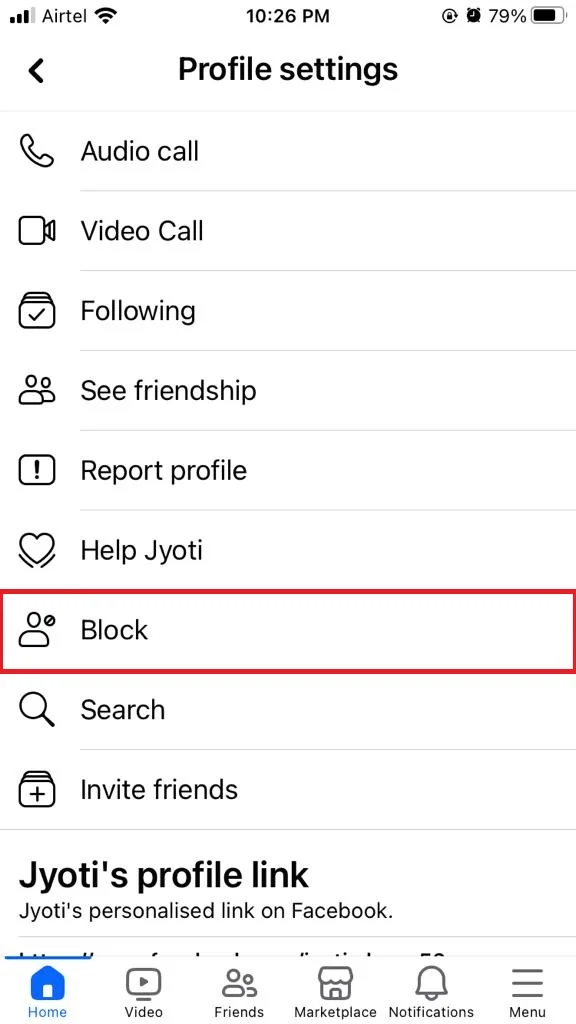
That’s it! You have successfully blocked someone on Facebook on your iPhone or iPad. You can also view your blocked list and unblock someone by tapping Unblock next to their name.
How to Block Anyone on the Facebook Messenger App on iPhone
- Open the Messenger App.
- Tap on the name of whom you want to block.
- Tap their Profile name.
- Scroll down and tap on Block.
- Tap Block Messages and Calls and confirm by tapping on the Block again
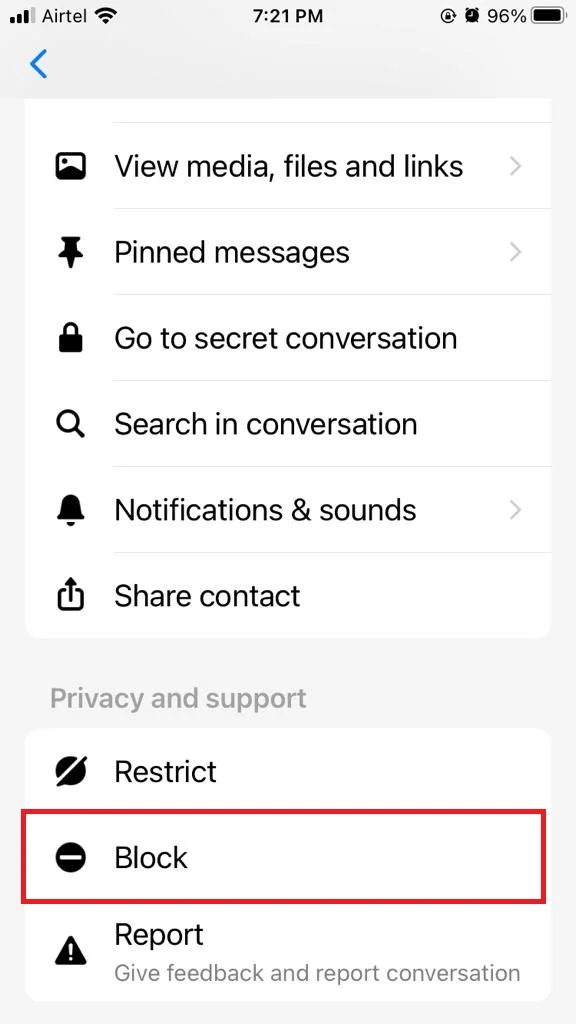
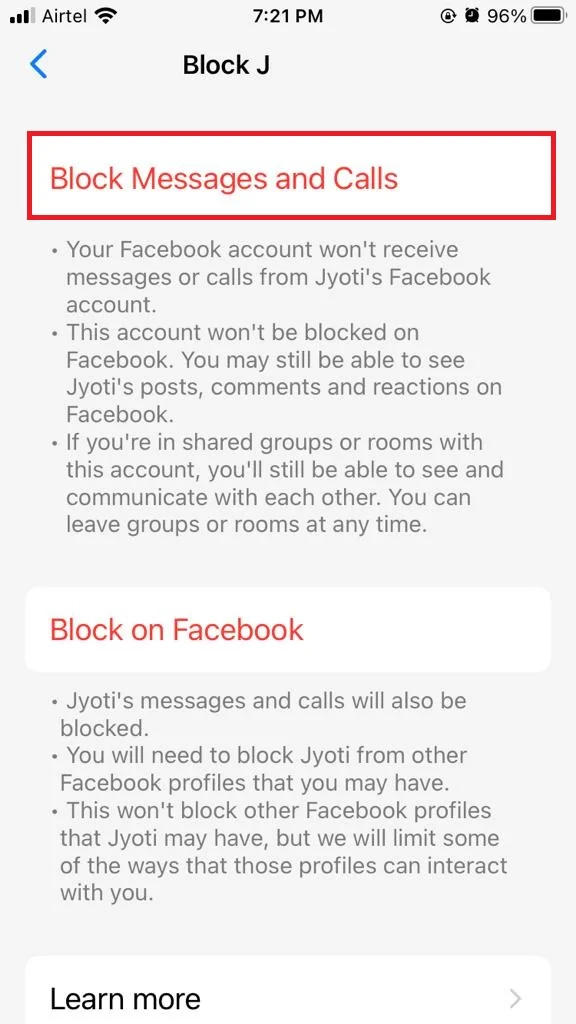
Conclusion
Blocking someone on Facebook can help you protect your privacy and avoid unwanted interactions. However, it also means that you won’t be able to communicate with them or see their activity. Therefore, you should only block someone if you are sure that you don’t want any contact with them. If you ever change your mind, you can also unblock them by following the steps above and tapping on Unblock. I hope this blog post on blocking someone on Facebook was helpful and informative.
Must Read

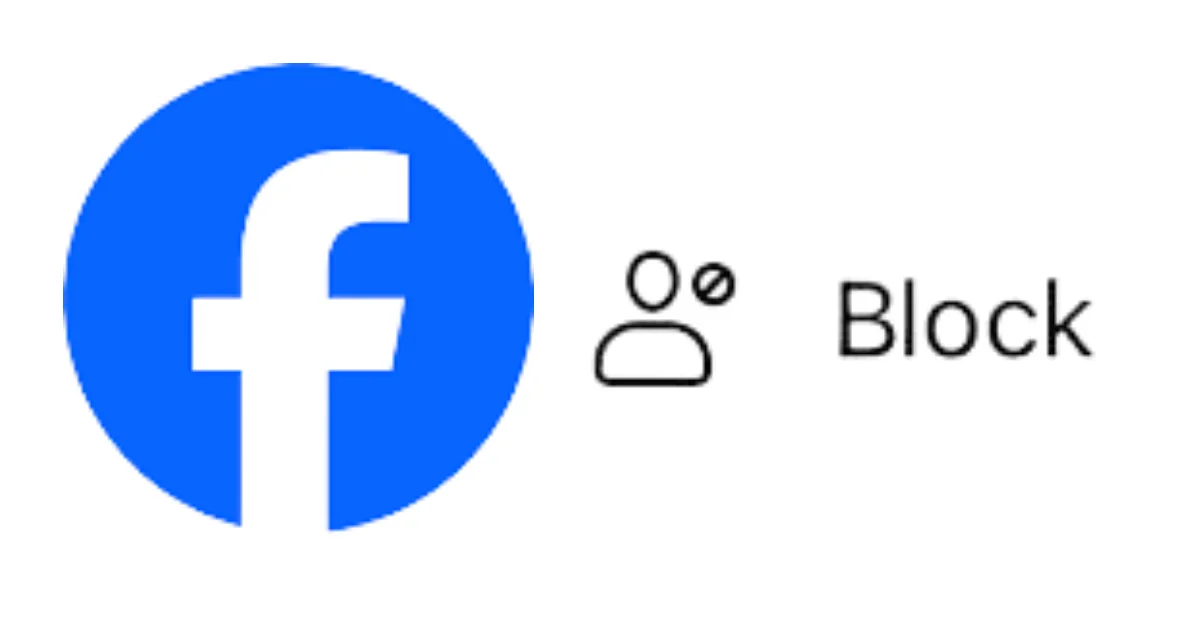
1 thought on “How to Block Someone on Facebook on an iPhone?”
Comments are closed.