If you have an iPhone, you may want to forward your calls to another number for various reasons. Maybe you are traveling, busy, or just want to avoid unwanted calls. Whatever the reason, you can easily set up call forwarding on your iPhone with a few simple steps. In this blog post, we will show you how to setup call forwarding on your iPhone to any other number. We will also explain how to turn off call forwarding when you don’t need it anymore.
What is a Call Forwarding Feature?
A call forwarding feature is a service that allows you to redirect incoming calls to another phone number, such as your mobile phone, home phone, or office phone. This way, you can answer calls from anywhere and never miss an important call. Call forwarding can be activated and deactivated manually or automatically, depending on your preferences and needs. Some benefits of call forwarding are:
- You can stay connected with your customers, clients, colleagues, and family members, even when you are away from your primary phone.
- You can manage multiple phone lines with one device, by forwarding calls from different numbers to the same destination.
- Even you can create a professional image for your business, by forwarding calls from a toll-free number or a virtual number to your phone.
Call forwarding is a simple but powerful feature that can enhance your communication and productivity.
How to Setup Call Forwarding on Your iPhone Carrier Number
Your carrier number is the one that you use to make and receive regular phone calls and SMS messages. To forward incoming calls on your iPhone, follow these steps:
- Open the Settings App.
- Tap on Phone.
- Tap on Call Forwarding.
- Enable the toggle switch for Call Forwarding.
- Then, tap on Forward To.
- Enter the alternate mobile number you want to forward your calls to.
- Tap on < Back at the top left and confirm that the number is correct or not. If not then correct it otherwise tap on < Phone at the top.
- Finally, you will see a phone icon with an arrow on the top left corner of your screen, indicating that call forwarding is active.
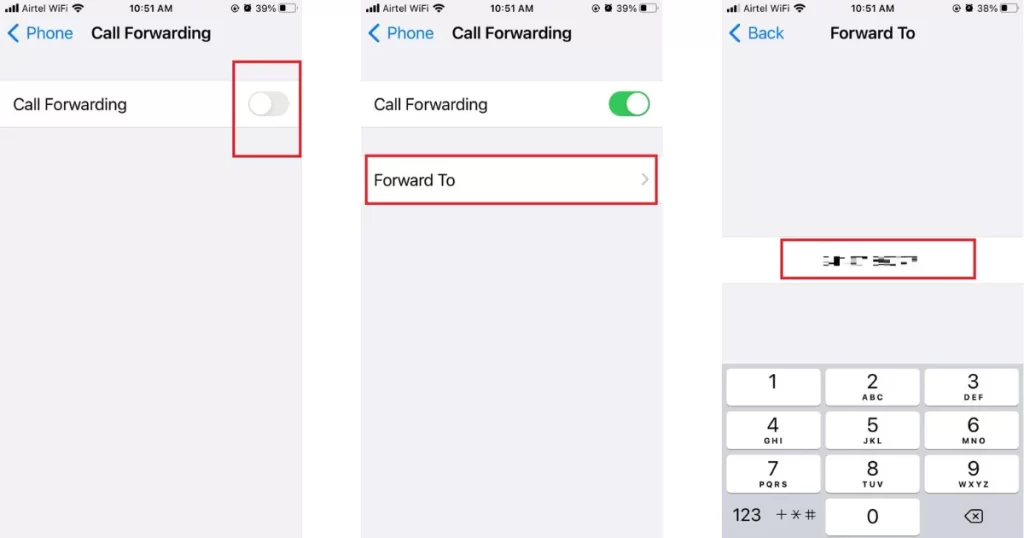
That’s it! You successfully set up and forwarded incoming calls on your iPhone.
How to Disable Already Setup Call Forwarding on Your iPhone Carrier Number
To turn off or disable call forwarding on your carrier number, simply toggle off Call Forwarding in the Phone settings. Let’s see how.
- Open the Settings App.
- Tap on Phone.
- Tap on Call Forwarding.
- Disable the toggle switch for Call Forwarding.
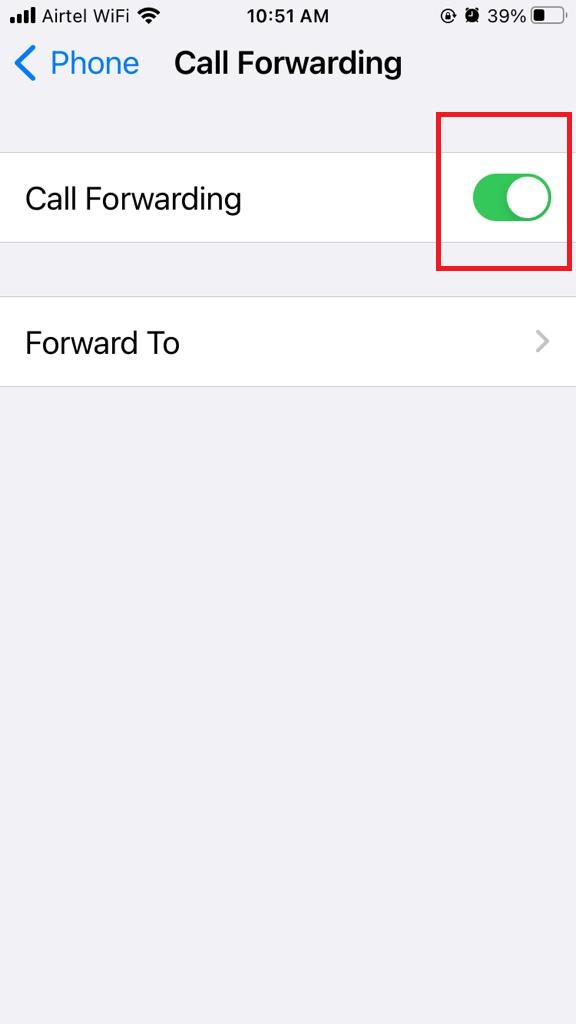
That’s it! You successfully disabled the call forwarding on your carrier number.
Conclusion
Call forwarding is a useful feature that allows you to redirect incoming calls to another number, such as your home phone, office phone, or voicemail. You can set up call forwarding on your iPhone in a few simple steps, and change or disable it anytime you want. Call forwarding can help you manage your calls more efficiently and avoid missing important calls when you are busy or unavailable.
Must Reading

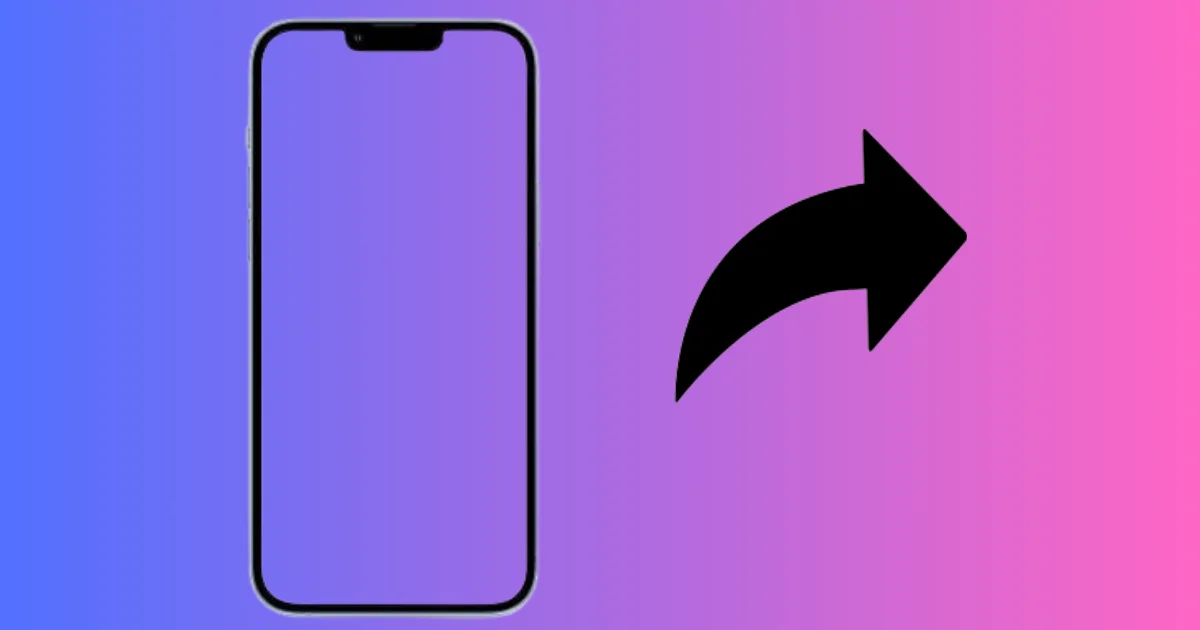
3 thoughts on “How to Setup Call Forwarding on Your iPhone?”
Comments are closed.