If you’re an iPhone user who loves WhatsApp, you might be wondering what are WhatsApp Channels and how to use them on your device. In this blog post, we’re going to explain everything you need to know about this new WhatsApp feature that lets you join groups of people and organizations within WhatsApp, who share your interests, hobbies, or passions.
What are WhatsApp Channels?
If you want to get messages from your favorite sources, like social media influencers or celebrities, news outlets, or sports teams or clubs, you can join their WhatsApp Channels. They are like one-way chats where the admin sends you texts, pictures, videos, stickers, and polls. You can see them in the Updates tab, where you used to see other people’s statuses.
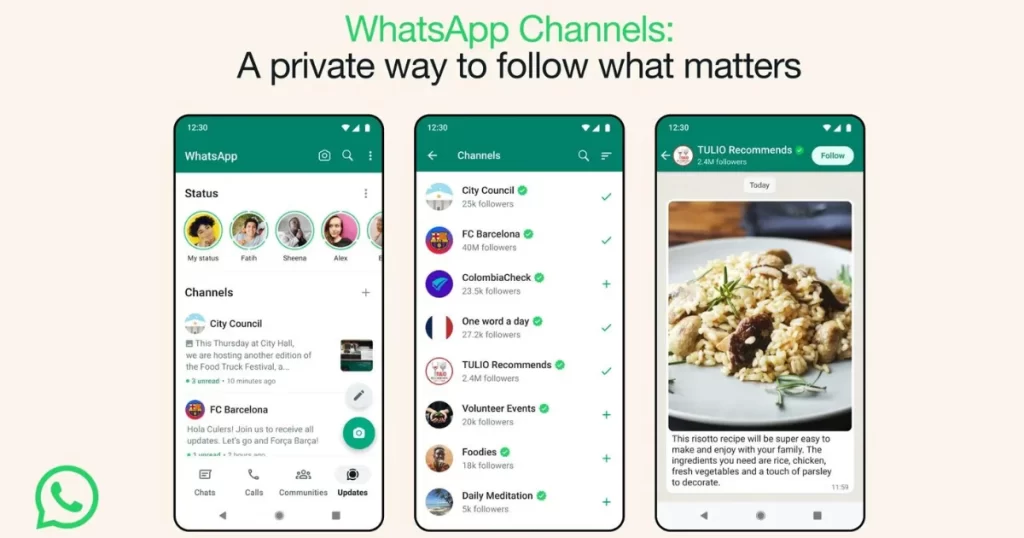
To join WhatsApp Channels, you need to have the latest version of WhatsApp on your phone. If you don’t, you can update it on your iPhone.
Some examples of WhatsApp Channels are:
- Travel Channel: A Channel for travel lovers who want to discover new destinations, get travel tips, and share their experiences.
- Fitness Channel: A Channel for fitness enthusiasts who want to stay fit, healthy, and motivated.
- Music Channel: A Channel for music fans who want to discover new songs, artists, and genres.
- Gaming Channel: A Channel for gamers who want to keep up with the latest gaming news, reviews, and trends.
How to Join WhatsApp Channels on Your iPhone
To join WhatsApp Channels, you need to update your WhatsApp app to its latest version. Let’s see how to join and use WhatsApp channels on your iPhone.
- Tap on the WhatsApp App.
- Tap on Updates (at the bottom left).
- Scroll down to the bottom of the screen and tap on the + (Plus) icon next to Channels.
- Then, tap on Find Channels.
- To follow, search your favorite channel and tap on the + (Plus) icon next to the channel name.
- Now you will see a checkmark next to the channel name.
- Tap on the < (back arrow) icon at the top left.
- Then, tap on Updates (at the bottom left).
- Now here you will see the recent followed channel. Tap on it.
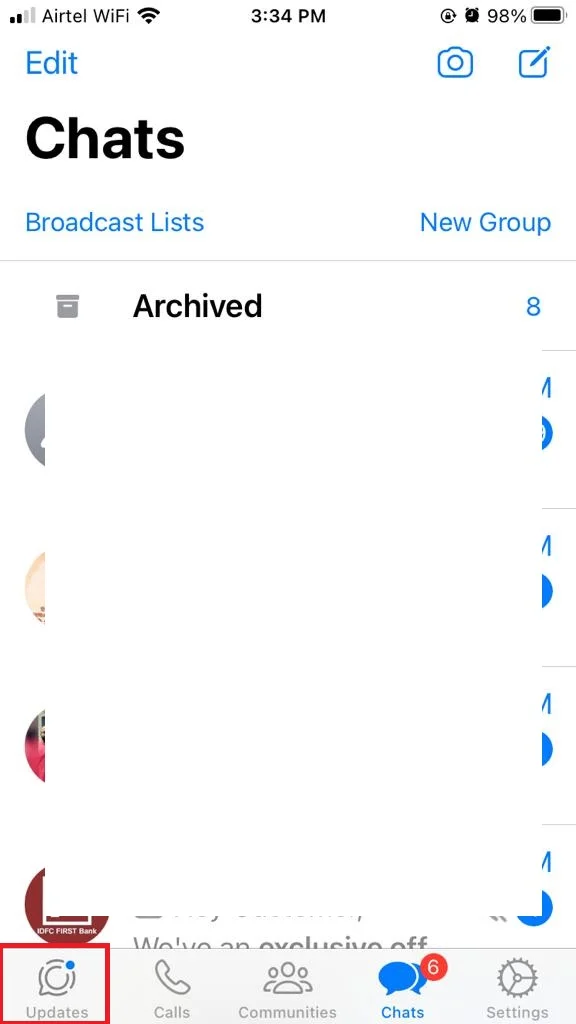
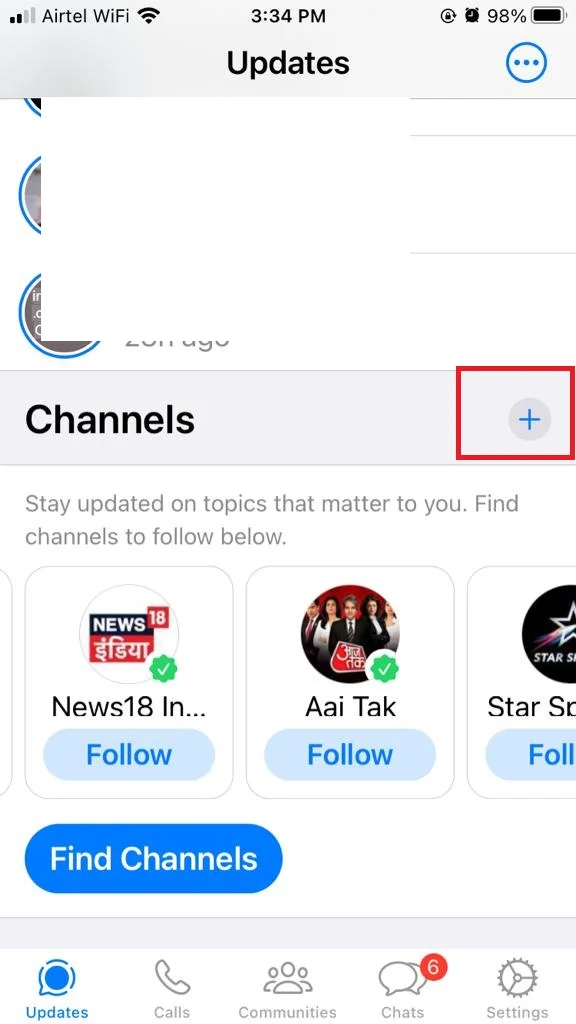
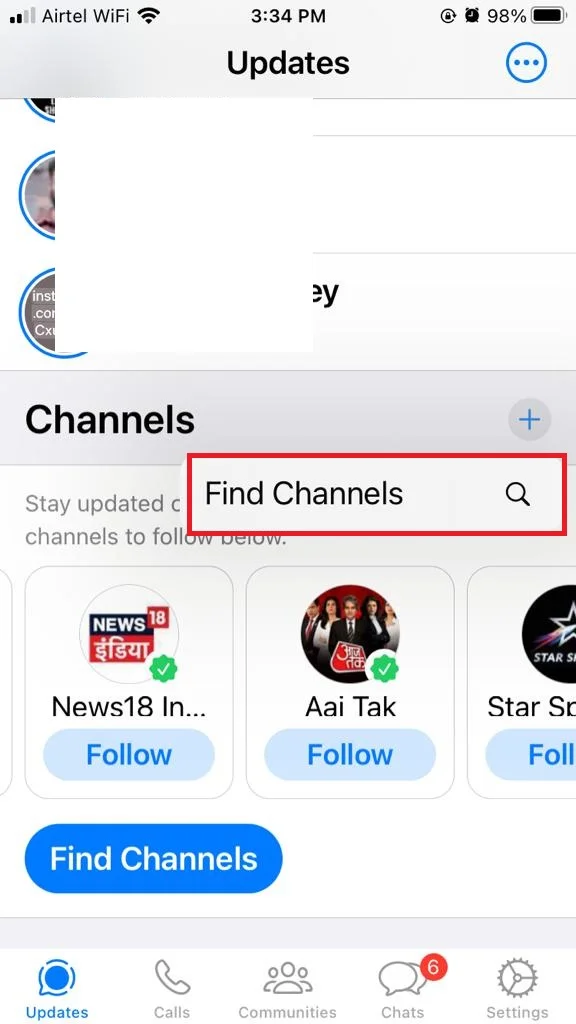
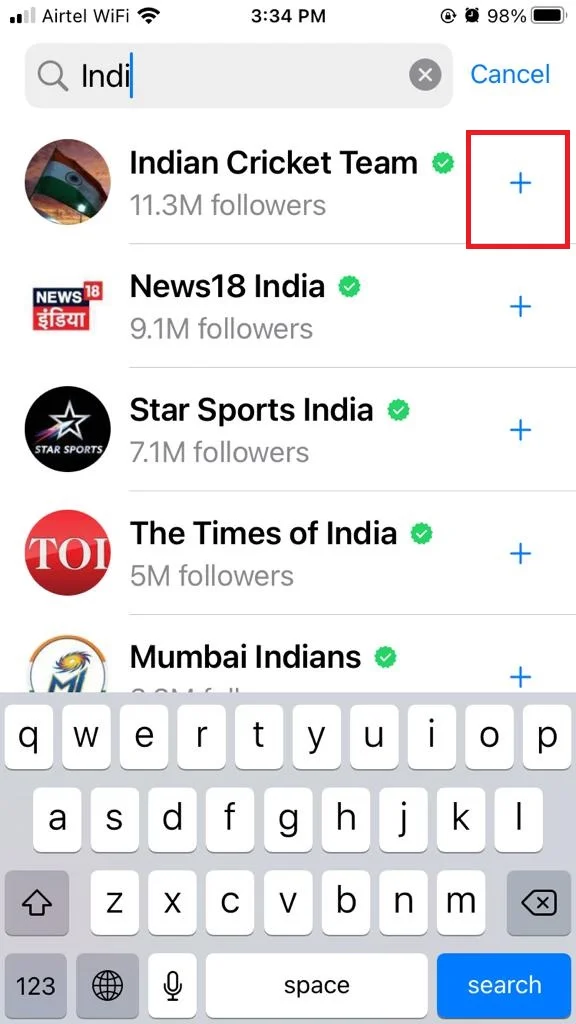
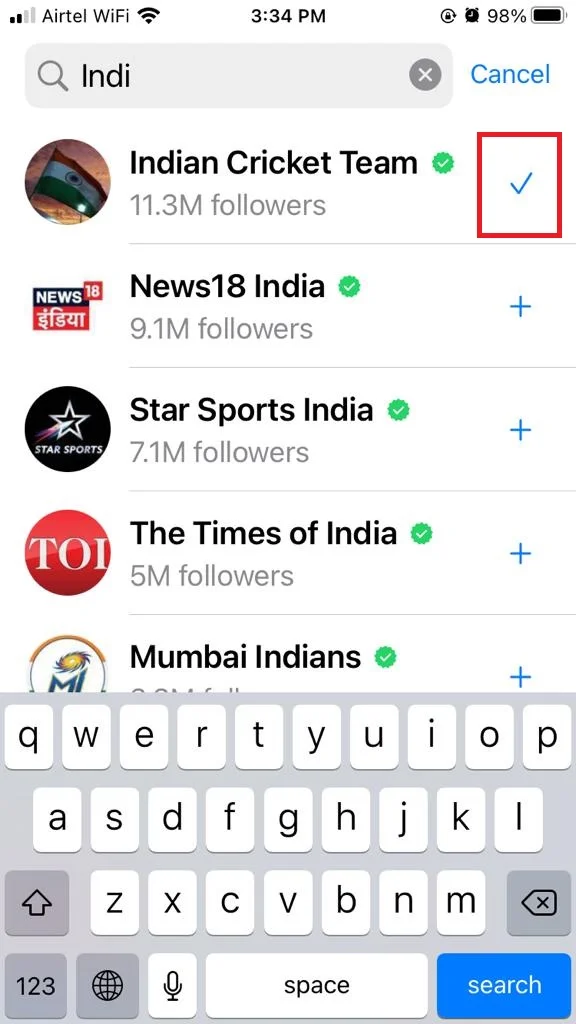
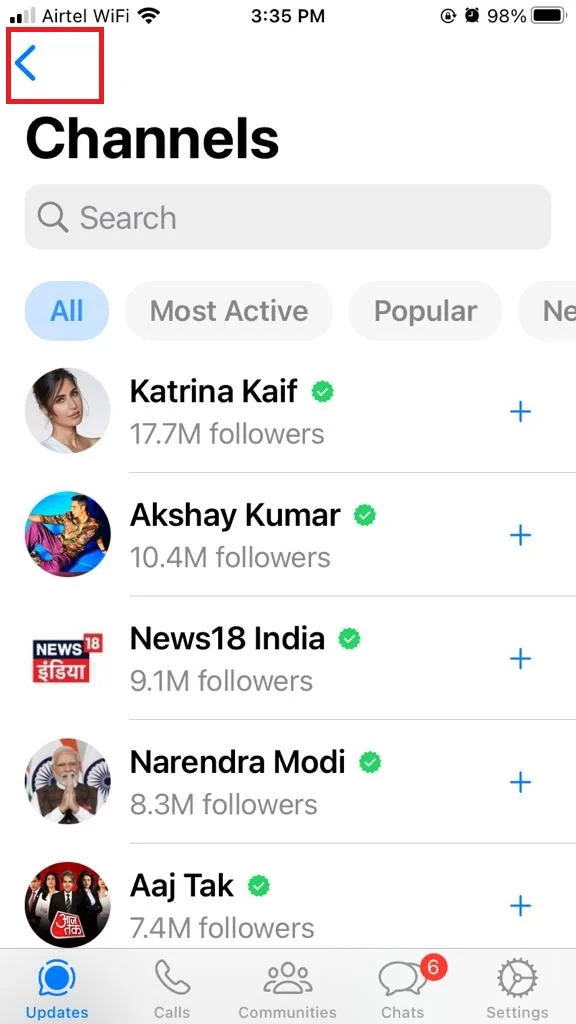
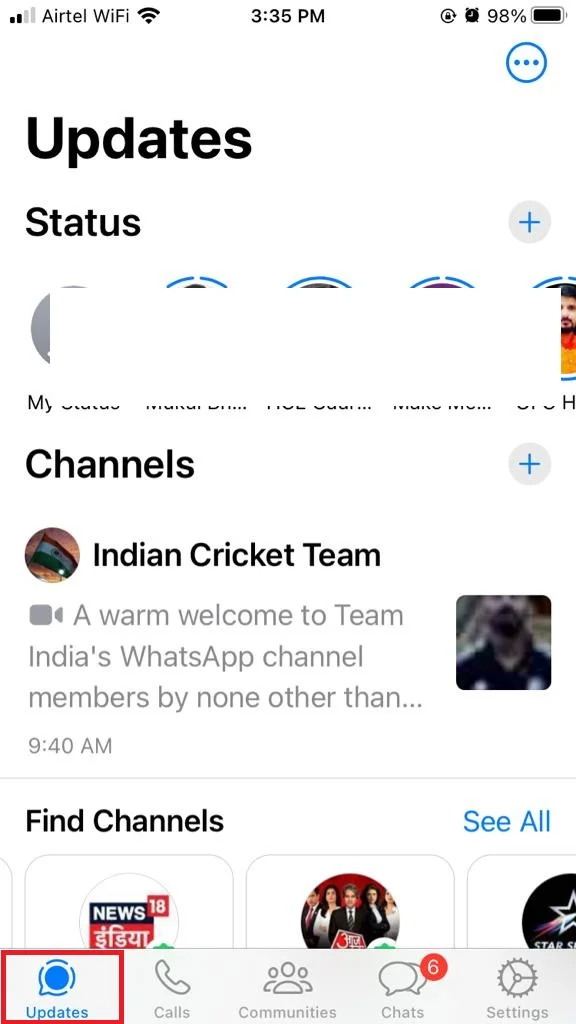
Now here you will see all the past and recent updates from the just followed channel.
That’s it! You successfully joined the WhatsApp channel on your iPhone.
How to Forward, Share, Mute, Unfollow, and Report a WhatsApp Channels?
You might want to get updates from different sources like businesses, groups, or celebrities through WhatsApp channels. But sometimes, you might feel differently about a channel after a while. Maybe you like it more or less than before. When that happens, you have some options. You can forward and share the channel with others, mute it if it’s too noisy, or unfollow it and report it if you don’t want it anymore. Let’s see how to do this.
Forward the WhatsApp Channel
- Tap on the WhatsApp App.
- Tap on Updates (at the bottom left).
- Then tap on the channel you followed.
- Tap on the name of the channel (at the top).
- Tap on forward.
- Then, tap on the WhatsApp contact to whom you want to forward.
- Tap on Send (at the bottom right).
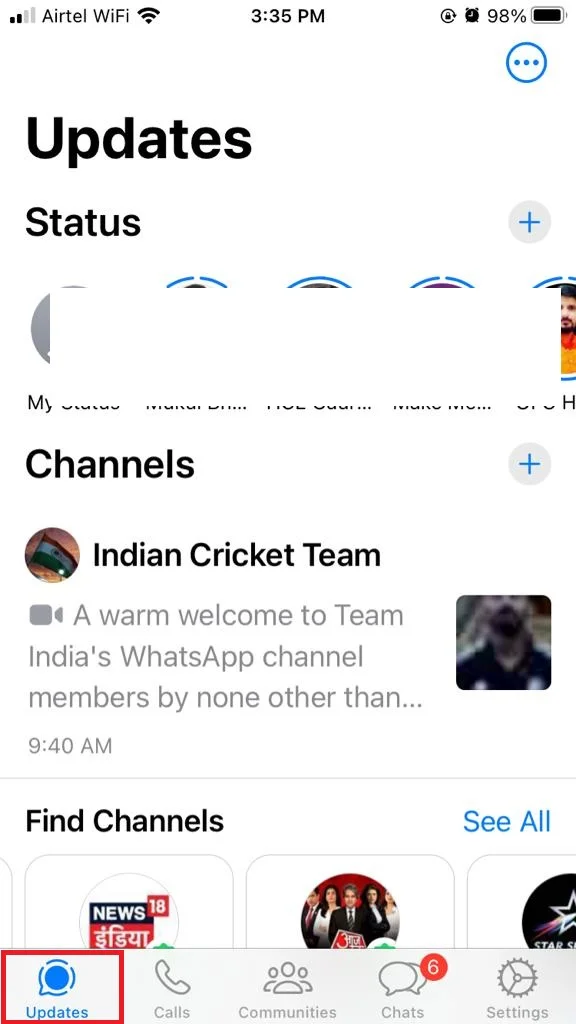
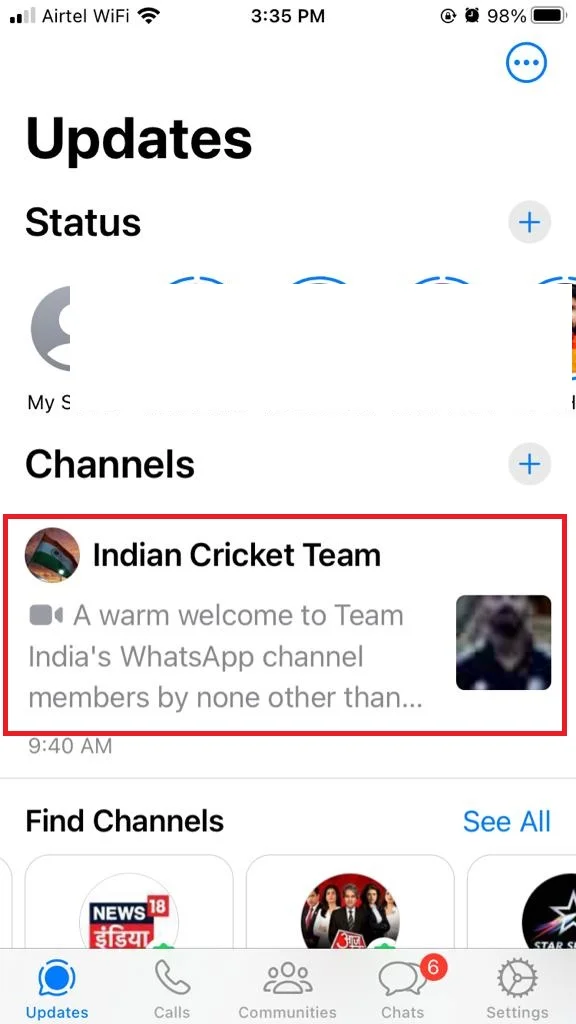
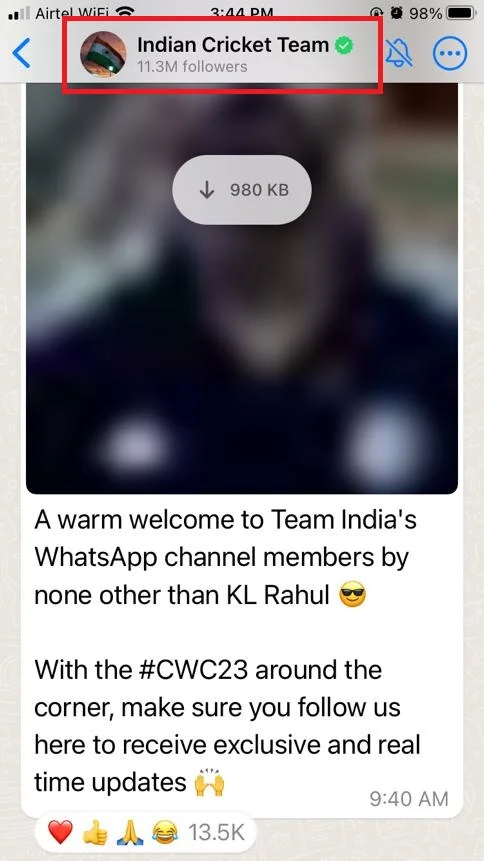
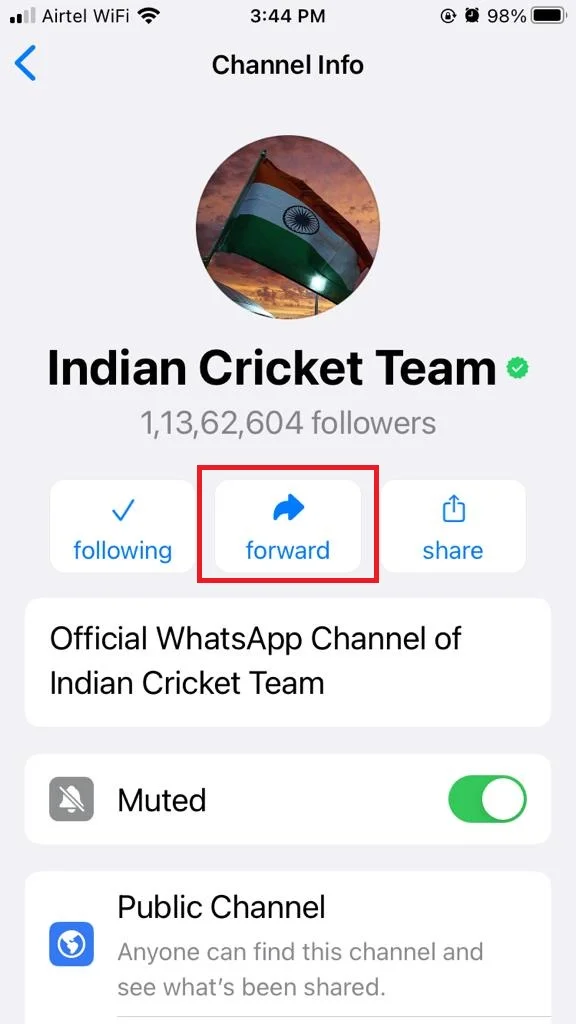
Share the WhatsApp Channel
- Tap on the WhatsApp App.
- Tap on Updates (at the bottom left).
- Then tap on the channel you followed.
- Tap on the three dots (horizontal) icon next to the channel name.
- Tap on Share.
- Select the contact or app to share and follow the on-screen instructions.
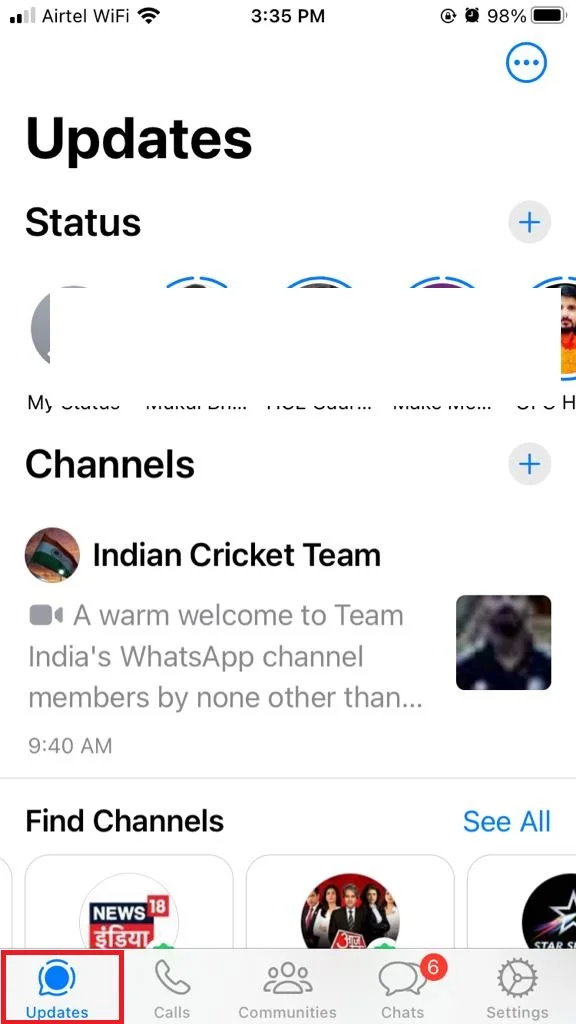
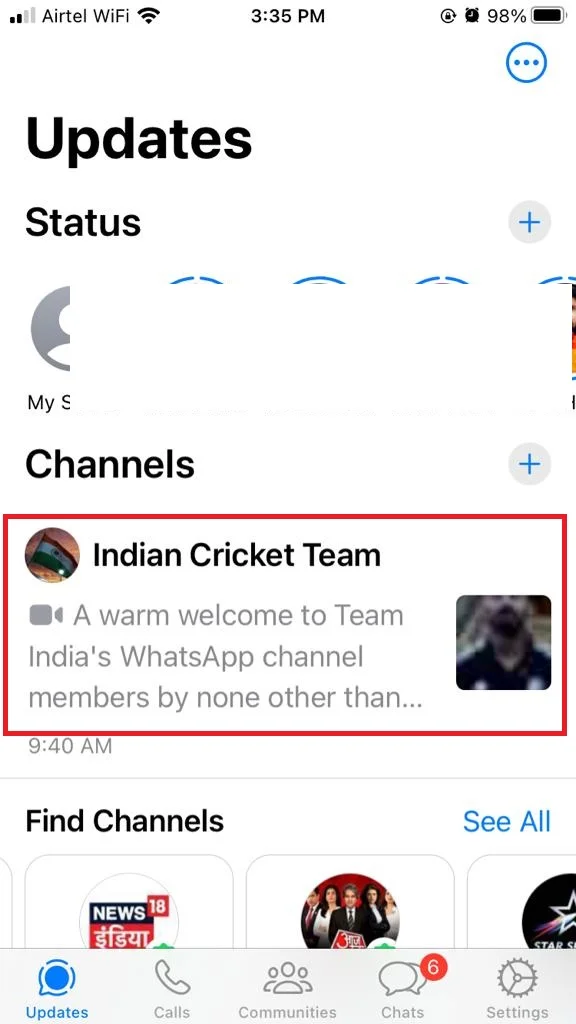
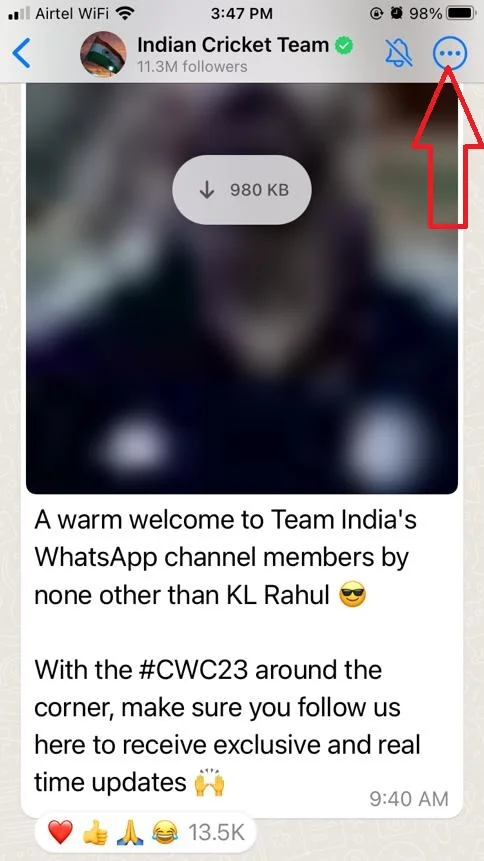
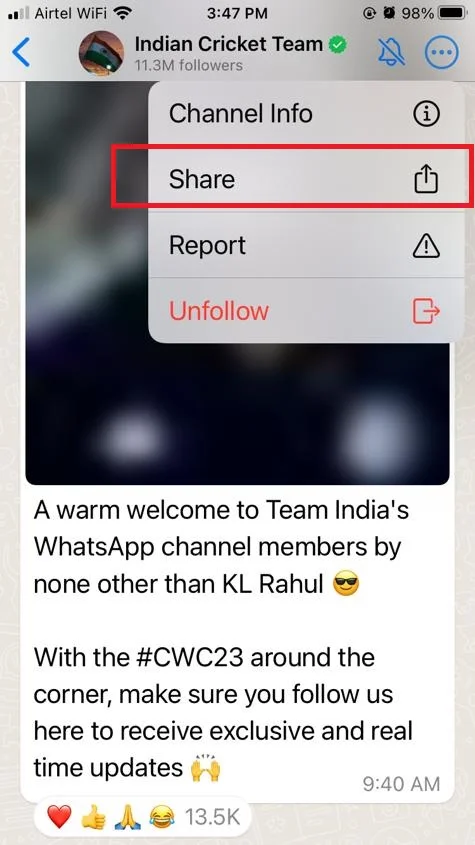
Mute the WhatsApp Channel
- Tap on the WhatsApp App.
- Tap on Updates (at the bottom left).
- Then tap on the channel you followed.
- Tap on the three dots (horizontal) icon next to the channel name.
- Tap on the Channel Info.
- Enable the toggle next to Muted.
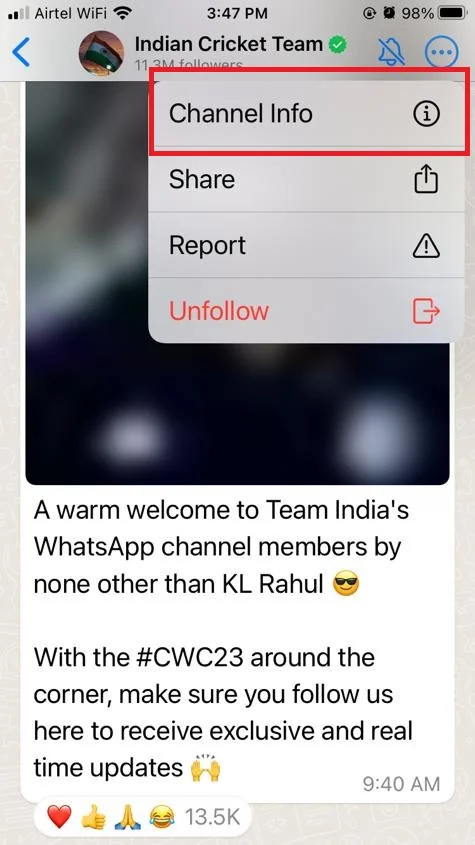
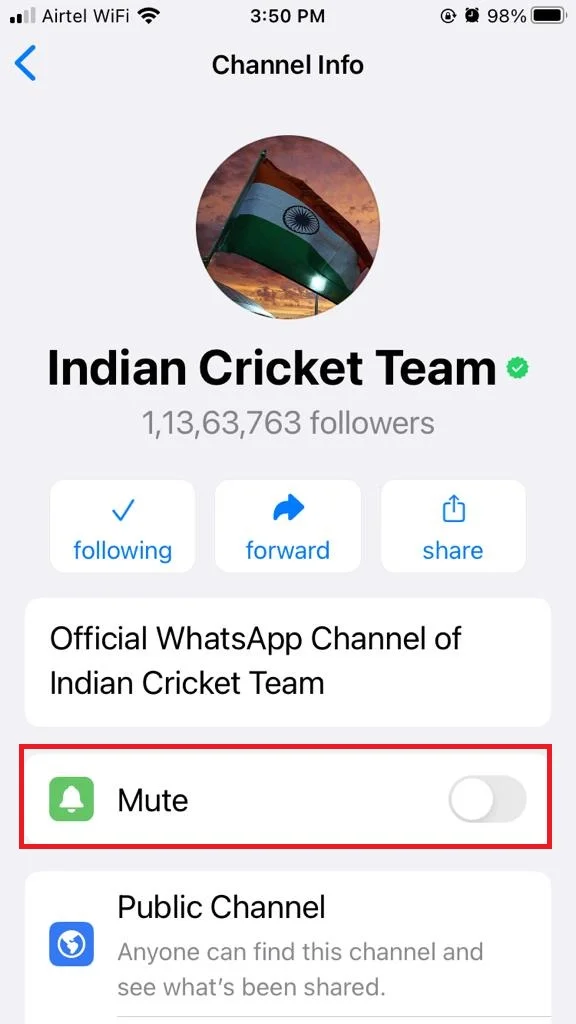
Unfollow the WhatsApp Channel
- Tap on the WhatsApp App.
- Tap on Updates (at the bottom left).
- Then tap on the channel you followed.
- Tap on the three dots (horizontal) icon next to the channel name.
- Tap on Unfollow.
- Tap on Unfollow again to confirm.
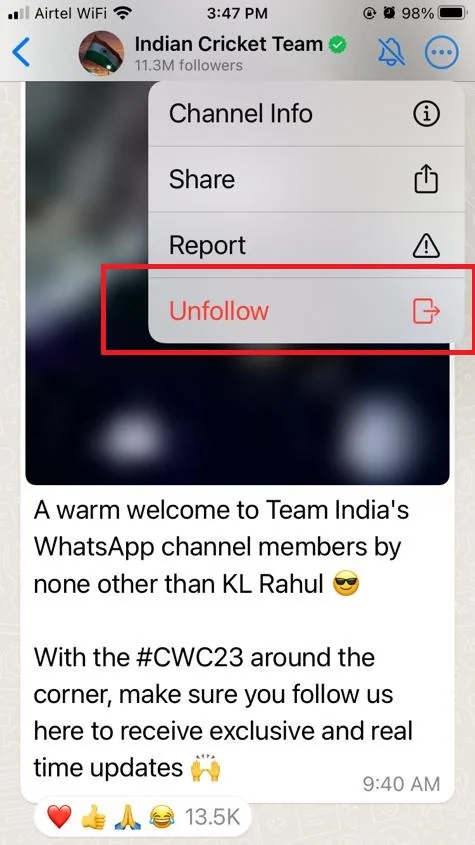
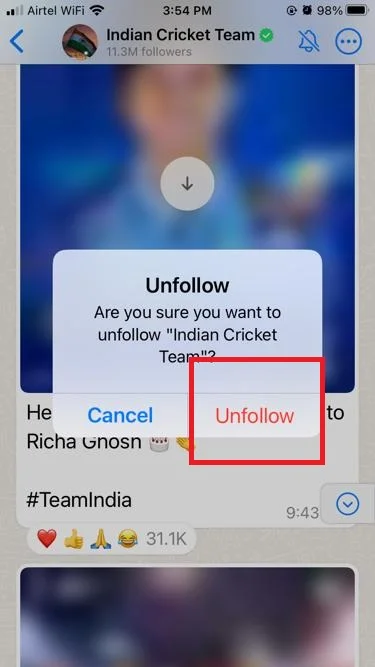
Report the WhatsApp Channel
- Tap on the WhatsApp App.
- Tap on Updates (at the bottom left).
- Then tap on the channel you followed.
- Tap on the three dots (horizontal) icon next to the channel name.
- Tap on Report.
- Then, tap on either Report or Report And Unfollow.
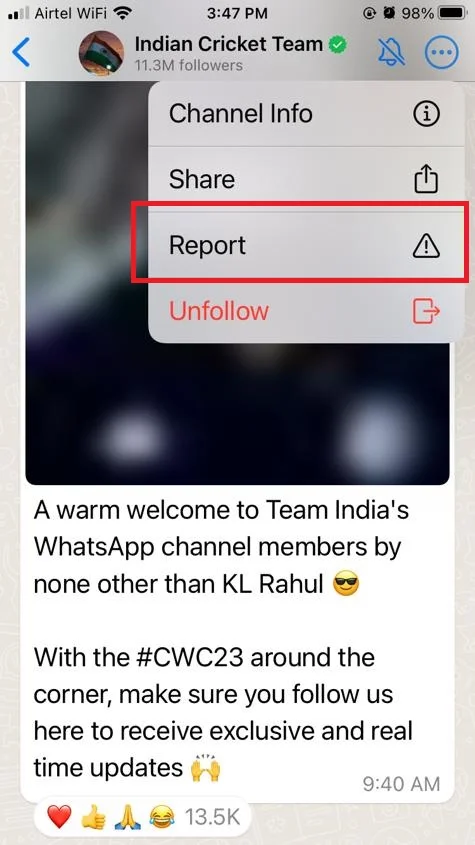
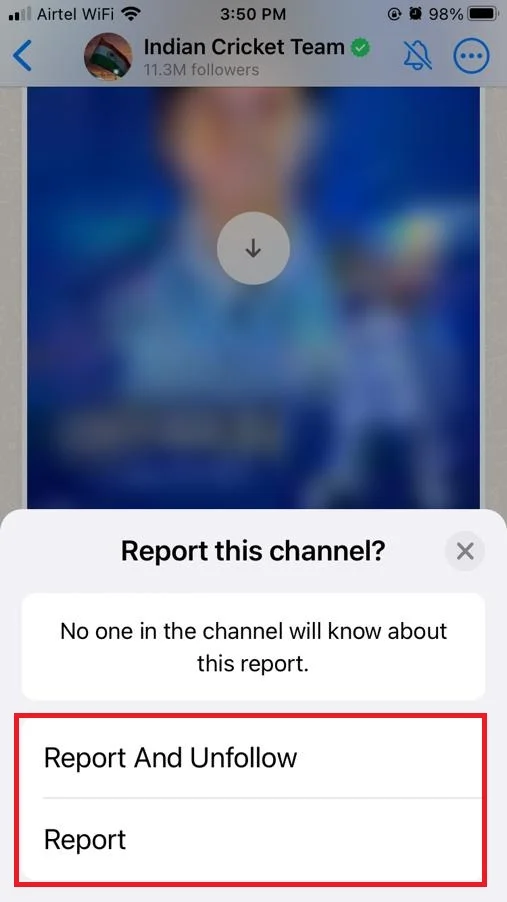
Now you successfully learned how to forward, share, mute, unfollow, and report a WhatsApp Channel.
How to Create a WhatsApp Channel?
It is very easy if you want to create your channels. Let’s see how to create it.
- Tap on the WhatsApp App.
- Tap on Updates (at the bottom left).
- Scroll down to the bottom of the screen and tap on the + (Plus) icon next to Channels.
- Tap on Create Channel.
- Tap on Get Started.
- Then, follow the on-screen instructions.
- Enter a unique name, icon, and description for your Channel. You can also add icons and descriptions later when you want.
- Finally, tap on the Create Channel to complete the process.
How to Update Posts in Your WhatsApp Channels?
Now you are the admin of your created WhatsApp channel and you want to share or update posts (texts, pictures, videos. stickers, or polls) in your channel. Let’s see how to do this.
- Tap on the WhatsApp App.
- Tap on the Channels page.
- Then, tap on your created channel.
- Write a message in the given text box, or add videos, pictures, polls, or stickers.
- Now, tap on Send to share the update to your own WhatsApp Channel to let your followers see it. Your followers may save your update or take screenshots.
That’s it! You now know what are WhatsApp Channels and how to use them on your iPhone.
Conclusion
To sum up, Channels is a new feature in WhatsApp that lets you receive updates from people and organizations you care about. You can find and follow channels in the Updates tab, where you can also see Status posts. Channels can send you different types of messages, and you can discover them through invite links or a directory. Channels are a great way to stay informed and connected with your interests. We hope you found this blog post on WhatsApp Channels helpful and informative. If you did, please share it with your friends who might also be interested in joining WhatsApp Channels. And don’t forget to check out my other blog posts for more tips and tricks on how to make the most out of your iPhone.
Must Read
Please comment and Contact Us for any discrepancy. Follow MambaPost on Facebook, Twitter and LinkedIn. For the latest Tech News checkout at MambaPost.com.

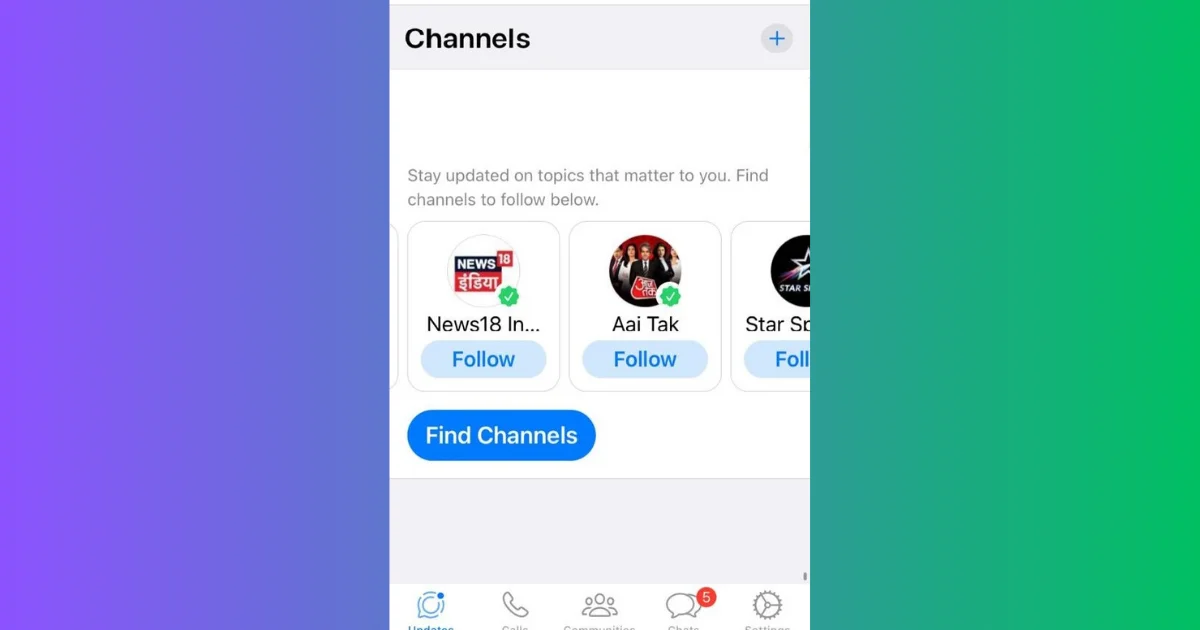
1 thought on “What are WhatsApp Channels and How to Use them on iPhone?”
Comments are closed.